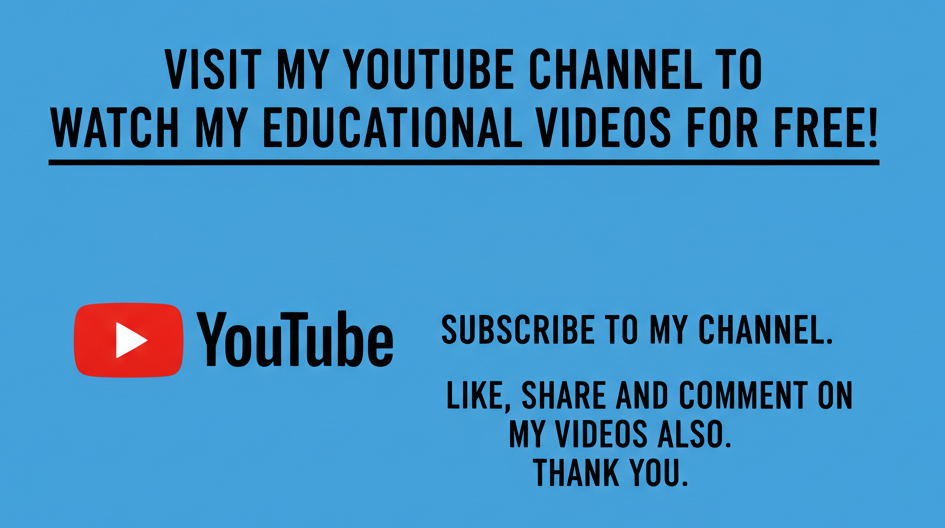Sharing a printer on a network makes it possible for multiple users to access the same printer without needing to connect through USB cables or transfer files to another computer. Whether in homes, offices, or business environments, network printer sharing saves time, reduces costs, and improves efficiency. Learning how to share a printer on a network is essential for modern productivity and helps streamline printing tasks across multiple devices and operating systems. With proper setup, both wired and wireless printers can be configured to serve an entire group of computers.
What Is A Printer?
A printer is a hardware device that produces physical copies of digital documents, photos, or files stored on a computer, smartphone, or other devices. Printers come in different types, such as inkjet, laser, or multifunction printers, and can connect to devices via USB, Wi-Fi, Ethernet, or Bluetooth. In a network environment, a printer can be shared among multiple users, eliminating the need for each computer to have its own dedicated device. Modern printers often include scanning, copying, and faxing features, making them valuable in both home and office setups. Printer sharing is one of the most effective ways to reduce hardware costs and simplify workflows.
Importance Of Printer Sharing On A Network
Sharing a printer on a network allows several users to access one printer, eliminating unnecessary duplication of hardware. This is especially useful in offices where multiple employees need to print documents regularly. Instead of investing in multiple printers, one high-quality shared printer can serve everyone. Network printer sharing also simplifies management, reduces maintenance costs, and improves document workflow efficiency. Wireless printer sharing adds flexibility, allowing laptops, desktops, and even mobile devices to send print jobs easily. For businesses, printer sharing supports centralized document control and helps improve IT security by reducing multiple access points.
Types Of Network Printer Sharing
Printer sharing can be set up in different ways depending on the environment. Wired printer sharing uses Ethernet connections to link a printer directly to a network router or switch, making it accessible to all connected computers. Wireless printer sharing uses Wi-Fi, allowing devices to connect to the printer without physical cables. Peer-to-peer sharing allows one computer to share a locally connected printer with other computers on the same network. Print servers provide another method, where a dedicated device manages print jobs for multiple users. Cloud printing is also gaining popularity, enabling users to print over the internet.
Steps To Share A Printer On Windows
On a Windows computer, sharing a printer across a network involves a few simple steps. First, connect the printer to the host computer and install the necessary drivers. Then, navigate to the Control Panel, select “Devices and Printers,” right-click the printer, and choose “Printer Properties.” Under the “Sharing” tab, enable “Share this printer” and assign a recognizable name. Other computers on the same network can then connect by going to “Add a Printer” and searching for the shared device. Windows also supports HomeGroup and advanced sharing settings, making it easy to customize permissions and manage access for different users.
Steps To Share A Printer On Mac
Sharing a printer on a Mac is straightforward and efficient. Start by connecting the printer to your Mac via USB, Wi-Fi, or Ethernet. Go to “System Preferences,” select “Printers & Scanners,” and choose the printer you want to share. Next, click on “Share this printer on the network.” Other Mac computers on the same network can easily detect the shared printer in their printing preferences. If the network includes Windows devices, enabling “Windows Sharing” allows them to access the Mac-shared printer. This cross-platform feature ensures that both Mac and PC users can print from one shared printer without compatibility issues.
Sharing A Printer Over Wi-Fi
Wireless printer sharing through Wi-Fi is one of the most convenient methods. Most modern printers come with built-in Wi-Fi functionality, allowing them to connect directly to a wireless router. Once connected, any computer, smartphone, or tablet on the same network can access the printer. To set it up, use the printer’s control panel to join your Wi-Fi network, then install the printer on each device through the operating system’s “Add Printer” feature. Wi-Fi sharing eliminates the need for a dedicated host computer and allows flexible placement of the printer anywhere within the wireless coverage range.
Sharing A Printer Using A Print Server
Print servers are dedicated devices or software applications that manage printer access on a network. They allow multiple users to send print jobs to a single printer without relying on one computer as the host. Hardware print servers connect directly to the printer via USB or Ethernet and then to the network. Software-based print servers, often included in advanced routers, allow centralized printer management. This setup is ideal for larger organizations where multiple printers and users require seamless access. Print servers provide stability, improve performance, and offer advanced controls such as job prioritization and user restrictions.
Common Issues When Sharing A Printer On A Network
While printer sharing improves efficiency, users may face technical problems during setup or use. Common issues include driver incompatibility between different operating systems, network connectivity problems, or incorrect sharing settings. Firewalls and security software may also block printer communication, preventing other devices from connecting. Slow printing speeds may occur if multiple users send large print jobs simultaneously. Wireless printers can suffer from weak signal strength or disconnections. These issues can usually be resolved by updating printer drivers, adjusting network configurations, and ensuring proper firewall rules are applied. Troubleshooting tools in Windows and macOS also help detect and fix problems quickly.
Security Considerations In Printer Sharing
Printer sharing introduces potential security risks, especially in office environments. Unauthorized users may access sensitive documents if printer permissions are not properly managed. Network printers can also be targeted by hackers if left unsecured. To improve security, use strong passwords, enable encryption, and restrict printer access to trusted devices. Many enterprise printers include built-in security features such as user authentication, secure print release, and activity logs. Regularly updating printer firmware and drivers also helps protect against vulnerabilities. Businesses should implement network security policies to ensure safe printer sharing while preventing data breaches and unauthorized use.
Advantages Of Sharing A Printer On A Network
Printer sharing offers numerous benefits for both individuals and businesses. It reduces hardware costs by eliminating the need for multiple printers and lowers maintenance expenses since fewer devices require servicing. Shared printers improve collaboration, allowing teams to print documents from any workstation. Wireless sharing enhances mobility by supporting laptops, smartphones, and tablets. In addition, centralized printer management simplifies troubleshooting, monitoring, and supply ordering. Shared printing is also environmentally friendly, as it encourages efficient use of resources. By adopting printer sharing, organizations can save money, improve productivity, and reduce unnecessary waste in the workplace.
Conclusion
Sharing a printer on a network is an efficient way to improve accessibility, save costs, and enhance productivity in both home and business environments. Whether through Windows, Mac, Wi-Fi, or dedicated print servers, printer sharing makes printing tasks faster and more convenient for multiple users. With proper setup and security measures, organizations and individuals can fully enjoy the benefits of shared printing without compromising safety or performance.
Frequently Asked Questions
1. How To Share A Printer On A Network?
To share a printer on a network, first connect it to a host computer or directly to the network using Wi-Fi or Ethernet. On Windows, go to “Devices and Printers,” right-click the printer, and enable sharing under “Printer Properties.” On Mac, use “System Preferences” and select “Printers & Scanners” to share the printer. If using Wi-Fi, connect the printer directly to your router and add it to each device. For larger setups, a print server can manage multiple users and printers. Always ensure drivers are installed on all devices and apply proper security settings to protect access.
2. Why Is Printer Sharing Important On A Network?
Printer sharing is important because it allows multiple users to access a single printer, reducing hardware costs and improving workflow efficiency. In offices, it prevents the need to purchase multiple printers for different departments, saving money and maintenance efforts. It also centralizes printing, making it easier to manage resources and control document output. For homes, printer sharing makes it simple for all family members to print from laptops, desktops, or mobile devices without physically moving files. Wireless sharing enhances convenience and flexibility, while print servers provide stability in larger networks. Overall, printer sharing improves productivity and reduces waste.
3. How Do I Share A Printer On Windows?
To share a printer on Windows, connect the printer to your computer and install the necessary drivers. Go to the Control Panel and open “Devices and Printers.” Right-click the printer, select “Printer Properties,” and open the “Sharing” tab. Check the box for “Share this printer” and assign it a network name. Other users on the same network can then go to “Add a Printer” in their settings and select the shared device. If issues occur, ensure that network discovery is enabled and firewall settings are not blocking printer sharing. This method allows seamless printing across multiple Windows devices.
4. How Do I Share A Printer On Mac?
To share a printer on a Mac, first connect it via USB, Ethernet, or Wi-Fi. Open “System Preferences,” select “Printers & Scanners,” and choose the printer you want to share. Enable the option “Share this printer on the network.” Other Macs on the same network will detect the printer automatically, and Windows computers can access it if “Windows Sharing” is enabled. Drivers may be required for compatibility between macOS and Windows. This setup ensures that both Mac and PC users can print from one shared device without issues. It’s a simple and efficient way to set up printer sharing.
5. How Can I Share A Printer Wirelessly?
Wireless printer sharing is easy with modern Wi-Fi-enabled printers. First, use the printer’s control panel to connect it to your Wi-Fi network. Once connected, add the printer to each device by going to the system settings and selecting “Add Printer.” On Windows, use “Devices and Printers,” and on Mac, use “Printers & Scanners.” Mobile devices can connect using apps or built-in wireless printing features like Apple AirPrint or Google Cloud Print. Wireless printer sharing eliminates the need for cables and allows multiple users to print from anywhere within the Wi-Fi coverage area, making it highly convenient and flexible.
6. What Is A Print Server In Printer Sharing?
A print server is a device or software that manages printing tasks on a network. Hardware print servers connect directly to printers and allow multiple users to send print jobs simultaneously. Software-based print servers are often integrated into routers or operating systems, providing centralized control. Print servers are especially useful in large organizations with many users and multiple printers, as they prevent bottlenecks and ensure efficient handling of print jobs. They also offer features like job prioritization, queue management, and user access control. By using a print server, businesses can streamline printer sharing, reduce downtime, and improve network efficiency.
7. What Are The Benefits Of Printer Sharing?
Printer sharing provides several benefits, including cost savings, improved collaboration, and centralized management. Instead of purchasing separate printers for each user, one high-quality printer can serve multiple devices, reducing expenses and maintenance needs. In workplaces, printer sharing enhances teamwork by allowing employees to print from any connected computer. It also simplifies IT support, since managing one shared printer is easier than troubleshooting multiple devices. Wireless sharing increases mobility, enabling laptops, tablets, and smartphones to print seamlessly. By reducing the number of devices in use, printer sharing also promotes eco-friendliness, saving energy, reducing waste, and encouraging more sustainable office practices.
8. How Do I Share A Printer Between Windows And Mac?
Sharing a printer between Windows and Mac requires enabling cross-platform compatibility. On Mac, enable “Windows Sharing” when setting up the printer under “Printers & Scanners.” Windows users can then add the shared printer via “Devices and Printers.” On Windows, ensure that file and printer sharing is turned on, and the proper drivers are installed. Sometimes, third-party software or universal printer drivers are needed to bridge compatibility gaps. Connecting the printer directly to the network via Ethernet or Wi-Fi can simplify the process, as both Windows and Mac devices will detect it as a network printer without additional configuration.
9. How Do I Troubleshoot Printer Sharing Problems?
Printer sharing issues are often caused by network misconfigurations, driver incompatibility, or security settings. To troubleshoot, first ensure the printer is properly connected and powered on. Verify that printer sharing is enabled on the host computer and that other devices are on the same network. Update drivers to the latest version, and check firewall settings to ensure they are not blocking printer access. Restarting the printer, router, and computers may resolve connectivity problems. For wireless printers, confirm a strong Wi-Fi signal. Troubleshooting tools in Windows and macOS can also help identify and fix issues automatically, ensuring seamless printer sharing.
10. How Secure Is Printer Sharing On A Network?
Printer sharing can be secure if proper measures are taken. Without security settings, unauthorized users may access sensitive documents or use the printer without permission. To increase security, restrict access to trusted devices, enable password protection, and apply encryption when available. In business environments, secure print release functions require users to authenticate before printing. Firewalls and access controls further enhance safety. Regularly updating printer firmware helps protect against vulnerabilities. While printer sharing offers many benefits, it is important to configure security features carefully to prevent unauthorized access, data leaks, or potential cyberattacks targeting the shared printer.
11. Can I Share A Printer On A Wireless Network Without A Router?
Yes, many modern printers support Wi-Fi Direct, which allows devices to connect directly without a router. In this setup, the printer creates its own wireless hotspot that laptops, smartphones, and tablets can join. Once connected, users can send print jobs as if they were on a normal Wi-Fi network. While convenient, this method is best for small setups, as it lacks the full network management features provided by a router. For larger or office environments, connecting the printer through a router is recommended, as it provides better stability, security, and compatibility with multiple devices on the network.
12. How Do I Share A Printer On An Ethernet Network?
To share a printer using Ethernet, connect the printer directly to a network router or switch with an Ethernet cable. Once connected, the printer will appear as a network device. On Windows, use “Add Printer” to detect the Ethernet printer, and on Mac, use “Printers & Scanners” to add it. Ensure the correct drivers are installed. Ethernet printer sharing offers faster and more stable connections than Wi-Fi, making it suitable for offices with high printing demands. It also reduces wireless interference issues. This setup provides reliable performance for multiple users and is often used in professional business environments.
13. How Do I Connect Mobile Devices To A Shared Printer?
Connecting mobile devices to a shared printer is simple with modern features. Many printers support Apple AirPrint, Google Cloud Print, or manufacturer-specific mobile apps that allow smartphones and tablets to print directly. First, ensure the printer is connected to the same Wi-Fi network as the mobile device. Then, open the document or image, select “Print,” and choose the shared printer. Some apps provide additional options like scanning or checking ink levels. For older printers without built-in wireless support, third-party apps and print server software can bridge the gap. Mobile connectivity enhances convenience and supports a wide range of users.
14. How Do I Share A USB Printer On A Network?
A USB printer can be shared on a network by connecting it to a host computer. On Windows, enable printer sharing through “Devices and Printers,” and on Mac, enable it in “Printers & Scanners.” Other devices can then connect to the shared printer via the network. Alternatively, some routers support USB printer sharing by allowing the printer to connect directly to the router’s USB port. In this case, the printer acts as a network device. This setup allows multiple computers and devices to print through the same USB printer without requiring each one to connect physically.
15. What Are The Common Problems With Network Printers?
Common problems with network printers include connection failures, driver incompatibility, and slow printing speeds. Wireless printers may disconnect due to weak Wi-Fi signals, while Ethernet printers may fail if cables are damaged or misconfigured. Firewalls and antivirus software sometimes block printer communication, causing access issues. Print jobs may get stuck in the queue, requiring a restart of the printer or spooler service. Users may also encounter permission errors if sharing settings are incorrect. Regular updates, strong network connections, and proper configuration help prevent most issues. Troubleshooting tools in Windows and macOS can further assist in resolving network printer problems.
16. How Do I Restrict Access To A Shared Printer?
Restricting access to a shared printer ensures only authorized users can print. On Windows, access control settings allow administrators to specify which users or groups can use the printer. Mac systems also provide sharing options to limit access. In business environments, secure printing features require user authentication before releasing print jobs. Network firewalls and router configurations can restrict access to trusted devices. Assigning a strong password or enabling encryption further enhances security. By applying restrictions, businesses can prevent unauthorized printing, reduce waste, and ensure sensitive documents remain protected from unauthorized users on the network.
17. How Do I Remove A Shared Printer From A Network?
To remove a shared printer from a network, first disable sharing on the host computer. On Windows, go to “Devices and Printers,” right-click the printer, open “Printer Properties,” and uncheck the “Share this printer” option. On Mac, open “Printers & Scanners,” select the shared printer, and deselect “Share this printer on the network.” If the printer is connected directly to a router or print server, log into the device settings and remove it from the network configuration. Removing the printer prevents other users from accessing it and helps maintain better control over network resources.
18. How Do I Update Drivers For A Shared Printer?
Updating drivers for a shared printer ensures compatibility and smooth operation across all devices. On Windows, open “Device Manager” or visit the printer manufacturer’s website to download the latest drivers. On Mac, updates are often handled automatically through “Software Update,” but manual installation may be required for specific models. After updating, restart the printer and the host computer to apply changes. If other users are connected to the shared printer, they may also need to install updated drivers. Regularly checking for updates helps fix bugs, improve performance, and support new operating systems, ensuring reliable network printer sharing.
19. How Do I Share A Printer Using Cloud Printing?
Cloud printing allows users to share and access a printer over the internet. Services like Google Cloud Print (deprecated but replaced by alternatives) or manufacturer-specific solutions let users print remotely. First, connect the printer to the cloud service through its settings. Then, link user accounts to allow access. Once set up, any authorized device can send print jobs from anywhere with internet access. Cloud printing is particularly useful for remote workers or businesses with multiple office locations. While convenient, it requires proper security settings to protect sensitive documents. This method expands printer sharing beyond local networks, providing global access.
20. How Do I Improve Performance Of A Shared Printer?
Improving shared printer performance involves optimizing both hardware and network settings. Use Ethernet connections for faster and more stable performance, especially in office environments. Update printer drivers and firmware regularly to ensure smooth operation. Manage print queues efficiently to prevent delays and bottlenecks. Assign priority to critical print jobs in environments with heavy use. Ensure the printer has adequate memory and speed for handling multiple users. For wireless setups, position the printer near the router for stronger connectivity. Limiting unnecessary print access also reduces workload. By applying these strategies, shared printers can operate faster and more reliably across networks.
Further Reading
- How To Reset Your Printer | Easy Printer Reset Guide For All Models
- How Long Does A Printer Last? | Printer Lifespan, Maintenance, And Durability Guide
- What Is A 3D Printer? | Definition, Types, Uses, Benefits, Of 3D Printing Technology Explained
- What Is A Dot Matrix Printer? | Definition, Meaning, Uses, Benefits, And Limitations
- What Is An Inkjet Printer? | Definition, Features, Types, Benefits, Uses, And Inkjet PrinterBuying Guide
- What Is A Laser Printer? | Definition, Meaning, Types, Benefits, Uses, Features, And Laser Printing Technology
- What Is A Wireless Printer? | Understanding Features, Benefits, And How Wireless Printers Work
- How To Fix A Printer Paper Jam | Easy Troubleshooting Guide For Smooth Printing
- Why Is My Printer Not Printing? | Common Printer Problems And Easy Fixes For Printing Issues
- How To Install A Printer Driver | A Step-By-Step Printer Driver Installation Guide