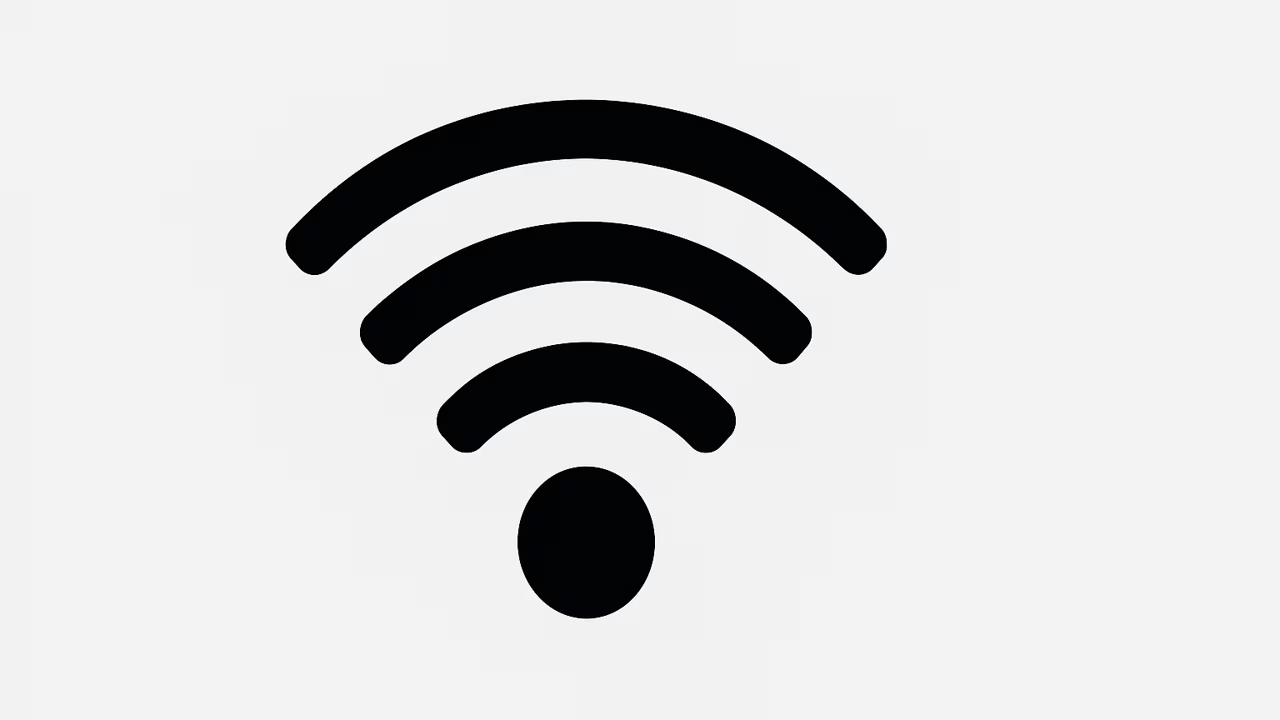
Wi-Fi calling is a revolutionary technology that allows users to make voice calls over a Wi-Fi network instead of relying solely on traditional cellular networks. This innovation is particularly useful in areas with weak or no cellular coverage but with a stable Wi-Fi connection. With the increasing dependency on mobile communication, Wi-Fi calling enhances call quality, reduces dropped calls, and allows for seamless connectivity worldwide. Whether you’re at home, in a remote office, or traveling abroad, Wi-Fi calling ensures that you remain connected to family, friends, and business contacts without interruption, often eliminating roaming charges.
What Is Wi-Fi?
Wi-Fi, short for Wireless Fidelity, is a technology that allows electronic devices like smartphones, laptops, and tablets to connect to the internet wirelessly through radio waves. Wi-Fi networks are widely used in homes, offices, airports, cafes, and public spaces, providing convenient internet access without the need for physical cables. The technology operates primarily in the 2.4 GHz and 5 GHz frequency bands, offering high-speed data transmission and reliable connectivity. Wi-Fi has evolved over the years with standards like Wi-Fi 4, 5, and 6, improving speed, coverage, and security. With the growing adoption of Wi-Fi-enabled devices, Wi-Fi has become the backbone of modern wireless communication, enabling services like streaming, video calls, and Wi-Fi calling.
How Wi-Fi Calling Works
Wi-Fi calling works by routing voice calls over the internet instead of using traditional cellular signals. When a device is connected to a Wi-Fi network, the call is encrypted and transmitted to the carrier’s servers through the internet. From there, it reaches the recipient’s phone, whether they are on a cellular network or Wi-Fi. This system ensures that calls can be made in areas with limited cellular reception, such as basements, rural locations, or buildings with thick walls. Devices compatible with Wi-Fi calling automatically detect available Wi-Fi networks and prioritize Wi-Fi for calls when the signal is stronger than cellular coverage.
Benefits Of Wi-Fi Calling
Wi-Fi calling offers numerous advantages over traditional cellular calling. One key benefit is enhanced call quality, especially in areas with poor cellular coverage. It also helps reduce dropped calls, provides global connectivity without roaming fees, and is accessible on multiple devices, including smartphones and tablets. Additionally, Wi-Fi calling supports emergency services, ensuring that users can contact authorities even in low-signal areas. Another major advantage is convenience, as users can make and receive calls wherever Wi-Fi is available, eliminating dependence on mobile towers. For businesses and frequent travelers, Wi-Fi calling is an essential tool to maintain seamless communication worldwide.
Devices Compatible With Wi-Fi Calling
Most modern smartphones support Wi-Fi calling, including devices from Apple, Samsung, Google, and other leading manufacturers. Some tablets and smart devices with cellular capabilities also offer this feature. Compatibility depends on the carrier and the device’s operating system version. Users must enable Wi-Fi calling in their device settings, often requiring software updates for optimal performance. Additionally, devices must support Voice over IP (VoIP) protocols to ensure secure and reliable call transmission. Understanding device compatibility is crucial, as not all older phones or prepaid plans may support Wi-Fi calling, and users may need to check carrier-specific requirements to enable this feature effectively.
Setting Up Wi-Fi Calling On Smartphones
Setting up Wi-Fi calling is straightforward. For iOS devices, users can navigate to Settings > Phone > Wi-Fi Calling and toggle the feature on. Android devices typically have similar options under Settings > Connections > Wi-Fi Calling. Users may be prompted to enter or confirm an emergency address for 911 services. Once enabled, devices will automatically switch between cellular and Wi-Fi networks based on signal strength. It is essential to ensure that the device is connected to a reliable Wi-Fi network and that the carrier plan supports Wi-Fi calling. Proper setup allows users to enjoy high-quality calls without interruptions, even in areas with poor mobile reception.
Security And Privacy In Wi-Fi Calling
Wi-Fi calling uses encryption to protect voice communications, ensuring that calls remain private and secure over the internet. Carriers employ secure protocols to prevent eavesdropping and unauthorized access. However, using public Wi-Fi networks may pose risks, as they can be vulnerable to hacking if not properly secured. Users are encouraged to connect to trusted Wi-Fi networks and enable security features like WPA3 encryption or VPNs for added protection. Regular device updates and secure passwords further enhance privacy. By following best practices, users can safely enjoy the benefits of Wi-Fi calling while minimizing potential security threats associated with wireless communication.
Common Issues And Troubleshooting
Despite its advantages, Wi-Fi calling may face occasional issues such as poor call quality, dropped calls, or inability to connect. Common causes include weak Wi-Fi signals, network congestion, outdated device software, or carrier restrictions. Troubleshooting steps include restarting the device, reconnecting to a stronger Wi-Fi network, updating device firmware, and verifying Wi-Fi calling settings. In some cases, contacting the mobile carrier may be necessary to resolve compatibility or network-related problems. Understanding common issues and knowing how to troubleshoot them ensures uninterrupted communication and maximizes the performance of Wi-Fi calling for personal and professional use.
Future Of Wi-Fi Calling
The future of Wi-Fi calling is promising, with ongoing improvements in internet infrastructure, 5G integration, and VoIP technology. Enhanced call quality, lower latency, and wider adoption across devices are expected. As more carriers adopt Wi-Fi calling and support global roaming, users will enjoy seamless communication without the limitations of traditional cellular networks. Integration with smart home devices, virtual assistants, and business communication platforms may further expand the functionality of Wi-Fi calling. With continued advancements, Wi-Fi calling is set to become a standard feature, ensuring reliable, high-quality voice communication for users worldwide.
Frequently Asked Questions
1. What Is Wi-Fi Calling?
Wi-Fi calling is a technology that enables voice calls to be made over a Wi-Fi network instead of traditional cellular networks. This is especially useful in areas with poor cellular reception or in buildings where mobile signals struggle to penetrate. The process works by converting voice calls into digital data, sending them through a secure internet connection to the carrier’s servers, and then routing the call to the recipient. Wi-Fi calling is compatible with most modern smartphones and is supported by many carriers worldwide. It also reduces dropped calls, enhances call clarity, and can help avoid roaming charges when traveling internationally. Security and privacy measures, including encryption, ensure that Wi-Fi calls remain safe and confidential.
2. How Do I Enable Wi-Fi Calling On My Phone?
To enable Wi-Fi calling, iOS users go to Settings > Phone > Wi-Fi Calling, while Android users typically find it under Settings > Connections > Wi-Fi Calling. Enabling it may require entering or confirming an emergency address. Once active, your device will automatically switch between cellular and Wi-Fi networks for the best call quality. A stable Wi-Fi network is essential to maintain connectivity, and some carriers may require updates or plan support for the feature. Enabling Wi-Fi calling can significantly improve call quality in low-signal areas, reduce dropped calls, and provide seamless communication, making it especially useful for home, office, or travel use.
3. Which Devices Support Wi-Fi Calling?
Most modern smartphones from Apple, Samsung, Google, and other major manufacturers support Wi-Fi calling. Some tablets with cellular capabilities also provide this feature. Device compatibility may vary based on the operating system version and carrier support. Older phones or prepaid plans may not offer Wi-Fi calling. Users should check their device settings to enable the feature and ensure that software is up-to-date. Devices must support Voice over IP (VoIP) protocols for secure call transmission. By confirming compatibility and enabling Wi-Fi calling, users can enjoy high-quality calls without relying solely on cellular networks, even in areas with weak reception.
4. Is Wi-Fi Calling Free?
Wi-Fi calling is often included in your mobile plan at no additional cost, though charges may apply for international calls depending on your carrier. Domestic calls made over Wi-Fi are generally treated the same as cellular calls, meaning they count toward your plan’s minutes if applicable. International Wi-Fi calls can help reduce roaming fees when traveling abroad, but it’s essential to check carrier-specific policies. Using Wi-Fi calling with a stable internet connection ensures clear communication without additional expenses. This feature is particularly beneficial for users in areas with weak cellular coverage or frequent travelers looking to avoid expensive international calling fees.
5. Does Wi-Fi Calling Work With All Carriers?
Wi-Fi calling is supported by many major carriers, but availability varies by region, device, and plan. While carriers like Verizon, AT&T, T-Mobile, and Sprint support Wi-Fi calling in the U.S., smaller or regional carriers may have limited or no support. Users should check with their carrier to confirm eligibility and plan requirements. Compatibility also depends on device settings, operating system updates, and software support. For global travelers, verifying carrier support ensures uninterrupted communication while abroad. Wi-Fi calling remains an effective solution for areas with poor cellular reception, provided the carrier and device support the technology.
6. Can Wi-Fi Calling Improve Call Quality?
Yes, Wi-Fi calling can significantly improve call quality, particularly in areas with weak cellular reception. By using a stable internet connection, voice calls experience fewer drops, reduced interference, and clearer audio. Network congestion, signal strength, and Wi-Fi bandwidth affect performance, so connecting to a reliable Wi-Fi network is essential. Wi-Fi calling can also reduce latency, ensuring smoother conversations during video or voice calls. For homes, offices, or remote locations with poor mobile coverage, Wi-Fi calling provides a practical solution to enhance communication reliability, offering better clarity than traditional cellular networks.
7. Is Wi-Fi Calling Safe And Secure?
Wi-Fi calling uses encryption to secure voice communications, preventing eavesdropping and unauthorized access. Carrier protocols ensure that data is transmitted safely over the internet. However, public Wi-Fi networks may pose security risks if not properly protected. Users should connect only to trusted Wi-Fi networks, enable device security features, and consider using VPNs for extra protection. Regular device updates and secure passwords further enhance privacy. Following these best practices ensures that Wi-Fi calling remains a safe and secure way to communicate, even over wireless internet connections, without compromising confidential information.
8. Will Wi-Fi Calling Work Internationally?
Yes, Wi-Fi calling works internationally, allowing users to make calls over the internet without relying on cellular networks. This can help avoid roaming charges, as the call is transmitted via Wi-Fi instead of the mobile carrier’s international network. However, availability depends on carrier support, device compatibility, and local regulations. Users should confirm international functionality with their carrier before traveling. With a stable Wi-Fi connection, Wi-Fi calling enables seamless communication across countries, providing a cost-effective and convenient solution for frequent travelers and those needing reliable connections abroad.
9. Can I Use Wi-Fi Calling On A Tablet?
Some tablets with cellular capabilities support Wi-Fi calling, especially models running iOS or Android. Compatibility depends on the device, operating system, and carrier support. Tablets without cellular plans may not support Wi-Fi calling but can still use VoIP apps like WhatsApp or Skype for similar functionality. Enabling Wi-Fi calling on a compatible tablet allows users to make and receive calls over Wi-Fi, reducing reliance on mobile networks. This feature is particularly useful for users who prefer larger screens for video calls or need an additional device for seamless communication in low-signal areas.
10. How Does Wi-Fi Calling Affect Battery Life?
Wi-Fi calling may slightly increase battery consumption, as the device maintains a continuous internet connection during calls. However, the impact is generally minimal compared to cellular calls in areas with weak signal, where phones expend more power searching for coverage. Using a strong, stable Wi-Fi network helps optimize battery performance. Many devices manage power efficiently when switching between Wi-Fi and cellular networks. Overall, Wi-Fi calling provides better call quality with negligible battery impact, especially in areas where cellular coverage is unreliable, making it a practical option for daily communication.
11. Can Wi-Fi Calling Replace Cellular Calls Completely?
Wi-Fi calling can replace cellular calls in areas with strong Wi-Fi coverage, but complete replacement may not always be feasible. Devices automatically switch between Wi-Fi and cellular networks based on signal strength. In locations without Wi-Fi, cellular networks remain necessary. While Wi-Fi calling ensures clear, reliable communication, it complements rather than fully substitutes traditional mobile networks. For users with limited cellular reception or frequent international travel, Wi-Fi calling is an essential tool for maintaining uninterrupted communication while reducing dependence on mobile towers.
12. Are Emergency Calls Supported With Wi-Fi Calling?
Yes, Wi-Fi calling supports emergency services such as 911 in the U.S., but users must enter or confirm a valid address for location tracking. This ensures first responders can reach the caller in emergencies, even if cellular coverage is unavailable. Some international locations may have specific regulations for emergency calls over Wi-Fi. Users should verify carrier requirements to ensure proper functionality. Emergency call support enhances the safety of Wi-Fi calling, making it reliable not only for daily communication but also for urgent situations where traditional mobile networks might fail.
13. How Does Wi-Fi Calling Compare To VoIP Apps?
Wi-Fi calling differs from third-party VoIP apps by integrating directly with the device’s native phone system and carrier infrastructure. While VoIP apps like Skype, WhatsApp, or Zoom require separate installations and accounts, Wi-Fi calling allows standard calls over a secure internet connection. It provides better compatibility with emergency services and often better voice quality. However, both methods use the internet for communication, offering cost savings and global connectivity. Wi-Fi calling ensures seamless integration with the device’s dialer and contacts, providing a native, reliable, and convenient alternative to third-party VoIP services.
14. Does Wi-Fi Calling Work With Any Wi-Fi Network?
Wi-Fi calling works with most Wi-Fi networks, including home, office, and public hotspots. For optimal performance, networks should be stable, fast, and secure. Slow or congested networks may result in poor call quality or dropped calls. Public Wi-Fi may require authentication or have restrictions that affect connectivity. Using trusted, high-speed Wi-Fi networks enhances call reliability and clarity. Users should also ensure security features like WPA3 encryption or VPNs when using public Wi-Fi. By choosing reliable networks, Wi-Fi calling delivers seamless, high-quality voice communication without the limitations of traditional cellular signals.
15. Can I Use Wi-Fi Calling On Multiple Devices?
Yes, Wi-Fi calling can be used on multiple compatible devices, including smartphones, tablets, and smartwatches. Devices linked to the same carrier account may share Wi-Fi calling capabilities. Enabling the feature on each device ensures seamless connectivity and call continuity. Using multiple devices allows users to receive calls on any connected device, providing flexibility for personal and professional communication. It also ensures that calls are not missed when switching between devices, making Wi-Fi calling an efficient and versatile solution for maintaining uninterrupted contact in homes, offices, or on the go.
16. What Are The Limitations Of Wi-Fi Calling?
Wi-Fi calling has limitations, including dependency on Wi-Fi network quality, potential security risks on public networks, and carrier-specific restrictions. Older devices or unsupported plans may not access the feature. Emergency call functionality requires correct address registration, and international availability may vary. Users may experience call latency or occasional drops if the network is unstable. Understanding these limitations allows users to optimize Wi-Fi calling usage, select reliable networks, and ensure devices and plans are compatible. Despite these restrictions, Wi-Fi calling remains a valuable tool for improving call quality and connectivity, especially in areas with poor cellular reception.
17. How Does Wi-Fi Calling Impact Internet Bandwidth?
Wi-Fi calling uses minimal bandwidth compared to data-heavy applications like video streaming. Typically, a standard call consumes around 1 MB per minute, allowing multiple calls on a single network without significant performance issues. However, congested networks or simultaneous high-data usage may affect call quality. Prioritizing voice traffic using Quality of Service (QoS) settings can help maintain clear communication. Overall, Wi-Fi calling has a modest impact on internet bandwidth, ensuring smooth operation alongside other devices and applications on the network, making it a practical choice for households and offices with multiple connected devices.
18. Can Wi-Fi Calling Be Used For Video Calls?
Wi-Fi calling primarily supports voice communication, but some carriers and devices integrate it with native video calling features. However, video calls generally rely on separate applications like FaceTime, WhatsApp, Zoom, or Google Meet. Using Wi-Fi ensures stable connections and reduces latency, enhancing video call quality. Combining Wi-Fi calling for voice and VoIP apps for video creates a comprehensive communication solution. This allows users to enjoy clear voice calls and high-quality video conversations over Wi-Fi, reducing dependency on cellular networks and improving overall communication reliability.
19. How Reliable Is Wi-Fi Calling In Remote Areas?
Wi-Fi calling is highly reliable in remote areas where cellular coverage is limited but Wi-Fi access is available. Calls are routed through the internet, bypassing weak mobile networks. Performance depends on the stability and speed of the Wi-Fi connection. Satellite or fixed wireless internet in remote locations can support Wi-Fi calling, enabling communication for personal or emergency needs. By leveraging Wi-Fi networks, users in rural or isolated regions can maintain consistent connectivity, avoid dropped calls, and enjoy better call quality compared to traditional cellular calls, making Wi-Fi calling an essential tool for remote communication.
20. Can Wi-Fi Calling Reduce Roaming Charges?
Yes, Wi-Fi calling can significantly reduce roaming charges by routing calls over the internet instead of international mobile networks. Users traveling abroad can make domestic or international calls using Wi-Fi without incurring expensive roaming fees, provided their carrier supports Wi-Fi calling internationally. This feature ensures seamless connectivity, cost savings, and uninterrupted communication while traveling. It is essential to verify carrier policies and device compatibility to maximize benefits. By using Wi-Fi calling on secure networks, travelers can stay connected with family, friends, and business contacts efficiently, avoiding high costs associated with traditional roaming services.
Further Reading
- How To Boost Wi-Fi Speed | Effective Strategies To Improve Internet Connectivity And Performance
- What Is A Wi-Fi Hotspot? | Comprehensive Guide To Understanding Wi-Fi Hotspots And Connectivity
- What Is Public Wi-Fi? | Definition, Security Risks, Benefits, And Safe Usage Of Public Wi-Fi
- How Far Does Wi-Fi Reach? | Wi-Fi Signal Range, Coverage, And Distance Explained
- Is Public Wi-Fi Safe? | Risks, Tips, and Best Practices For Secure Internet Use
- How To Change Your Wi-Fi Password | A Step-By-Step Guide To Secure Your Home Network
- How Does A Wi-Fi Router Work? | Understanding Wireless Networking, Connectivity, And Internet Access
- What Is A Wi-Fi Router? | Understanding Wi-Fi Routers, Functions, And Connectivity
- What Is The Difference Between 2.4 GHz And 5 GHz Wi-Fi? | Comprehensive Guide To Wi-Fi Speeds, Range, And Performance
- How To Improve Your Wi-Fi Signal | Tips To Boost Wireless Internet Strength And Speed