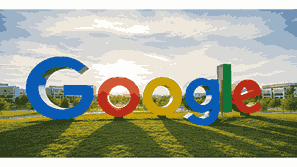
Google Docs is one of the most popular online word processing tools in the world. It is part of Google Workspace and allows users to create, edit, store, and share documents directly from their web browsers. Unlike traditional word processors that require local installations, Google Docs operates entirely in the cloud, enabling seamless collaboration and real-time editing. This makes it an essential tool for individuals, students, and professionals who want flexibility, accessibility, and efficiency in document management across devices connected to the internet.
What Is Google?
Google is a multinational technology company specializing in internet-related services and products, including online advertising, search engines, cloud computing, and productivity tools. Among its most popular offerings are Gmail, Google Drive, and Google Docs. Founded in 1998, Google has become synonymous with online innovation and accessibility. Its mission is to organize the world’s information and make it universally accessible and useful. Through tools like Google Docs, Google provides users with free, cloud-based productivity solutions that simplify communication, enhance collaboration, and promote efficient workflows in personal, educational, and business environments.
TO SEE THE LIST OF ALL MY ARTICLES AND READ MORE, CLICK HERE!
Understanding Google Docs
Google Docs is an online document editor that allows you to create, edit, and store text-based files. It supports various document formats, including Microsoft Word. The main advantage of Google Docs is real-time collaboration, where multiple users can work on the same document simultaneously. Every change is automatically saved, and previous versions can be accessed through version history. Users can also insert images, tables, charts, and links, making Google Docs a powerful and flexible writing platform.
How To Access Google Docs
To use Google Docs, you first need a Google Account. Once signed in, go to docs.google.com from your web browser. You can also access it via Google Drive. After opening Google Docs, you can start a new document from scratch or choose from various templates such as resumes, reports, and letters. Google Docs automatically saves your work to your Google Drive, ensuring that your documents are secure and retrievable from any internet-connected device.
Creating A New Document In Google Docs
Creating a document in Google Docs is simple. From the homepage, click the blank document option or choose a pre-designed template. You can then type, format, and style your content using tools similar to Microsoft Word. Features like headings, bullet points, and text alignment make your writing professional and organized. The document saves automatically as you type, eliminating the need for manual saving. This convenience ensures you never lose your work due to power outages or unexpected shutdowns.
Editing And Formatting In Google Docs
Google Docs provides a wide range of editing and formatting tools. You can adjust font styles, colors, and sizes, or use tools like bold, italics, and underline. For better organization, you can add headings, subheadings, and page numbers. The “Format” menu also allows you to modify spacing, margins, and indentation. Collaborative editing lets multiple people make changes simultaneously, with visible color-coded cursors identifying each contributor. Commenting and suggesting modes also allow users to propose edits without changing the original text.
Sharing And Collaborating On Google Docs
One of Google Docs’ strongest features is sharing and collaboration. You can share documents with others by clicking the “Share” button and entering their email addresses. Permissions can be adjusted to allow viewers, commenters, or editors. Real-time collaboration allows multiple users to edit and comment simultaneously, making it ideal for group projects and remote teams. Google Docs also allows you to view and restore previous document versions, ensuring that every contribution is tracked and recoverable.
Using Google Docs Offline
Even though Google Docs is cloud-based, it can be used offline. To enable this, you must install the Google Docs Offline Chrome extension and activate offline mode in your settings. Once activated, you can create and edit documents without an internet connection. Your changes are saved locally and automatically synchronized to the cloud once you reconnect to the internet. This feature is especially useful when traveling or working in areas with limited connectivity.
Integrating Google Docs With Other Google Tools
Google Docs integrates seamlessly with other Google applications such as Google Drive, Gmail, Google Sheets, and Google Slides. You can insert data from Sheets, link presentations from Slides, or attach documents directly to Gmail. Integration with Google Drive ensures all documents are securely stored in one place, making file organization and sharing easy. This ecosystem enhances productivity by connecting multiple Google tools for efficient workflow management.
Using Add-Ons And Extensions In Google Docs
Google Docs supports a variety of add-ons and extensions that extend its functionality. These tools can automate repetitive tasks, check grammar, translate languages, or create citations. Add-ons can be found in the “Extensions” menu under “Add-ons > Get add-ons.” Some popular add-ons include Grammarly for grammar checking and EasyBib for referencing. These integrations help users enhance document quality and streamline the writing and editing process.
Printing And Exporting Documents From Google Docs
Google Docs allows easy document export and printing options. You can download your document in multiple formats, including PDF, DOCX, TXT, and ODT. To print, simply select “File > Print” or use the shortcut Ctrl + P. Google Docs also supports direct cloud printing for connected devices. Exporting options make it simple to share documents across different platforms or submit work in required formats.
Security And Privacy In Google Docs
Google Docs uses robust security measures to protect your documents. All files are stored on Google’s secure servers and encrypted both in transit and at rest. Users can manage sharing permissions to control access levels, preventing unauthorized editing or viewing. Google also regularly updates its privacy policies and security features to ensure data safety. Two-factor authentication and account recovery options add extra layers of protection.
Advantages Of Using Google Docs
The primary advantages of Google Docs include accessibility, collaboration, and real-time editing. Users can work on documents from any location or device with internet access. Automatic saving prevents data loss, and version history allows you to track every change made. Integration with Google’s ecosystem makes sharing and team collaboration effortless. Furthermore, Google Docs is free to use, offering powerful features without requiring expensive software licenses.
Common Uses Of Google Docs
Google Docs is used for a variety of purposes, including academic writing, professional reports, business proposals, and creative content. Teachers use it for assignments and feedback, while businesses use it for documentation and collaborative planning. Writers and students appreciate its simplicity and accessibility, making it an essential tool for both personal and professional use. Its cloud-based structure makes teamwork easy and efficient across borders and time zones.
Tips For Using Google Docs Efficiently
To maximize productivity, learn keyboard shortcuts and explore advanced features like voice typing, smart compose, and document outlining. Organize your files in Google Drive and regularly use the “Explore” tool to find information quickly. Using templates can also save time when creating professional-looking documents. Collaboration features like comments and suggestions streamline group editing and ensure better communication.
Troubleshooting Common Google Docs Problems
Sometimes users may experience issues such as slow loading, syncing errors, or formatting inconsistencies. These problems are often resolved by clearing browser cache, checking internet connectivity, or updating extensions. If you encounter persistent issues, use Google Docs Help or the Google Workspace Support Center. Keeping your browser updated ensures smoother performance and compatibility with new features.
Conclusion
Google Docs is a revolutionary tool that simplifies document creation, editing, and sharing in the cloud. Its accessibility, collaborative features, and seamless integration with other Google products make it a preferred choice for millions worldwide. Whether you are a student, professional, or business owner, Google Docs provides the flexibility and functionality to meet your document needs efficiently and securely.
Frequently Asked Questions
1. How Do I Use Google Docs?
To use Google Docs, sign in with your Google Account and navigate to docs.google.com. Click on a blank document or select a template to begin. You can type, format, and edit your document directly in the browser. Google Docs automatically saves your progress in real-time to Google Drive. You can share documents with others, assign editing permissions, and collaborate simultaneously. Its cloud-based system ensures that you can access your documents from any device, whether online or offline.
2. How Do I Create A New Document In Google Docs?
Creating a new document is simple. Go to docs.google.com, click on the “Blank” option or select a pre-designed template. You can then begin typing and formatting your content. The document saves automatically as you work, eliminating the need for manual saving. You can rename the document by clicking the title field at the top. All new files are stored in Google Drive for easy access and organization.
3. How Do I Share A Document On Google Docs?
To share a document, click the blue “Share” button at the top right corner of the page. Enter the email addresses of the people you want to share it with and select their access level—Viewer, Commenter, or Editor. You can also generate a shareable link with restricted or open access. Once shared, collaborators can edit and comment in real time.
4. How Can I Use Google Docs Offline?
To use Google Docs offline, install the Google Docs Offline extension in Chrome and enable offline mode in your settings. Once activated, your recent documents will be available without internet access. Any changes made offline are stored locally and synced automatically when you reconnect. This feature ensures that you can continue working uninterrupted, even in areas with poor connectivity.
5. How Do I Format Text In Google Docs?
Formatting text is easy using the toolbar. You can change font type, size, and color, apply bold, italics, or underline, and use alignment tools. The “Format” menu provides additional options like spacing, indentation, and paragraph styles. Headings and bullet points can organize your content neatly, ensuring a professional presentation of your document.
6. How Do I Collaborate With Others In Google Docs?
Collaboration in Google Docs is real-time and seamless. You can invite others to view, comment, or edit a document by sharing access through email or link. Multiple users can work simultaneously, with visible cursors identifying each contributor. The comment and suggestion tools make communication efficient and organized, allowing teams to refine work collaboratively.
7. How Do I Save My Work In Google Docs?
Google Docs automatically saves your work every few seconds as you type. You do not need to click a “Save” button. Every version is stored in your Google Drive and can be accessed or restored from version history. This ensures that you never lose your progress, even during unexpected interruptions.
8. How Can I Print A Google Docs Document?
To print a Google Docs document, go to “File > Print” or press Ctrl + P. You can select printer settings and preview before printing. Alternatively, you can download the document as a PDF or Word file for printing later. Google Docs also supports cloud printing directly from connected devices for convenience.
9. How Do I Add Comments In Google Docs?
Highlight the text you wish to comment on, then click the comment icon or choose “Insert > Comment.” Type your feedback and click “Comment.” Collaborators can reply, resolve, or delete comments. This feature is particularly useful for group editing, reviews, and feedback sessions.
10. How Do I Insert Images In Google Docs?
To insert images, click “Insert > Image,” then choose your source—upload from your device, search the web, or use Google Drive or Photos. You can resize, crop, and position images within your text. Image insertion enhances document visuals, making your work more engaging and professional.
11. How Do I Use Templates In Google Docs?
Google Docs offers a range of templates for resumes, letters, reports, and more. From the main screen, click “Template Gallery” to explore available options. Select a template to open it, then replace placeholder text with your own content. Templates save time and ensure a consistent, polished layout.
12. How Do I Use Version History In Google Docs?
Version history helps you view and restore previous versions of your document. Go to “File > Version History > See version history.” You can see who made changes and revert to earlier drafts. This is useful for tracking progress and undoing unwanted edits.
13. How Do I Insert A Table In Google Docs?
To insert a table, click “Insert > Table,” then choose the number of rows and columns. You can resize cells, adjust borders, and change background colors. Tables are useful for organizing data, schedules, and comparisons within your document.
14. How Do I Download A Document From Google Docs?
To download a document, go to “File > Download” and select your preferred format, such as Microsoft Word (.docx), PDF, or Plain Text. The file is then saved to your device, allowing offline access or sharing outside Google Docs.
15. How Do I Add Page Numbers In Google Docs?
Click “Insert > Page numbers,” then choose the desired format and position. You can start numbering from any page and include or exclude the first page. Page numbering helps maintain organization, especially in long documents.
16. How Do I Translate Text In Google Docs?
To translate your document, go to “Tools > Translate document.” Choose the target language, and Google Docs creates a translated copy automatically. This built-in translation feature is powered by Google Translate, enabling multilingual communication effortlessly.
17. How Do I Use Add-Ons In Google Docs?
Add-ons expand Google Docs’ capabilities. Go to “Extensions > Add-ons > Get add-ons” to browse the marketplace. Install your desired add-on to automate tasks, check grammar, or insert citations. Add-ons enhance functionality and save time during document creation.
18. How Do I Secure My Google Docs Files?
Your Google Docs files are protected by Google’s encryption. You can manage access permissions by limiting who can view or edit. Enabling two-factor authentication adds an extra layer of security. Avoid sharing documents publicly to maintain privacy.
19. How Do I Access Google Docs On Mobile Devices?
Install the Google Docs app from the Play Store or App Store. Sign in with your Google Account to access and edit your documents. The app supports offline editing, automatic saving, and collaboration features identical to the desktop version.
20. How Do I Delete A Document In Google Docs?
To delete a document, open Google Drive, right-click on the file, and select “Remove.” The file moves to the Trash, where it can be permanently deleted or restored within 30 days. This helps manage storage and keep your workspace organized.
FURTHER READING
- How To Create A Google Account | A Step-By-Step Google Account Creation Guide For Beginners And Users
- What Is Google Chrome? | Overview, Features, Benefits, And How Google Chrome Works For Browsing And Internet Security
- How Does Google Search Work? | Understanding How Google Organizes, Ranks, And Delivers Search Results
- What Services Does Google Offer? | A Comprehensive Overview Of Google’s Products, Tools, And Platforms
- How Does Google Make Money? | Understanding Google’s Revenue Streams, Business Model, And Global Income Sources
- Why Is Google So Popular? | Understanding Why Google Dominates The Digital World And Remains The Leading Search Engine
- When Was Google Created? | The Origin, Founding History, And Evolution Of Google
- Who Founded Google? | The Complete History, Founders, And Evolution Of Google Search Engine
- How Did Google Start? | The Inspiring Story Of How Google Became The World’s Leading Search Engine
- What Is Google? | The Ultimate Guide To Understanding Google’s History, Services, And Impact On The Digital World