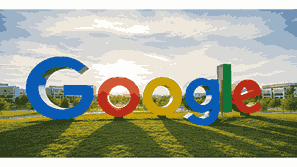
Google Drive is a cloud-based file storage and synchronization service developed by Google that allows users to store, access, share, and collaborate on files from any device with an internet connection. It provides a seamless way to back up documents, photos, videos, and other files securely in the cloud, ensuring they are accessible anytime and anywhere. Google Drive integrates perfectly with other Google services like Google Docs, Sheets, Slides, and Gmail, making it a complete productivity platform for individuals, businesses, and educational institutions seeking reliable and efficient digital storage solutions.
What Is Google?
Google is one of the world’s most influential technology companies, best known for its powerful search engine and extensive suite of online services. Founded in 1998 by Larry Page and Sergey Brin, Google has evolved from a search platform into a global technology leader offering products like Gmail, YouTube, Google Maps, Google Photos, and Google Drive. Its mission is to organize the world’s information and make it universally accessible and useful. Through continuous innovation, Google has become synonymous with the internet, shaping how people access, store, and share information online.
TO SEE THE LIST OF ALL MY ARTICLES AND READ MORE, CLICK HERE!
The Evolution Of Google Drive
Google Drive was launched on April 24, 2012, as a part of Google’s expanding ecosystem of cloud-based applications. Initially, it provided users with 5 GB of free storage, later expanded to 15 GB shared across Google Drive, Gmail, and Google Photos. Over time, Google enhanced the service with collaboration tools, version control, AI-powered search, and integration with Workspace apps. Its evolution from a simple storage tool to a comprehensive productivity platform transformed how people manage files and work remotely. Today, Google Drive is used by over a billion users worldwide for both personal and professional data management.
How Google Drive Works
Google Drive works by storing digital files in Google’s secure cloud infrastructure. When a user uploads a document, photo, or video, it is saved to remote servers rather than the device’s internal storage. These files can then be accessed through the Google Drive web interface, mobile apps, or desktop synchronization tools. Users can share files via links, assign permissions for viewing or editing, and collaborate in real time using integrated tools like Google Docs, Sheets, and Slides. Drive also automatically backs up files, maintains version history, and uses advanced encryption to protect user data.
Key Features Of Google Drive
Google Drive’s most notable features include cloud storage, file synchronization, collaboration, and sharing capabilities. It allows real-time editing of documents, offline access, automatic backups, and integration with hundreds of third-party apps. The built-in search engine, powered by Google AI, helps locate files quickly. Drive also supports a wide range of file formats, from text documents and spreadsheets to images, videos, and PDFs. Its security features—such as encryption, two-factor authentication, and advanced sharing controls—make it ideal for both individuals and organizations seeking a secure, scalable cloud solution.
Benefits Of Using Google Drive
The benefits of Google Drive extend far beyond simple file storage. It enhances productivity by enabling multiple users to collaborate simultaneously on documents and projects. Drive’s automatic saving and synchronization reduce the risk of data loss, while its cross-platform accessibility ensures users can work seamlessly across computers, tablets, and smartphones. The integration with other Google services improves workflow efficiency. Additionally, Google Drive provides cost-effective storage expansion options, strong security measures, and the convenience of universal file sharing and retrieval from anywhere in the world.
Google Drive For Personal Use
For individuals, Google Drive serves as a personal digital storage space. Users can upload and organize photos, videos, documents, and other files, ensuring they are safely backed up in the cloud. Drive’s search and organization tools make file retrieval fast and easy. It also allows users to share memories, collaborate on projects, or access important documents from multiple devices. Drive’s free 15 GB of storage is generous for basic users, while affordable paid plans through Google One provide additional capacity for growing digital collections.
Google Drive For Business
Businesses use Google Drive as part of Google Workspace, a professional suite of productivity tools. It facilitates secure document storage, file sharing, and collaboration among employees, regardless of their location. Google Drive for business enhances team productivity with shared drives, centralized management, and administrative control over permissions and data access. It integrates with essential business applications, ensuring smooth workflows and compliance with data security standards. Many organizations rely on Drive for its scalability, efficiency, and ability to support hybrid and remote work environments.
Google Drive Storage Plans
Google offers flexible storage plans under Google One, starting with free 15 GB and scaling up to multiple terabytes. These plans cater to personal users, families, and enterprises. Subscribers gain access to additional benefits like family sharing, expert support, and enhanced backup features. Business users on Google Workspace plans enjoy expanded storage and administrative tools tailored for organizational needs. The tiered pricing structure makes it easy for users to upgrade their storage as their digital requirements grow, maintaining affordability and convenience.
How To Access Google Drive
Accessing Google Drive is simple. Users can sign in to their Google Account and visit drive.google.com via a web browser. Alternatively, the Google Drive mobile app—available for Android and iOS—offers on-the-go file management. For desktop users, the Drive for Desktop application allows automatic synchronization between computer folders and the cloud. Once logged in, users can upload, organize, edit, and share files directly. The intuitive interface makes navigation seamless, even for beginners. Files are automatically updated across all connected devices, ensuring consistency and accessibility.
How To Use Google Drive
Using Google Drive involves uploading files, creating new documents, and sharing them with others. Users can drag and drop files into Drive or use the “New” button to create Google Docs, Sheets, or Slides. Files can be organized into folders and color-coded for easy navigation. Sharing is done via email invitations or shareable links, with adjustable permission levels—view, comment, or edit. Drive also allows offline access, enabling users to work without an internet connection. Collaboration features make Google Drive a powerful tool for teamwork, education, and productivity.
Security And Privacy On Google Drive
Google Drive employs multiple layers of security to protect user data. Files are encrypted during transmission and while stored on Google’s servers. Two-step verification adds an extra layer of account protection. Google’s data centers use advanced physical and digital safeguards, and Drive includes administrative controls for business users to manage access and permissions. Privacy settings allow users to control file visibility, share settings, and revoke access anytime. Google also complies with international privacy regulations, making Drive one of the most secure cloud storage platforms available.
Google Drive Vs. Other Cloud Storage Services
Compared to alternatives like Dropbox, Microsoft OneDrive, and Apple iCloud, Google Drive stands out for its deep integration with Google Workspace, generous free storage, and collaboration tools. While other services offer similar functionality, Google Drive’s ecosystem provides unmatched synergy between apps. Its AI-powered search, intuitive interface, and seamless syncing across devices make it a top choice for many users. Businesses favor Drive for its scalability and data control features, while individuals appreciate its affordability and accessibility across multiple platforms.
Offline Access To Google Drive
Google Drive supports offline access, allowing users to view and edit files without an internet connection. By enabling offline mode through Drive settings, files are automatically synced once the connection is restored. This feature is particularly useful for travelers, students, or professionals working in remote areas. Google Docs, Sheets, and Slides can also be used offline, ensuring productivity is uninterrupted. Offline access makes Google Drive a dependable tool for continuous work and learning, regardless of connectivity challenges.
Integrations And Add-Ons In Google Drive
Google Drive integrates seamlessly with hundreds of third-party applications, enhancing functionality and customization. Users can connect productivity tools, project management apps, and creative software for a more efficient workflow. Add-ons like e-signature tools, PDF editors, and task managers expand Drive’s versatility. Integration with Google Calendar, Meet, and Gmail creates a unified workspace for scheduling, communication, and file sharing. These extensions transform Drive from a simple storage system into a comprehensive digital productivity environment.
Common Problems With Google Drive
Despite its reliability, users occasionally encounter issues such as syncing errors, upload failures, or storage limits. These problems often arise from poor connectivity, outdated applications, or account misconfigurations. Fortunately, Google provides troubleshooting guides and automatic error detection tools to resolve such issues quickly. Drive’s backup and restore features also safeguard data from accidental deletions. Most performance issues can be resolved by clearing cache, updating apps, or verifying storage capacity. Google’s support and community forums further help users resolve technical difficulties effectively.
Tips For Using Google Drive Efficiently
To use Google Drive efficiently, users should organize files into labeled folders, use consistent naming conventions, and take advantage of color codes. Regularly clearing unused files helps free up space. Enabling keyboard shortcuts can speed up navigation, while version history ensures safe document tracking. Sharing settings should be reviewed periodically to maintain privacy and security. Utilizing add-ons for document signing, conversion, and workflow automation can enhance productivity. Mastering these features allows users to maximize Drive’s capabilities for both personal and professional tasks.
The Future Of Google Drive
The future of Google Drive lies in deeper AI integration, enhanced collaboration tools, and tighter integration with other Google products. Google continues to improve its machine learning algorithms for smarter search, predictive organization, and automated file suggestions. Enhanced security protocols and sustainability initiatives in data centers also form part of Google’s long-term strategy. As remote work and digital collaboration continue to expand globally, Google Drive will remain central to productivity, education, and cloud innovation.
Conclusion
Google Drive is more than a storage service—it is a powerful platform that transforms how individuals and organizations manage, share, and collaborate on digital content. Its reliability, scalability, and integration with other Google tools make it an indispensable part of the modern digital workspace. Whether for personal convenience, academic collaboration, or business productivity, Google Drive stands as a cornerstone of cloud technology, empowering users worldwide to connect and create effortlessly in a secure environment.
Frequently Asked Questions
1. What Is Google Drive?
Google Drive is a cloud storage and file synchronization service developed by Google that allows users to store, access, and share files online securely. It provides 15 GB of free storage that integrates with other Google services like Gmail, Docs, and Photos. Users can upload any type of file, collaborate in real time, and access their documents from any device connected to the internet. Drive also features strong security encryption, version history, and backup tools, making it ideal for both individuals and organizations seeking reliable cloud-based data management solutions.
2. How Do I Use Google Drive?
To use Google Drive, sign in to your Google Account and visit drive.google.com. You can upload files, create new Google Docs, Sheets, or Slides, and organize them into folders. The drag-and-drop interface makes it easy to manage files, while sharing features allow collaboration with others. Users can set permissions to control who views, comments, or edits files. Drive automatically syncs across devices, so files remain up to date. Offline mode lets you access and edit files without an internet connection, ensuring flexibility and productivity anywhere.
3. How Secure Is Google Drive?
Google Drive employs advanced encryption protocols for both data transmission and storage. Files are protected using 256-bit AES encryption and secured within Google’s global network of data centers. Two-factor authentication adds another layer of protection, ensuring that only authorized users can access an account. Google also conducts regular security audits and complies with global data privacy regulations. Users can control file sharing settings, review activity logs, and revoke permissions at any time, making Google Drive one of the most secure cloud platforms available today.
4. What Are The Main Features Of Google Drive?
Google Drive’s main features include cloud storage, file synchronization, real-time collaboration, and integration with Google Workspace applications. It supports a wide variety of file types, provides AI-powered search capabilities, and allows offline editing. The version history function tracks changes made to documents, and its advanced sharing settings give users precise control over file accessibility. Drive also integrates seamlessly with Gmail, Calendar, and Meet, making it a comprehensive productivity solution for personal, educational, and professional use.
5. How Much Storage Does Google Drive Offer?
Google Drive offers 15 GB of free storage shared across Drive, Gmail, and Google Photos. Users who need more space can upgrade to Google One, which provides plans ranging from 100 GB to several terabytes. These paid plans also include family sharing, expert support, and extra backup options. Businesses using Google Workspace benefit from expanded storage capacities and administrative controls. This flexible system allows users to choose the right plan based on their personal or organizational needs.
6. Can I Access Google Drive Offline?
Yes, Google Drive allows users to access files offline by enabling offline mode. This feature lets users open, view, and edit documents even without an internet connection. Once the connection is restored, all changes are automatically synchronized to the cloud. Offline access is particularly useful for professionals working remotely or travelers without constant internet availability. It ensures continuous productivity and convenience, reinforcing Google Drive’s flexibility and user-friendly design across all devices and platforms.
7. How Do I Share Files On Google Drive?
Sharing files on Google Drive is simple and efficient. Users can right-click any file or folder and select the “Share” option to generate a link or invite specific people by email. Permissions can be set to allow viewing, commenting, or editing. Advanced sharing settings enable restriction of downloads, link expiration, or access revocation. Shared files can be collaborated on in real time, allowing multiple users to work together seamlessly. This makes Google Drive a valuable collaboration tool for teams, classrooms, and organizations.
8. What Are The Benefits Of Using Google Drive?
Google Drive offers numerous benefits, including secure cloud storage, easy file sharing, and seamless collaboration. Its integration with Google Workspace enhances productivity by enabling multiple users to work simultaneously on the same document. Files are automatically backed up and accessible from any device, reducing data loss risks. The platform’s intuitive interface, powerful search, and cost-effective storage plans make it ideal for personal, academic, and business purposes. Drive’s combination of convenience, security, and scalability makes it a leading choice for cloud storage.
9. Is Google Drive Free?
Yes, Google Drive is free for anyone with a Google Account. Each user receives 15 GB of complimentary storage, which is shared among Drive, Gmail, and Google Photos. For users who need additional capacity, Google offers paid Google One plans starting from 100 GB. The free version includes all core functionalities such as file sharing, collaboration, and synchronization. This makes Google Drive an excellent entry point for users seeking a reliable and cost-effective cloud storage service.
10. What Is The Difference Between Google Drive And Google One?
Google Drive is the platform that stores and manages your files, while Google One is a subscription service that extends storage across Drive, Gmail, and Photos. Google One offers additional features such as family sharing, advanced support, and increased storage space. It enhances the Drive experience but does not replace it. In essence, Drive provides the functionality, while One expands capacity and benefits. Together, they form Google’s comprehensive cloud storage ecosystem for personal and professional users.
11. How Does Google Drive Compare To Dropbox And OneDrive?
Google Drive compares favorably to Dropbox and Microsoft OneDrive in terms of collaboration, cost, and integration. It offers 15 GB of free storage—more than most competitors—and integrates seamlessly with Google Workspace apps. Dropbox focuses on simplicity and speed, while OneDrive works best with Microsoft Office. However, Google Drive’s AI-powered search, real-time editing, and flexible sharing options make it more versatile. For users already within Google’s ecosystem, Drive provides a unified and efficient experience unmatched by others.
12. Can I Use Google Drive On Mobile Devices?
Yes, Google Drive is fully compatible with mobile devices through dedicated apps for Android and iOS. The app allows users to upload, view, share, and edit files directly from smartphones or tablets. It synchronizes automatically with the desktop and web versions, ensuring all changes are updated across devices. Mobile users can also enable offline access and use Google Docs, Sheets, and Slides seamlessly. The mobile app extends Google Drive’s convenience, making productivity possible anywhere.
13. How Do I Back Up Files To Google Drive?
To back up files, users can manually upload them to Google Drive via a web browser or use the Drive for Desktop app for automatic synchronization. The app links specific computer folders to Drive, ensuring that any file added or changed is instantly backed up online. Mobile users can also enable automatic photo and video backups. This ensures that all important data remains secure, retrievable, and protected against device loss or hardware failure.
14. How Do I Restore Deleted Files From Google Drive?
Deleted files in Google Drive are moved to the Trash folder, where they remain for 30 days before permanent deletion. Users can easily restore them by navigating to the Trash, right-clicking the file, and selecting “Restore.” If the file was shared, collaborators may also have backup copies. Google Workspace users can contact their administrator for file recovery assistance. This restoration process makes Drive a dependable option for data protection and disaster recovery.
15. Can Google Drive Be Used Without Internet Connection?
Yes, Google Drive can be used without an internet connection by activating offline mode. This feature allows users to open and edit Google Docs, Sheets, and Slides even when offline. Once reconnected, all updates sync automatically with the cloud. Offline functionality enhances convenience, especially for users working in areas with unstable internet connectivity. It ensures that Google Drive remains reliable and accessible, promoting uninterrupted productivity across all environments.
16. What Are Shared Drives In Google Drive?
Shared Drives, available in Google Workspace, are centralized spaces where teams can store, access, and manage files collectively. Unlike personal drives, files in Shared Drives belong to the organization, not individual members. This ensures continuity even when team members change. Shared Drives enhance collaboration, provide role-based access control, and simplify file ownership management. They are ideal for businesses and educational institutions that require secure, shared storage for teams and departments.
17. Can I Edit Files Directly In Google Drive?
Yes, users can edit files directly within Google Drive, especially those created using Google Docs, Sheets, or Slides. These applications support real-time collaboration, allowing multiple users to make edits simultaneously. Drive automatically saves every change, eliminating the need for manual saving. Even non-Google files, such as Microsoft Word or Excel documents, can be opened and edited using compatible tools. This feature streamlines workflow and ensures efficiency when working on shared projects or documents.
18. How Does Google Drive Handle Large Files?
Google Drive supports large file uploads up to 5 TB for individual items, depending on available storage. The upload process is optimized for speed and stability, even for large videos or archives. Drive also allows compression and conversion options to save space. For professional users, Google Workspace offers advanced data handling tools and bandwidth optimization. This capacity makes Drive suitable for multimedia creators, businesses, and organizations managing extensive digital assets efficiently.
19. How Can I Organize Files In Google Drive?
Organizing files in Google Drive is simple using folders, color codes, and consistent naming conventions. Users can create folders for projects, clients, or file types, then drag and drop files into them. Color labeling helps visually distinguish folders. The “Starred” section allows quick access to important files, while the search bar quickly locates documents using keywords or filters. Drive’s AI suggestions further improve organization, ensuring efficient management of large collections of files.
20. What Happens If I Exceed My Google Drive Storage Limit?
When users exceed their Google Drive storage limit, they cannot upload new files or receive Gmail messages. To resolve this, users can delete unnecessary files, empty the Trash, or upgrade to a higher Google One plan. Google provides clear usage breakdowns showing what consumes space, helping users manage storage efficiently. Maintaining storage balance ensures continuous service and access to all Google Drive features without interruption.
Further Reading
- What Is Google Drive Used For? | Understanding The Google Cloud Storage Platform For File Management And Collaboration
- How To Use Google Docs | A Comprehensive Google Guide To Creating, Editing, And Sharing Documents Online
- How To Create A Google Account | A Step-By-Step Google Account Creation Guide For Beginners And Users
- What Is Google Chrome? | Overview, Features, Benefits, And How Google Chrome Works For Browsing And Internet Security
- How Does Google Search Work? | Understanding How Google Organizes, Ranks, And Delivers Search Results
- What Services Does Google Offer? | A Comprehensive Overview Of Google’s Products, Tools, And Platforms
- How Does Google Make Money? | Understanding Google’s Revenue Streams, Business Model, And Global Income Sources
- Why Is Google So Popular? | Understanding Why Google Dominates The Digital World And Remains The Leading Search Engine
- When Was Google Created? | The Origin, Founding History, And Evolution Of Google
- Who Founded Google? | The Complete History, Founders, And Evolution Of Google Search Engine