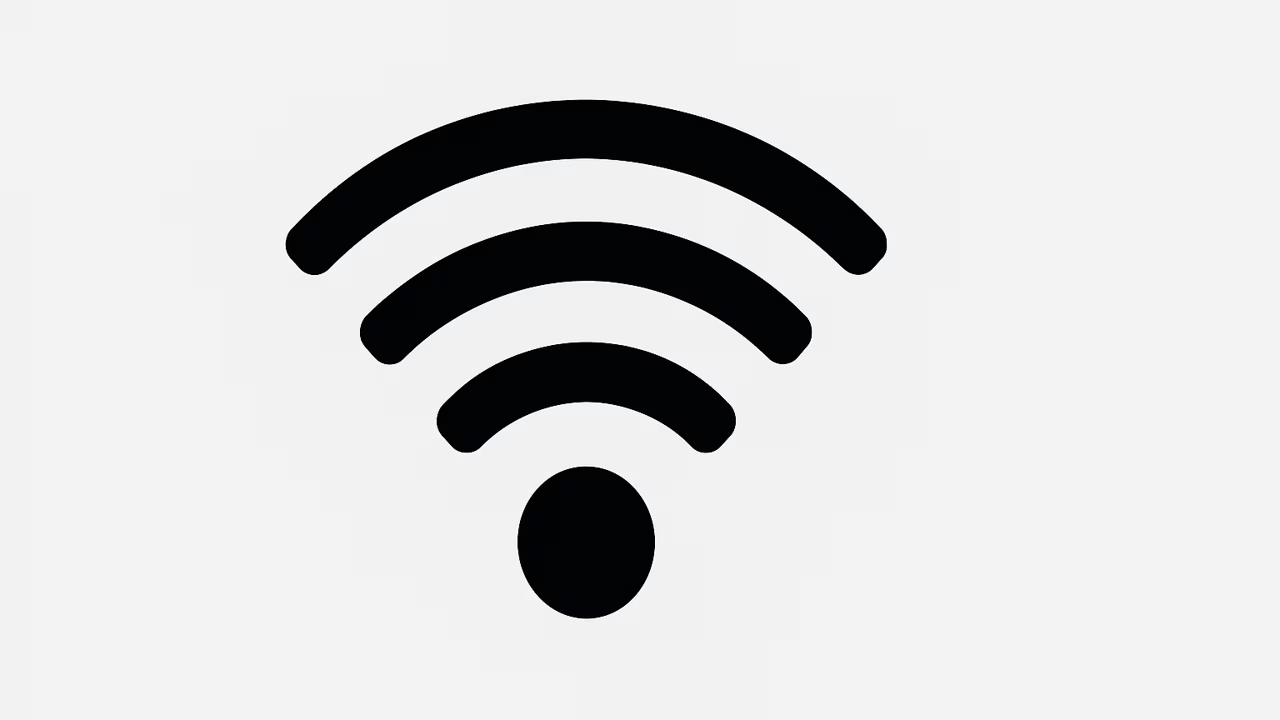
Wi-Fi has become a cornerstone of modern digital life, connecting billions of people to the internet wirelessly. Whether at home, in offices, airports, or cafes, Wi-Fi powers communication, entertainment, education, and business. Understanding Wi-Fi is essential because it influences how devices interact, share data, and access online services. This technology has grown into a global necessity, offering faster speeds, seamless connectivity, and enhanced convenience. In this article, we explore the definition of Wi-Fi, its history, how it works, benefits, types, applications, and security measures. We also cover frequently asked questions to give you a complete guide on Wi-Fi and how it shapes the digital world.
What Is Wi-Fi?
Wi-Fi is a wireless networking technology that allows devices like smartphones, laptops, tablets, smart TVs, and IoT gadgets to connect to the internet or communicate with each other without physical cables. It uses radio frequency signals to transmit data between a router and devices within a specific range. Wi-Fi is based on the IEEE 802.11 family of standards, which defines how wireless local area networks (WLANs) operate. Since its introduction in the late 1990s, Wi-Fi has evolved into multiple generations, such as Wi-Fi 4, Wi-Fi 5, Wi-Fi 6, and the upcoming Wi-Fi 7, each delivering faster speeds, lower latency, and greater device capacity. Today, Wi-Fi is essential for homes, businesses, education, healthcare, gaming, and global communication.
History Of Wi-Fi
The origins of Wi-Fi date back to 1997 when the first version of the IEEE 802.11 standard was released. Initially, Wi-Fi offered data speeds of just 2 Mbps, but advancements quickly led to faster and more reliable versions. In 1999, the Wi-Fi Alliance, a nonprofit organization, was established to promote and certify Wi-Fi products. Over time, Wi-Fi became a standard feature in laptops, smartphones, and eventually smart devices. From Wi-Fi 1 to Wi-Fi 6E, improvements in bandwidth, frequency bands, and compatibility have revolutionized wireless networking. The history of Wi-Fi reflects how technology continuously evolves to meet the growing demand for internet access in an increasingly connected world.
How Wi-Fi Works
Wi-Fi works by transmitting data using radio waves, typically at frequencies of 2.4 GHz and 5 GHz, and more recently, 6 GHz. A Wi-Fi router or access point receives data from the internet through a wired connection and broadcasts it wirelessly. Devices equipped with Wi-Fi receivers detect the signal and establish communication using the same frequency. The router manages data packets, ensuring that information travels to the right device. Security protocols such as WPA2 and WPA3 encrypt the data to prevent unauthorized access. Signal strength depends on factors like distance, interference from walls, and the number of devices connected. This process allows fast, convenient, and wireless access to online resources.
Types Of Wi-Fi
Wi-Fi technology comes in different types, classified by generations and frequency bands. The earlier Wi-Fi standards, such as Wi-Fi 1 and Wi-Fi 2, had limited speeds and were quickly replaced by improved versions. Wi-Fi 4 (802.11n) introduced faster speeds and multiple antennas for better performance. Wi-Fi 5 (802.11ac) delivered gigabit speeds and worked primarily on the 5 GHz band. Wi-Fi 6 (802.11ax) enhanced efficiency, supported more devices, and reduced latency, making it ideal for smart homes and businesses. Wi-Fi 6E expanded into the 6 GHz band, offering less interference and faster connections. The upcoming Wi-Fi 7 promises even higher speeds and reliability, supporting advanced applications like virtual reality and artificial intelligence.
Benefits Of Wi-Fi
Wi-Fi offers numerous benefits that have transformed the way people use technology. It eliminates the need for physical cables, allowing mobility and flexibility in homes and workplaces. Wi-Fi provides high-speed internet access for browsing, streaming, gaming, and video conferencing. It supports multiple devices simultaneously, making it essential for smart homes and IoT ecosystems. Businesses benefit from Wi-Fi through seamless communication, productivity tools, and remote work solutions. Public Wi-Fi hotspots expand internet access to travelers, students, and professionals on the go. Additionally, Wi-Fi reduces costs compared to wired infrastructure and enables global connectivity. Its convenience, scalability, and speed make it one of the most important innovations of modern technology.
Wi-Fi Security
Security is a crucial aspect of Wi-Fi networks because they are vulnerable to unauthorized access and cyber threats. Encryption protocols such as WPA2 and WPA3 protect data by scrambling it, making it unreadable to outsiders. Strong passwords, network segmentation, and firewalls enhance Wi-Fi security. Users should regularly update router firmware to prevent exploits and disable unused features like WPS. Public Wi-Fi networks, while convenient, can pose risks because hackers may intercept data through man-in-the-middle attacks. Using VPNs, disabling file sharing, and connecting only to trusted networks reduce exposure. With proper security practices, Wi-Fi can provide safe and reliable wireless communication in both personal and professional settings.
Applications Of Wi-Fi
Wi-Fi is used in countless applications across industries and daily life. In homes, it powers internet access for streaming, gaming, smart appliances, and remote work. In education, Wi-Fi supports e-learning, digital classrooms, and online research. Businesses use Wi-Fi for seamless collaboration, cloud access, and communication tools. In healthcare, Wi-Fi connects patient monitoring devices, telemedicine platforms, and hospital management systems. Transportation systems use Wi-Fi for in-flight entertainment, public buses, and trains. Smart cities deploy Wi-Fi for surveillance, traffic management, and public services. Wi-Fi also supports emerging technologies like augmented reality, IoT devices, and industrial automation, making it an indispensable technology worldwide.
Future Of Wi-Fi
The future of Wi-Fi is promising, with innovations like Wi-Fi 7 aiming to deliver multi-gigabit speeds, ultra-low latency, and enhanced support for connected devices. As demand for faster and more reliable internet grows, Wi-Fi will continue to evolve alongside technologies like 5G and satellite internet. Smart homes, autonomous vehicles, and AI-driven applications will rely heavily on Wi-Fi advancements. Wi-Fi will also integrate with Internet of Things (IoT) ecosystems to create seamless environments where devices communicate effortlessly. Security will improve with new protocols, ensuring safer connections. The future of Wi-Fi is about greater speed, reliability, scalability, and global accessibility, transforming how humans interact with digital environments.
Conclusion
Wi-Fi has transformed the world by providing fast, wireless, and reliable internet access to billions of devices. From its early history to advanced versions like Wi-Fi 6E and the anticipated Wi-Fi 7, this technology has become the foundation of modern connectivity. Its benefits extend to homes, businesses, healthcare, education, and smart technologies. Wi-Fi security ensures safe use, while future advancements promise even greater innovations. Understanding Wi-Fi is essential for anyone navigating today’s digital world.
Frequently Asked Questions
1. What Is Wi-Fi?
Wi-Fi is a wireless networking technology that connects devices like smartphones, laptops, tablets, and smart gadgets to the internet or to each other without the use of physical cables. It uses radio waves, typically in the 2.4 GHz, 5 GHz, or 6 GHz frequency bands, to transmit and receive data. A Wi-Fi router or access point receives internet from a wired connection and broadcasts it wirelessly to nearby devices. Wi-Fi has evolved into multiple generations, with Wi-Fi 6 and Wi-Fi 6E offering faster speeds, lower latency, and support for more devices. It is now essential in homes, businesses, and industries worldwide.
2. How Does Wi-Fi Work?
Wi-Fi works by transmitting data wirelessly using radio waves between a router and devices. The router is connected to the internet through a modem, and it broadcasts signals within a specific range. Devices like smartphones and laptops, equipped with Wi-Fi adapters, detect these signals and establish a connection. Data travels back and forth in the form of packets, which are encrypted to protect against unauthorized access. Wi-Fi uses frequencies such as 2.4 GHz for longer range and 5 GHz or 6 GHz for faster speeds. This process allows wireless internet access without physical cables, providing flexibility and convenience.
3. What Are The Different Types Of Wi-Fi?
There are several types of Wi-Fi categorized by generations. Wi-Fi 1 and Wi-Fi 2 were early versions with limited speed. Wi-Fi 4 (802.11n) introduced faster connections and multiple antennas. Wi-Fi 5 (802.11ac) brought gigabit speeds and worked primarily on the 5 GHz band. Wi-Fi 6 (802.11ax) improved efficiency, supported more devices, and lowered latency. Wi-Fi 6E expanded connectivity to the 6 GHz spectrum, offering less congestion. The upcoming Wi-Fi 7 promises multi-gigabit speeds and ultra-low latency. These types reflect the evolution of Wi-Fi technology, ensuring better performance, reliability, and support for the increasing number of connected devices globally.
4. What Are The Benefits Of Wi-Fi?
Wi-Fi offers flexibility, convenience, and speed, making it one of the most important technologies in modern life. It eliminates the need for cables, allowing devices to connect wirelessly anywhere within range. Wi-Fi supports multiple devices simultaneously, enabling smart homes, businesses, and entertainment systems. Its fast speeds allow for smooth streaming, gaming, and video conferencing. Wi-Fi also reduces infrastructure costs compared to wired networks. Public Wi-Fi hotspots provide access on the go, expanding connectivity globally. With each generation, Wi-Fi improves performance, efficiency, and security, offering users an indispensable tool for communication, work, learning, and daily digital interaction.
5. What Devices Use Wi-Fi?
A wide variety of devices use Wi-Fi, including smartphones, laptops, tablets, smart TVs, and gaming consoles. In homes, Wi-Fi powers smart appliances like thermostats, refrigerators, security cameras, and voice assistants. In businesses, it connects computers, printers, and conference systems for seamless collaboration. Healthcare relies on Wi-Fi for medical monitoring devices and telemedicine platforms. Education benefits from Wi-Fi-enabled laptops, e-learning tools, and digital classrooms. Transportation systems use Wi-Fi for in-flight entertainment, buses, and trains. Emerging technologies like IoT, smart cities, and industrial automation also depend on Wi-Fi. Practically every modern device capable of internet connectivity supports Wi-Fi today.
6. What Is The History Of Wi-Fi?
The history of Wi-Fi dates back to 1997 when the IEEE introduced the 802.11 standard, offering speeds of just 2 Mbps. By 1999, the Wi-Fi Alliance was created to promote and certify Wi-Fi-enabled products, ensuring compatibility. Wi-Fi rapidly expanded into laptops, smartphones, and other consumer electronics. Over time, Wi-Fi evolved through several generations, each improving speed, range, and reliability. Wi-Fi 4, 5, and 6 brought massive improvements, supporting more devices and higher bandwidth. Today, Wi-Fi 6E and Wi-Fi 7 are shaping the future of connectivity. The history of Wi-Fi demonstrates continuous innovation and adaptation to digital demands.
7. What Frequencies Does Wi-Fi Use?
Wi-Fi commonly operates on three frequency bands: 2.4 GHz, 5 GHz, and 6 GHz. The 2.4 GHz band provides longer range but slower speeds, making it suitable for basic browsing and communication. The 5 GHz band offers faster speeds with less interference but has a shorter range, making it ideal for streaming, gaming, and video calls. The 6 GHz band, introduced with Wi-Fi 6E, provides even faster performance and reduced congestion, especially in crowded areas. Devices choose frequencies depending on capability and availability, allowing users to balance speed and range for optimal wireless connectivity experiences.
8. What Is Wi-Fi Security?
Wi-Fi security involves protecting wireless networks from unauthorized access and cyber threats. Encryption standards like WPA2 and WPA3 ensure that transmitted data is scrambled and unreadable to outsiders. Secure passwords, firewalls, and firmware updates help maintain strong defenses. Public Wi-Fi poses risks, such as man-in-the-middle attacks, so users should use VPNs, avoid sensitive transactions, and connect only to trusted networks. Businesses often add extra layers of protection, like enterprise authentication. Strong Wi-Fi security prevents hackers from stealing information, injecting malware, or hijacking connections, ensuring safe and reliable use of wireless internet both at home and in public.
9. How Fast Is Wi-Fi?
Wi-Fi speeds vary depending on the standard, frequency band, and network setup. Early Wi-Fi versions offered just a few Mbps, while Wi-Fi 5 provides speeds up to 3.5 Gbps. Wi-Fi 6 can reach up to 9.6 Gbps under ideal conditions. Wi-Fi 6E, operating on the 6 GHz spectrum, provides even higher performance. Actual speeds depend on factors like distance from the router, interference from walls, and the number of connected devices. Internet service provider limits also affect speed. With proper setup and the latest technology, Wi-Fi can deliver lightning-fast connections for streaming, gaming, and business applications.
10. What Is The Range Of Wi-Fi?
The range of Wi-Fi depends on the frequency band and environmental factors. On the 2.4 GHz band, Wi-Fi typically covers about 150 feet indoors and 300 feet outdoors. The 5 GHz band has a shorter range, usually around 50 feet indoors, but offers faster speeds. Wi-Fi 6E using the 6 GHz band provides high performance but with limited coverage. Physical barriers like walls, furniture, and electronic interference can reduce signal strength. Range extenders, mesh systems, and multiple access points improve coverage. Wi-Fi range is crucial for ensuring reliable connectivity across homes, offices, and public spaces, especially with multiple devices connected.
11. What Is The Difference Between Wi-Fi And Internet?
Wi-Fi and internet are related but distinct concepts. Wi-Fi is a wireless technology that connects devices locally without cables, while the internet is a global network that allows data exchange worldwide. A Wi-Fi router connects to the internet through a modem and shares that connection wirelessly with nearby devices. Without an internet connection, Wi-Fi can still allow devices to communicate locally, such as file sharing or printing. Internet, on the other hand, requires service providers and infrastructure like fiber, DSL, or satellite. In short, Wi-Fi is the method of wireless access, while the internet is the resource being accessed.
12. What Are Public Wi-Fi Hotspots?
Public Wi-Fi hotspots are wireless networks offered in public places like cafes, airports, hotels, libraries, and shopping malls. They provide internet access for free or for a fee, allowing people to stay connected while on the go. Hotspots are created by routers or access points linked to an internet service. While convenient, public Wi-Fi carries security risks because hackers may intercept data. Using a VPN, avoiding sensitive activities, and verifying the authenticity of the network can reduce risks. Public Wi-Fi is valuable for travelers, students, and professionals who need connectivity outside their homes or workplaces, making it widely used worldwide.
13. What Are Wi-Fi Generations?
Wi-Fi generations refer to different versions of the IEEE 802.11 standard. Each generation improves speed, reliability, and device capacity. Wi-Fi 4 (802.11n) introduced multiple antennas and faster speeds. Wi-Fi 5 (802.11ac) delivered gigabit connections primarily over the 5 GHz band. Wi-Fi 6 (802.11ax) increased efficiency, reduced latency, and supported more devices simultaneously. Wi-Fi 6E expanded into the 6 GHz band, providing less interference and better performance. Wi-Fi 7, expected soon, will offer even higher speeds and ultra-low latency. Generational naming helps consumers easily understand advancements and select devices that support the latest, most efficient Wi-Fi technology available.
14. What Is The Future Of Wi-Fi?
The future of Wi-Fi looks promising, with Wi-Fi 7 introducing multi-gigabit speeds, low latency, and support for advanced technologies. As digital demand grows, Wi-Fi will integrate with 5G, IoT, and artificial intelligence to create smarter environments. Smart homes, autonomous vehicles, augmented reality, and virtual reality will rely heavily on improved Wi-Fi. Enhanced security standards will address cyber risks, while expanded frequency use will reduce congestion. Mesh networking and AI-powered optimization will ensure better performance in crowded areas. The future of Wi-Fi is about faster connections, seamless integration, and wider accessibility, making it a key driver of digital transformation worldwide.
15. How Safe Is Public Wi-Fi?
Public Wi-Fi is generally less safe than private networks because it is accessible to anyone nearby. Hackers can exploit open connections to intercept data, launch phishing attacks, or distribute malware. Risks include identity theft, stolen login credentials, and unauthorized access to personal information. To stay safe, users should avoid online banking, shopping, or accessing sensitive accounts on public Wi-Fi. Using VPNs, enabling firewalls, and disabling automatic connections add protection. Connecting only to trusted hotspots provided by reputable businesses also reduces risks. While public Wi-Fi is convenient, taking security precautions is essential to protect personal data and devices from cyber threats.
16. What Is Wi-Fi 6 And Wi-Fi 6E?
Wi-Fi 6, also known as 802.11ax, is the sixth generation of Wi-Fi technology, designed to deliver faster speeds, lower latency, and improved performance in crowded environments. It supports more devices simultaneously and offers up to 9.6 Gbps in ideal conditions. Wi-Fi 6E extends these capabilities to the 6 GHz frequency band, providing more spectrum, less interference, and faster connections. This makes Wi-Fi 6E ideal for advanced applications like gaming, streaming, and augmented reality. Both Wi-Fi 6 and Wi-Fi 6E represent significant upgrades from previous generations, ensuring smoother connectivity experiences for homes, businesses, and public networks.
17. What Are The Limitations Of Wi-Fi?
While Wi-Fi is essential, it has limitations. Coverage range is affected by walls, interference, and distance from the router. Wi-Fi signals can also become congested when too many devices are connected, reducing performance. Security risks arise if networks are not properly encrypted or protected. Wi-Fi depends on power and an internet connection, meaning outages can disrupt service. Speeds may fluctuate due to interference from other wireless devices. Additionally, public Wi-Fi often provides slower speeds and less security than private networks. Despite these limitations, advancements in Wi-Fi technology continually improve coverage, speed, and security, making it more reliable worldwide.
18. How Can Wi-Fi Be Made More Secure?
Wi-Fi can be made more secure by following best practices such as using strong, unique passwords and enabling WPA3 encryption. Routers should have firmware regularly updated to patch vulnerabilities. Disabling WPS and remote management reduces attack risks. Segmenting networks for different devices, such as separating IoT gadgets from primary devices, enhances safety. Using firewalls and VPNs adds extra layers of protection. For businesses, advanced authentication methods and monitoring systems help detect threats. Avoiding suspicious public networks and ensuring connections are encrypted also keep data safe. By implementing these strategies, Wi-Fi users can significantly improve their wireless security.
19. What Industries Depend On Wi-Fi?
Numerous industries rely heavily on Wi-Fi to operate efficiently and deliver modern services. The education sector depends on Wi-Fi for online learning platforms, research, and digital classrooms. In healthcare, hospitals use Wi-Fi for patient monitoring, telemedicine consultations, and medical record systems. Retail businesses use Wi-Fi for point-of-sale systems, inventory management, and customer Wi-Fi services. Transportation sectors, including airlines and railways, provide Wi-Fi for passengers and operational communication. Manufacturing and logistics industries integrate Wi-Fi with IoT and automation systems. Smart cities utilize Wi-Fi for traffic monitoring, surveillance, and public services. Practically every industry benefits from Wi-Fi to enhance productivity, accessibility, and connectivity.
20. How Does Wi-Fi Compare To Mobile Data?
Wi-Fi and mobile data are both ways to connect to the internet, but they differ in performance, cost, and use cases. Wi-Fi typically offers faster speeds, higher bandwidth, and supports multiple devices, making it ideal for homes, offices, and businesses. Mobile data relies on cellular networks such as 4G and 5G, offering greater mobility but often with limited data plans and higher costs. Wi-Fi is more cost-effective for heavy use like streaming, gaming, or downloading large files, while mobile data is convenient for on-the-go access. Together, Wi-Fi and mobile data provide flexible, reliable options for internet connectivity across various situations.
Further Reading
- How Does A Virtual Printer Work? | A Complete Guide To Virtual Printing Technology And Digital Document Management
- How Does A Plotter Printer Work? | Understanding The Mechanism And Applications Of Plotter Printers
- How Does A Thermal Printer Work? | Understanding Thermal Printing Technology And Its Applications
- How Does A Multifunction Printer Work? | Understanding Multifunction Printer Functions, Features, And Connectivity
- How Does A 3D Printer Work? | Understanding 3D Printing Technology And Its Applications
- How Does A Dot Matrix Printer Work? | A Complete Guide To Dot Matrix Printer Functionality, Mechanism, And Uses
- How Does An Inkjet Printer Work? | A Complete Guide On Inkjet Printer Functionality And Technology
- How Does A Laser Printer Work? | Understanding Laser Printing Technology, Process, Benefits, And Functions
- How Does A Wireless Printer Work? | Wireless Printing Technology Explained For Easy Connectivity And Efficiency
- How To Fix A Printer Not Responding Error | Printer Troubleshooting Guide For Quick And Easy Solutions
