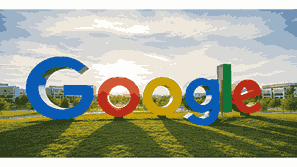
Google Docs is a free, cloud-based word processing application developed by Google. It allows users to create, edit, and share text documents online in real-time from any internet-connected device. Unlike traditional software that requires installation, Google Docs operates entirely in the web browser through Google Drive, offering flexibility, collaboration, and accessibility. With Google Docs, multiple users can simultaneously work on the same document, view changes instantly, and communicate using comments or suggestions. This makes it a cornerstone tool for students, businesses, educators, and professionals seeking efficiency in document management and teamwork across devices and locations.
What Is Google?
Google is a multinational technology company headquartered in California, United States. It specializes in Internet-related services and products, including online advertising, search engines, cloud computing, software, and hardware. Google’s ecosystem encompasses a range of productivity tools such as Gmail, Google Drive, Google Sheets, Google Slides, and Google Docs. Founded in 1998 by Larry Page and Sergey Brin, Google’s mission is to organize the world’s information and make it universally accessible and useful. The company has since evolved into one of the most influential technology corporations globally, powering the digital experiences of billions of users every day through its diverse and integrated cloud-based platforms.
TO SEE THE LIST OF ALL MY ARTICLES AND READ MORE, CLICK HERE!
Features Of Google Docs
Google Docs offers a wide range of powerful features that enhance user productivity. It supports real-time collaboration, meaning multiple users can edit the same document simultaneously while viewing each other’s updates instantly. Documents are automatically saved to Google Drive, ensuring data security and accessibility from any device. It includes formatting tools similar to Microsoft Word, such as text alignment, font customization, and image insertion. Additionally, Google Docs integrates seamlessly with other Google services like Google Sheets, Google Slides, and Google Meet. Users can comment, suggest edits, and use built-in voice typing or translation tools. These features make Google Docs a versatile tool for both personal and professional document creation and management.
Benefits Of Using Google Docs
One of the major benefits of Google Docs is its accessibility. Since it is web-based, users can access documents from any device—whether it’s a computer, tablet, or smartphone—using their Google account. Collaboration is effortless, allowing team members to share documents, control permissions, and edit content in real time. Automatic saving prevents data loss, and the revision history feature enables users to track and restore previous versions. Additionally, Google Docs is completely free for individual users, making it an affordable alternative to traditional office software. The integration with Google Workspace also enhances productivity by connecting Docs with Gmail, Calendar, and Drive for seamless workflow management.
How To Use Google Docs
Using Google Docs is simple and intuitive. Users begin by signing into their Google account and navigating to Google Drive or directly to docs.google.com. From there, they can create a new document, open existing ones, or import files from their computer. The user-friendly interface resembles traditional word processors, featuring a toolbar for formatting, editing, and inserting elements. Documents can be shared via email or link, and users can choose whether collaborators can view, comment, or edit. Google Docs automatically saves all changes to the cloud, ensuring that every update is preserved. With built-in templates, users can also create resumes, reports, letters, and academic papers quickly.
Google Docs Collaboration And Sharing
Google Docs is designed for seamless teamwork. It allows multiple users to edit and comment on documents simultaneously. Each collaborator’s input is highlighted in different colors, making it easy to track contributions. Sharing is managed through Google’s permission system, where the document owner can set access levels such as viewer, commenter, or editor. Users can also integrate Google Chat or Meet for live discussions while editing. This real-time collaboration ensures faster feedback, improved coordination, and enhanced productivity. Whether for classrooms, remote teams, or professional environments, Google Docs simplifies collective document creation and fosters efficient communication between contributors.
Integration With Google Workspace
Google Docs is a vital part of the Google Workspace ecosystem, which includes tools like Gmail, Google Sheets, Google Slides, and Google Meet. This integration streamlines business operations and communication. For instance, users can insert data from Google Sheets directly into a Google Doc or attach a document link in an email using Gmail. It also supports synchronization with Google Drive for cloud storage and file organization. Google Workspace’s administrative controls allow organizations to manage permissions and document security efficiently. This ecosystem helps users create, communicate, and collaborate within one cohesive digital environment, improving workflow and productivity.
Offline Access To Google Docs
Google Docs offers an offline mode for users who do not have an internet connection. By enabling offline access through Google Drive settings or the Chrome browser, users can create, view, and edit documents without being connected to the web. Once reconnected, all changes automatically sync to the cloud, ensuring that no data is lost. This feature is particularly useful for travelers or professionals working in areas with unreliable internet access. Offline mode preserves productivity by allowing continuous document creation and editing, providing flexibility and convenience for users who rely on uninterrupted access to their work.
Security And Privacy In Google Docs
Google Docs employs advanced security and encryption measures to protect user data. Every document is encrypted during storage and transmission, ensuring privacy and safeguarding against unauthorized access. Google provides options to manage sharing settings, including restricting downloads, copying, and printing. Organizations using Google Workspace benefit from additional administrative controls like two-factor authentication and activity tracking. Users can also review document history to monitor changes and detect unauthorized edits. These robust privacy protocols make Google Docs a secure solution for both individuals and enterprises seeking safe cloud-based document management and collaboration without compromising confidentiality.
Conclusion
Google Docs represents a revolutionary approach to document creation, sharing, and collaboration in the modern digital era. As part of Google’s cloud ecosystem, it simplifies workflow, enhances teamwork, and provides accessibility across multiple devices. Its integration with Google Workspace, automatic saving, and offline access make it a reliable tool for professionals, students, and organizations. Whether for business reports, academic assignments, or creative writing, Google Docs offers a flexible and efficient platform that redefines how people create and collaborate on written content in today’s connected world.
Frequently Asked Questions
1. What Is Google Docs?
Google Docs is a free, online word processing tool developed by Google that allows users to create, edit, and share text documents in real-time. It operates entirely in the cloud, meaning users can access their files from any device with internet connectivity. Google Docs eliminates the need for software installation and supports collaborative editing, where multiple users can work on the same document simultaneously. It automatically saves changes, offers version history, and integrates with other Google Workspace tools like Gmail and Google Drive. This makes it ideal for individuals, teams, and organizations seeking an efficient and accessible way to create and manage documents online.
2. How Does Google Docs Work?
Google Docs functions through cloud technology, enabling users to store and edit documents online instead of on a local device. When a user creates or edits a document, changes are instantly saved to Google Drive and synchronized across all linked devices. The platform allows multiple collaborators to work on the same document simultaneously, each identified by colored cursors. Users can comment, suggest edits, and chat within the document. It also supports offline mode, so work can continue without an internet connection. Google Docs is accessible through any modern web browser, making it both versatile and platform-independent.
3. Is Google Docs Free To Use?
Yes, Google Docs is completely free for personal use. Anyone with a Google account can access it at no cost through docs.google.com or Google Drive. It includes essential word processing features comparable to paid software like Microsoft Word. For organizations and businesses, Google offers Google Workspace plans that include enhanced storage, advanced security, and administrative tools. However, the core functionality of Google Docs remains free, allowing individuals to create, edit, and collaborate on documents without any subscription fees, making it one of the most cost-effective productivity tools available today.
4. Can Google Docs Be Used Offline?
Yes, Google Docs can be used offline when the user enables offline mode through Google Drive or the Chrome browser settings. This allows document creation and editing without an internet connection. All changes made offline are stored locally on the device and automatically synchronized with the cloud once the connection is restored. Offline functionality ensures uninterrupted productivity, especially in areas with limited connectivity. Users can enable offline access for specific documents or their entire Google Drive, making Google Docs a flexible tool for both connected and offline environments.
5. How Do You Share A Document On Google Docs?
Sharing a document on Google Docs is simple. Users can click the “Share” button located at the top-right corner of the document, then add email addresses or generate a shareable link. The document owner can assign different access permissions: “Viewer,” “Commenter,” or “Editor.” Advanced options allow control over whether recipients can download, print, or copy the content. Shared collaborators can edit simultaneously, leave comments, or make suggestions in real time. This collaborative sharing system makes Google Docs an excellent choice for group projects, team reports, and business document management.
6. What Are The Main Features Of Google Docs?
Google Docs includes several key features such as real-time collaboration, automatic saving, cloud storage, version history, and offline access. It offers advanced formatting tools, templates, voice typing, and built-in spelling and grammar checks. Users can insert images, links, charts, and tables, making document creation flexible and professional. Integration with Google Workspace allows seamless connection with Gmail, Sheets, and Slides. Additionally, comments and suggestions enable interactive collaboration, while the revision history feature provides transparency and control over edits. These features make Google Docs a powerful word processing platform for diverse personal and professional uses.
7. How Secure Is Google Docs?
Google Docs employs robust security measures to protect user data. Documents are encrypted during transmission and while stored on Google’s servers. Access permissions allow users to control who can view, comment, or edit files. Two-factor authentication and account recovery options add extra layers of protection. Google’s data centers are secured with advanced cybersecurity protocols to prevent breaches. For business users, Google Workspace offers additional compliance features and administrative controls. While users should always use strong passwords and verify sharing settings, Google Docs remains one of the most secure online document tools available today.
8. Can You Track Changes In Google Docs?
Yes, Google Docs includes a version history feature that tracks every change made to a document. Users can access it by selecting “File” > “Version history” > “See version history.” Each version displays the editor’s name, timestamp, and color-coded edits. Users can restore previous versions or view how the document evolved over time. This function is especially useful for collaborative projects, as it maintains accountability and transparency among contributors. The tracked changes also serve as an effective backup system, ensuring that no important content is permanently lost or overwritten.
9. How Does Google Docs Compare To Microsoft Word?
Google Docs and Microsoft Word are both powerful word processors, but they differ primarily in accessibility and collaboration. Google Docs is cloud-based, enabling real-time collaboration and access from any device, while Microsoft Word is traditionally desktop-based, though it now offers cloud options via Office 365. Google Docs automatically saves changes and integrates seamlessly with other Google tools, whereas Word provides more advanced formatting and offline capabilities by default. For users prioritizing teamwork, accessibility, and free usage, Google Docs is ideal. For advanced formatting and offline-heavy workflows, Microsoft Word may be preferable.
10. What File Formats Does Google Docs Support?
Google Docs supports multiple file formats for both importing and exporting. Users can upload files in formats such as .doc, .docx, .txt, .odt, and .rtf. When exporting, documents can be saved as .pdf, .docx, .odt, .rtf, .txt, or even web-compatible .html files. This versatility ensures compatibility with a wide range of software and platforms. Additionally, users can copy and paste text between Docs and other applications without losing formatting. The flexible file format support makes Google Docs suitable for diverse document workflows, including academic writing, business communication, and publishing.
11. Can Google Docs Be Used For Business Purposes?
Yes, Google Docs is widely used for business purposes. It allows teams to collaborate on reports, proposals, and presentations in real time, eliminating version conflicts. Integrated with Google Workspace, it provides enterprise-level tools for data security, user management, and communication. Businesses can control access permissions, track edits, and store files securely on Google Drive. The platform enhances workflow efficiency through its compatibility with Gmail, Calendar, and Sheets. With scalability and easy accessibility, Google Docs is ideal for both small startups and large organizations seeking a collaborative document management system.
12. How Do You Enable Voice Typing In Google Docs?
To enable voice typing in Google Docs, users can open a document, click on “Tools” in the top menu, and select “Voice typing.” A microphone icon will appear, and clicking it allows speech-to-text conversion. This feature supports multiple languages and works best with clear audio input. It enhances accessibility for users who prefer dictation or have limited typing ability. Voice typing can also speed up writing tasks like drafting long documents or capturing ideas quickly. Combined with Google Docs’ editing tools, it provides an efficient alternative to traditional keyboard input.
13. Does Google Docs Work On Mobile Devices?
Yes, Google Docs works seamlessly on mobile devices through the Google Docs app, available for Android and iOS. The app provides nearly the same functionality as the desktop version, including document creation, editing, and sharing. Users can collaborate in real time and access files stored in Google Drive. The mobile interface is optimized for touchscreens, ensuring a smooth and responsive experience. Offline access can also be enabled on mobile, allowing users to continue working without an internet connection. This flexibility makes Google Docs a convenient productivity tool for users on the go.
14. Can You Insert Images And Tables In Google Docs?
Yes, Google Docs allows users to insert images, tables, charts, and drawings directly into their documents. Images can be uploaded from a computer, Google Drive, or the web. Tables can be customized with different rows, columns, and colors for data organization. Charts can also be linked from Google Sheets for live updates. These visual elements enhance the presentation of information, making documents more engaging and professional. The drag-and-drop interface and alignment tools make it easy to integrate visuals smoothly into written content, improving both readability and aesthetic appeal.
15. How Do You Print From Google Docs?
Printing from Google Docs is straightforward. Users can click “File” and select “Print,” or use the shortcut “Ctrl + P” (Windows) or “Cmd + P” (Mac). This opens a print preview where users can choose printer settings, page orientation, and paper size. Documents can be printed directly from the browser or saved as a PDF for offline printing. Since Google Docs is cloud-based, printing options are accessible from any device connected to a compatible printer. This flexibility ensures that users can produce hard copies of their documents conveniently from virtually anywhere.
16. Can You Use Templates In Google Docs?
Yes, Google Docs offers a wide range of pre-designed templates for various document types such as resumes, business letters, project proposals, and reports. These templates help users save time and maintain a professional appearance. Accessible from the main Docs homepage, users can choose and customize templates with their own text, images, and branding. The templates are designed with consistent formatting and style, ensuring visually appealing results. For businesses, templates streamline document creation, while for students, they provide structured formats for academic assignments. Templates in Google Docs simplify document design and enhance productivity.
17. How Does Google Docs Handle File Storage?
Google Docs automatically stores all documents in Google Drive, Google’s cloud storage service. Every document is saved in real time, eliminating the risk of data loss due to device failure or power outage. Users can organize documents into folders, share them with collaborators, and access them from any internet-connected device. The free Google account includes 15 GB of shared storage, which can be expanded through paid plans. By leveraging Drive’s synchronization, users ensure that every edit is preserved securely and that files remain accessible anytime, anywhere.
18. Can You Add Comments And Suggestions In Google Docs?
Yes, Google Docs includes a commenting and suggesting system for collaborative editing. Users can highlight text and click the “Add comment” button to leave feedback. In Suggesting mode, changes appear as tracked edits, allowing others to accept or reject them. This feature promotes clear communication between collaborators, making it ideal for group projects, peer reviews, and professional document editing. Each comment thread can be resolved when addressed, helping keep the document organized. This functionality enhances the teamwork experience, ensuring documents evolve through collective input and constructive discussion.
19. Does Google Docs Save Automatically?
Yes, one of Google Docs’ greatest strengths is its automatic saving feature. Every change is saved instantly to Google Drive, ensuring that no progress is lost—even if the browser crashes or the device shuts down unexpectedly. Users never need to manually click “Save,” as the system continuously updates the document with each keystroke. This feature provides peace of mind and efficiency, especially for lengthy or collaborative projects. It also supports version history, allowing users to revert to earlier drafts if necessary, making Google Docs both reliable and user-friendly.
20. Is Google Docs Suitable For Academic Use?
Absolutely. Google Docs is an excellent tool for academic purposes. Students and educators use it for assignments, research papers, and group projects. Its real-time collaboration feature allows team members to contribute and review content simultaneously. Built-in tools like spell check, citation add-ons, and word count simplify writing and formatting tasks. Teachers can leave comments, track revisions, and assess work directly within the document. Moreover, integration with Google Classroom enhances its academic utility. With cloud access and automatic saving, Google Docs supports efficient, organized, and collaborative learning environments.
FURTHER READING
- What Is Google Drive? | Understanding Google’s Cloud Storage Platform For Secure File Management And Online Collaboration
- What Is Google Drive Used For? | Understanding The Google Cloud Storage Platform For File Management And Collaboration
- How To Use Google Docs | A Comprehensive Google Guide To Creating, Editing, And Sharing Documents Online
- How To Create A Google Account | A Step-By-Step Google Account Creation Guide For Beginners And Users
- What Is Google Chrome? | Overview, Features, Benefits, And How Google Chrome Works For Browsing And Internet Security
- How Does Google Search Work? | Understanding How Google Organizes, Ranks, And Delivers Search Results
- What Services Does Google Offer? | A Comprehensive Overview Of Google’s Products, Tools, And Platforms
- How Does Google Make Money? | Understanding Google’s Revenue Streams, Business Model, And Global Income Sources
- Why Is Google So Popular? | Understanding Why Google Dominates The Digital World And Remains The Leading Search Engine
- When Was Google Created? | The Origin, Founding History, And Evolution Of Google