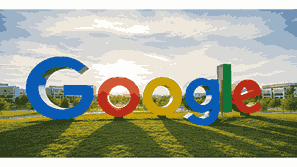
Creating a Google Account is the first step toward unlocking the vast digital ecosystem that powers email, search, cloud storage, YouTube, Android, and countless other online services. A Google Account allows you to access tools like Gmail, Google Drive, Google Photos, and Google Docs using one single sign-in. Whether you are a student, business owner, or professional, having a Google Account gives you access to a world of connectivity, collaboration, and convenience. In this pillar article, you will learn everything about creating a Google Account, from understanding what Google is to the step-by-step process of setting up and managing your account efficiently.
What Is Google?
Google is one of the most influential technology companies in the world, specializing in internet-based products and services. Founded in 1998 by Larry Page and Sergey Brin, Google started as a search engine but has since expanded into various domains including cloud computing, advertising, software, and hardware. The Google ecosystem includes platforms like Gmail, YouTube, Google Maps, Google Photos, and Google Workspace. Its mission is to organize the world’s information and make it universally accessible and useful. A Google Account serves as the key that connects users to this extensive ecosystem, allowing seamless access to multiple services using one set of credentials.
TO SEE THE LIST OF ALL MY ARTICLES AND READ MORE, CLICK HERE!
Importance Of Having A Google Account
A Google Account provides essential access to core digital tools that power personal and professional communication. With a single account, users can send emails via Gmail, store files in Google Drive, schedule events with Google Calendar, and access entertainment through YouTube. For Android users, a Google Account is mandatory for downloading apps from the Google Play Store. It also provides enhanced security through features like two-step verification and password recovery options. Beyond convenience, having a Google Account ensures synchronization across multiple devices, allowing you to pick up your work or data anywhere.
Steps To Create A Google Account
To create a Google Account, visit the official Google sign-up page. Click on “Create Account” and select whether it is for personal use or business. Enter your first and last name, desired username, and password. Google may suggest alternatives if your preferred username is unavailable. Next, enter your phone number and recovery email for security verification and account recovery. Provide your birth date and gender to complete your profile setup. Once you agree to the terms of service and privacy policy, your account will be successfully created. You can then use it to log in to Gmail, Google Drive, YouTube, and other Google platforms seamlessly.
Benefits Of Creating A Google Account
Creating a Google Account provides seamless access to a vast ecosystem of interconnected services. You gain instant entry into Gmail for communication, Google Drive for cloud storage, and Google Photos for media backup. The account also syncs across devices, ensuring your emails, documents, and preferences remain updated. Google enhances user security with two-factor authentication and regular security alerts. Moreover, it allows integration with third-party platforms for simplified sign-in. Businesses can leverage Google Workspace for productivity, while individuals can use Google Docs, Sheets, and Slides for free online collaboration. Overall, it simplifies digital life by connecting all your data and tools in one secure platform.
How To Secure Your Google Account
After creating your Google Account, security should be your priority. Enable two-step verification to protect against unauthorized access. This feature sends a verification code to your mobile device whenever you log in from a new device. Regularly review your account activity in the Google Security Checkup section. Use a strong, unique password that combines letters, numbers, and symbols. Keep your recovery options updated, including your backup email and phone number. Avoid logging into your account on public computers and always sign out after use. Additionally, be cautious about granting app permissions and review which third-party services have access to your account.
Managing Multiple Google Accounts
Many users have more than one Google Account, such as personal, business, or educational accounts. To manage multiple accounts, sign in simultaneously on your device using Google’s account switcher. This feature allows seamless transitions between accounts without repeated sign-ins. Each account maintains separate settings, data, and preferences. When using shared devices, ensure you sign out from all accounts after use. For businesses, managing multiple accounts helps keep work-related communications distinct from personal ones. Google also offers account management tools that allow users to control permissions, sync data, and customize notification settings per account for better organization.
Troubleshooting Google Account Sign-In Issues
If you encounter issues signing into your Google Account, verify your username and password. If you have forgotten your password, use the “Forgot Password” option to reset it. Google will send a verification link to your recovery email or phone number. Ensure your internet connection is stable and that you are entering the correct credentials. Clear browser cookies and cache, or try logging in using a different device or browser. If your account is temporarily locked due to suspicious activity, follow the verification prompts to regain access. Google’s Account Recovery tool can also guide you through restoring your account securely.
How To Delete Or Recover A Google Account
Deleting your Google Account permanently removes all associated data, including emails, photos, and documents. Before deleting, download your data using Google Takeout. To delete, navigate to “Data & Privacy” under your account settings and select “Delete your Google Account.” Follow the instructions carefully. If you deleted it by mistake, you can recover it within a short period by signing in again and following the recovery steps. Google may not restore all data, so acting quickly is essential. Account recovery requires identity verification through phone or email to confirm ownership before reactivation.
Conclusion
Creating a Google Account is one of the most important steps toward establishing a strong digital presence. It enables users to explore, communicate, and store information efficiently while maintaining high security. Understanding how to create, manage, and protect your Google Account ensures that you enjoy the full benefits of Google’s ecosystem safely. With the right security settings and account management practices, your online experience will remain smooth, synchronized, and secure across all devices.
Frequently Asked Questions
1. How Do I Create A Google Account?
To create a Google Account, go to the official Google sign-up page. Enter your name, desired username, and a strong password. Next, provide your phone number and recovery email for account verification and security purposes. You will then need to enter your date of birth and gender. Once you agree to the terms of service and privacy policy, click “Next” to complete the setup. Your new Google Account will be ready for use across Gmail, YouTube, Google Drive, and other services. Ensure you verify your phone number and recovery email to enhance security and account recovery options.
2. Why Do I Need A Google Account?
A Google Account is necessary to access Google services like Gmail, Google Drive, YouTube, and Google Play Store. It allows you to store, share, and synchronize data across multiple devices securely. A single sign-in gives you access to communication tools, productivity applications, and entertainment platforms. Google Accounts also enable personalized recommendations, app downloads, and backups of contacts and files. Whether you are using a phone, tablet, or computer, having a Google Account ensures a connected digital experience that is both efficient and safe. It also improves collaboration through Google Docs, Sheets, and Meet.
3. Can I Create A Google Account Without A Phone Number?
Yes, it is possible to create a Google Account without a phone number, although Google may prompt you for one to enhance security. If you prefer not to provide a phone number, click “Skip” when the option appears. However, adding a phone number improves account recovery and two-factor authentication. Without it, you may face challenges if you forget your password or need to verify your identity. Google sometimes allows account creation without phone verification, especially on desktop browsers, but security is always stronger when recovery options are available.
4. How Can I Verify My Google Account?
To verify your Google Account, log in and follow the verification prompts. You may receive a text message or voice call containing a verification code. Enter that code on the Google verification page to confirm your identity. Google may also ask you to verify through email or an alternative device linked to your account. This step ensures that you are the legitimate owner of the account. Verification is important because it prevents unauthorized access, improves account recovery options, and helps secure your personal information against potential threats or misuse.
5. What Are The Benefits Of Having A Google Account?
A Google Account gives users access to a wide range of digital services and tools designed for communication, productivity, and storage. It enables use of Gmail, Google Drive, and Google Photos, providing free cloud storage and data synchronization across devices. It also allows you to use YouTube, Google Play, Maps, and Meet with one unified login. Having a Google Account improves collaboration by allowing users to share documents and media easily. It also enhances security through features such as two-factor authentication and automatic backup options, ensuring your information remains private and accessible.
6. How Can I Recover My Google Account Password?
If you forget your Google Account password, visit the Google Account Recovery page. Enter your email address and click “Forgot Password.” Follow the on-screen instructions to verify your identity using your recovery email or phone number. Google will send a verification code, which you must enter to reset your password. After verification, you can create a new password that is strong and secure. It is advisable to enable two-step verification for additional protection. Regularly updating your password helps prevent unauthorized access and strengthens the security of your account.
7. Can I Have More Than One Google Account?
Yes, you can have multiple Google Accounts for different purposes such as personal, business, or education. Each account maintains its own settings, emails, and data. Google allows users to sign in to multiple accounts simultaneously and switch between them easily without logging out. This is particularly useful for individuals managing work and personal communications separately. You can also use distinct recovery options and privacy settings for each account. Managing multiple accounts effectively helps you organize tasks, secure information, and maintain boundaries between different digital activities.
8. How Can I Delete My Google Account Permanently?
To delete your Google Account permanently, sign in to your account and navigate to “Data & Privacy.” Under the “More Options” section, select “Delete your Google Account.” Google will ask you to verify your identity before proceeding. Review the list of data and services that will be deleted, such as Gmail, Drive, and Photos. Once confirmed, your account and all associated data will be removed permanently. Ensure you download your data using Google Takeout before deletion. Remember, this action is irreversible, and recovery may not be possible after deletion.
9. How Do I Add Recovery Options To My Google Account?
Adding recovery options is essential for protecting your Google Account. Go to your account settings and select “Security.” Under “Ways we can verify it’s you,” add a recovery email and phone number. These details help you regain access if you forget your password or encounter security issues. Google will send verification codes to your recovery contacts when necessary. Keep these details updated to ensure smooth account recovery. Recovery options also add an extra layer of protection by preventing unauthorized users from taking over your account without verification.
10. Can I Use My Google Account On Multiple Devices?
Yes, you can use your Google Account on multiple devices simultaneously. Simply sign in with your account credentials on any device such as smartphones, tablets, or computers. Google automatically syncs your data, including emails, photos, documents, and settings, across all devices. This ensures continuity and accessibility from anywhere. For example, a document saved in Google Drive on one device can be edited or viewed instantly on another. Always ensure that your devices are secure and sign out from public or shared devices to maintain privacy and account protection.
11. How Can I Change My Google Account Password?
To change your Google Account password, sign in to your account and navigate to the “Security” section. Click on “Password” and enter your current password followed by the new one. Ensure your new password is strong, using a mix of letters, numbers, and symbols. Changing your password regularly enhances security and reduces the risk of unauthorized access. Google will log out your sessions on all other devices, requiring you to sign in again. This ensures your new password is applied universally across all connected devices for safety.
12. Why Does Google Require Date Of Birth During Account Creation?
Google asks for your date of birth to ensure that you meet the age requirements for account creation and to tailor content appropriately. Certain services like YouTube have age-based restrictions, so this information helps comply with global child protection laws. It also enhances security by verifying identity during recovery processes. Google uses your birth date to provide suitable experiences and safeguard young users. Providing accurate information ensures full access to services and proper functioning of privacy and content settings designed for your demographic.
13. How Can I Enable Two-Step Verification On My Google Account?
Two-step verification adds an extra layer of security to your Google Account. To enable it, visit your account settings and go to the “Security” section. Under “Signing in to Google,” click on “2-Step Verification.” Follow the prompts to add your phone number. You will receive a verification code each time you log in from an unfamiliar device. Enter this code to complete the login process. This feature helps protect your account even if your password is compromised, ensuring that only you can access your personal information safely.
14. Can I Create A Google Account For My Business?
Yes, Google offers the option to create business accounts through Google Workspace. A business account provides professional email addresses, additional storage, and collaboration tools such as Google Meet and Docs. It also includes administrative controls for managing employees and data security. To create one, visit the Google Workspace website and follow the setup instructions. You can customize your domain name and manage business communications efficiently. Business accounts enhance productivity, branding, and data protection, making them ideal for small, medium, and large enterprises looking for reliable cloud-based solutions.
15. How Do I Sign Out Of My Google Account On Shared Devices?
To sign out of your Google Account on a shared device, open your profile icon in the upper-right corner of any Google page and click “Sign out.” This action removes your credentials from the browser. On mobile devices, open the settings, select “Accounts,” and remove your Google Account. It is crucial to sign out on public or shared devices to prevent unauthorized access. Additionally, you can remotely sign out from all devices by accessing “Your Devices” under the Security section in your account settings for enhanced safety.
16. What Happens If My Google Account Gets Hacked?
If your Google Account is hacked, act quickly by visiting the Google Account Recovery page. Change your password immediately and enable two-step verification. Check for any suspicious activity, such as unknown logins or unauthorized emails. Remove unfamiliar devices from the “Your Devices” section. Review your recovery options to ensure they are accurate. Google also allows you to report compromised accounts for additional support. Keeping your password strong and avoiding phishing links helps prevent such incidents. Once secured, monitor your account regularly for suspicious activity to maintain protection.
17. How Do I Update My Google Account Information?
To update your Google Account information, sign in and navigate to the “Personal Info” section. Here, you can change your name, profile photo, contact details, and password. Keeping your information updated ensures smooth communication, accurate recovery options, and better personalization. You can also manage privacy settings to control what information is visible to others. Updating your account regularly enhances security and ensures your data remains current, particularly if you change your email, phone number, or recovery details. This helps maintain consistent access and account integrity.
18. How Can I Access My Google Account Settings?
To access your Google Account settings, visit “myaccount.google.com” and sign in. You will find several categories such as “Privacy,” “Security,” and “Data & Personalization.” Each section allows you to manage how your data is stored and used. You can also change your password, update recovery options, review connected apps, and manage subscriptions. Regularly visiting your account settings helps keep your information secure and ensures that your preferences align with your privacy needs. It also allows you to monitor account activity for unusual logins or unauthorized access.
19. Can I Use My Google Account Without Gmail?
Yes, you can use a Google Account without Gmail. During the creation process, choose the option “Use my current email address instead.” This allows you to link a non-Gmail email to your Google Account. You can then access Google services like Drive, Docs, and YouTube using that email. However, you will not have access to Gmail unless you enable it later. This flexibility benefits users who prefer to maintain their existing email addresses while still enjoying the features of Google’s digital ecosystem and storage solutions.
20. How Do I Restore Deleted Emails From My Google Account?
If you accidentally delete emails from your Google Account, they remain in the Trash folder for 30 days. To restore them, open Gmail, go to the Trash folder, and select the emails you wish to recover. Click “Move to Inbox” or another preferred folder. After 30 days, deleted emails are permanently removed and cannot be restored. For business or Workspace users, administrators may have additional recovery options through the admin console. Regularly checking your Trash folder and creating backups can prevent the permanent loss of important communications.
Further Reading
- What Is Google Chrome? | Overview, Features, Benefits, And How Google Chrome Works For Browsing And Internet Security
- How Does Google Search Work? | Understanding How Google Organizes, Ranks, And Delivers Search Results
- What Services Does Google Offer? | A Comprehensive Overview Of Google’s Products, Tools, And Platforms
- How Does Google Make Money? | Understanding Google’s Revenue Streams, Business Model, And Global Income Sources
- Why Is Google So Popular? | Understanding Why Google Dominates The Digital World And Remains The Leading Search Engine
- When Was Google Created? | The Origin, Founding History, And Evolution Of Google
- Who Founded Google? | The Complete History, Founders, And Evolution Of Google Search Engine
- How Did Google Start? | The Inspiring Story Of How Google Became The World’s Leading Search Engine
- What Is Google? | The Ultimate Guide To Understanding Google’s History, Services, And Impact On The Digital World
- How Much Does It Cost To Get And Use A Credit Card? | Credit Card Fees, Interest Rates, And Hidden Charges Explained For Smarter Financial Decisions