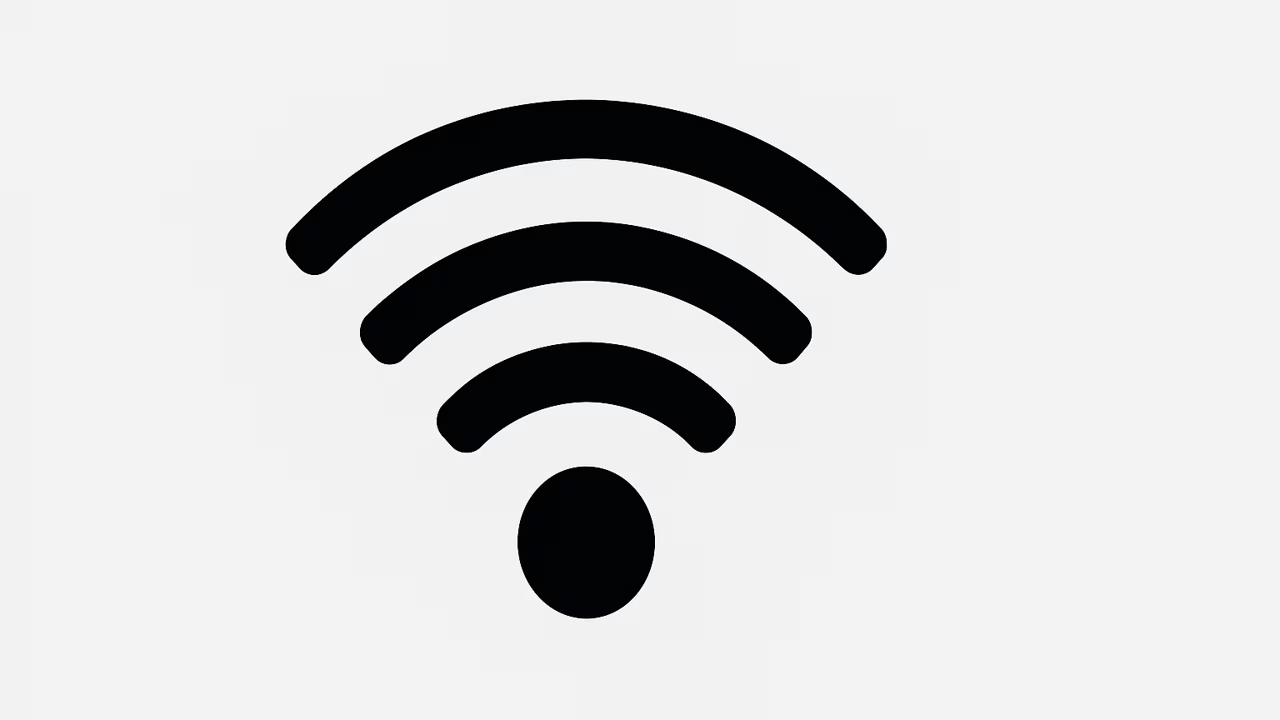
Controlling and limiting Wi-Fi usage is essential for households, small businesses, and anyone who wants to manage bandwidth, reduce costs, and enforce healthy online habits. This guide explains practical steps—from router settings and parental controls to app solutions and ISP options—so you can limit Wi-Fi usage, prevent one device from hogging bandwidth, and set schedules and data caps that match your needs.
What Is Wi-Fi?
Understanding Bandwidth And Data Consumption
Bandwidth is the amount of data transferred per second and is limited by your internet plan and router hardware. Internet usage measured in gigabytes or megabytes can spike from streaming, large downloads, cloud backups, and automatic updates. To limit Wi-Fi usage you need to understand which devices and applications consume the most data, how your ISP plan caps or throttles throughput, and how to prioritize critical traffic with Quality of Service (QoS) settings. This section outlines how to read usage reports, estimate monthly consumption, and prepare target caps and schedules that reflect real household needs.
TO SEE THE LIST OF ALL MY ARTICLES AND READ MORE, CLICK HERE!
Router Features To Limit Wi-Fi Usage
Modern routers and mesh systems often include parental controls, per-device bandwidth limits, scheduling tools, guest network isolation, and QoS. Look for features labeled bandwidth control, traffic management, device prioritization, or data quotas in the router’s admin panel or companion app. If your router lacks these tools, consider upgrading to a model with advanced controls or installing third-party firmware on compatible hardware. Router features are the primary place to limit Wi-Fi usage across an entire network.
Device-Level Controls To Limit Wi-Fi Usage
Limiting Wi-Fi usage at the device level helps when you cannot change router settings. Use Apple Screen Time, Google Family Link, Android data saver, and built-in PC settings to restrict background syncs, automatic updates, and app usage when on Wi-Fi. Disable automatic cloud backups and set apps to update only over a metered connection. For devices you manage directly, create user profiles and enforce timeouts and app limits to reduce daily data consumption.
Scheduling And Time-Based Controls
Scheduling access with on/off times and recurring rules is a highly effective way to limit Wi-Fi usage without constant manual oversight. Most routers let you pause internet for selected devices or groups, create school-time or bedtime schedules, and set recurring windows when heavy downloads are blocked. Combine schedules with bandwidth caps so devices can reconnect but at reduced speeds, or use a full pause to enforce offline time during certain hours.
Using Guest Networks And Segmentation
Guest networks isolate visitors and many IoT devices, allowing you to apply lower priority and stricter limits to those connections. Placing cameras, smart plugs, and other IoT on a separate SSID reduces the chance they compete with essential devices for bandwidth and gives you a simple way to cap their data usage. Configure captive portals or short lease times and require a fresh password for each visit to control guest consumption.
Advanced Traffic Shaping And Third-Party Firmware
For tech-savvy users, third-party firmware like DD-WRT, OpenWrt, and Tomato provide sophisticated traffic shaping, per-IP caps, custom scripts, and detailed logging. These solutions enable advanced QoS rules, per-port bandwidth limits, and automatic enforcement of quotas, but flashing firmware carries risk and may void warranties. Enterprise-grade routers and managed services offer similar controls with professional support if you need reliability.
Monitoring, Alerts, And Remote Management
Monitoring tools are essential to measure the impact of limits and detect devices that bypass rules. Use router logs, SNMP tools, and companion apps to track real-time usage, set alerts for threshold breaches, and remotely pause or throttle devices. Remote administration and cloud dashboards make it simple for parents and administrators to adjust caps and schedules while away from home.
Policies, Communication, And Best Practices
Technical controls are most effective when paired with clear policies and communication. Explain why limits exist, agree on acceptable screen times, and set consequences for exceeding caps. Keep a device inventory, update credentials regularly, and teach household members how to avoid data-intensive habits like background streaming and auto-backups. Combine social norms with technical enforcement for consistent results.
Conclusion
Limiting Wi-Fi usage combines technology and habit change: use router features for network-wide caps, device settings for personal controls, scheduling to enforce downtime, and monitoring to measure success. Apply QoS for priority traffic, isolate IoT on a guest VLAN, and consider ISP options when you need account-level caps. Start with simple schedules and parental controls, then expand to firmware or hardware upgrades if your household requires more granular control.
Frequently Asked Questions
1. How Do I Limit Wi-Fi Usage?
Start by logging into your router’s admin interface to configure access controls and bandwidth limits. Most modern routers provide parental controls, device schedules, and per-device bandwidth shaping that let you limit data or block access during specific hours. If your router is basic, consider upgrading to a model with built-in traffic management or flashing compatible third-party firmware (DD-WRT, OpenWrt) to unlock advanced QoS and rate limiting. Use a separate guest network to isolate and restrict visitors and IoT devices, and enable alerts for high usage. Combine router rules with device settings—like Screen Time and data saver modes—to minimize background syncs and automatic updates across phones and computers.
2. What Are The Best Router Settings To Limit Wi-Fi Usage?
Adjusting router settings can dramatically reduce unnecessary data consumption. Enable Quality of Service (QoS) to prioritize essential traffic and set maximum upload and download thresholds for certain devices. Create device groups (phones, laptops, smart TVs) and set hourly or daily limits where supported. Use MAC address reservations or static IPs to apply granular rules via your router. Disable unused features like WPS, UPnP, or automatic updates on devices that consume bandwidth. Monitor usage reports in the router dashboard and set alerts. For routers that lack per-device quotas, consider firmware upgrades or a newer model with built-in traffic shaping and scheduling features to better limit Wi-Fi usage.
3. How Can I Use Parental Controls To Limit Wi-Fi Usage?
Parental controls are one of the simplest ways to limit Wi-Fi usage for children and family members. Most routers and mesh systems include parental dashboards that allow you to set screen time schedules, pause internet access, enforce bedtimes, and block categories of websites and apps. Mobile apps like Google Family Link, Apple Screen Time, and Circle with Disney integrate with networks to apply user-level controls. Set clear rules, communicate expectations, and combine router-based schedules with on-device limits to block automatic updates and cloud backups during restricted hours. Regularly review logs and adjust rules as children’s needs change to maintain effective limits.
4. Can I Schedule Internet Access To Limit Wi-Fi Usage?
Scheduling internet access helps enforce healthy device habits and limit peak usage times. Use your router’s built-in scheduling tool to define when specific devices or user groups can access the network—such as blocking internet for kids’ tablets after 9 p.m. or pausing guest access overnight. Many mesh systems and parental control apps offer recurring schedules and instant pause buttons, enabling manual overrides when necessary. Combine schedules with bandwidth caps for each device to limit total consumption, and use exemptions for essential devices like work laptops. Schedules reduce the need for constant monitoring and help limit Wi-Fi usage predictably.
5. How Do I Set Data Caps To Limit Wi-Fi Usage?
Data caps limit the total amount of data a device or account can consume over a day, week, or month. Some routers allow you to set data-usage alerts or hard caps per device or IP address. ISPs often provide account-level data caps or usage alerts through their customer portals; request month-to-month reports and apply local router limits to enforce strict device quotas. For advanced control, use network monitoring tools or third-party routers that track per-device usage and automatically cut off access when quotas are reached. Combining router limits with ISP notifications ensures you avoid overage charges while limiting Wi-Fi usage effectively.
6. Will Creating A Guest Network Help Limit Wi-Fi Usage?
Segmenting traffic with a guest network is a practical way to limit Wi-Fi usage for visitors and IoT devices. A guest SSID isolates guests on a separate network that can be configured with lower bandwidth priorities, stricter access schedules, and firewall restrictions preventing access to local devices. This prevents guests from consuming bandwidth reserved for primary users and reduces security risks. You can set bandwidth caps or shorter lease times on the guest network and require a captive portal page or time-limited password. Using guest networks is a simple, effective step to limit Wi-Fi usage without changing main network rules.
7. How Can I Limit Wi-Fi Usage Per Device?
Limiting Wi-Fi usage per device is often the most effective method for households and small offices. Use your router’s device list to identify each MAC address and assign bandwidth limits, schedule access windows, or create whitelists/blacklists. Some routers allow you to set data caps or hourly limits per device; others let you throttle peak speeds to prevent one device from hogging bandwidth. For mobile devices, enable built-in data saver modes and disable automatic cloud backups or app updates when connected to Wi-Fi. Combine per-device caps with parental controls and monitoring to maintain balanced usage across all devices.
8. Do Third-Party Firmwares Help Limit Wi-Fi Usage?
Installing third-party router firmware like DD-WRT, OpenWrt, or Tomato can unlock fine-grained traffic shaping to limit Wi-Fi usage, but it requires compatible hardware and technical skill. These firmwares provide packet schedulers, custom traffic-shaping rules, per-IP/port bandwidth limits, VPN routing, and advanced QoS. Advanced users can create scripts to enforce daily caps, generate logs for auditing, and throttle specific applications or ports. However, flashing firmware risks bricking the device and may void warranties. For robust, supported control without firmware risks, consider managed services or enterprise routers that provide similar limiting features.
9. How Can I Monitor And Limit Wi-Fi Usage Remotely?
Remote monitoring allows you to limit Wi-Fi usage even when you’re not home. Many mesh systems and modern routers include cloud dashboards or mobile apps that display real-time usage per device, allow you to pause devices, set schedules, and apply bandwidth limits remotely. Combine these with notifications that alert you when a device exceeds usage thresholds. Remote management features are especially helpful for parents and small business owners who need to adjust access on the fly. Use secure passwords and two-factor authentication for cloud access to protect the remote management interface.
10. Are There Apps To Limit Wi-Fi Usage On Phones And Tablets?
Several apps and services help you limit Wi-Fi usage on phones and tablets by controlling app access and data consumption. Apple Screen Time and Google Family Link allow per-app time limits and downtime schedules that work on both cellular and Wi-Fi. Third-party apps like Net Nanny or Qustodio provide activity reports and remote pause controls that integrate with router-level features. For non-technical users, router manufacturers also provide companion mobile apps that centralize device limits and schedules. Combine on-device app controls with router rules to create layered limits that effectively reduce Wi-Fi usage.
11. How Does Quality Of Service (QoS) Help Limit Wi-Fi Usage?
Quality of Service (QoS) is a traffic-management feature that helps limit Wi-Fi usage by prioritizing critical applications and throttling less important traffic. Configure QoS to ensure video calls, gaming, and work applications receive priority while large downloads, streaming, and background updates are limited or scheduled for off-peak hours. Some routers offer intuitive QoS presets (gaming, streaming, balance) and allow per-device or per-application rules. While QoS does not remove data, it prevents a single device from consuming all available bandwidth so that overall usage feels more balanced and essential tasks remain functional even when limiting Wi-Fi usage.
12. Can I Limit Wi-Fi Usage By Changing SSID Or Password?
Changing SSIDs or passwords can help limit Wi-Fi usage by forcing reconnection and removing unauthorized devices. If many unknown devices appear on your network, update the Wi-Fi password and use WPA3 or WPA2-AES encryption to secure connections. After changing credentials, only give access to necessary users and register their MAC addresses or create guest access with limited privileges. Periodically rotate the guest password and use hidden SSIDs for sensitive devices if desired. While passwords don’t directly cap bandwidth, they are an essential step to regain control and limit Wi-Fi usage by reducing unauthorized consumption.
13. How Do ISPs Help Me Limit Wi-Fi Usage?
ISPs can assist in limiting Wi-Fi usage through account-level tools like data caps, usage alerts, and meter settings. Contact your provider to enable alerts when you approach high usage thresholds or to discuss plans with hard caps or throttling policies. Some ISPs offer parental control add-ons or managed Wi-Fi solutions that let you schedule access and set device rules via their apps. Be aware that ISP-level controls apply to the whole account rather than individual devices behind a router, so combine provider tools with local router settings for device-level enforcement and better control over Wi-Fi usage.
14. How Can I Limit Wi-Fi Usage For Streaming And Gaming?
To limit Wi-Fi usage for streaming and gaming, set resolution or quality limits in apps and consoles. Many streaming services allow you to choose data-saving modes (480p or lower) to cut bandwidth significantly, while consoles and gaming platforms often include download scheduling and automatic update toggles. Use router-level QoS to deprioritize streaming services during peak times and set caps on smart TVs to prevent automatic app updates. Encourage users to download content offline when possible and to avoid simultaneous HD streams. These steps reduce peak consumption and help limit Wi-Fi usage without disrupting essential activities.
15. Is MAC Address Filtering Useful To Limit Wi-Fi Usage?
MAC address filtering allows you to permit or deny specific devices from connecting and can be used to limit Wi-Fi usage, but it is not foolproof. By creating a whitelist, you prevent unrecognized devices from joining the network unless their MAC address is spoofed. Maintain a tight list of authorized MACs and combine this with strong encryption and password rotation. For per-device limits, pair MAC filtering with static IP assignments and router rules to enforce data caps. Remember that MAC filtering increases administrative overhead and should be used as part of a layered approach to limit Wi-Fi usage, not the only control.
16. How Can I Limit Wi-Fi Usage On Smart Home Devices?
Smart home devices often consume steady background bandwidth; limiting their Wi-Fi usage requires segmentation and careful settings. Place IoT devices on a dedicated network or VLAN with restricted internet privileges and lower bandwidth priorities. Disable features you don’t need, like cloud backups, continuous camera uploads, or automatic updates over Wi-Fi. Where possible, set devices to update manually and configure schedules for data-intensive tasks. Use router rules to restrict outbound connections to only necessary services. These measures reduce continuous drain and help limit Wi-Fi usage without disrupting essential smart home functionality.
17. Can I Use A Metered Connection To Limit Wi-Fi Usage?
Using a metered connection or setting data limits on individual devices helps enforce strict usage caps. Windows and some mobile platforms allow marking a Wi-Fi network as metered to prevent automatic large updates and background syncs. On routers, configure data quotas per MAC or IP to cut access when thresholds are reached or to throttle speeds once a quota is exceeded. For heavy users, use third-party firmware or enterprise-grade routers that support RADIUS and user accounting to implement hourly or daily caps. Metered settings help limit Wi-Fi usage and avoid surprises on capped ISP plans.
18. How Do I Limit Wi-Fi Usage Without Access To Router Admin?
If you cannot access router admin settings, limit Wi-Fi usage using device-level controls and app restrictions. Enable built-in screen time or data saver features on phones, tablets, and computers to block background syncs and large updates when on Wi-Fi. Use browser extensions or local firewall rules on laptops to limit bandwidth for specific applications. Change the Wi-Fi password if you can reach the owner to remove unauthorized devices, and ask for limited guest access where possible. For families, coordinate with the administrator to set schedules or use parental control services that work across devices to help limit Wi-Fi usage.
19. How Can I Reduce Background Data To Limit Wi-Fi Usage?
Reducing background data is a practical method to limit Wi-Fi usage without changing network settings. Disable automatic app updates and cloud backups on devices while connected to Wi-Fi, or set updates to occur only during off-peak hours. Close or uninstall apps that frequently sync media, and turn off automatic photo or video uploads from messaging apps. Enable data or battery-saving modes that restrict background activity. On computers, pause synchronization tools like Dropbox or OneDrive when large transfers are queued. These steps significantly reduce unseen consumption and help limit Wi-Fi usage across many devices.
20. How Do I Troubleshoot When Limits To Wi-Fi Usage Aren’t Working?
Troubleshooting limits that aren’t working starts with auditing device lists and usage logs to find bypass methods. Ensure schedules, caps, and QoS rules apply to the correct MAC or IP addresses; dynamic IP assignment can cause mismatches. Check for firmware bugs and apply updates to the router, and confirm that third-party firmware or apps are configured correctly. Look for devices using VPNs or alternate DNS that may bypass parental filters and lock down DNS or block common VPN ports if needed. If limits still fail, reset rules and apply them to small test groups to validate behavior before scaling.
FURTHER READING
- What Is The Maximum Wi-Fi Speed? | Ultimate Guide To Wi-Fi Performance And Connectivity
- Can I Use Wi-Fi On Airplanes? | In-Flight Wi-Fi Access, Costs, Safety, Speeds, And Tips To Stay Connected
- Why Does My Wi-Fi Show No Internet? | Troubleshooting Guide For Wi-Fi Connected But No Internet, Causes, And Fixes
- How To Change Wi-Fi SSID? | A Step-By-Step Guide To Change Wi-Fi Network Name And Router SSID
- What Is Wi-Fi SSID? | A Complete Guide To Understanding Wi-Fi Network Names And Connectivity
- What Is Wi-Fi Bridging? | A Complete Guide To Extending Your Network Coverage And Performance
- How To Extend Wi-Fi To Another Room | Effective Strategies To Boost Your Wi-Fi Signal
- How Do I Know Who Is Using My Wi-Fi? | Detect And Secure Unauthorized Devices On Your Network
- How To Create A Wi-Fi Hotspot On Your Phone | A Step-By-Step Guide To Set Up Personal Hotspot On Android And iPhone
- What Is Guest Wi-Fi? | Understanding The Benefits, Security, And Setup Of Guest Wi-Fi For Home And Business Networks