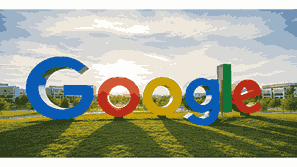
Google Chrome is one of the most popular and powerful web browsers developed by Google. It is fast, secure, and designed to give users a smooth internet experience across different devices. Whether you are using a computer, smartphone, or tablet, Google Chrome makes it easy to browse websites, manage bookmarks, install extensions, and synchronize your data through your Google account. In this comprehensive pillar article, you will learn everything about how to use Google Chrome effectively, from installation and customization to advanced features that make your browsing safer and faster.
What Is Google?
Google is a multinational technology company that specializes in internet-related services, including search engines, advertising, cloud computing, and software products. Its web browser, Google Chrome, is built to make online access faster, safer, and easier. With Google Chrome, users can search for information, stream videos, use web applications, and sync bookmarks or passwords across devices through their Google account. It supports extensions that expand functionality, such as ad blockers or productivity tools. Google Chrome’s popularity comes from its clean interface, speed, and tight integration with other Google services like Gmail, YouTube, and Google Drive.
TO SEE THE LIST OF ALL MY ARTICLES AND READ MORE, CLICK HERE!
Understanding Google Chrome Interface
Google Chrome’s interface is simple yet highly functional. At the top, you will find the address bar, also called the Omnibox, where you can enter website URLs or search queries directly. Below it, tabs allow you to open multiple web pages simultaneously. On the top-right corner, the three-dot menu gives access to settings, bookmarks, history, downloads, and extensions. Chrome also features an Incognito Mode for private browsing, preventing your history and cookies from being saved. The layout can be customized with themes, and the home page can display your favorite shortcuts or a Google search bar for quick access.
How To Install Google Chrome
To install Google Chrome, visit the official Chrome website using your existing browser and download the installation file compatible with your operating system—Windows, macOS, Linux, Android, or iOS. Once downloaded, open the file and follow the on-screen instructions to complete the installation process. After installation, launch Google Chrome, sign in with your Google account, and allow synchronization of bookmarks, passwords, and settings. This process ensures that your browsing data is backed up and accessible on any device where you log in. Chrome updates automatically, so you always have the latest security and performance improvements.
How To Set Up Google Chrome
Setting up Google Chrome begins by personalizing your browser. You can set your homepage, manage search engine preferences, and enable synchronization. Open Chrome’s menu, navigate to Settings, and adjust options like the default search engine or startup behavior. Sign in with your Google account to synchronize your data across devices. Chrome also allows users to import bookmarks, saved passwords, and history from other browsers. You can further enhance your browsing experience by enabling autofill options for addresses, passwords, and payment methods, making daily browsing and online shopping quicker and easier.
Using Tabs And Windows In Google Chrome
Google Chrome’s tab management system allows you to multitask effortlessly. You can open new tabs by clicking the plus icon or pressing “Ctrl + T.” Tabs can be dragged, pinned, grouped, or duplicated. To open a new window, press “Ctrl + N,” and for a private browsing session, use “Ctrl + Shift + N” to activate Incognito Mode. Chrome’s tab grouping feature helps users organize open pages by color or category. This is especially useful for research, online learning, or project management. Closing, reopening, or restoring tabs is simple, ensuring no browsing data is lost accidentally.
How To Search And Navigate Using Google Chrome
Google Chrome combines its address bar and search functionality in one field called the Omnibox. You can type a website address or any search query directly into it. Chrome uses Google Search by default but can be changed to Bing, Yahoo, or DuckDuckGo in settings. As you type, Chrome provides instant suggestions, auto-complete options, and relevant results. You can also use voice search by clicking the microphone icon in the Omnibox. Navigation buttons—back, forward, reload, and home—make browsing fluid. Chrome’s predictive capabilities make it faster to revisit frequently visited websites and perform repeated searches.
How To Customize Google Chrome
Google Chrome offers various customization options to enhance your browsing experience. You can change themes, rearrange shortcuts, and adjust appearance settings. Go to “Settings” and select “Appearance” to choose themes from the Chrome Web Store. You can also modify the default font size, zoom level, or new tab layout. Extensions can be added to improve productivity, security, or entertainment. For instance, users can install ad blockers, password managers, or screenshot tools. Chrome’s customization allows every user to create a personalized browsing environment suited to their daily activities and preferences.
How To Manage Bookmarks In Google Chrome
Bookmarks in Google Chrome help you save your favorite web pages for easy access later. To bookmark a page, click the star icon in the Omnibox or press “Ctrl + D.” You can organize bookmarks into folders, rename them, or manage them using the Bookmark Manager found in the menu. Bookmarks sync automatically when you sign in with your Google account, allowing you to access them from any device. The Bookmark Bar can be toggled on or off for quick access. For advanced users, importing and exporting bookmarks allows migration between browsers or backup creation.
How To Install And Manage Extensions
Extensions enhance Google Chrome by adding extra features and functionality. You can access the Chrome Web Store from the browser menu to search for and install extensions such as grammar checkers, ad blockers, or social media tools. Once installed, extensions appear as icons next to the address bar. You can manage them by clicking the puzzle icon, selecting “Manage Extensions,” and enabling, disabling, or removing them as needed. Extensions can improve productivity and customization, but users should install them from trusted sources to maintain browser performance and security.
How To Browse Privately With Incognito Mode
Incognito Mode in Google Chrome allows you to browse without saving history, cookies, or cached data. To open it, click the three-dot menu and select “New Incognito Window” or press “Ctrl + Shift + N.” This mode is ideal when using public computers or browsing sensitive information. However, downloads and bookmarks created during an incognito session are still saved. While Incognito Mode offers privacy from local tracking, it does not hide your activity from websites, employers, or internet service providers. It is a useful feature for maintaining temporary privacy and preventing unwanted data storage.
How To Manage Downloads In Google Chrome
Google Chrome provides a simple download manager that allows users to track and manage files. When you download a file, it appears at the bottom of the browser window. You can open it directly or access all past downloads by pressing “Ctrl + J.” From there, you can pause, resume, or delete downloads. Chrome automatically saves files in your computer’s default “Downloads” folder, but you can change this location in settings. The browser also scans downloaded files for malware, helping to keep your device safe from security threats.
How To Synchronize Google Chrome Across Devices
Synchronization is one of Google Chrome’s most powerful features. By signing into your Google account, Chrome syncs bookmarks, passwords, history, and extensions across all your devices. Whether you switch between a phone, tablet, or laptop, your browsing data remains consistent. To enable sync, open the menu, select “Settings,” and click “Turn on Sync.” You can choose what data to sync and manage it through your Google account dashboard. Sync ensures a seamless experience and saves time when switching devices, making it perfect for users who work or browse on multiple platforms.
How To Use Google Chrome On Mobile Devices
Google Chrome’s mobile version provides the same speed and simplicity as the desktop version. You can download it from the Google Play Store or Apple App Store. On mobile, the interface is touch-friendly, with tabs displayed as cards and features like voice search and dark mode. You can sync bookmarks and history by signing in with your Google account. Chrome mobile also allows users to save web pages offline, use Incognito Mode, and translate content automatically. The mobile app integrates seamlessly with Android, offering a smooth and consistent browsing experience.
How To Keep Google Chrome Secure
Security is a core focus of Google Chrome. It features built-in protection against malware, phishing, and unsafe websites. Chrome updates automatically, ensuring users always have the latest security patches. You can check site safety using the padlock icon in the address bar. Chrome also includes a password manager that detects weak or compromised passwords. To enhance privacy, users can adjust permissions, block pop-ups, and manage cookies. Using Chrome’s Safety Check tool in settings helps identify security issues and improve browsing protection.
How To Clear Browsing Data In Google Chrome
Over time, Chrome stores cached files, cookies, and browsing history that can slow performance. To clear them, open the menu, go to “Settings,” select “Privacy and Security,” then click “Clear Browsing Data.” Choose the time range and data type—history, cookies, or cached images—to remove. Clearing browsing data enhances performance, resolves loading errors, and maintains privacy. You can also set Chrome to delete cookies automatically upon exit. Regular maintenance keeps your browser responsive and secure, ensuring faster browsing and optimal functionality.
How To Update Google Chrome
Keeping Google Chrome updated ensures you have the latest features, security fixes, and performance improvements. Chrome updates automatically, but you can check manually by clicking the three-dot menu, selecting “Help,” and then “About Google Chrome.” If an update is available, Chrome will download and install it automatically after restarting. Updated versions often include improved speed, enhanced compatibility with websites, and new user interface features. Regularly updating Chrome helps protect against vulnerabilities and ensures the best browsing experience possible.
How To Troubleshoot Google Chrome Problems
Sometimes, Google Chrome may encounter performance issues such as crashes, slow loading, or extensions not working properly. Start troubleshooting by clearing the cache, disabling suspicious extensions, or resetting settings to default. You can also use Chrome’s Task Manager (Shift + Esc) to identify resource-heavy tabs or extensions. If the browser continues to malfunction, reinstalling it often resolves deep-rooted problems. Keeping Chrome updated, using reliable extensions, and maintaining minimal open tabs are effective preventive measures for consistent performance.
Conclusion
Google Chrome is more than just a web browser—it is a complete digital tool that enhances online productivity, communication, and security. Its synchronization features, customization options, and integration with Google services make it a preferred choice for millions of users worldwide. Whether you are a beginner or an experienced internet user, understanding how to install, configure, and use Chrome effectively can greatly improve your browsing experience. With proper maintenance and awareness of its features, Google Chrome remains one of the most efficient browsers available today.
Frequently Asked Questions
1. How Do I Use Google Chrome?
To use Google Chrome, first install it from the official Chrome website. After launching the browser, you can type web addresses or search terms in the Omnibox. Sign in with your Google account to synchronize bookmarks, passwords, and history across devices. Use tabs to open multiple sites, and extensions to enhance functionality. Access the three-dot menu for settings, downloads, and privacy options. For private browsing, use Incognito Mode. You can customize themes, manage bookmarks, and install extensions from the Chrome Web Store. Chrome’s synchronization ensures your data stays updated on all your devices.
2. How Do I Install Google Chrome On My Computer?
To install Google Chrome, go to the official Chrome website using another browser and click the “Download Chrome” button. Once the installation file downloads, open it and follow the instructions to complete setup. After installation, Chrome will appear on your desktop or applications list. Open it, sign in with your Google account, and allow synchronization. Chrome updates automatically to ensure you always have the latest features and security patches. This installation process takes only a few minutes and prepares your device for a fast and secure browsing experience.
3. How Do I Set Google Chrome As My Default Browser?
To set Google Chrome as your default browser, open Chrome, click the three-dot menu, and go to “Settings.” Scroll to the “Default Browser” section and click “Make Default.” On Windows, it may open system settings where you must select Chrome as the preferred option. On macOS, you can set it in “System Preferences” under “General.” Once set, all links and web files will open in Chrome automatically. This ensures consistency and faster browsing since Chrome will always handle your web activity by default.
4. How Do I Customize Google Chrome Settings?
To customize Chrome settings, open the menu and select “Settings.” Here, you can change the default search engine, theme, homepage, and appearance. You can enable synchronization, manage passwords, and set privacy preferences. Under “Appearance,” choose light or dark themes or install new ones from the Chrome Web Store. Chrome also allows advanced customization, such as controlling cookies, pop-ups, and notifications. Customizing these settings personalizes your browsing experience, improves security, and optimizes performance according to your preferences.
5. How Do I Add Extensions To Google Chrome?
To add extensions, click the three-dot menu, select “Extensions,” and choose “Open Chrome Web Store.” Search for the desired extension and click “Add to Chrome.” Once installed, it will appear next to the address bar. You can manage it by clicking the puzzle icon, selecting “Manage Extensions,” and enabling, disabling, or removing extensions as needed. Extensions expand Chrome’s capabilities by adding tools for productivity, entertainment, and security. Always install trusted extensions to maintain browser performance and data safety.
6. How Do I Use Incognito Mode In Google Chrome?
Incognito Mode lets you browse privately without saving your history, cookies, or site data. Open it by clicking the three-dot menu and selecting “New Incognito Window,” or press “Ctrl + Shift + N.” In this mode, websites cannot store local data, and your browsing activity will not appear in history. However, downloads and bookmarks remain saved. Incognito Mode is ideal for private sessions or when using shared computers. It helps protect your browsing habits temporarily but does not hide activity from internet providers or network administrators.
7. How Do I Update Google Chrome?
To update Chrome manually, click the three-dot menu, select “Help,” and then “About Google Chrome.” Chrome will automatically check for updates and install them if available. Restart the browser to complete the update. Automatic updates typically occur in the background to keep your browser secure and fast. Regular updates include bug fixes, improved features, and enhanced compatibility. Ensuring Chrome is always up to date guarantees the best performance and protection against security vulnerabilities.
8. How Do I Manage Bookmarks In Google Chrome?
To manage bookmarks, click the star icon in the Omnibox or press “Ctrl + D” to save a page. Use the Bookmark Manager from the menu to organize them into folders or rename them. You can access bookmarks via the Bookmark Bar or sync them across devices using your Google account. Bookmarks make it easy to revisit favorite websites without typing their addresses again. You can import and export bookmarks between browsers, keeping your online resources organized and accessible anywhere.
9. How Do I Clear Browsing History In Google Chrome?
To clear browsing history, open Chrome’s menu, select “Settings,” then “Privacy and Security,” and click “Clear Browsing Data.” Choose the time range and types of data you want to delete, such as cookies or cached files. Click “Clear Data” to complete the process. Clearing history helps protect your privacy and improve browser speed. Chrome also allows automatic cookie deletion after closing. Regularly clearing browsing data prevents tracking, frees up storage, and ensures smoother performance.
10. How Do I Sync My Google Account In Chrome?
To sync your Google account, click your profile icon in Chrome and sign in with your credentials. Then, click “Turn on Sync.” Chrome will synchronize bookmarks, passwords, history, extensions, and settings across all devices linked to your Google account. You can manage what to sync by going to “Settings” and selecting “Sync and Google Services.” Synchronization ensures seamless browsing continuity, letting you access your personalized data from any device, including mobile and desktop platforms.
11. How Do I Manage Downloads In Google Chrome?
To manage downloads, press “Ctrl + J” or click the three-dot menu and select “Downloads.” The download page shows all completed and ongoing downloads. You can pause, resume, or remove items. Chrome saves files in your computer’s “Downloads” folder by default, but you can change this location in settings. Chrome also automatically scans downloaded files for malware to protect your system. Managing downloads efficiently helps keep your computer organized and your data secure.
12. How Do I Restore Closed Tabs In Google Chrome?
To restore a closed tab, right-click the tab bar and select “Reopen Closed Tab” or press “Ctrl + Shift + T.” You can also open your browsing history from the menu to locate and reopen recently closed pages. Chrome saves your session history, allowing easy recovery after accidental closures. This feature is especially useful during research or multitasking, ensuring that important information is never lost. Chrome’s synchronization can also restore tabs across different devices.
13. How Do I Translate Pages In Google Chrome?
Chrome automatically detects foreign languages and offers to translate them using Google Translate. To translate manually, click the translate icon in the address bar. You can also right-click on a page and choose “Translate to English.” Chrome saves your preferences for future visits. Translation makes it easy to read content in multiple languages, breaking language barriers and enhancing global accessibility. This feature is particularly useful for students, travelers, and professionals browsing international websites.
14. How Do I Improve Speed In Google Chrome?
To improve Chrome’s speed, clear browsing data, disable unused extensions, and close unnecessary tabs. Enable “Hardware Acceleration” in settings for better performance. Chrome’s Task Manager can help identify resource-heavy processes. Keeping Chrome updated ensures optimal performance. Using fewer background processes and disabling preloading for unused pages can also speed things up. Optimizing settings ensures smoother browsing and faster loading times.
15. How Do I Use Password Manager In Google Chrome?
Chrome’s built-in password manager saves and auto-fills login credentials. To enable it, go to “Settings,” then “Passwords.” Turn on “Offer to Save Passwords” and “Auto Sign-In.” Chrome securely stores your credentials linked to your Google account. You can view, edit, or delete saved passwords anytime. Chrome also warns you about weak or compromised passwords. Synchronizing passwords across devices simplifies logging in securely on any platform.
16. How Do I Reset Google Chrome To Default Settings?
To reset Chrome, go to “Settings,” select “Reset Settings,” then “Restore Settings to Their Original Defaults.” This removes extensions, temporary data, and customization but keeps bookmarks and passwords. Resetting helps resolve performance issues or unwanted changes caused by extensions. After resetting, Chrome behaves like a fresh installation while preserving your essential browsing data.
17. How Do I Enable Dark Mode In Google Chrome?
To enable Dark Mode, go to “Settings,” select “Appearance,” and choose “Dark” from the Theme options. On Windows or macOS, Chrome may automatically follow your system theme. Dark Mode reduces eye strain and saves battery life on OLED screens. It also provides a comfortable browsing experience in low-light environments. Themes can further customize the look of Dark Mode.
18. How Do I Manage Notifications In Google Chrome?
To manage notifications, open “Settings,” then “Privacy and Security,” and select “Site Settings.” Click “Notifications” to block or allow specific sites. You can also mute notifications entirely. Managing them prevents distractions and ensures that only trusted websites can send alerts. Chrome remembers your choices for future visits. This helps create a cleaner, more focused browsing environment.
19. How Do I Download Google Chrome On Mobile Devices?
Download Google Chrome from the Google Play Store for Android or the Apple App Store for iOS. After installation, open Chrome, sign in with your Google account, and enable sync. The mobile version includes voice search, Incognito Mode, and translation. Chrome mobile synchronizes data from your desktop browser, ensuring a consistent experience across platforms. It is lightweight, fast, and optimized for mobile use.
20. How Do I Troubleshoot Google Chrome Errors?
When Chrome encounters errors, clear browsing data, disable extensions, or update the browser. Use the built-in Task Manager (Shift + Esc) to find resource-heavy tabs. Resetting settings or reinstalling Chrome can fix deeper issues. Always ensure your browser is updated and free of malware. Troubleshooting these steps helps maintain Chrome’s reliability and smooth performance.
Further Reading
- What Is Google Search? | Understanding Google’s Powerful Search Engine For Better Online Visibility
- What Is Google Docs? | Understanding The Google Cloud-Based Document Platform For Productivity And Collaboration
- What Is Google Drive? | Understanding Google’s Cloud Storage Platform For Secure File Management And Online Collaboration
- What Is Google Drive Used For? | Understanding The Google Cloud Storage Platform For File Management And Collaboration
- How To Use Google Docs | A Comprehensive Google Guide To Creating, Editing, And Sharing Documents Online
- How To Create A Google Account | A Step-By-Step Google Account Creation Guide For Beginners And Users
- What Is Google Chrome? | Overview, Features, Benefits, And How Google Chrome Works For Browsing And Internet Security
- How Does Google Search Work? | Understanding How Google Organizes, Ranks, And Delivers Search Results
- What Services Does Google Offer? | A Comprehensive Overview Of Google’s Products, Tools, And Platforms
- How Does Google Make Money? | Understanding Google’s Revenue Streams, Business Model, And Global Income Sources