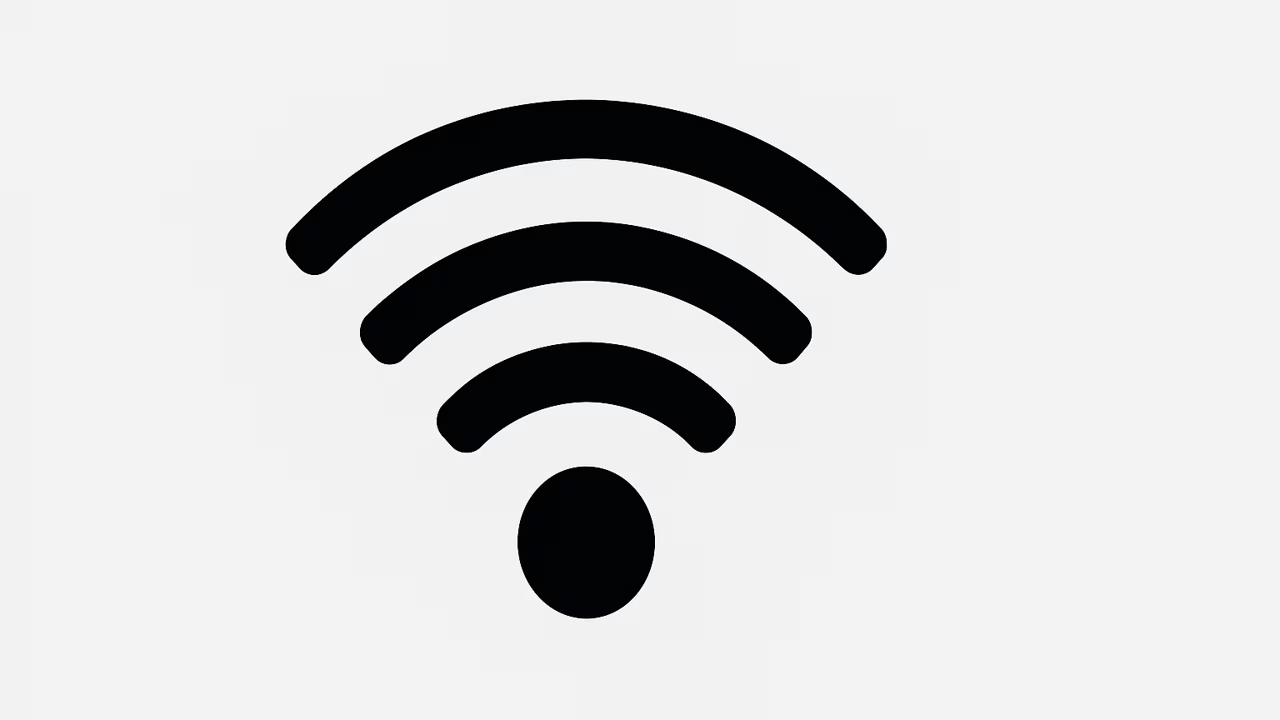
If your internet connection feels unusually slow, certain websites are loading oddly, or your router lights are blinking without explanation, it might not just be a technical glitch. Unauthorized users could be accessing your Wi-Fi network, consuming bandwidth, and potentially putting your personal information at risk. Knowing how to monitor your Wi-Fi and identify connected devices is crucial for maintaining network security and ensuring that only trusted devices can access your internet. With proper techniques and tools, you can detect intruders, secure your network, and regain full control of your Wi-Fi environment.
What Is Wi-Fi?
Wi-Fi, short for Wireless Fidelity, is a technology that allows devices such as laptops, smartphones, tablets, and smart home appliances to connect to the internet wirelessly via a router. Wi-Fi provides convenience and flexibility, but it also exposes your network to potential security threats if not properly secured. Unauthorized users can easily gain access to your Wi-Fi if your network is unsecured, leading to slower internet speeds, potential data breaches, and privacy risks. Understanding how Wi-Fi works and its vulnerabilities is the first step in protecting your home or office network from intrusions.
TO SEE THE LIST OF ALL MY ARTICLES AND READ MORE, CLICK HERE!
Signs That Someone Is Using Your Wi-Fi Without Permission
Slower Internet Speeds
If your Wi-Fi suddenly feels sluggish despite no increase in device usage, it could be an indicator that unauthorized devices are consuming bandwidth. Streaming, gaming, or large downloads by unknown devices can significantly reduce network performance, affecting your browsing experience.
Unusual Router Activity
Routers typically have blinking lights to indicate network activity. If these lights flash continuously, even when no devices are actively in use, it might suggest that someone else is connected to your network.
Unrecognized Devices
Checking your router’s device list can reveal unfamiliar devices. These might have generic names or manufacturer labels that you do not recognize. Identifying them is key to preventing unauthorized access.
Security Alerts
Some modern routers and Wi-Fi management tools send notifications when new devices connect. Receiving unexpected alerts about new connections or attempts to change network settings is a strong sign of intrusion.
How To Identify Who Is Using Your Wi-Fi
Check Your Router’s Admin Page
The router’s admin page provides a detailed overview of all connected devices. Access it by typing your router’s IP address into a web browser, typically something like 192.168.1.1 or 192.168.0.1. Log in using your credentials and navigate to “Connected Devices” or “Attached Devices.” Here, you can view each device’s IP and MAC address. Compare this list with your known devices to detect any unauthorized connections. This method is one of the most reliable ways to monitor your network.
Use Network Scanning Tools
Apps like Fing, Advanced IP Scanner, and Wireshark can help you scan your network and display all connected devices. These tools provide additional information such as manufacturer details and device type, making it easier to identify intruders.
Monitor Your Data Usage
Some routers and ISPs provide data usage monitoring. Sudden spikes in usage may indicate unauthorized devices consuming your bandwidth. Reviewing historical data can also highlight patterns of intrusion.
Set Up Alerts
Enable notifications in your router’s settings for new device connections. This feature allows you to receive immediate alerts whenever a new device joins your network, helping you act promptly to remove intruders.
How To Remove Unauthorized Devices
Change Your Wi-Fi Password
Changing your Wi-Fi password immediately disconnects all devices. Share the new password only with trusted users, and ensure it is strong, unique, and complex to prevent easy guessing or brute-force attacks.
Enable MAC Address Filtering
Routers allow you to permit only specific devices by their MAC addresses. This adds an extra layer of security, as devices not on the approved list cannot connect even if they know the password.
Disable WPS
Wi-Fi Protected Setup (WPS) simplifies connecting devices but can be exploited. Disabling WPS reduces the risk of unauthorized access while maintaining secure connections.
Update Your Router’s Firmware
Manufacturers release firmware updates to patch vulnerabilities. Keeping your router updated ensures you have the latest security features and protection against known exploits.
Frequently Asked Questions
1. How Do I Know Who Is Using My Wi-Fi?
To know who is using your Wi-Fi, access your router’s admin page to view all connected devices. Check the IP addresses and MAC addresses to match them with your known devices. Tools like Fing or Advanced IP Scanner can provide detailed information on device type and manufacturer, helping identify unknown devices. Monitoring alerts from your router can also notify you when a new device joins. Suspicious activity, such as sudden drops in speed or unusual data usage, is another sign of unauthorized users. Regularly checking and maintaining your Wi-Fi security ensures that only trusted devices remain connected and prevents intrusions.
2. What Is Wi-Fi?
Wi-Fi is a wireless technology allowing devices to connect to the internet without physical cables. It operates through a router that broadcasts a wireless signal which devices detect and use to connect. Wi-Fi enables convenient internet access across multiple devices, including smartphones, tablets, laptops, and smart home appliances. While Wi-Fi provides flexibility, it is susceptible to unauthorized access if the network is not properly secured. Using strong encryption, changing default passwords, and monitoring connected devices can protect your network. Wi-Fi security ensures your data, internet bandwidth, and personal information remain safe from potential intruders and cyber threats.
3. How Can I Tell If Someone Is Using My Wi-Fi?
Indicators include unexplained slow internet speeds, unknown devices listed on your router’s admin page, and unusual router activity like persistent blinking lights. Sudden increases in data usage or alerts from your network management app may also point to unauthorized users. Performing periodic scans with tools like Fing can help detect unfamiliar devices. Comparing connected devices to your known list helps ensure only trusted devices are using your network. Immediate action, like changing passwords and blocking unknown devices, prevents intruders from continuing to access your Wi-Fi. Regular monitoring is crucial for maintaining security and optimal internet performance.
4. How Do I Check Who Is Connected to My Wi-Fi?
Log into your router’s admin page, usually via an IP address like 192.168.1.1. Navigate to “Connected Devices” or “Attached Devices” to see a list of all devices currently on the network. Each device typically displays its IP and MAC address, sometimes with manufacturer details. Compare this list with your known devices to identify unauthorized connections. You can also use apps like Fing or Advanced IP Scanner for a more user-friendly display and detailed information about device types. Monitoring your router regularly ensures you detect any intruders and maintain secure access to your Wi-Fi network.
5. How Do I Remove Unauthorized Devices from My Wi-Fi?
To remove unauthorized devices, start by changing your Wi-Fi password, disconnecting all devices and reconnecting only trusted ones. Enable MAC address filtering to allow only specific devices. Disabling WPS adds another layer of protection, preventing easy reconnection by intruders. Some routers also allow you to directly block or remove devices from the connected device list. Monitoring alerts and reviewing connected devices regularly ensures no unauthorized device reconnects. Combining these methods helps maintain secure, controlled access to your network, preventing bandwidth theft and safeguarding personal information.
6. How Do I Find Out If Someone Is Using My Wi-Fi?
Check your router’s admin page or use network scanning tools like Fing to detect connected devices. Signs like slower internet speeds or unusual data spikes also indicate unauthorized access. Comparing devices on your network with your known list helps identify intruders. Alerts from your router can notify you when new devices connect. By regularly monitoring your network, you can quickly detect and remove unauthorized users. Taking these precautions ensures your Wi-Fi remains secure, your data is protected, and your internet speed is not compromised by unknown devices.
7. How Can I Monitor Devices on My Wi-Fi?
Use your router’s admin page to review connected devices regularly. Enable notifications for new connections and monitor data usage for unusual spikes. Third-party apps like Fing or Wireshark provide detailed network scans, including device types and manufacturers. Logging into your router frequently ensures you have real-time information about all devices on your network. Regular monitoring is essential for detecting unauthorized users, managing bandwidth, and maintaining network security. Alerts and detailed device logs help you act quickly to block intruders and protect your internet from unauthorized access.
8. How Do I Know If My Wi-Fi Is Secure?
A secure Wi-Fi network uses strong encryption, preferably WPA3, and a unique, complex password. Routers with outdated firmware or default credentials are vulnerable. Disabling WPS, regularly updating firmware, and monitoring connected devices add extra layers of protection. A secure network prevents unauthorized access, ensures personal data safety, and maintains optimal internet performance. Signs of insecurity include unknown devices connected, unusual data usage, and unexpected changes in router settings. Proactive monitoring and regular maintenance are crucial to maintaining a fully secure Wi-Fi network.
9. How Can I Improve My Wi-Fi Security?
Improve security by updating your router’s firmware, using strong passwords, enabling WPA3 encryption, and disabling WPS. MAC address filtering can limit network access to trusted devices only. Regularly monitor connected devices and data usage for anomalies. Consider separating guest networks to limit access to your main network. Combining these strategies protects your Wi-Fi from unauthorized users, cyber threats, and bandwidth theft, ensuring a secure and reliable internet connection for your home or office.
10. How Do I Check My Wi-Fi Usage?
Most routers provide data usage monitoring, either in the admin interface or via apps. Review data consumption for individual devices and identify spikes that may indicate unauthorized use. Third-party apps like Fing also provide network usage information. Regularly checking your Wi-Fi usage ensures you detect unexpected activity and helps manage bandwidth effectively. This process is crucial for identifying intruders and maintaining overall network performance.
11. How Do I Block Devices from My Wi-Fi?
Access the “Connected Devices” section in your router’s admin page. Identify unknown devices and use the “Block” or “Remove” option if available. Changing your Wi-Fi password disconnects all devices, allowing only authorized users to reconnect. MAC address filtering adds another layer of security by limiting connections to approved devices. Regular monitoring ensures unauthorized users cannot reconnect.
12. How Do I Know If My Wi-Fi Password Has Been Compromised?
Signs include unexpected devices on your network, slower internet speeds, and unusual data usage. Receiving alerts about new connections you did not authorize also indicates a compromised password. Changing your password immediately, enabling strong encryption, and reviewing connected devices helps secure your network. Regular monitoring and using unique, complex passwords prevent future compromises.
13. How Can I Prevent Unauthorized Access to My Wi-Fi?
Use strong, unique passwords and WPA3 encryption. Disable WPS and monitor your network regularly. MAC address filtering allows only approved devices. Regular firmware updates patch vulnerabilities. Keeping guest networks separate from your main network and monitoring device connections further prevents unauthorized access. These measures ensure your Wi-Fi remains secure and intruders are effectively blocked.
14. How Do I Secure My Wi-Fi Network?
Secure your network by updating firmware, using strong passwords, enabling WPA3 encryption, and disabling WPS. Monitor connected devices and data usage for anomalies. MAC address filtering ensures only trusted devices connect. Consider separating guest networks to reduce risk. These steps maintain security, protect data, and prevent unauthorized access, keeping your Wi-Fi safe and reliable.
15. How Do I Detect Hidden Devices on My Wi-Fi?
Advanced network scanning tools like Fing or Wireshark can detect hidden devices on your network. Look for unfamiliar IP or MAC addresses and cross-check with your known devices. Alerts from your router can help identify devices attempting stealth connections. Regular scanning ensures hidden intruders are quickly discovered and removed, maintaining network integrity.
16. How Can I See All Devices Connected to My Wi-Fi?
Log into your router’s admin page and navigate to “Connected Devices” or “Device List.” Review all devices by IP and MAC addresses. Use apps like Fing for a more detailed view, including manufacturer information. Regular checks ensure no unauthorized devices are connected, helping maintain security and optimal network performance.
17. How Do I Know If Someone Is Stealing My Wi-Fi?
Indicators include slower speeds, unusual data spikes, unknown devices in your router list, and unexpected configuration changes. Using scanning tools like Fing and monitoring alerts helps detect intrusions. Acting immediately by changing passwords and blocking unknown devices stops bandwidth theft and protects your network.
18. How Do I Protect My Wi-Fi from Unauthorized Users?
Use strong passwords, WPA3 encryption, MAC address filtering, and disable WPS. Regularly update your router’s firmware and monitor connected devices. Alerts for new connections help detect unauthorized access. These measures prevent intruders from accessing your Wi-Fi, protecting bandwidth, data, and privacy.
19. How Do I Manage Devices on My Wi-Fi?
Access your router’s admin page to see all connected devices. You can prioritize certain devices, block or remove unknown users, and monitor bandwidth usage. Regular management ensures your network is optimized and secure, preventing unauthorized devices from consuming resources or compromising security.
20. How Do I Secure My Home Wi-Fi Network?
Secure your home network by updating router firmware, enabling WPA3 encryption, using strong passwords, disabling WPS, and enabling MAC address filtering. Monitor connected devices regularly, manage guest networks separately, and use alerts for new connections. Consistent maintenance ensures maximum security, reliable internet, and protection from unauthorized access.
FURTHER READING
- How To Create A Wi-Fi Hotspot On Your Phone | A Step-By-Step Guide To Set Up Personal Hotspot On Android And iPhone
- What Is Guest Wi-Fi? | Understanding The Benefits, Security, And Setup Of Guest Wi-Fi For Home And Business Networks
- How To Update Your Wi-Fi Router Firmware | A Step-By-Step Guide To Secure And Boost Your Internet Performance
- Why Is My Wi-Fi Signal Weak? | Causes, Fixes, And Tips For Stronger Wireless Connection
- How To Change Wi-Fi Channel | Easy Steps To Improve Internet Speed And Connectivity
- What Is Wi-Fi 7? | Next-Generation Wireless Networking Technology Explained
- How To Block Devices From Wi-Fi | A Complete Guide To Securing And Managing Your Wireless Network
- What Is WPA3 Wi-Fi Security? | Latest Wireless Encryption Standard Explained For Safer Connections
- What Is WPA2 Wi-Fi Security? | Definition, Benefits, Types, Risks, And How It Works
- How To Connect Smart Devices To Wi-Fi | Easy Setup Guide For Smart Homes And IoT Devices