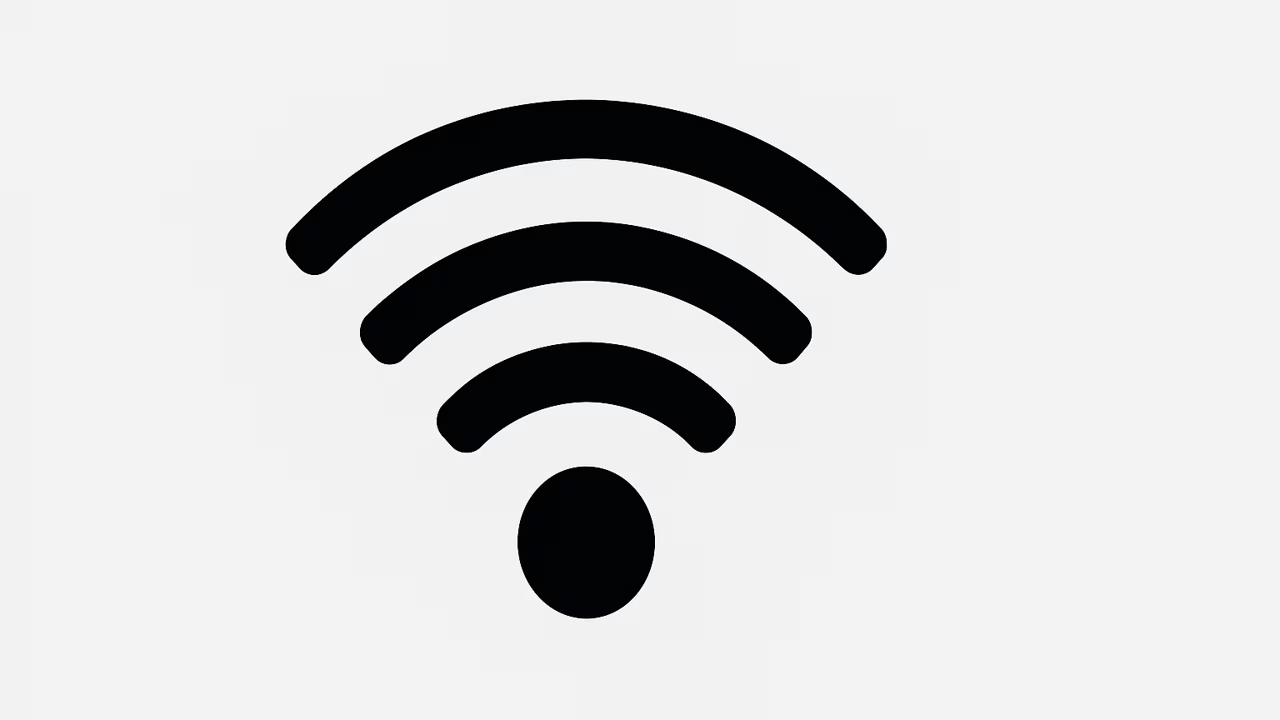
Disabling WPS on Wi-Fi is one of the quickest, most effective steps to harden a home or small-office wireless network against easy brute-force and PIN-based attacks. This pillar article shows step-by-step methods for disabling WPS through router web interfaces, manufacturer mobile apps, physical buttons, and command-line tools where applicable, and it explains why disabling WPS improves Wi-Fi security while offering alternatives such as WPA2/WPA3 and enterprise authentication. You’ll learn vendor-specific tips for TP-Link, Netgear, Asus, D-Link and ISP-supplied gateways, how to confirm WPS is off, what to do if a device needs WPS, and how to keep smart home devices connected securely. Follow the actionable steps below to remove a common attack vector from your network and keep your Wi-Fi private and reliable.
What Is Wi-Fi?
What Is Wi-Fi?
Wi-Fi (Wireless Fidelity) is the family of wireless networking technologies based on the IEEE 802.11 standards that enables devices like laptops, phones, smart TVs, printers, and IoT devices to connect to the internet and to each other without cables. Wi-Fi radios use radio frequency bands (2.4 GHz, 5 GHz, and 6 GHz in newer models) to transmit data and rely on encryption protocols such as WPA2 and WPA3 to protect wireless traffic. Wi-Fi networks are created and managed by routers or access points that broadcast an SSID (network name) and accept client connections. Because Wi-Fi is wireless, securing the network—by disabling insecure features like WPS, using strong passphrases, applying firmware updates, and enabling modern encryption—is essential to prevent unauthorized access and data interception.
TO SEE THE LIST OF ALL MY ARTICLES AND READ MORE, CLICK HERE!
Why Disable WPS On Wi-Fi?
WPS (Wi-Fi Protected Setup) was invented to simplify connecting devices to Wi-Fi, but its PIN method is vulnerable to brute-force attacks and can expose your network. Many routers implemented WPS with either a push-button (PBC) or an eight-digit PIN; the PIN method is especially weak because it can be split into two halves that drastically reduce the number of guesses needed to brute force it. Attack tools and automated scripts exploit this weakness, letting attackers gain network access and potentially intercept traffic or pivot into other devices. Disabling WPS removes this weak entry point while still allowing secure connections via WPA2/WPA3 passphrases or certificate-based methods. For security-conscious users and businesses, turning WPS off is an essential, low-effort improvement.
How To Check If WPS Is Enabled On Your Router
To check WPS status, log into your router’s admin web interface (type the router IP like 192.168.1.1 or 192.168.0.1 in a browser), look for Wireless, Wi-Fi, or Security menus, and find a WPS or Wi-Fi Protected Setup option. Many modern routers also show a physical WPS LED or label near buttons on the chassis; if a WPS or Wi-Fi simple setup button exists, the feature may be active. Some routers expose WPS status in mobile apps (Netgear Nighthawk app, TP-Link Tether, Asus Router). If you can press “Enable/Disable WPS” or toggle a setting for WPS/PIN/PBC, that confirms control. If you can’t find any option, consult the router manual or ISP support because some firmware hides advanced settings.
How To Disable WPS Through The Router Web Interface
Disabling WPS via the web admin is the most common method: log into the router (admin username/password), navigate to Wireless > WPS / Wi-Fi Protected Setup or Wireless Security, and set WPS to Disabled or Off. If there’s a checkbox for WPS PIN, uncheck it or remove the stored PIN. After saving settings, reboot the router if required. Some firmwares show “Enable WPS (Push Button)” —turn that off as well. For enterprise or business APs, use the access point management console or controller to disable WPS globally. Always confirm the change by checking the settings page again or testing that devices no longer connect via push-button or PIN pairing.
How To Disable WPS Using Manufacturer Mobile Apps
Manufacturers often provide mobile apps (TP-Link Tether, Netgear Nighthawk, Asus Router app) that let you manage settings. Open the app, sign in to the router or cloud account, go to Wi-Fi or Advanced Settings, find WPS or Wi-Fi Protected Setup, and toggle it off. If the setting is missing, check the router’s firmware version—older firmware may lack app control—or use the web UI. After turning WPS off in the app, verify by checking the web panel or attempting a WPS pairing. Mobile apps are convenient for nontechnical users but sometimes hide advanced features behind expert/advanced modes, so toggle any “Advanced” view if needed.
How To Disable The Physical WPS Button
Some routers have a physical WPS or “Wi-Fi Protected Setup” button that initiates a push-button connection window. Pressing and holding the button may disable or reconfigure WPS on a few models, but behavior varies widely. The safest approach is to disable WPS in the web interface and then, if desired, physically tape over or disable the button at the hardware level if it can’t be turned off in firmware. Never rely on physical button press alone to secure the network; always ensure software/firmware WPS settings are turned off to fully remove PIN and PBC functionality.
How To Disable WPS On Popular Router Brands (TP-Link, Netgear, Asus, D-Link)
Brand menus differ: TP-Link typically places WPS under Wireless > WPS where you can click “Disable”; Netgear hides WPS under Advanced > Advanced Setup > Wireless Settings or WPS; Asus places it in Wireless > WPS or Administration; D-Link locations vary but usually appear under Setup > Wireless Settings. For each brand, log into the router, locate the WPS/Wi-Fi Protected Setup option, and set it to Disabled. If you can’t find it, search the router model plus “disable WPS” in the support knowledge base or firmware release notes. Save and reboot if necessary, then verify WPS is off by attempting a push-button pairing or checking the WPS LED behavior.
How To Disable WPS On ISP-Supplied Gateways
ISP-supplied gateways often lock down advanced settings or use custom firmware, so WPS might be enabled by default with no visible option. Call your ISP’s support line or use the provider’s web portal to request WPS be disabled. Some ISPs will push a setting change remotely or provide alternate firmware credentials. If the ISP refuses, consider replacing the gateway with your own router (in bridge/modem mode) and using your router for Wi-Fi, which gives you full control, including the ability to disable WPS. Document the change and test the network after the ISP or you disable the feature.
How To Disable WPS From The Command Line (Advanced Users)
Advanced users on Linux/embedded APs can disable WPS by editing hostapd.conf (the user-space daemon for access points) and setting wps_state=0 or removing pbc_in_use directives, then restarting hostapd. On OpenWrt, LuCI web UI has a Wireless → WPS toggle; on the CLI edit /etc/config/wireless or use uci set wireless.@wifi-iface[0].wps_pushbutton=0 then uci commit wireless and wifi reload. For other open firmware like DD-WRT or Tomato, disable WPS in the web GUI under Wireless settings or adjust nvram variables. Command-line changes require caution—always back up configs and know how to restore if the network becomes unreachable.
What To Do If A Device Requires WPS To Connect
Some legacy printers, cameras, or IoT devices advertise WPS support to simplify setup. If a device truly requires WPS, consider temporarily enabling WPS just for the setup window and then immediately disabling it once the device is connected. Better: update the device firmware or use manual Wi-Fi setup by entering the SSID and passphrase directly, or connect via Ethernet for initial configuration. If the device never supports manual configuration, evaluate replacing it with a more secure model. For large fleets, configure a separate, isolated guest SSID for such devices with strict firewall rules to limit lateral movement.
Confirming WPS Is Disabled And Testing Network Security
Confirm WPS is off by checking the router admin page after saving settings, verifying no WPS PIN is displayed, and ensuring the WPS LED is inactive. Try initiating a WPS pairing (push-button or PIN) with a smartphone—if the router rejects it, WPS is disabled. Run a basic wireless scan with security tools to confirm WPA2/WPA3 encryption and no open or WPS-enabled SSIDs. Change your Wi-Fi passphrase to a strong unique passphrase and update devices. Consider using a network scanner to list connected devices and ensure there are no unknown clients. Finally, keep router firmware updated to patch other wireless vulnerabilities.
Alternatives To WPS For Easy Device Setup
Instead of WPS, use secure alternatives: modern devices often support QR code provisioning (scan a Wi-Fi QR or use Wi-Fi Easy Connect / DPP), enterprise level 802.1X with RADIUS for larger networks, or cloud-based provisioning offered by some vendors. For home users, create a strong WPA2/WPA3 passphrase and use a guest network for visitors, or temporarily connect devices over Ethernet for setup. Many smartphones and modern printers support Wi-Fi Direct or app-assisted setup without exposing a WPS PIN. Choosing secure setup methods preserves convenience without opening the door to trivial PIN attacks.
How Disabling WPS Relates To WPA2 And WPA3 Security
WPS is a convenience layer separate from WPA2/WPA3 encryption. Disabling WPS does not weaken WPA2/WPA3; rather, it removes a weaker bootstrap mechanism that attackers can exploit to obtain network credentials. Use WPA3 Personal (or WPA2 with a long, complex passphrase if WPA3 is unavailable) to protect data in transit. For larger deployments, WPA2/WPA3 Enterprise with EAP and a RADIUS server offers stronger authentication. Combining modern encryption with disabled WPS, guest network segmentation, and strong router admin credentials significantly improves overall Wi-Fi security posture.
What Happens If You Disable WPS — Impact On Devices
Most modern devices will continue to work after disabling WPS because they support manual SSID/passphrase setup. Devices that only support WPS for pairing will fail to connect until configured manually or replaced. Disabling WPS improves security, removes automated pairing convenience, and prevents accidental guest pairing. For households with nontechnical members, you may need to assist in reconfiguring devices after the change. Document SSIDs and strong passphrases in a secure password manager to ease device configuration. For managed networks, inform users of the policy to avoid confusion and reduce support calls.
Router Firmware Updates And WPS Vulnerabilities
Router firmware updates often patch WPS-related vulnerabilities and add UI options to toggle WPS. Always check the vendor’s release notes for security fixes and update firmware promptly. If your router is end-of-life and no longer receives updates, consider replacing it; unsupported routers may retain exploitable WPS implementations. After updating, verify the WPS setting because some firmware updates reset settings to defaults. Back up configuration before upgrading. For maximum safety, use reputable routers with verified update practices and consider third-party firmware like OpenWrt only if you’re comfortable managing updates yourself.
Best Practices After Disabling WPS
After turning WPS off, change the default admin username and password to a unique, strong password; enable automatic firmware updates if available; enable WPA3 or at least WPA2-AES with a long passphrase; disable remote administration; and create a separate guest SSID for visitors and IoT devices. Monitor connected devices and remove unknown clients. Use network segmentation and firewall rules to isolate sensitive devices. Regularly audit your router settings, and consider enabling logging and notifications for suspicious events. These steps, combined with disabling WPS, significantly reduce the attack surface on your Wi-Fi network.
Troubleshooting Common Problems When Turning Off WPS
If devices fail to connect after disabling WPS, ensure you have the correct SSID and passphrase and that the device firmware supports manual configuration. Reboot routers and devices, forget the network on the client and rejoin with the passphrase, and check for MAC filtering or access control lists that may block new clients. If the router UI doesn’t save settings, try a different browser, clear cache, or update router firmware. For ISP-supplied routers, restrictions may require contacting support. If push-button hardware remains active despite software disable, tape over the button or request firmware assistance.
When To Consider Replacing Your Router Instead Of Disabling WPS
If your router lacks firmware updates, locks advanced settings behind ISP firmwares, or permanently exposes WPS with no way to toggle it off, replace it with a modern router that supports WPA3, full admin control, and regular security patches. Cheap or very old routers may have unfixable vulnerabilities. Investing in a midrange router with strong security features offers better long-term protection and performance. When replacing, migrate settings carefully, change default credentials, and test device compatibility. Replacing a problematic router is often faster and safer than trying to work around locked or insecure features.
Legal And Privacy Considerations Around Securing Wi-Fi
Securing your Wi-Fi by disabling WPS and using strong encryption helps protect your data and reduces the risk of illegal activity being routed through your network by unauthorized users. In many jurisdictions, the network owner can be held responsible for actions originating from their internet connection, so preventing unauthorized access has legal benefits. Respect privacy laws when monitoring network traffic—do not capture or inspect other people’s data without consent. For businesses, implement written policies, staff training, and compliance checks to ensure secure Wi-Fi practices and protect customer and employee data.
Step-By-Step Quick Guide: Disable WPS In 5 Minutes
- Log into your router (browser or mobile app) with admin credentials. 2) Navigate to Wireless / WPS or Wi-Fi Protected Setup. 3) Toggle WPS to Disabled and remove any displayed PIN. 4) Save and reboot the router if required. 5) Verify by attempting a WPS pairing or checking the WPS LED. If the option is missing, contact ISP or consult the manual. Change your Wi-Fi passphrase to a strong one and test that all devices can connect without WPS. Keep firmware updated and document the new configuration for future reference.
Conclusion
Disabling WPS on Wi-Fi is a simple, high-impact security improvement that removes a well-known attack vector without materially reducing legitimate connectivity options for modern devices. Whether you manage a single home router or multiple access points in a small office, turning off WPS and using WPA2/WPA3 with a strong passphrase, applying firmware updates, and segmenting guest and IoT devices will substantially increase network safety. For devices that require simplified setup, prefer secure provisioning alternatives or temporary, closely controlled enabling of WPS only during setup. Regularly audit and maintain router settings to ensure the WPS feature remains disabled and your wireless network stays protected.
Frequently Asked Questions
1. How Do I Disable WPS On Wi-Fi?
Disabling WPS on Wi-Fi is usually done through the router’s administrative interface or manufacturer mobile app; first log into the router web UI (commonly at 192.168.1.1 or 192.168.0.1) using your admin credentials, navigate to the Wireless, Wi-Fi or Security section, find the WPS or Wi-Fi Protected Setup option, and set it to Disabled or Off, then save settings and optionally reboot the router to ensure changes take effect, verify that no WPS PIN is shown and that the WPS LED is inactive on the device, if your ISP-supplied gateway hides the option, contact the ISP to request WPS be disabled or replace the gateway with a user-managed router, and for advanced users open firmware like OpenWrt or hostapd configs can be edited to set WPS off permanently.
2. Can I Disable WPS Using A Mobile App?
Yes, many router manufacturers provide mobile apps (such as TP-Link Tether, Netgear Nighthawk, and Asus Router) that let you manage Wi-Fi settings, including WPS; sign into the app linked to your router, go to Wi-Fi or Advanced settings, locate WPS or Wi-Fi Protected Setup, and toggle it off, then save and confirm by checking the web UI or attempting a WPS pairing, if the app lacks the option, try switching to an advanced mode or update firmware, and if the router is ISP-locked without app control, contact your ISP for assistance or use the web interface where possible.
3. Will Disabling WPS Break My Devices?
Most modern devices support manual SSID and passphrase entry and will not break when WPS is disabled; legacy devices that only support WPS for pairing may fail to connect until you reconfigure them manually, update their firmware, or temporarily enable WPS for safe setup and immediately disable it afterward, to minimize disruption create a guest network for legacy IoT devices or consider replacing devices that rely solely on insecure WPS to ensure long-term security.
4. How Do I Disable The Physical WPS Button?
Disabling the physical WPS button behavior is model dependent—best practice is to turn WPS off in the router’s web settings or mobile app so button presses do nothing, if firmware doesn’t allow disabling the hardware button you can tape over it or physically block it as a workaround, consult the router manual for button-hold sequences that may disable WPS, and for persistent hardware-driven WPS consider replacing the router with a model offering full firmware control.
5. Is WPS The Same As WPA2 Or WPA3?
No, WPS (Wi-Fi Protected Setup) is a convenience feature for pairing devices, while WPA2 and WPA3 are encryption standards that protect data in transit; WPS can be used to exchange credentials that allow WPA2/WPA3 connections, but WPS itself (especially the PIN method) is vulnerable to brute-force attacks, so disabling WPS while using WPA2/WPA3 with a strong passphrase or enterprise authentication is recommended for secure Wi-Fi.
6. How Do I Disable WPS On A Netgear Router?
On Netgear routers log in to the router admin page (usually 192.168.1.1), go to Advanced → Advanced Setup → Wireless Settings or WPS settings, find the WPS option and select Disable or turn off the PIN and push-button features, save changes, reboot if prompted, and verify WPS is disabled by attempting a WPS pairing or checking the router’s WPS LED status; some Netgear Nighthawk firmware places WPS under Basic → Internet or Wireless sections so consult your model’s manual if needed.
7. How Do I Disable WPS On A TP-Link Router?
For TP-Link log into the web UI (tplinkwifi.net or the router IP), navigate to Wireless → WPS, then choose Disable WPS or uncheck the WPS Enable box, remove any WPS PIN shown, save settings and reboot if necessary, you can also use the TP-Link Tether app to toggle WPS off under Wi-Fi or Advanced Settings; if your TP-Link model runs stock firmware the option will be straightforward, but for ISP-branded TP-Link gateways you may need to contact the ISP.
8. How Do I Disable WPS On An Asus Router?
On Asus routers log into the AsusWRT interface, go to Wireless → WPS or Administration → WPS, and uncheck Enable WPS or turn off the WPS PIN and push button features, save and reboot if required, confirm the WPS LED is off and that PIN pairing no longer works; Asus mobile app also sometimes provides WPS controls under Wi-Fi settings—update firmware if the option is not visible.
9. How Do I Disable WPS On A D-Link Router?
For D-Link routers access the web admin page (check the model IP), go to Setup or Wireless Settings and look for Wi-Fi Protected Setup or WPS, select Disable or Off for both PIN and push-button options, save changes and reboot, if you can’t find WPS settings consult D-Link support documentation for your model or contact your ISP if it’s a provider-supplied unit.
10. How Do I Temporarily Enable WPS For Device Setup And Then Disable It?
To temporarily enable WPS for setup, log into the router UI or app, enable WPS for the few minutes required, complete the device pairing with push-button or PIN (avoid PIN where possible), then immediately go back to the interface and disable WPS, verify WPS is off afterwards by attempting another pairing and ensuring it fails, and document any temporary changes to avoid leaving WPS enabled inadvertently.
11. How Do I Disable WPS On An ISP-Supplied Gateway?
ISP-supplied gateways sometimes restrict WPS settings; log into the provider portal or the gateway admin UI and look for WPS toggle, if unavailable call ISP support and request they disable WPS remotely or push a config change, as an alternative use the ISP gateway in modem/bridge mode and attach your own router where you control WPS, replacing the gateway is often the most reliable solution for full control.
12. How Do I Confirm WPS Is Disabled After Changing Settings?
Confirm WPS is disabled by revisiting the router’s WPS settings to ensure it shows disabled, checking that any displayed WPS PIN is removed, confirming the WPS LED is off, attempting a WPS pairing with a phone or device (it should fail), and running a local network scan to verify no WPS-enabled SSID or open pairing window exists; keep logs or screenshots of settings for future verification.
13. Can I Disable WPS On OpenWrt Or DD-WRT?
Yes, on OpenWrt disable WPS via LuCI or edit /etc/config/wireless and set WPS options off, or remove wps_* entries and restart wireless; on DD-WRT disable WPS from the web UI under Wireless settings or adjust nvram variables related to WPS and reboot; always back up configurations before edits and consult the firmware’s documentation because commands vary by build.
14. Does Disabling WPS Improve My Home Network Security?
Yes, disabling WPS removes an easily exploitable PIN or push-button pairing method that attackers can use to obtain network credentials, lowering the risk of unauthorized access, theft of bandwidth, and potential privacy breaches; combined with a strong WPA2/WPA3 passphrase, updated firmware, and network segmentation, disabling WPS is a straightforward and effective security best practice.
15. How Do I Reconnect A Device If It Stops Working After I Disable WPS?
If a device stops connecting after WPS is disabled, use the device’s manual Wi-Fi setup to enter the SSID and Wi-Fi passphrase directly, update the device firmware, reboot both the router and device, forget the network on the device and rejoin, or connect via Ethernet for initial configuration; if a device truly lacks manual configuration, consider replacing it or temporarily enabling WPS only for safe setup.
16. Are There Alternatives To WPS For Easy Pairing?
Yes, alternatives include Wi-Fi Easy Connect (DPP), QR code provisioning, Bluetooth or USB setup, app-based cloud provisioning from the device vendor, Wi-Fi Direct for peer-to-peer connections, and enterprise 802.1X with RADIUS for managed networks; these methods provide convenience while avoiding the insecure PIN vulnerabilities inherent to classic WPS.
17. Should I Disable WPS On A Guest Network?
Yes, guest networks should also have WPS disabled; guest SSIDs should use secure WPA2/WPA3 passphrases or be open with captive portals only if required, but allowing WPS on any network expands risk, so disable WPS universally across SSIDs and use separate credentials and VLANs to isolate guest traffic from private network resources.
18. How Long Does It Take To Disable WPS?
Disabling WPS itself takes a few minutes in the router UI or app—log in, toggle WPS off, save and reboot if necessary—but you should also allocate time to verify connected devices, update passphrases if needed, and test connectivity; if contacting an ISP for assistance, allow more time for their response and potential remote changes.
19. Can An Attacker Re-Enable WPS If I Disable It?
If your router admin account uses the default or weak password, an attacker who gains admin access could re-enable WPS, so after disabling WPS change the admin密码 to a strong unique password, disable remote admin access, apply firmware updates, and enable two-factor or cloud account protections where available to prevent unauthorized reconfiguration.
20. What Are The Signs My Router’s WPS Has Been Exploited?
Signs of WPS exploitation include unknown devices connected to your Wi-Fi, unexpected drops in bandwidth, router logs showing repeated PIN attempts or pairing attempts, changes to router settings you didn’t make, and suspicious outbound traffic; inspect connection lists, enable logging, change Wi-Fi and admin passwords, run malware scans on local devices, and consider a factory reset and firmware update if compromise is suspected.
FURTHER READING
- Can Wi-Fi Go Through Walls? | Wi-Fi Signals, Barriers, Strength And Connectivity Explained
- What Is Wi-Fi Protected Setup (WPS)? | Understanding Wireless Security, Setup, And Easy Connection Methods
- How To Limit Wi-Fi Usage | Practical Router Settings, Parental Controls, And Bandwidth Management
- What Is The Maximum Wi-Fi Speed? | Ultimate Guide To Wi-Fi Performance And Connectivity
- Can I Use Wi-Fi On Airplanes? | In-Flight Wi-Fi Access, Costs, Safety, Speeds, And Tips To Stay Connected
- Why Does My Wi-Fi Show No Internet? | Troubleshooting Guide For Wi-Fi Connected But No Internet, Causes, And Fixes
- How To Change Wi-Fi SSID? | A Step-By-Step Guide To Change Wi-Fi Network Name And Router SSID
- What Is Wi-Fi SSID? | A Complete Guide To Understanding Wi-Fi Network Names And Connectivity
- What Is Wi-Fi Bridging? | A Complete Guide To Extending Your Network Coverage And Performance
- How To Extend Wi-Fi To Another Room | Effective Strategies To Boost Your Wi-Fi Signal