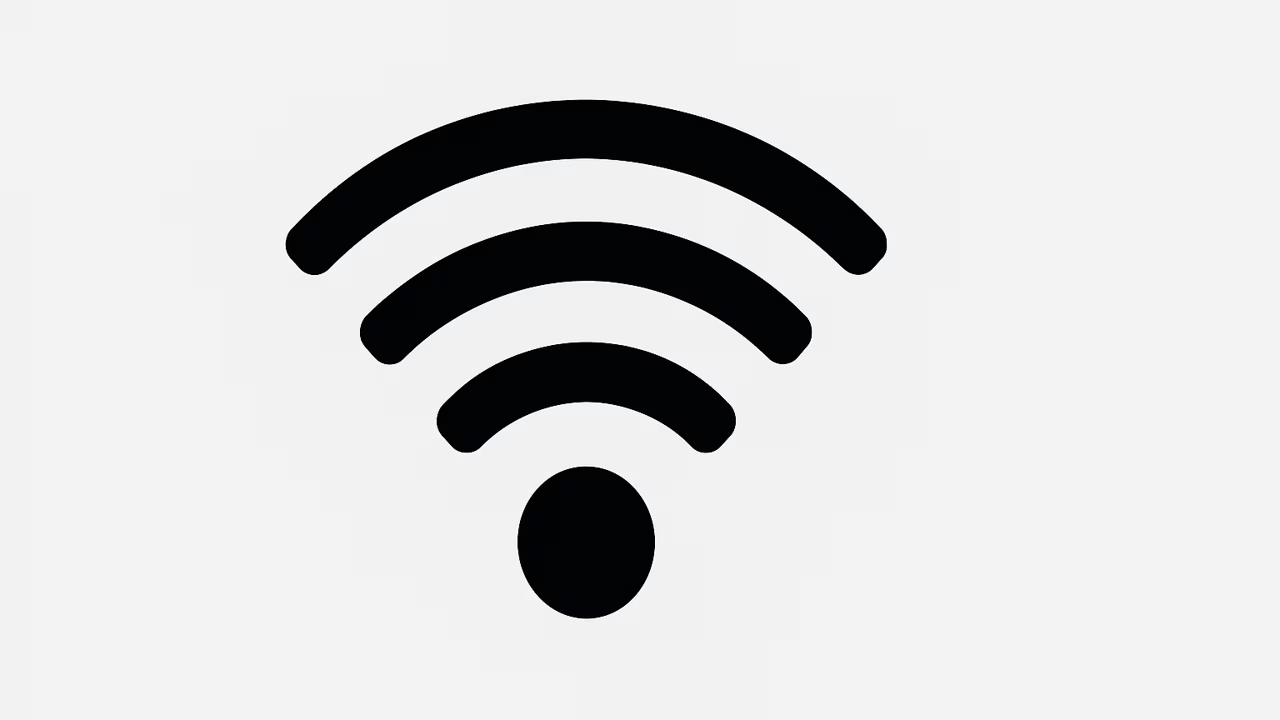
Choosing the right Wi-Fi channel can significantly improve internet performance, reduce interference, and boost connectivity. Many households and businesses face slow internet speeds and unstable connections due to channel congestion. When multiple networks use the same channel, interference becomes inevitable, leading to lag, buffering, and dropped signals. Learning how to change Wi-Fi channel settings can help optimize network performance and deliver a smoother online experience. In this detailed guide, we will explore what Wi-Fi is, why changing channels matters, step-by-step instructions to switch channels, and the benefits of doing so for better connectivity and speed.
What Is Wi-Fi?
Wi-Fi is a wireless networking technology that allows devices such as smartphones, laptops, tablets, and smart home gadgets to connect to the internet without physical cables. It uses radio waves to transmit and receive data between a router and connected devices within a specific range. Wi-Fi typically operates on two major frequency bands, 2.4 GHz and 5 GHz, with each band divided into multiple channels. These channels act like virtual lanes on a road, helping reduce traffic congestion when transmitting data. However, when too many routers in an area use the same channel, it causes interference, which results in slower internet speeds. That’s why changing Wi-Fi channels is a crucial step in optimizing performance.
TO SEE THE LIST OF ALL MY ARTICLES AND READ MORE, CLICK HERE!
Why Changing Wi-Fi Channel Improves Connectivity
Changing Wi-Fi channel helps reduce interference caused by overlapping signals from neighboring networks. The 2.4 GHz frequency band has 11 to 14 channels (depending on the country), but only a few are non-overlapping, such as channels 1, 6, and 11. The 5 GHz band offers more channels with less interference. When multiple routers use the same crowded channel, devices compete for bandwidth, resulting in slower speeds. Switching to a less congested channel ensures a stronger signal, smoother streaming, and faster downloads.
How To Check The Current Wi-Fi Channel
Before switching, it’s important to check which Wi-Fi channel your router currently uses. On Windows, you can check by opening Command Prompt and typing “netsh wlan show all.” On macOS, hold the “Option” key and click the Wi-Fi icon to view the current channel. Smartphone apps such as Wi-Fi Analyzer (Android) or AirPort Utility (iOS) also help identify channels. By analyzing nearby networks, you can determine which channels are congested and choose a less crowded one for better performance.
Step-By-Step Guide To Change Wi-Fi Channel
To change your Wi-Fi channel, log in to your router’s admin panel through a web browser by entering its IP address (commonly 192.168.1.1 or 192.168.0.1). Enter the admin username and password provided by your internet service provider or printed on your router. Navigate to “Wireless Settings” or “Wi-Fi Settings.” Select the frequency band (2.4 GHz or 5 GHz) and choose a different channel from the dropdown list. Save the changes and restart your router. Your network will now operate on the new channel, potentially improving speed and reducing interference.
Best Wi-Fi Channels For Faster Speed
On the 2.4 GHz band, the most reliable non-overlapping channels are 1, 6, and 11. These channels minimize overlap and reduce interference, making them ideal for crowded areas. On the 5 GHz band, there are many more channels available, such as 36, 40, 44, 48, 149, and 153, which usually provide faster speeds and lower interference. However, coverage on 5 GHz is shorter compared to 2.4 GHz. Choosing the right channel depends on your location, number of competing networks, and the devices you use.
Common Problems Caused By Wrong Wi-Fi Channels
Using an overcrowded Wi-Fi channel often leads to slow speeds, buffering during streaming, dropped video calls, and lag during online gaming. Poor channel selection also causes devices to disconnect frequently. In apartment complexes, where many routers operate close together, interference is common. If your Wi-Fi is unreliable even after upgrading your internet plan, the issue may not be with your service provider but with your router’s channel selection. Changing Wi-Fi channel can often resolve these problems instantly.
Benefits Of Changing Wi-Fi Channel
Switching to a less congested Wi-Fi channel improves internet speed, enhances streaming quality, and reduces latency during online gaming. It also ensures a more stable connection for multiple devices connected at once. Businesses benefit from smoother video conferencing and faster file transfers, while households enjoy uninterrupted browsing, social media use, and smart home device performance. Changing Wi-Fi channel is a cost-effective way to boost network quality without upgrading your internet package.
Difference Between 2.4 GHz And 5 GHz Channels
The 2.4 GHz frequency band offers better range but fewer channels, making it more prone to interference. In contrast, 5 GHz provides faster speeds with more available channels, but its range is shorter and less effective through walls. If you live in a large home, 2.4 GHz may provide better coverage, while 5 GHz is ideal for high-speed tasks in smaller spaces. Choosing the right band and channel combination helps maximize Wi-Fi performance.
Tools To Find The Best Wi-Fi Channel
Several apps and tools make it easy to detect the best Wi-Fi channel. Wi-Fi Analyzer (Android), AirPort Utility (iOS), and NetSpot (Windows and macOS) display available networks, their channels, and signal strength. Routers from brands like Netgear, TP-Link, and ASUS often have built-in channel optimization features. By using these tools, you can identify congested channels and switch to a less crowded one for better connectivity.
Conclusion
Changing Wi-Fi channel is an essential step in improving internet speed, reducing interference, and boosting overall connectivity. With simple tools and router settings, anyone can adjust their Wi-Fi channel to achieve faster downloads, smoother streaming, and a stronger signal. By selecting the right channel, you enhance your online experience without extra costs or complicated setups.
Frequently Asked Questions
1. How Do I Change Wi-Fi Channel?
To change Wi-Fi channel, first log in to your router’s admin panel by typing its IP address into a web browser. The most common addresses are 192.168.1.1 or 192.168.0.1. Once logged in, navigate to “Wireless” or “Wi-Fi Settings.” From there, select the frequency band you want to adjust, either 2.4 GHz or 5 GHz. Choose a different channel from the available list, preferably one less congested, such as channels 1, 6, or 11 for 2.4 GHz. After selecting the new channel, save your changes and restart the router to apply them. This process reduces interference, increases internet speed, and helps maintain a more stable and reliable wireless connection for your devices.
2. Why Should I Change Wi-Fi Channel?
Changing Wi-Fi channel reduces interference from nearby networks, especially in crowded urban or apartment settings where many routers compete on the same channel. If your network constantly slows down, disconnects, or experiences lag, the issue might not be your internet provider but an overcrowded channel. By switching to a less congested channel, your Wi-Fi signal becomes stronger and more consistent. This improves streaming quality, enhances video calls, and reduces delays during online gaming. For businesses and households, changing Wi-Fi channel ensures multiple devices can connect smoothly without affecting performance. It’s a quick, effective, and free way to optimize internet speed.
3. How Do I Know Which Wi-Fi Channel To Use?
The best Wi-Fi channel depends on your surroundings and the frequency band you use. For 2.4 GHz networks, channels 1, 6, and 11 are recommended since they don’t overlap with each other. On the 5 GHz band, you have a wider selection of channels, which usually experience less interference. You can use tools like Wi-Fi Analyzer for Android, AirPort Utility for iOS, or NetSpot for PC and Mac to scan for nearby networks and see which channels are least congested. Choosing one of these channels helps maximize signal quality and improve overall Wi-Fi performance.
4. Can Changing Wi-Fi Channel Improve Internet Speed?
Yes, changing Wi-Fi channel can significantly improve internet speed, especially in congested areas with many overlapping networks. When multiple routers use the same channel, signals interfere with one another, causing slow browsing, buffering, and connection drops. Switching to a clearer channel reduces interference and allows your devices to communicate more efficiently with your router. While changing Wi-Fi channel won’t increase the maximum speed provided by your internet plan, it ensures you get the best possible performance. This makes streaming, gaming, and downloading much smoother and more reliable, even with multiple devices connected simultaneously.
5. Do All Routers Allow Wi-Fi Channel Changes?
Most modern routers allow users to manually change Wi-Fi channels, although the process may vary depending on the brand. Some routers are equipped with automatic channel selection, which scans and selects the least congested channel for you. However, in crowded environments, this feature may not always choose the best option. Brands like Netgear, TP-Link, ASUS, and Linksys usually provide manual controls within their web-based admin panels or companion mobile apps. If your router is older and doesn’t provide this option, you may need to update its firmware or consider upgrading to a newer model that supports customizable channel selection.
6. How Do I Find The Best Wi-Fi Channel?
You can find the best Wi-Fi channel by scanning your area for congested channels. Applications such as Wi-Fi Analyzer for Android, AirPort Utility for iOS, or NetSpot for Windows and macOS display all active networks around you and the channels they use. Once you see which channels are overcrowded, you can choose a channel with fewer users. For 2.4 GHz networks, non-overlapping channels 1, 6, and 11 are typically best. For 5 GHz, more channels are available, and congestion is often less of an issue. By using these tools regularly, you can maintain strong and reliable internet performance.
7. What Happens If I Don’t Change Wi-Fi Channel?
If you don’t change Wi-Fi channel in a congested area, your internet experience may suffer. Overlapping channels cause interference, resulting in slow download speeds, unstable connections, and frequent disconnections. This interference particularly affects activities like video streaming, online gaming, and video conferencing. In apartment buildings or neighborhoods with many networks, routers often default to the same channel, worsening congestion. Without switching channels, your devices may struggle to maintain strong connectivity, even if you have a fast internet plan. Changing channels helps avoid these issues and ensures you’re getting the best possible performance from your Wi-Fi network.
8. Is It Safe To Change Wi-Fi Channel?
Yes, changing Wi-Fi channel is completely safe and does not compromise the security or functionality of your network. Adjusting channels simply alters the frequency pathway your router uses to transmit signals, reducing congestion and interference. It doesn’t affect your network password, firewall, or encryption. Security protocols like WPA2 or WPA3 remain intact regardless of which channel you choose. The only potential issue is selecting an already crowded channel, which may reduce performance. However, as long as you use network scanning tools to pick the right channel, the change will only improve your Wi-Fi experience without introducing any risks.
9. How Often Should I Change Wi-Fi Channel?
The frequency of changing Wi-Fi channel depends on how crowded your environment is. In busy apartment complexes or office buildings, interference levels may change often as new routers appear. Running a Wi-Fi analysis once every few months is a good practice to ensure your network operates on the best channel. If you notice sudden drops in speed, frequent disconnections, or buffering issues, it may be time to recheck and switch channels. In quieter suburban or rural areas with fewer competing networks, you may not need to change channels as often. Regular monitoring ensures peak Wi-Fi performance.
10. What Are The Best Channels For 2.4 GHz Wi-Fi?
For 2.4 GHz Wi-Fi, the best channels are 1, 6, and 11. These three are considered non-overlapping channels, meaning they don’t interfere with one another. Since the 2.4 GHz frequency only offers a limited number of channels, most overlapping options create congestion and signal interference. Using one of these recommended channels ensures a cleaner signal and better connectivity, especially in areas where many routers operate close by. While the 2.4 GHz band provides good range, interference is a common issue, making it essential to choose wisely. Sticking to channels 1, 6, or 11 usually guarantees better network stability.
11. What Are The Best Channels For 5 GHz Wi-Fi?
The 5 GHz frequency band offers more available channels than 2.4 GHz, making it less prone to interference. Popular channels include 36, 40, 44, and 48, as well as higher-numbered channels like 149, 153, and 161. These channels often deliver faster speeds and better reliability since fewer networks operate on them compared to 2.4 GHz. However, 5 GHz signals don’t travel as far or penetrate walls as effectively. For the best results, you should scan nearby networks using apps like NetSpot or Wi-Fi Analyzer to see which 5 GHz channels are least congested, then adjust accordingly in your router settings.
12. Can Changing Wi-Fi Channel Fix Lag In Online Gaming?
Yes, changing Wi-Fi channel can reduce lag in online gaming by minimizing interference and ensuring a stable connection. Online games require low latency and consistent data transfer, but congested Wi-Fi channels can cause packet loss and delays. By switching to a less crowded channel, your router communicates more efficiently with your gaming device, reducing interruptions. If possible, using the 5 GHz band is recommended since it provides higher speeds and less interference. For competitive gaming, combining a clear channel with wired Ethernet connections further enhances stability. However, channel adjustments alone can noticeably improve gaming performance.
13. Do Internet Service Providers Control Wi-Fi Channels?
Internet service providers supply routers that typically default to automatic channel selection, but they don’t control which channel you use. You can log in to your router settings and manually change the channel anytime. Some ISP-provided routers limit customization, but most still allow users to select their preferred channel. Even if your provider doesn’t offer support for this adjustment, the option is usually available in the router’s admin panel. Ultimately, the responsibility of channel selection lies with the user. Choosing the right Wi-Fi channel ensures you’re getting the best performance from your internet plan without relying on ISP adjustments.
14. Can Changing Wi-Fi Channel Extend Signal Range?
Changing Wi-Fi channel does not directly extend the physical range of your signal, but it can improve coverage by reducing interference. A congested channel often weakens your signal, causing dead zones in your home or office. By switching to a clearer channel, your Wi-Fi signal travels more effectively, resulting in stronger coverage. For example, choosing channels 1, 6, or 11 on 2.4 GHz helps reduce overlap and interference, indirectly enhancing signal stability. For better range, pairing channel optimization with proper router placement, dual-band usage, or Wi-Fi extenders provides the most effective coverage improvement.
15. What Devices Benefit Most From Changing Wi-Fi Channel?
All devices connected to your network benefit from changing Wi-Fi channel, but the improvements are most noticeable on devices that stream, game, or video call. Smartphones, laptops, tablets, smart TVs, and gaming consoles often require stable connections and fast speeds. By switching to a less congested channel, these devices experience smoother performance with fewer interruptions. Businesses also benefit when multiple employees use video conferencing or file-sharing simultaneously. Even smart home devices like cameras and voice assistants perform better with optimized channels. Essentially, any device relying on uninterrupted internet usage benefits significantly from improved Wi-Fi channel selection.
16. How Do I Change Wi-Fi Channel On My Phone?
You cannot directly change the Wi-Fi channel from your phone, but you can access your router’s settings through a mobile browser or companion app. First, connect to your network and enter the router’s IP address in your browser. Log in with your credentials, navigate to Wi-Fi or wireless settings, and select a different channel. Many routers also provide mobile apps for quick adjustments. For example, TP-Link, Netgear, and ASUS have apps that allow easy channel management. You can also use scanning apps like Wi-Fi Analyzer to check which channels are least crowded before making changes.
17. Can I Change Wi-Fi Channel Without A Computer?
Yes, you can change Wi-Fi channel without a computer by using your smartphone or tablet. Open a browser on your device and log in to your router’s admin page by entering its IP address. Once inside the Wi-Fi settings, you can choose a different channel and save changes. Some routers also have dedicated apps that make the process even easier, allowing you to manage channels, update firmware, and optimize performance directly from your phone. While a computer can make navigation easier, a mobile device is sufficient to change Wi-Fi channel effectively.
18. Does Changing Wi-Fi Channel Affect Download Speed?
Yes, changing Wi-Fi channel can directly affect download speeds by reducing signal interference and congestion. When multiple routers use the same channel, your device competes with neighboring networks for bandwidth, slowing down downloads. By selecting a less crowded channel, your connection becomes more efficient, allowing faster downloads and smoother browsing. While it doesn’t increase the speed provided by your internet service provider, it ensures you’re getting the maximum possible speed available to you. For the best results, combine proper channel selection with good router placement and regular network checks.
19. Do Modern Routers Automatically Pick The Best Channel?
Many modern routers feature automatic channel selection, which scans nearby networks and chooses the least congested option. While this feature is useful, it doesn’t always guarantee the best performance, especially in environments where congestion constantly changes. In such cases, manually scanning and selecting a channel often provides better results. Automatic selection works well in less crowded areas, but in busy urban settings or apartment complexes, manual adjustments can make a noticeable difference. For optimal performance, check your router’s channel regularly and adjust it manually if interference increases.
20. What Other Ways Can I Improve Wi-Fi Without Changing Channel?
Besides changing Wi-Fi channel, several methods can improve network performance. Placing your router in a central location helps distribute signals evenly across your home. Using dual-band Wi-Fi (2.4 GHz and 5 GHz) allows devices to connect to the best frequency for their needs. Upgrading to a modern router with advanced features like beamforming and MU-MIMO enhances performance. Adding Wi-Fi extenders or mesh systems expands coverage in larger homes. Updating firmware regularly also improves security and efficiency. Combining these methods with optimal channel selection ensures maximum speed, stability, and coverage for your Wi-Fi network.
FURTHER READING
- What Is Wi-Fi 7? | Next-Generation Wireless Networking Technology Explained
- How To Block Devices From Wi-Fi | A Complete Guide To Securing And Managing Your Wireless Network
- What Is WPA3 Wi-Fi Security? | Latest Wireless Encryption Standard Explained For Safer Connections
- What Is WPA2 Wi-Fi Security? | Definition, Benefits, Types, Risks, And How It Works
- How To Connect Smart Devices To Wi-Fi | Easy Setup Guide For Smart Homes And IoT Devices
- Can Wi-Fi Work Without Internet? | Understanding Wi-Fi Connectivity, Offline Usage, And Network Benefits
- How To Secure Your Wi-Fi? | Best Methods To Protect Your Wireless Network From Hackers
- What Is The Difference Between Wi-Fi And Bluetooth? | Wireless Connectivity Compared For Everyday Use
- How To Enable Wi-Fi On Your Phone | A Step-By-Step Mobile Wireless Connection Guide
- What Is The Range Of 2.4 GHz Wi-Fi? | Coverage Distance, Speed, Benefits, And Limitations Explained For Better Connectivity