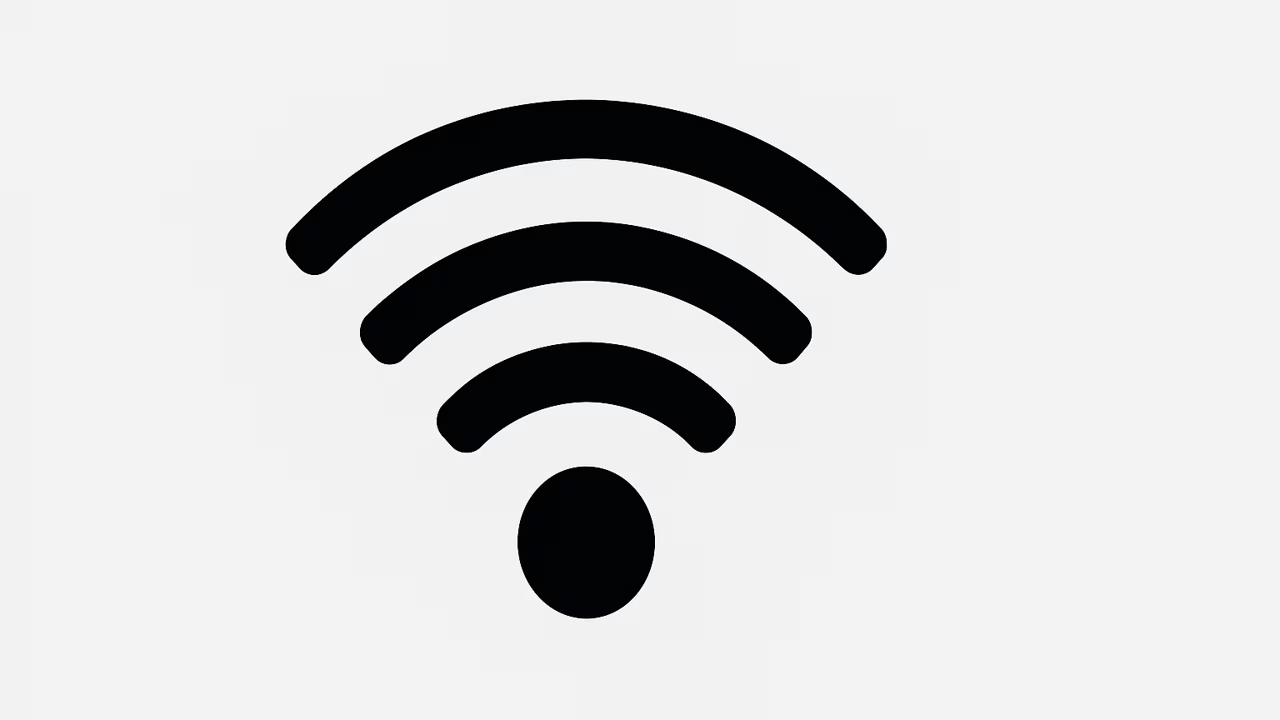
In today’s hyper-connected world, having a strong and reliable Wi-Fi signal is essential for everything from streaming high-definition videos to working from home efficiently. Weak Wi-Fi signals can cause frustration, slow downloads, and frequent disconnections. Improving your Wi-Fi signal not only enhances your internet experience but also ensures smooth performance for multiple devices. By understanding the factors that affect wireless connectivity and implementing strategic solutions, you can significantly boost your network’s speed, coverage, and stability. From router placement to hardware upgrades, several actionable steps can transform your home or office network into a seamless digital environment.
What Is Wi-Fi?
Wi-Fi, short for Wireless Fidelity, is a technology that allows devices like smartphones, laptops, and smart home gadgets to connect to the internet without physical cables. It works by transmitting data over radio frequencies, typically using 2.4 GHz and 5 GHz bands. The 2.4 GHz band covers longer distances and penetrates walls more effectively but is slower, while the 5 GHz band is faster with less interference but shorter range. Wi-Fi networks rely on routers to distribute signals across a designated area, and their efficiency depends on factors such as interference, router placement, device limitations, and environmental obstacles. Optimizing these factors improves overall internet performance.
Understand Your Router Capabilities
Modern routers come with different features and capabilities, such as dual-band or tri-band connectivity, MU-MIMO technology, and advanced antennas. Choosing a router that matches your internet plan and household demands is crucial. Routers with higher speeds, better coverage, and enhanced signal management can significantly reduce dead zones and buffering. Make sure your router supports the latest Wi-Fi standards like Wi-Fi 6 or Wi-Fi 6E for faster and more reliable connections. Upgrading outdated hardware can dramatically improve Wi-Fi performance, especially in homes with multiple connected devices streaming, gaming, or working simultaneously.
Optimal Router Placement
Where you place your Wi-Fi router greatly impacts the strength of your signal. Position your router in a central location, away from thick walls, metal objects, and electronic devices that may cause interference. Elevating the router, such as on a shelf or wall mount, allows the signal to spread more evenly throughout the space. Avoid placing routers in corners, behind furniture, or near appliances like microwaves that operate on similar frequencies. A well-placed router ensures that the maximum coverage area receives a strong and stable signal, minimizing dead spots and enhancing your overall internet experience.
Minimize Wireless Interference
Interference from other electronic devices, neighboring Wi-Fi networks, and even certain home appliances can degrade your Wi-Fi signal. Devices like cordless phones, baby monitors, and microwaves often operate on similar frequencies and can disrupt connectivity. Use tools like Wi-Fi analyzers to detect congested channels and switch your router to a less crowded frequency band. Enabling features like automatic channel selection on modern routers can also help minimize interference. Reducing sources of interference ensures a more stable and reliable wireless connection for all devices in your network.
Secure Your Network
A strong Wi-Fi signal is pointless if unauthorized users are slowing down your network. Secure your network with a strong password, WPA3 encryption, and regular firmware updates. Limiting guest access and disconnecting unknown devices can also improve speed and reliability. By ensuring that only trusted devices are connected, your network can operate at optimal performance levels, reducing congestion and potential interference caused by multiple unauthorized connections. Security measures not only protect your data but also maintain the integrity of your Wi-Fi signal for a faster and more stable connection.
Extend Coverage With Wi-Fi Extenders or Mesh Networks
In larger homes or offices, a single router may not provide adequate coverage for every corner. Wi-Fi extenders or mesh networks can bridge gaps and eliminate dead zones. Extenders rebroadcast the existing signal, while mesh systems create multiple nodes that work together for seamless coverage. Mesh networks are especially useful for multi-story buildings, offering a unified network with consistent performance. Selecting the right solution depends on your environment and the number of devices connected. Both options can significantly improve signal reach, ensuring faster and more reliable connections throughout your space.
Update Firmware and Software Regularly
Router manufacturers often release firmware updates to fix bugs, improve performance, and enhance security. Regularly updating your router ensures it operates efficiently and maintains a strong signal. Similarly, keeping your devices’ software and network drivers up to date can prevent connectivity issues and optimize performance. Automatic updates are convenient but periodically checking for the latest versions manually ensures no updates are missed. A well-maintained router and devices contribute to faster speeds, more stable connections, and better overall Wi-Fi performance.
Reduce Connected Devices and Manage Bandwidth
Overloading your network with too many devices can weaken your Wi-Fi signal. Streaming, gaming, or downloading simultaneously on multiple devices consumes bandwidth and may cause slow speeds. Managing bandwidth allocation or using Quality of Service (QoS) features on your router can prioritize essential traffic, like work or video calls, over less critical tasks. Disconnect devices not in use to free up capacity. Balancing network demand ensures a smoother experience for all users, maximizing speed, reliability, and overall Wi-Fi signal strength throughout your home or office.
Use Wired Connections When Possible
Although Wi-Fi offers convenience, wired connections via Ethernet cables are more stable and faster. For devices requiring high-speed connectivity, such as gaming consoles, desktop PCs, or smart TVs, a wired connection reduces latency, interference, and signal drops. Even connecting your primary router to a modem via Ethernet ensures optimal performance. While Wi-Fi remains ideal for mobile devices, combining wired connections for stationary devices can alleviate congestion on your wireless network, resulting in stronger and more consistent Wi-Fi signals for other connected devices.
Regularly Restart Your Router
Routers can experience slowdowns due to memory overload, software glitches, or continuous operation. Restarting your router periodically clears temporary issues, refreshes connections, and may improve Wi-Fi performance. Some modern routers offer scheduled reboots or can be restarted remotely through an app. A simple reboot can sometimes solve persistent connectivity problems, enhance speed, and restore a strong signal throughout your network. Regular maintenance ensures your Wi-Fi performs at its best without interruptions or unexpected slowdowns.
Frequently Asked Questions
1. How Can I Improve My Wi-Fi Signal?
Improving your Wi-Fi signal involves several key strategies that optimize both your router and environment. Start by placing your router in a central, elevated location away from walls and interference-causing devices like microwaves and cordless phones. Upgrade your router to a modern model supporting Wi-Fi 6 or Wi-Fi 6E for faster speeds and better coverage. Secure your network with strong passwords and limit unauthorized connections. Use Wi-Fi extenders or mesh networks to eliminate dead zones in large homes. Regularly update firmware and manage bandwidth to prioritize essential tasks. Additionally, combining wired connections for high-demand devices and rebooting your router periodically ensures a stable, strong Wi-Fi signal for all devices in your network.
2. What Is The Best Router Placement To Improve Wi-Fi Signal?
Optimal router placement significantly enhances Wi-Fi performance. Position your router centrally in your home, preferably elevated on a shelf or wall mount. Avoid corners, enclosed spaces, or proximity to metal objects that can block signals. Keep it away from devices that cause interference, such as microwaves and cordless phones. Central placement ensures the signal spreads evenly across all areas, reducing dead zones and maintaining stable connectivity. Elevation allows the wireless signal to travel freely without obstructions, providing stronger coverage for all devices, whether in living rooms, bedrooms, or offices, and ensuring smoother internet performance across your entire network.
3. How Do Wi-Fi Extenders And Mesh Networks Improve Signal?
Wi-Fi extenders and mesh networks are solutions for extending coverage in larger spaces. Extenders rebroadcast your existing router signal, reaching areas with weak connectivity, while mesh networks create multiple nodes that work together as a single, seamless network. Mesh systems reduce dead zones and maintain consistent speeds across multiple floors. Both solutions ensure devices stay connected without signal drops or interruptions, optimizing performance for streaming, gaming, and work tasks. Choosing between extenders or a mesh network depends on your home layout and the number of devices connected, but both methods significantly enhance Wi-Fi signal strength and reliability throughout your environment.
4. Can Upgrading My Router Boost Wi-Fi Signal Strength?
Yes, upgrading to a modern router can significantly boost Wi-Fi signal strength. Newer routers support advanced standards like Wi-Fi 6 and 6E, offering faster speeds, better range, and improved performance for multiple devices. Features like MU-MIMO, beamforming, and multiple antennas optimize signal distribution and reduce congestion. Outdated routers may struggle to handle numerous connected devices, causing slowdowns and weak signals. Investing in a high-quality router tailored to your household needs ensures enhanced coverage, stronger connectivity, and a more reliable internet experience, especially in homes with large areas or multiple users requiring simultaneous high-speed connections.
5. How Does Interference Affect Wi-Fi Performance?
Interference from other electronic devices or nearby networks can disrupt Wi-Fi signals. Common culprits include microwaves, cordless phones, baby monitors, and neighboring Wi-Fi networks operating on the same frequency. Interference can cause slow speeds, dropped connections, and reduced coverage. Using Wi-Fi analyzers or enabling automatic channel selection can help identify less congested channels, minimizing interference. Modern routers often feature technologies to reduce the impact of surrounding networks. Reducing interference ensures a stable and faster Wi-Fi connection, improving overall performance, reducing buffering, and maintaining strong connectivity for all devices within your home or office network.
6. Should I Use 2.4 GHz Or 5 GHz For Better Wi-Fi?
The choice between 2.4 GHz and 5 GHz depends on your coverage needs and device usage. The 2.4 GHz band offers longer range and better penetration through walls but slower speeds, ideal for general browsing or devices far from the router. The 5 GHz band provides faster speeds and less interference but shorter coverage, suitable for streaming, gaming, or high-bandwidth tasks near the router. Many modern routers support dual-band operation, allowing devices to switch between bands for optimal performance. Choosing the right frequency ensures stronger Wi-Fi signals, faster internet, and improved connectivity throughout your home or office.
7. How Can I Secure My Wi-Fi Network To Maintain Signal Strength?
Securing your Wi-Fi network prevents unauthorized access, which can slow down performance. Use strong passwords and WPA3 encryption for robust protection. Limit guest access and monitor connected devices regularly. Unauthorized devices consume bandwidth and may interfere with your signal, reducing speed and stability. Keeping your router firmware up to date protects against vulnerabilities and ensures optimal operation. Network security not only safeguards your data but also maintains strong signal strength, allowing your devices to operate efficiently without interruptions or congestion caused by unapproved connections on your Wi-Fi network.
8. Does Restarting My Router Improve Wi-Fi Signal?
Yes, restarting your router can improve Wi-Fi performance. Routers may experience memory overload, software glitches, or continuous operation slowdowns. A simple reboot clears temporary issues, refreshes connections, and often restores signal strength. Modern routers allow scheduled or remote reboots for convenience. Regularly restarting your router can resolve persistent connectivity problems, improve speed, and maintain stable coverage. Along with other optimization strategies like proper placement and firmware updates, periodic restarts contribute to consistently strong Wi-Fi signals and a reliable network for all connected devices in your home or office.
9. How Do Firmware Updates Affect Wi-Fi Performance?
Firmware updates are essential for maintaining optimal router performance. Manufacturers release updates to fix bugs, improve stability, enhance security, and optimize speed. Outdated firmware can cause connectivity issues, signal drops, and reduced performance. Updating firmware ensures your router can handle multiple devices efficiently and take advantage of new features. Keeping your devices’ network drivers and software current further enhances performance. Regular updates prevent slowdowns, reduce interference problems, and maintain strong, stable Wi-Fi signals throughout your home or office, ensuring a seamless internet experience for all users and devices.
10. Can Reducing Connected Devices Improve Wi-Fi Signal?
Yes, reducing the number of devices connected simultaneously can enhance Wi-Fi signal performance. Multiple devices streaming, gaming, or downloading at the same time consume bandwidth and may cause congestion. Using Quality of Service (QoS) settings on your router prioritizes critical tasks, ensuring smoother performance for essential activities like work calls or video streaming. Disconnecting idle devices frees up capacity, reducing lag and maintaining stronger signals for active devices. Managing connected devices and bandwidth efficiently ensures faster speeds, stable connectivity, and improved overall Wi-Fi performance throughout your home or office network.
11. Is It Better To Use Ethernet Connections For Some Devices?
Using Ethernet connections for stationary devices is often better than relying solely on Wi-Fi. Wired connections offer faster, more stable speeds and reduce latency, interference, and signal drops. Devices like gaming consoles, desktops, or smart TVs benefit from Ethernet, freeing Wi-Fi bandwidth for mobile devices. Connecting your router to a modem via Ethernet also ensures optimal performance. Combining wired and wireless connections balances network load, reduces congestion, and strengthens the overall Wi-Fi signal, allowing other devices to enjoy consistent, high-speed connectivity across your home or office.
12. How Do Obstacles Affect Wi-Fi Signal Strength?
Physical obstacles like walls, floors, furniture, and appliances can block or weaken Wi-Fi signals. Materials such as metal, concrete, and brick are particularly disruptive. The more obstructions between your router and devices, the weaker the signal. To minimize the impact, place your router in open, elevated locations and avoid dense objects nearby. Using extenders or mesh networks can also help bypass obstacles, extending coverage. Awareness of these factors ensures that your Wi-Fi signal remains strong and reliable, providing consistent internet performance throughout your home or office without frequent dead zones or connectivity issues.
13. Can Antenna Orientation Improve Wi-Fi Coverage?
Yes, adjusting router antenna orientation can enhance Wi-Fi coverage. Most routers have adjustable antennas that direct signal strength in specific directions. Vertical alignment often spreads signals horizontally, while horizontal positioning favors vertical coverage. Experimenting with different angles can optimize coverage for multiple floors or rooms. For routers with multiple antennas, varying orientations can reduce interference between bands and enhance overall performance. Proper antenna placement helps maintain strong signals, minimizes dead zones, and ensures faster, more reliable internet connections across your home or office network.
14. How Do Wi-Fi Channels Influence Signal Quality?
Wi-Fi channels determine the frequency range used by your router. Congested channels with overlapping networks can cause interference, slow speeds, and unstable connections. Using a Wi-Fi analyzer or enabling automatic channel selection helps identify the least crowded channel for optimal performance. Modern routers often select channels dynamically to reduce interference from neighboring networks. Selecting the right channel ensures stronger signals, faster speeds, and fewer dropouts. Proper channel management is a simple yet effective method to maintain reliable Wi-Fi performance and enhance overall connectivity across your devices.
15. Can Changing Router Frequency Bands Improve Wi-Fi?
Yes, switching between 2.4 GHz and 5 GHz bands can enhance Wi-Fi performance. The 2.4 GHz band covers longer distances and penetrates obstacles better but offers slower speeds. The 5 GHz band provides faster speeds and less interference but shorter coverage. Modern routers allow dual-band operation, enabling devices to switch automatically based on signal strength and bandwidth needs. Using the appropriate band for specific devices or locations ensures optimal performance, reduces congestion, and strengthens Wi-Fi signals. Strategically using frequency bands enhances connectivity, providing a smoother internet experience across all devices.
16. How Does Router Overheating Affect Wi-Fi?
Router overheating can degrade Wi-Fi performance and signal strength. Excess heat may cause slowdowns, intermittent connections, and hardware damage. Ensure adequate ventilation by placing routers in open spaces, away from heat sources or enclosed areas. Avoid stacking other electronics on top of your router. Regular maintenance, cleaning vents, and avoiding excessive continuous usage can prevent overheating. A well-ventilated router operates efficiently, maintaining strong signals, stable connections, and consistent internet speeds for all devices, ensuring reliable performance without interruptions caused by thermal throttling or hardware strain.
17. Can Wi-Fi Signal Boosters Really Help?
Wi-Fi signal boosters, including extenders and repeaters, can effectively improve signal coverage in weak areas. They capture the existing signal and retransmit it, extending the network’s reach. While they may slightly reduce speed due to signal rebroadcasting, proper placement near weak-signal zones maximizes effectiveness. Boosters are particularly useful for larger homes, multi-story buildings, or areas far from the main router. By strategically installing these devices, you can eliminate dead zones, strengthen Wi-Fi signals, and maintain stable, reliable internet connectivity throughout your space, enhancing overall network performance for all connected devices.
18. How Does Distance From Router Affect Wi-Fi Signal?
Distance significantly impacts Wi-Fi signal strength. The farther a device is from the router, the weaker the signal becomes. Obstacles like walls and furniture further reduce coverage. Signal degradation leads to slower speeds, buffering, and intermittent connectivity. Placing the router centrally and using extenders or mesh networks can mitigate distance-related issues. Devices closer to the router typically enjoy higher speeds and more stable connections. Understanding and managing distance factors ensures that all devices maintain reliable Wi-Fi signals, providing consistent internet performance and a better user experience across your home or office network.
19. Can Environmental Factors Influence Wi-Fi Performance?
Environmental factors such as walls, floors, electronic devices, and even weather can influence Wi-Fi performance. Thick walls, metal structures, and appliances like microwaves disrupt signals, reducing speed and coverage. High-density Wi-Fi areas, like apartment buildings, create interference from neighboring networks. Environmental noise and signal reflection can cause instability, particularly in complex layouts. Understanding these influences helps in strategic router placement, using extenders, and optimizing frequency bands. Accounting for environmental factors ensures stronger Wi-Fi signals, consistent connectivity, and faster speeds, creating an efficient and reliable network for all devices.
20. How Can I Troubleshoot Wi-Fi Connectivity Issues?
Troubleshooting Wi-Fi involves systematic steps to identify and resolve connectivity issues. Start by checking router placement, ensuring it’s elevated and centrally located. Reboot the router to refresh connections and update firmware. Reduce interference from devices or crowded channels by using Wi-Fi analyzers. Secure your network, disconnect unused devices, and consider extenders or mesh systems for dead zones. Test wired connections for critical devices. Adjust antenna orientation and frequency bands if necessary. Monitoring and maintaining network performance ensures stable, strong signals and efficient internet connectivity, preventing slowdowns, interruptions, or unreliable connections across your devices.
Further Reading
- How Fast Is Wi-Fi? | Understanding Wi-Fi Speed, Factors, And Performance Optimization
- What Are Wi-Fi Frequencies? | Understanding Wi-Fi Channels, Speeds, And Coverage
- How To Reset Your Wi-Fi Router | Easy Steps To Restore Your Internet Connection Quickly
- Why Is My Wi-Fi Not Working? | Troubleshooting Wi-Fi Issues And Solutions For Faster Internet
- How To Connect To Wi-Fi | Simple Steps To Access Wireless Internet Anywhere
- What Does Wi-Fi Stand For? | Meaning, History, Technology, And Common Uses Of Wi-Fi
- What Is The Difference Between Wi-Fi And Internet? | Understanding Wi-Fi And Internet Connectivity, Technology, And Usage
- Who Invented Wi-Fi? | History, Origin, Development, And Evolution Of Wireless Technology
- How Does Wi-Fi Work? | Understanding Wireless Internet Technology For Seamless Connectivity
- What Is Wi-Fi? | Definition, Technology, Benefits, Uses, Security, And Connectivity Of Wi-Fi Explained