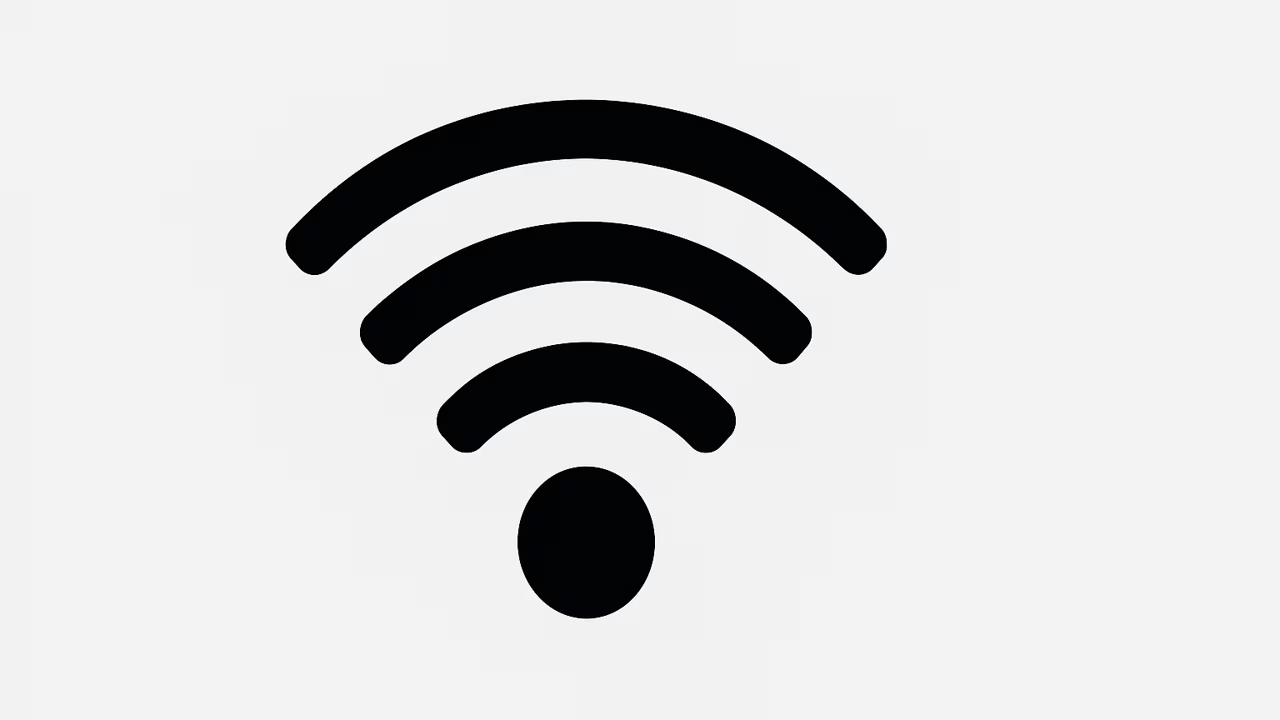
If your device shows a Wi-Fi connection but you still can’t access the internet, you’re facing a common connectivity puzzle that blends router, modem, ISP, device, and network configuration issues. This comprehensive pillar guide explains the technical causes of Wi-Fi no internet symptoms, walks you through step-by-step troubleshooting, identifies how to tell whether the problem is the router, the ISP, or the device, and gives prevention tips so you spend less time fixing networks and more time online. Throughout this article you’ll find clear H2 and H3 headings for quick scanning, practical commands and checks you can run on Windows, macOS, Android and iOS devices, and guidance on DNS, IP leasing, interference, firmware and security settings.
What Is Wi-Fi?
Wi-Fi is a wireless networking technology that uses radio frequency signals to create a local area network so devices can exchange data and reach the internet via a modem and router; Wi-Fi itself only provides a local link between device and router, while internet access depends on a working WAN connection from the router to your internet service provider. Understanding that distinction—local wireless association versus WAN connectivity—is the key to diagnosing why a device can “see” the wireless network but still have no internet. Wi-Fi standards (802.11a/b/g/n/ac/ax) and frequencies (2.4GHz and 5GHz) affect range and throughput, but the “no internet” message usually signals a problem beyond just signal strength.
TO SEE THE LIST OF ALL MY ARTICLES AND READ MORE, CLICK HERE!
Common Causes Of Wi-Fi No Internet
Router And Modem Link Failures
A frequent cause is broken communication between your router and the modem or between the modem and ISP; check WAN lights and router admin for a public IP.
Device Misconfiguration
Devices with static IPs, wrong DNS servers, or misapplied proxy/VPN settings can show wireless connectivity but fail to browse.
ISP Outage Or Throttling
Often the culprit is upstream: ISP outages, maintenance windows, or authentication failures (PPP credentials) can create network-wide loss.
Wireless Interference And Congestion
Strong signal doesn’t guarantee internet if interference or overloaded channels prevent reliable packet delivery or if QoS restricts traffic.
Security, Firmware, And Software Bugs
Outdated router firmware, corrupted DHCP tables, or device drivers can create stateful failures that require resets or updates.
Router And Modem: Quick Checks And Fixes
Visual And Admin Console Checks
Look for WAN/public IP on the router admin page; confirm modem has sync to ISP; inspect status lights for internet link.
Power Cycle And Full Reset
Power-cycle modem then router (wait 60 seconds between each); consider factory reset only as last resort after backing up settings.
Firmware And Configuration
Update router firmware, check DHCP pool size, verify NAT settings, and remove stale static leases that cause IP conflicts.
Device-Side Troubleshooting
IP, DNS, And Gateway Checks
On the device run ipconfig/ifconfig, confirm gateway and IP are present; flush DNS and renew lease if needed.
Network Adapter And Driver Fixes
Update wireless drivers, toggle airplane mode, forget and rejoin the SSID, and clear VPN or proxy configurations that interfere.
Mobile Device Steps
On Android/iOS, reset network settings if only the phone/tablet is affected; toggle Wi-Fi Assist features that may prefer cellular.
DNS, IP Address, And Gateway Problems
Why DNS Can Make Wi-Fi Appear Broken
If DNS servers fail, hostnames won’t resolve while low-level connectivity still shows as “connected”; switching to Google (8.8.8.8) or Cloudflare (1.1.1.1) can reveal the problem.
IP Conflicts And Lease Exhaustion
Routers with small DHCP pools or many devices may run out of addresses or serve duplicates; increase pool, use static reservations, or reboot router to clear leases.
Wireless Interference, Signal, And Channel Optimization
Diagnosing Interference
Use Wi-Fi analyzer apps to find overlapping channels; move router away from microwaves, baby monitors, and thick walls; prefer 5GHz for less interference when range allows.
Channel And Band Management
Set separate SSIDs for 2.4GHz and 5GHz if devices choose poorly; enable automatic channel selection or manually choose a clean channel.
Security, Captive Portals, And Login Blockers
Captive Portals And Blocked Access
Some networks require web portal login (hotels, public Wi-Fi); a connected device may still show “no internet” until the captive portal is accepted.
Parental Controls And MAC Filtering
Router-level access controls can block internet while leaving local discovery available; temporarily disable MAC filtering or parental controls to test.
Advanced Fixes: Routing, MTU, And Quality Of Service
MTU And Fragmentation Issues
Incorrect MTU can cause web pages to hang; test lowering MTU on the router if web requests stall—especially on PPPoE links.
QoS And Rate Limiting
Misconfigured QoS can deprioritize general browsing; check for upload caps or policies that create the appearance of “no internet.”
When To Call Your ISP Or Replace Equipment
Signs It’s The ISP
If multiple devices lose internet simultaneously and router WAN shows no public IP, contact ISP; they can run line tests and confirm outages.
When Hardware Replacement Helps
A modem failing to reach the provider, persistent packet loss, or routers older than five years with buggy firmware are good reasons to replace hardware.
Preventive Measures And Best Practices
Regular Firmware And Device Updates
Schedule monthly checks for firmware and driver updates to reduce bugs that cause partial connectivity failures.
Secure And Organized Network
Use strong Wi-Fi security, keep a small static reservation list for critical devices, and avoid overcrowding the DHCP pool.
Monitoring And Alerts
Set up simple uptime monitors or router logs to detect recurring drops and patterns (by time of day or after specific events).
Conclusion
Troubleshooting a Wi-Fi connection that shows as connected but reports no internet requires a methodical approach: isolate whether the failure is device-specific or network-wide, verify router-to-ISP link and router admin diagnostics, rule out DNS and IP problems, check for interference and captive portals, and update firmware and drivers. Most problems resolve with power cycling, DHCP refresh, DNS change, or a firmware update, but persistent, network-wide issues usually indicate ISP or hardware replacement needs. Use the preventive checklist above to reduce recurrence and keep your home or small office network reliably online.
Frequently Asked Questions
1. Why Does My Wi-Fi Show No Internet?
Local Wi-Fi association without internet commonly points to either the router losing its WAN link to the ISP, a modem issue, or device configuration errors; start by confirming whether other devices on the same wireless network can browse, as that tells you if the outage is network-wide or device-specific. Check the router admin page for a valid WAN/public IP and router logs, reboot the modem then the router (modem first), and inspect status lights. If multiple devices are down, call your ISP and ask about outages or authentication problems. For a single device, renew DHCP lease, flush DNS, reset network settings, or disable VPN/proxy to restore access.
2. Why Does My Device Connect But Wi-Fi Show No Internet?
When a device connects to Wi-Fi but has no internet, the issue can be local to that client: misconfigured static IP, wrong gateway or DNS, firewall rules, or a stuck network adapter. First, forget and reconnect to the SSID, then check the IP details (IP, subnet, gateway). If the IP is APIPA (169.254.x.x) it means DHCP failed; release/renew the lease. Flush DNS and try public DNS servers to rule out name resolution. Also disable VPNs or proxies and update the device’s network drivers or OS to clear software bugs that can block outbound traffic while still showing a wireless connection.
3. Why Does My Router Say Wi-Fi Show No Internet After Restart?
After a restart, routers may lose PPPoE credentials, fail to obtain a WAN IP, or have a modem that hasn’t re-synced with the ISP, causing a “no internet” state despite Wi-Fi emitting. Wait for the modem to fully boot before starting the router (allow 60 seconds). Check router WAN status in the admin console; if the router shows no WAN IP, re-enter PPPoE or ISP settings. A firmware bug can also prevent the WAN from reinitializing after reboot—updating firmware can resolve recurring post-restart WAN failures and ensure the router regains internet access reliably.
4. Why Does My Phone Say Wi-Fi Show No Internet While Other Devices Work?
If only your phone shows no internet while other devices browse normally, the phone likely has a local problem: incorrect IP configuration, corrupted Wi-Fi settings, problematic cached DNS, or an app interfering with network traffic. Forget the network and reconnect, reset the phone’s network settings, disable any VPN or battery optimization that restricts background network access, and update OS and apps. Check whether captive portal or two-factor login is required; sometimes a phone won’t redirect to the login page. If the phone previously worked, consider whether a recent app or OS update introduced the issue.
5. Why Does My Laptop Connect But Wi-Fi Show No Internet Error?
A laptop connected to Wi-Fi but showing no internet often has driver issues, stale ARP/DNS caches, or misapplied network profiles. On Windows, run network troubleshooter, ipconfig /release and /renew, flushdns, and update the wireless adapter driver. Inspect the adapter settings for static IPs, proxy entries, or IPv6 misconfigurations. On macOS, renew DHCP lease in Network preferences, remove the Wi-Fi service and re-add it, and reset the SMC or NVRAM if low-level networking corruption persists. If the laptop recently had antivirus or firewall changes, temporarily disable them to determine if they’re blocking traffic.
6. Why Does My Wi-Fi Show No Internet After Firmware Update?
A firmware update can change defaults, reset settings, or introduce regressions that break WAN authentication, DHCP, or NAT, leading to a no-internet condition. After an update, log into the router admin panel and verify WAN credentials, MTU, DNS, and DHCP pool settings. Restore a known good configuration backup if available, or reconfigure the router manually. If the firmware causes immediate failures across many users, check vendor support forums for rollback instructions or hotfixes. To avoid disruption, schedule firmware updates at times when you can test and recover the network quickly.
7. Why Does My Wi-Fi Show No Internet During Peak Hours?
No internet during peak hours may indicate ISP congestion, saturated local nodes, or router limitations under many simultaneous connections. ISPs with oversold spectrum or poor backhaul can throttle or drop connections when usage spikes. Monitor throughput with simple speed tests at different times; if you see significant degradation only during peak times, contact your ISP. Locally, ensure the router supports the number of devices on your network—consumer routers can struggle with many concurrent streams. Consider upgrading to a higher-capacity plan, using wired Ethernet for critical devices, or implementing QoS to prioritize essential traffic.
8. Why Does Guest Network Wi-Fi Show No Internet While Main Network Works?
A guest network configured with separate VLANs or guest policies may have internet access disabled or misrouted; some routers isolate guests and intentionally block WAN traffic until captive portal acceptance. Check guest SSID settings, captive portal configuration, and firewall rules that may block outbound traffic. Ensure the guest VLAN is mapped to the correct WAN interface and that DHCP is enabled on that VLAN. In some models, user limits or bandwidth caps on the guest network can also prevent internet; verify quotas and remove restrictive rules to restore normal internet access for guest devices.
9. Why Does Wi-Fi Show No Internet When Using A VPN?
When a VPN connects, all traffic may be routed through the VPN server; if the VPN server is unreachable, misconfigured, or blocked, the device will appear connected to Wi-Fi but have no internet. Disable the VPN to verify baseline connectivity; if disabling restores access, the VPN provider or configuration is to blame. Check split-tunneling settings, DNS leaks, and whether the VPN client forces a kill switch that blocks traffic when the tunnel fails. Try a different VPN server, update the VPN client, or switch protocols (OpenVPN/UDP/TCP, WireGuard) to resolve compatibility issues with your network.
10. Why Does My Smart Home Device Wi-Fi Show No Internet?
Smart home devices often depend on stable DNS, captive portal-free networks, and the correct 2.4GHz band; they can fail to use 5GHz or handle WPA3. If a smart device connects to Wi-Fi but can’t reach cloud services, check that the router allows outbound ports required by the device, that DNS is working, and that MAC filtering or guest isolation isn’t blocking the connection. Some devices have limited DHCP timeout handling—ensure the router’s DHCP lease time is reasonable. For provisioning issues, factory-reset the device and use a simple SSID without enterprise or complex security modes.
11. Why Does Wi-Fi Show No Internet With Strong Signal Strength?
Strong signal only indicates physical layer connectivity; network layer problems like DNS failure, gateway misconfiguration, or NAT issues can still block internet. Use ping to the gateway and a public IP (e.g., 8.8.8.8) to determine if routing works; if ping by IP succeeds but hostnames fail, DNS is the issue. If both fail despite strong RSSI, check router WAN status and upstream link for packet loss. Ensure no firewall or parental control rules are throttling or blocking ports. Temporarily connect via Ethernet to confirm whether Wi-Fi radio or network stack is causing the problem.
12. Why Does My Wi-Fi Show No Internet Only On Certain Websites?
If only some websites fail while others load, DNS resolution, content filtering, or route-specific blocking may be the cause. Test by accessing the target site via its public IP to see if DNS is the blocker. Try alternate DNS servers, disable content filters or parental controls, and check whether the ISP blocks certain domains. Content Delivery Network (CDN) routing problems can make sites unreachable from specific ISPs or routes; traceroute can reveal where traffic is dropped. If HTTPS errors appear, check router time settings and device certificates; incorrect system time can cause TLS failures and block site access.
13. Why Does My Wi-Fi Show No Internet After Changing Password?
After changing the Wi-Fi password, some devices keep an old connection profile that appears connected but fails authentication on actual traffic. Rejoin the SSID with the new password on each device; for stubborn devices, forget the network, reboot, and then reconnect. Also verify that the router didn’t switch security modes (WPA2/WPA3) unexpectedly during the password change—older devices may connect but not pass traffic. If you used a management interface to update passwords across guest and main SSIDs, confirm all SSIDs were updated consistently to prevent mismatched credentials.
14. Why Does My Wi-Fi Show No Internet With MAC Filtering Enabled?
MAC filtering restricts which devices can use the network; if a device’s MAC address is not on the allowed list it may associate locally but be blocked from routing through the WAN. Some routers allow association but then apply access control lists that deny outbound packets. Temporarily disable MAC filtering to confirm it’s the cause, or ensure the device’s MAC is correctly entered (note randomized MACs on modern phones). For easier management, use WPA2/WPA3 security with a strong password and reserve MAC filtering for environments that require strict hardware whitelists.
15. Why Does Wi-Fi Show No Internet After Moving The Router?
Relocating a router can change radio conditions, cable integrity, or power stability; a new position might increase interference, reduce WAN cable quality, or stress connectors, which can break the internet link. Verify all cable terminations (coax/DSL/Ethernet) after moving, check signal levels on modems where available, and confirm the router still gets a WAN IP. Physical obstructions or RF noise sources introduced near the new location can degrade packet delivery; if the router now sits near other electronics, move it to a central, elevated place for improved performance.
16. Why Does My Wi-Fi Show No Internet When Connected To 5GHz?
The 5GHz band offers speed but shorter range and poorer penetration; if a device is on 5GHz at the edge of coverage it may maintain association but suffer high packet loss leading to no internet. Move closer to the router to test; if connectivity improves on 2.4GHz, adjust band steering or separate SSIDs so devices choose the correct band. Also confirm the router’s 5GHz settings (channel width, DFS channels) are compatible with the device—some 5GHz channels require regulatory checks and can be unstable in certain locales.
17. Why Does My Wi-Fi Show No Internet When Ethernet Works?
If wired Ethernet devices have internet while wireless devices do not, the problem is likely with the router’s wireless subsystem: corrupted wireless driver, SSID isolation, or an overloaded radio. Check wireless settings, inspect whether AP isolation is enabled, reboot the wireless module or the router, and update firmware. If the router supports multiple SSIDs, ensure the wireless network maps to the same VLAN/WAN as Ethernet. For enterprise gear, verify wireless controllers and access point backhaul are healthy.
18. Why Does My Wi-Fi Show No Internet After ISP Maintenance?
Post-maintenance issues often stem from ISP reconfiguration, changed PPPoE credentials, or provisioning mismatches; ask the ISP if credentials or modem configuration were altered. Power cycle modem and router to allow reauthentication, and verify the modem has a valid link and correct provisioning. If the ISP replaced equipment, ensure your router’s settings match the new device. If problems persist, an ISP tech may need to re-provision the line or update the account settings on their servers to restore full internet connectivity.
19. Why Does Public Wi-Fi Often Show No Internet?
Public networks frequently require web-based captive portal acceptance, have bandwidth caps, or restrict certain ports—causing devices to show a connected state yet unable to access the open internet until the portal is completed. Additionally, these networks can be congested or configured with client isolation preventing external access from specific devices. Always open a browser to trigger the captive portal, avoid sensitive transactions on public Wi-Fi, and consider using a personal hotspot or trusted VPN to secure traffic when public networks are unreliable or block necessary services.
20. Why Does My Wi-Fi Show No Internet And How Can I Prevent It?
To prevent recurring “connected but no internet” incidents, maintain up-to-date firmware and device drivers, use reliable ISP hardware, configure a sufficiently large DHCP pool, avoid overly aggressive firewall or parental rules, and monitor the network for patterns that indicate intermittent ISP issues. Regularly reboot and keep backups of router configuration. Consider redundant pathways for critical setups (secondary ISP or cellular fallback), and educate users about captive portals and guest network behaviors. Proactive measures reduce downtime and make diagnosing any future cause much faster.
FURTHER READING
- How To Change Wi-Fi SSID? | A Step-By-Step Guide To Change Wi-Fi Network Name And Router SSID
- What Is Wi-Fi SSID? | A Complete Guide To Understanding Wi-Fi Network Names And Connectivity
- What Is Wi-Fi Bridging? | A Complete Guide To Extending Your Network Coverage And Performance
- How To Extend Wi-Fi To Another Room | Effective Strategies To Boost Your Wi-Fi Signal
- How Do I Know Who Is Using My Wi-Fi? | Detect And Secure Unauthorized Devices On Your Network
- How To Create A Wi-Fi Hotspot On Your Phone | A Step-By-Step Guide To Set Up Personal Hotspot On Android And iPhone
- What Is Guest Wi-Fi? | Understanding The Benefits, Security, And Setup Of Guest Wi-Fi For Home And Business Networks
- How To Update Your Wi-Fi Router Firmware | A Step-By-Step Guide To Secure And Boost Your Internet Performance
- Why Is My Wi-Fi Signal Weak? | Causes, Fixes, And Tips For Stronger Wireless Connection
- How To Change Wi-Fi Channel | Easy Steps To Improve Internet Speed And Connectivity