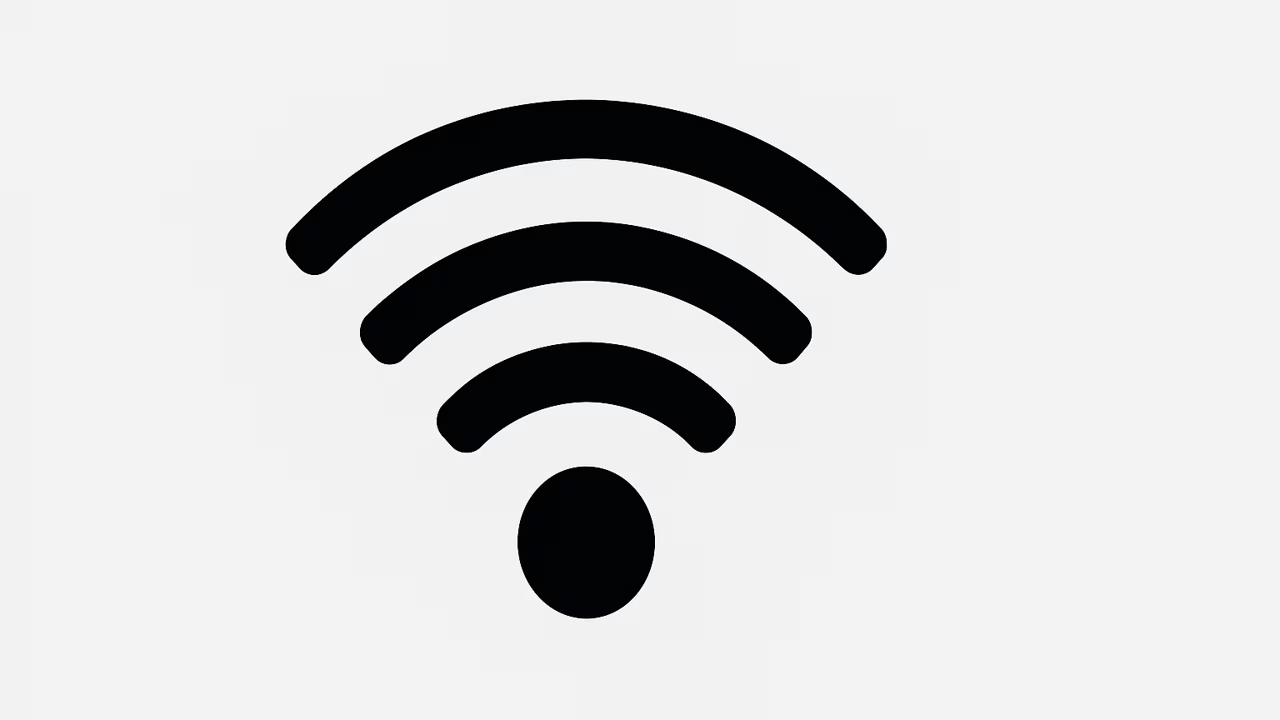
Changing your Wi-Fi SSID (the wireless network name) is one of the fastest ways to personalize, secure, and troubleshoot your home or office wireless network. This pillar guide covers everything from basic definitions and why you should change your SSID, to step-by-step instructions for web and mobile router interfaces, mesh systems, extenders, and corporate Wi-Fi setups. It also includes best practices for naming, security (WPA2/WPA3), guest networks, troubleshooting reconnections, and optimizing for search intent so you can find this page when searching for how to change Wi-Fi SSID, change Wi-Fi network name, or edit router SSID settings. Read on for clear, actionable steps and professional tips that work for popular router brands and generic admin panels.
What Is Wi-Fi?
Wi-Fi is a wireless networking technology that uses radio waves to provide devices with internet access and local network connectivity without cables. Typically delivered by a router or access point, Wi-Fi broadcasts one or more SSIDs (Service Set Identifiers) — these are the human-readable network names you see on phones, laptops, and smart devices. Each SSID maps to a wireless network configuration including security type (WPA2/WPA3), password, channel, and band (2.4 GHz or 5 GHz). Understanding Wi-Fi fundamentals helps you pick the right SSID naming and security settings when you change your network name, manage guest networks, or troubleshoot devices that won’t reconnect after you change the SSID or password.
TO SEE THE LIST OF ALL MY ARTICLES AND READ MORE, CLICK HERE!
Why Change Your Wi-Fi SSID
Changing your Wi-Fi SSID helps you identify networks, improves security hygiene, separates guest access, and can help avoid interference when multiple routers are nearby. Many routers ship with generic SSIDs (like Manufacturer_1234) that reveal model or default settings to attackers; renaming the SSID removes that clue. A clear SSID scheme (e.g., HomeSmith_2.4 and HomeSmith_5) helps you choose the right band on smart devices. Changing SSID is required when migrating to a new router, moving to a mesh system, or consolidating networks. It’s also a privacy best practice when you sell or gift a router — reset to factory defaults and optionally choose a neutral SSID to prevent accidental access to your network history.
When To Change Your Wi-Fi SSID
Change your SSID when you install a new router, set up mesh nodes or extenders, switch ISPs, detect unknown devices on your network, or after a compromised password. It’s also wise to change SSID when rebranding a small business, separating IoT devices from main traffic, or renaming guest networks for clarity. If you experience persistent interference or devices repeatedly connect to the wrong network (e.g., old SSID from an extender), giving networks distinct SSIDs and compatible passwords reduces confusion. For frequent travelers or temporary setups, set a temporary SSID and revert later. Routine periodic changes (every 12–24 months) can be part of reasonable security hygiene.
Preparations Before Changing Router SSID
Before you change the SSID, note the router’s admin IP (commonly 192.168.0.1 or 192.168.1.1), admin username, and password. Back up current router settings if your firmware supports export. Make a plan for reconnecting devices (smartphones, printers, smart TVs, cameras) because changing SSID may require reentering the wireless password. Decide if you’ll use the same password or set a new one (strong WPA2/WPA3 passphrase recommended). If you use static IPs or MAC address filtering, document those before changing SSID. If you have a mesh system, coordinate renaming through the mesh app so nodes retain their mesh identity and clients roam smoothly.
Step-By-Step: Change Wi-Fi SSID Through A Router Web Interface
- Connect a device to your router (Ethernet or current Wi-Fi).
- Open a browser and enter the router IP (check sticker or run
ipconfig/ifconfigto find gateway). - Log into the router admin panel with admin username and password.
- Navigate to Wireless, Wi-Fi, or SSID settings — often under “Wireless,” “Wi-Fi Settings,” or “Network.”
- Change the SSID (network name) fields for 2.4 GHz and 5 GHz as desired. Use simple, non-identifying names and avoid special characters that might break older devices.
- Confirm/change the security type to WPA2-Personal or WPA3 if supported and set a strong passphrase.
- Save/apply settings; the router may restart wireless radios.
- Reconnect devices to the new SSID using the new password. Update IoT devices and printers as needed.
Step-By-Step: Change Wi-Fi SSID Using A Router Mobile App
Open App And Login
Most modern routers (Netgear, TP-Link, Asus, Eero, Google Nest) offer mobile apps. Open the official app and sign in with your router account or local credentials.
Locate Wi-Fi Settings And Edit SSID
Within the app, find Wi-Fi or Network settings, tap the SSID to edit, type your new network name, choose the security mode and password, then save. The app handles pushing the changes to the router and restarting Wi-Fi radios. Reconnect devices to the new SSID.
Mesh Systems, Extenders, And Repeaters
Mesh networks often unify SSID across nodes for seamless roaming — change the SSID in the mesh controller app to update the entire network. Extenders may copy the primary SSID by default; you can either keep the same SSID for automatic roaming or set a unique extender SSID to control which AP a device connects to. When integrating extenders, ensure consistent security settings (same encryption method) and avoid duplicate SSIDs across unrelated networks to reduce confusion.
Best Practices For Naming Your SSID
Choose an SSID that’s memorable but not personally identifying (avoid full name or address). Use a pattern for bands (e.g., MyHome_2G / MyHome_5G) if you want manual device control. Avoid profanity or provocative names in public/visible settings. Don’t embed the router brand/model in the SSID; that reduces the information leak to attackers. If you run a business, include “Guest” in the SSID for isolation (e.g., CompanyGuest). Use ASCII characters for widest compatibility. Keep SSID length moderate (under 32 characters) to avoid compatibility issues.
Security Recommendations When Changing SSID
Always choose WPA2-Personal (AES) or WPA3 if available; avoid deprecated WEP or WPA-TKIP. Use a strong, unique passphrase (12–20+ characters with mixed types). Disable WPS (Wi-Fi Protected Setup) unless you absolutely need it and understand the risk. Consider enabling a separate guest SSID with client isolation to protect internal devices. Monitor connected devices in the router UI after the change to spot unfamiliar MAC addresses and block as necessary. Keep router firmware up to date to receive security fixes.
Troubleshooting Connections After SSID Change
If devices fail to reconnect: forget the old network on the client device and then reconnect to the new SSID with the updated password. For devices that use static IPs, update gateway/DNS if the router’s LAN IP changed. If a device repeatedly refuses to connect, reboot the router and the client, check MAC filtering settings, and verify the security mode is compatible (older devices may need WPA2 rather than WPA3). For printers or IoT devices without screens, use manufacturer setup tools to reconfigure Wi-Fi.
Corporate And Enterprise Considerations
In business networks managed by RADIUS/802.1X, changing SSID should be coordinated with IT — authentication and certificates may be impacted. Use separate SSIDs for employees and guests, with VLAN tagging to separate traffic. For large deployments, use centralized controllers (Cisco, Aruba, Ubiquiti UniFi) to propagate SSID changes to all access points. Document changes and update captive portals or SSO integrations if affected.
Conclusion
Changing your Wi-Fi SSID is straightforward but important for security, organization, and device management. Whether you use a web interface, mobile app, mesh controller, or enterprise controller, follow the steps above: prepare, log in, change SSID and security settings, save, and reconnect devices. Use clear naming conventions, strong WPA2/WPA3 encryption, and separate guest networks to protect your main network. Regularly review connected devices and firmware updates to keep your wireless environment secure and reliable.
Frequently Asked Questions
1. How Do I Change Wi-Fi SSID?
To change your Wi-Fi SSID, first connect to your router and open a browser to the router’s admin IP, usually 192.168.0.1 or 192.168.1.1, then log in with the admin credentials. Navigate to the Wireless or Wi-Fi settings where you’ll see SSID fields for 2.4 GHz and 5 GHz bands; edit the SSID to the new network name, choose a secure encryption type (WPA2 or WPA3) and set a strong password, then save or apply changes — the router may restart its wireless radios. Alternatively, many routers offer mobile apps that let you edit SSID and password via the app. After changing SSID, reconnect your devices to the new network name using the new password.
2. Can I Change My Wi-Fi SSID From My Phone?
Yes, you can change your Wi-Fi SSID from your phone by logging into the router’s admin web interface via a mobile browser or, more conveniently, via the router’s official mobile app (Netgear, TP-Link, Asus, Eero, Google Nest, etc.). Open the app, authenticate, locate Wi-Fi or Network Settings, edit the SSID and password fields, and save. The app will push updates to the router and restart Wi-Fi radios if needed. After saving, reconnect client devices using the new SSID and password. If using a browser, ensure you reach the router’s local IP address and use desktop mode if the page is simplified on mobile.
3. Will Changing My Wi-Fi SSID Disconnect Devices?
Yes, changing your Wi-Fi SSID will disconnect devices because the network name your devices previously trusted no longer exists. Devices must be reconnected manually or automatically if they are set to join the new SSID and if the password remains the same. For devices without screens (printers, cameras), you’ll need to reconfigure wireless settings through their setup utilities. If you keep the same SSID but change only the password, some devices may still require a manual “forget network” followed by reconnect. Plan downtime and reconnection steps before renaming to avoid prolonged disruption.
4. Should I Hide My Wi-Fi SSID After Changing It?
Hiding your Wi-Fi SSID (disabling SSID broadcast) is generally not an effective security measure, because determined attackers can still detect hidden networks using basic wireless tools. Hiding may also cause connectivity problems for some legitimate devices and complicate configuration for guests. A better approach is to use WPA2/WPA3 encryption and a strong password, maintain a guest network for visitors, and disable WPS. SSID hiding can be used as an additional layer in low-visibility contexts, but it should not replace strong encryption and good network hygiene.
5. How Do I Change Wi-Fi SSID On A Mesh System?
To change the Wi-Fi SSID on a mesh system, open the mesh controller app (e.g., Eero, Google Home, Orbi, Ubiquiti) and sign in to the network controller. Find Wi-Fi settings or Network name fields in the app, then edit the SSID and password. The app will update all mesh nodes automatically so the network name remains consistent across access points. After change, the mesh will briefly restart radios and devices will need to reconnect. If your mesh uses separate SSIDs per band, update both. For advanced setups involving VLANs or SSID tagging, make changes via the controller dashboard.
6. Can I Use The Same SSID For 2.4GHz And 5GHz?
Yes, you can use the same SSID for both 2.4 GHz and 5 GHz bands; many routers and mesh systems do this to simplify connectivity and enable devices to roam between bands. Using identical SSIDs helps modern devices choose the best band automatically, but sometimes manual selection by using different SSIDs (e.g., Home_2G and Home_5G) gives you better control for devices that prefer a certain band. If you use the same SSID, ensure both bands use the same security type and password to avoid authentication conflicts.
7. How Do I Change Wi-Fi SSID On An Extender?
To change the SSID on an extender, log into the extender’s admin page (check its gateway IP or use the setup app) and navigate to wireless settings. Some extenders will clone the main router’s SSID by default; you can either keep it (for seamless roaming) or set a distinct extender SSID to force devices to connect to the extender intentionally. Update the extender’s SSID and password, ensure the security mode matches the main network, and save settings. If the extender uses WPS or a tether app for setup, use the app to edit SSID fields.
8. Will Changing My Wi-Fi SSID Affect Smart Home Devices?
Changing your Wi-Fi SSID will affect smart home devices — they will lose their network connection and typically need reconfiguration with the new SSID and password. Many smart devices require re-running their setup process in the companion app to join a renamed network. To minimize pain, change SSID during low-impact times, keep a list of critical devices (security cameras, door locks) and their setup apps ready, and consider temporarily using the same password to speed reconnection where supported.
9. How To Pick A Secure Wi-Fi SSID Name
Pick a secure Wi-Fi SSID by avoiding personal details (name, address, phone), omitting router make or model, and keeping the name simple and unique. Use a pattern that clarifies purpose (HomeName_5G, HomeName_Guest). Avoid profanity or provocative names in shared residential areas. Limit special characters to ensure compatibility with all clients. The SSID itself does not provide security; pair a good SSID with strong WPA2/WPA3 encryption and a complex passphrase for the best protection.
10. Do I Need To Restart Router After Changing SSID?
Most routers will automatically restart or reload wireless radios after changing SSID and password; some require a manual reboot. The admin interface will usually show a progress notification when applying changes. If devices fail to see the new SSID, manually reboot the router and the client devices. For mesh systems or extenders, the controller app may restart nodes in sequence. A restart helps clear cached network states and ensures radios operate with the latest settings.
11. How Do I Change Wi-Fi SSID Without Admin Password?
You cannot change the Wi-Fi SSID without the router’s admin credentials. If you’ve lost the admin password, perform a factory reset on the router (usually a 10-second hold on the reset button) to restore default login details printed on the device, then log in and set a new SSID and admin password. Be aware a reset wipes custom settings (port forwards, static IPs). For ISP-provided routers with hidden credentials, contact your ISP for assistance or request remote changes through their support portal.
12. Can Changing Wi-Fi SSID Improve Performance?
Changing the SSID itself does not improve wireless performance, but renaming networks as part of a reconfiguration can: for example, splitting 2.4 GHz and 5 GHz into separate SSIDs lets you steer high-bandwidth devices to 5 GHz, and setting unique extenders or mesh SSIDs can control device associations. Most performance gains come from selecting less congested channels, upgrading firmware, enabling 802.11ac/ax modes, or repositioning access points — SSID naming simply helps manage those optimizations.
13. How Do I Change Wi-Fi SSID On A Public Wi-Fi Or Business AP?
For public Wi-Fi or business access points, use the AP or controller interface (UniFi, Aruba, Cisco Meraki) to edit SSID and broadcast settings across the fleet. Coordinate changes with IT policies to avoid service interruptions; update captive portal text and guest onboarding flows if the SSID changes. For franchise or multi-site deployments, propagate SSID updates from the central controller so all APs display consistent names. Always follow compliance and privacy rules when renaming public SSIDs.
14. Is It Safe To Use Emojis In Wi-Fi SSID Names?
Some modern devices and routers support emojis in SSID names, but compatibility is inconsistent and may cause issues for older clients, printers, or IoT devices. Emojis can be memorable but could break certain device software or management tools. For widest compatibility and fewer troubleshooting headaches, stick to standard ASCII characters (letters, numbers, hyphen, underscore). If you choose emojis, test key devices before rolling out the SSID network-wide.
15. How Do I Change Wi-Fi SSID And Keep Devices Connected?
To keep devices connected with minimal disruption, change SSID during a maintenance window, keep the same password if possible, and update critical devices first (security cameras, hubs). Prepare to manually reconnect headless devices via manufacturer apps. If you’re migrating to a new router, some devices support migrating credentials via backup/restore; check vendor guides. Using the same SSID and password on a new router can allow many clients to reconnect automatically, but ensure encryption types match to avoid authentication failures.
16. Can I Rename The SSID Remotely Over The Internet?
You can rename an SSID remotely if your router or mesh controller supports cloud management (e.g., Netgear Insight, UniFi Cloud, Eero/Google accounts). Log into the cloud dashboard, edit Wi-Fi settings, and push changes; the router will apply updates when online. For routers without cloud control, remote renaming requires remote desktop or VPN access to your home network to reach the admin interface. Always secure cloud accounts with strong passwords and two-factor authentication before allowing remote network configuration.
17. How Do I Change Wi-Fi SSID On A Smart TV Or Printer?
Smart TVs and printers can’t change the SSID themselves; you must change the router or extender SSID via its admin UI or app, then reconnect the smart TV or printer to the new SSID in their network settings. For printers, use the printer’s Wi-Fi setup menu or manufacturer software to select the new network and enter the password. Some older printers may require a USB setup tool or temporary AP mode to switch networks. Always consult the device manual for exact reconnection steps.
18. What Are Common Problems After Changing Wi-Fi SSID?
Common problems include devices failing to see the new SSID (cache issues), automatic reconnection to old SSIDs, IoT devices that need reconfiguration, and incompatibility from mismatched security modes (WPA3 vs older clients). To fix, forget the old network on clients, reboot router and device, verify encryption and password, and check MAC filtering. If devices still fail, confirm SSID broadcast is enabled and that there aren’t multiple overlapping networks with similar names causing confusion.
19. How Often Should I Change My Wi-Fi SSID?
There’s no strict schedule for changing SSID; change it when you install new hardware, suspect compromise, or want to reorganize network naming (e.g., adding guest networks). Periodically reviewing SSID and password every 12–24 months can be part of a general security routine, but frequent renaming can be disruptive for many devices. Focus more on keeping firmware current, using strong encryption and passwords, and monitoring connected devices; change the SSID as needed rather than on a rigid timetable.
20. Can I Change Wi-Fi SSID Without Losing My Router Settings?
If you only change SSID and keep the LAN and admin settings intact, most router settings remain unchanged (port forwarding, DHCP reservations, firewall rules). However, any device-specific static settings or MAC binding that references an SSID profile may need updates. If you perform a factory reset to change credentials (because you lost admin access), you will lose saved router settings. Always export a configuration backup if your router supports it before making major changes to preserve complex setups.
FURTHER READING
- What Is Wi-Fi SSID? | A Complete Guide To Understanding Wi-Fi Network Names And Connectivity
- What Is Wi-Fi Bridging? | A Complete Guide To Extending Your Network Coverage And Performance
- How To Extend Wi-Fi To Another Room | Effective Strategies To Boost Your Wi-Fi Signal
- How Do I Know Who Is Using My Wi-Fi? | Detect And Secure Unauthorized Devices On Your Network
- How To Create A Wi-Fi Hotspot On Your Phone | A Step-By-Step Guide To Set Up Personal Hotspot On Android And iPhone
- What Is Guest Wi-Fi? | Understanding The Benefits, Security, And Setup Of Guest Wi-Fi For Home And Business Networks
- How To Update Your Wi-Fi Router Firmware | A Step-By-Step Guide To Secure And Boost Your Internet Performance
- Why Is My Wi-Fi Signal Weak? | Causes, Fixes, And Tips For Stronger Wireless Connection
- How To Change Wi-Fi Channel | Easy Steps To Improve Internet Speed And Connectivity
- What Is Wi-Fi 7? | Next-Generation Wireless Networking Technology Explained