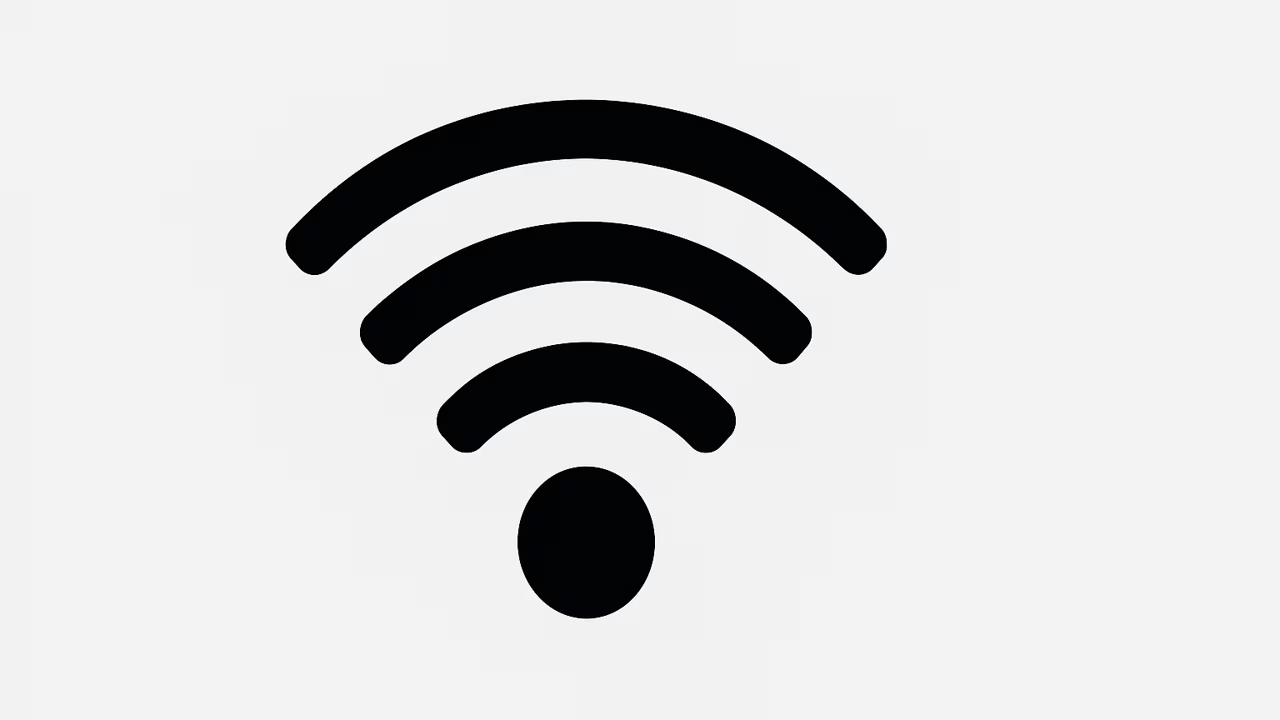
In today’s digital world, staying connected is essential, and creating a Wi-Fi hotspot on your phone allows you to share your mobile data with other devices. Whether you want to connect your laptop, tablet, or another smartphone, setting up a personal hotspot is convenient, secure, and often faster than relying on public Wi-Fi networks. This guide will walk you through the process of enabling a Wi-Fi hotspot on both Android and iPhone devices, discuss essential settings, and provide tips to optimize your hotspot experience for better speed, connectivity, and battery efficiency.
What Is Wi-Fi?
Wi-Fi is a wireless networking technology that enables devices such as smartphones, tablets, and computers to connect to the internet without the need for physical cables. It operates using radio waves to transmit data between your device and a router or hotspot. Wi-Fi has become a standard in homes, offices, and public spaces because it provides fast internet access and allows multiple devices to connect simultaneously. With a Wi-Fi hotspot, your phone essentially functions as a portable router, sharing its cellular data connection with other devices. Understanding Wi-Fi is crucial for effectively creating and managing your mobile hotspot.
TO SEE THE LIST OF ALL MY ARTICLES AND READ MORE, CLICK HERE!
How To Enable Wi-Fi Hotspot On Android Devices
To create a Wi-Fi hotspot on an Android device, start by opening the Settings app and navigating to the “Network & Internet” or “Connections” section. From there, select “Hotspot & Tethering” and then choose “Wi-Fi Hotspot.” Turn the toggle on to activate your hotspot. You can also configure the hotspot name (SSID) and password to secure your connection. Some Android devices allow you to select the frequency band, such as 2.4 GHz or 5 GHz, which can affect the speed and range. Once enabled, other devices can detect your phone’s hotspot and connect using the password you set.
How To Enable Wi-Fi Hotspot On iPhone Devices
On an iPhone, creating a Wi-Fi hotspot is straightforward. Go to “Settings” and tap on “Personal Hotspot.” Toggle the “Allow Others to Join” option to enable the hotspot. You can customize your hotspot’s Wi-Fi password for security purposes. iPhones automatically use cellular data for the hotspot connection, so ensure your mobile plan supports tethering. Once activated, your hotspot will appear as a Wi-Fi network on other devices, and they can connect using the password provided. iOS also allows you to control which devices are connected and manage data usage to prevent excessive charges.
Tips To Optimize Your Mobile Hotspot Performance
To get the best performance from your mobile hotspot, position your phone in an area with strong cellular signal strength. Avoid placing it near obstacles or interference sources. Limit the number of connected devices to prevent slower speeds, and select the appropriate frequency band if your phone allows it. Keep your phone charged or plugged in, as hotspots can drain battery quickly. Monitor data usage to avoid exceeding your mobile plan limits. Enabling security features like WPA2 or WPA3 encryption ensures that unauthorized users cannot access your hotspot, maintaining both speed and safety.
Security Measures For Your Wi-Fi Hotspot
Securing your Wi-Fi hotspot is essential to protect your personal data and prevent unauthorized access. Always set a strong, unique password and avoid using default network names that reveal your device type. Enable encryption, preferably WPA2 or WPA3, to safeguard data transmitted over your hotspot. Regularly monitor the list of connected devices and disconnect any unfamiliar ones. Avoid sharing your hotspot in public spaces unless necessary, and consider temporarily disabling it when not in use. Following these security practices ensures your mobile hotspot remains private, reliable, and safe from potential threats.
Battery Management While Using Wi-Fi Hotspot
Using a mobile hotspot can quickly deplete your phone’s battery, so proper management is crucial. Keep your device plugged into a power source whenever possible to maintain uninterrupted service. Adjust screen brightness and disable unnecessary apps to conserve power. Some phones offer battery saver modes that optimize hotspot performance without excessive drain. Regularly checking your battery usage can help identify any apps or settings causing excessive consumption. Efficient battery management ensures that your hotspot remains functional for longer periods, especially during travel or remote work situations where continuous internet access is critical.
Frequently Asked Questions
1. How Do I Create A Wi-Fi Hotspot On My Phone?
Creating a Wi-Fi hotspot on your phone allows you to share your mobile data with other devices. On Android, navigate to Settings > Network & Internet > Hotspot & Tethering > Wi-Fi Hotspot, then toggle it on and set a password. On iPhone, go to Settings > Personal Hotspot > Allow Others to Join, then set a secure password. Once activated, your hotspot appears as a Wi-Fi network on nearby devices. Ensure your mobile plan supports tethering, and consider adjusting the frequency band or limiting connected devices for optimal speed. Always secure your hotspot with a strong password to prevent unauthorized access and data overuse.
2. Can I Use My Phone’s Wi-Fi Hotspot For Multiple Devices?
Yes, most smartphones allow multiple devices to connect to your Wi-Fi hotspot simultaneously. Android and iPhone devices typically support several connections at once, but performance may vary depending on your cellular speed and data plan. More connected devices can reduce bandwidth and slow down the connection for each device. To maintain good performance, limit the number of devices, prioritize essential connections, and choose a higher frequency band if your phone supports it. Monitoring connected devices regularly ensures unauthorized users do not drain your data, and adjusting settings can optimize the hotspot experience for multiple users.
3. Will Using A Wi-Fi Hotspot Drain My Phone Battery Quickly?
Yes, using a Wi-Fi hotspot consumes significant battery power because your phone acts as a mobile router, transmitting data continuously. To manage battery drain, keep your phone plugged into a charger while the hotspot is active. Reduce screen brightness, close unnecessary apps, and consider enabling battery saver mode. Limiting the number of connected devices also helps reduce energy consumption. Monitoring battery usage ensures you can manage power efficiently and prevent unexpected shutdowns. With proper battery management and occasional breaks, you can maintain hotspot functionality without severely impacting your phone’s battery life.
4. How Do I Change My Hotspot Password?
Changing your hotspot password is simple and important for security. On Android, go to Settings > Network & Internet > Hotspot & Tethering > Wi-Fi Hotspot, then select “Hotspot Password” to update it. On iPhone, go to Settings > Personal Hotspot > Wi-Fi Password, enter a new password, and save changes. Choose a strong password with letters, numbers, and symbols to prevent unauthorized access. Updating your password regularly helps maintain a secure connection and ensures only trusted devices can connect. After changing the password, reconnect any previously connected devices using the new credentials.
5. Can I Use A Wi-Fi Hotspot Without A Data Plan?
No, a mobile hotspot relies on your phone’s cellular data connection, so a data plan is required. Without a plan, there is no internet to share with other devices. Prepaid or limited data plans may work, but you should monitor usage to avoid overage charges. Some carriers offer tethering-specific plans that optimize hotspot performance. Using Wi-Fi networks instead of your mobile data can reduce costs. For unlimited internet access, ensure your plan supports tethering and provides sufficient speed for the devices you intend to connect. Always check with your carrier to understand hotspot limits and fees.
6. How Do I Limit Data Usage On My Hotspot?
Limiting data usage is essential when sharing your internet through a mobile hotspot. On Android, navigate to Settings > Network & Internet > Data Usage, then enable data limits or warnings. On iPhone, go to Settings > Cellular > Cellular Data Options > Data Mode, and restrict background usage. Monitoring connected devices helps ensure one device doesn’t consume excessive data. Inform users of limits and avoid streaming large files unless necessary. Keeping track of data usage prevents overage charges, ensures consistent speed, and allows you to manage the hotspot effectively. Many phones also provide detailed statistics to track real-time consumption.
7. Can I Use A Wi-Fi Hotspot While Charging My Phone?
Yes, using a hotspot while charging is recommended because hotspot usage drains battery quickly. Plugging in ensures uninterrupted service. Using a stable power source, like a wall outlet, is preferable over portable chargers to avoid power fluctuations. Charging while using a hotspot also reduces the risk of your device overheating due to continuous data transmission. Monitoring battery temperature and usage is helpful for long sessions. By keeping your phone charged, you can maintain a stable, reliable hotspot connection for multiple devices without worrying about battery depletion affecting your internet sharing.
8. Is Using A Wi-Fi Hotspot Safe?
Yes, using a Wi-Fi hotspot is generally safe if proper security measures are taken. Always enable WPA2 or WPA3 encryption, set a strong password, and avoid sharing your hotspot in public areas unnecessarily. Regularly monitor connected devices and disconnect any unauthorized users. Keeping your device’s operating system up to date ensures you have the latest security patches. Avoid transmitting sensitive information over unsecured hotspots. By following these precautions, your personal hotspot can provide secure internet access while minimizing risks associated with unauthorized access or data interception.
9. Can I Change The Name Of My Hotspot?
Yes, you can personalize your hotspot name (SSID) on both Android and iPhone devices. On Android, go to Settings > Network & Internet > Hotspot & Tethering > Wi-Fi Hotspot > Hotspot Name. On iPhone, navigate to Settings > General > About > Name to update your device name, which appears as the hotspot name. Custom names help you easily identify your hotspot among other networks. Avoid using personal information in the hotspot name to maintain privacy. Changing your hotspot name can make your connection more recognizable for trusted devices while preventing confusion in crowded areas with multiple networks.
10. How Do I Know Who Is Connected To My Hotspot?
Most phones allow you to monitor connected devices. On Android, go to Settings > Network & Internet > Hotspot & Tethering > Wi-Fi Hotspot > Connected Devices. On iPhone, go to Settings > Personal Hotspot, and the list of connected devices will appear. Regular monitoring helps prevent unauthorized access and ensures your hotspot performs optimally. Disconnect unfamiliar devices to maintain speed and security. Some devices allow you to block certain connections or limit the number of devices. Keeping track of connected devices ensures better data management and reduces the risk of overloading your mobile hotspot, maintaining a reliable internet connection.
11. Can I Use My Wi-Fi Hotspot Internationally?
Yes, you can use your hotspot internationally, but roaming charges may apply. Ensure your mobile plan supports international data usage or consider purchasing a local SIM card with hotspot capability. Monitor data usage to avoid excessive fees. Some carriers offer global or travel packages to simplify hotspot use abroad. Using a VPN can provide additional security when connecting in foreign networks. Before traveling, check compatibility with local networks, and adjust settings to prevent high costs. International hotspot usage is convenient for travel, but planning and monitoring are essential to maintain connectivity while controlling expenses.
12. Why Is My Hotspot Not Working?
If your hotspot is not working, check cellular signal strength, mobile data activation, and whether your plan supports tethering. Restarting your phone can resolve temporary glitches. Ensure that the hotspot settings, such as password and network name, are correctly configured. On Android, verify Hotspot & Tethering settings; on iPhone, check Personal Hotspot and data usage limits. Updating your device software can fix compatibility issues. If the problem persists, contact your carrier to ensure hotspot services are enabled. Troubleshooting these aspects usually resolves connectivity problems and allows your hotspot to function properly for connected devices.
13. Can I Use A Wi-Fi Hotspot With A Tablet Or Laptop?
Yes, a Wi-Fi hotspot can connect tablets, laptops, and other Wi-Fi-enabled devices. Simply search for the hotspot network on the device you want to connect and enter the password. Ensure that your mobile data plan supports the expected data usage, as laptops and tablets may consume more bandwidth than smartphones. Multiple devices can connect, but too many simultaneous connections can reduce speed. Using a hotspot for productivity, streaming, or gaming requires monitoring data and optimizing settings. This flexibility makes your mobile hotspot a convenient alternative to fixed Wi-Fi networks, especially when traveling or in areas without traditional internet access.
14. How Can I Improve Hotspot Speed?
Improving hotspot speed depends on strong cellular reception, limiting connected devices, and choosing the right frequency band. Place your phone near a window or open space for better signal reception. Using a 5 GHz band (if available) provides faster speeds with a shorter range, while 2.4 GHz offers broader coverage with slower speeds. Close background apps and minimize simultaneous heavy data usage. Regularly restart your hotspot or phone to clear temporary network issues. Monitoring data usage ensures one device does not dominate bandwidth. Combining these strategies helps maintain a fast, reliable hotspot connection.
15. Does Hotspot Usage Affect My Phone’s Performance?
Yes, hotspot usage can affect performance. High data transmission may slow other phone functions and drain battery faster. Overheating can occur if the phone is used continuously as a hotspot. To mitigate issues, limit connected devices, monitor battery temperature, and close background apps consuming data. Using your phone while charging ensures stable performance. Phones with modern processors handle hotspot usage more efficiently, but monitoring overall device health is essential. Proper management ensures that hotspot functionality does not significantly degrade your phone’s performance or affect multitasking capabilities.
16. Can I Schedule My Hotspot To Turn On Or Off?
Some Android devices offer hotspot scheduling through the Hotspot & Tethering settings. You can set specific times for the hotspot to activate or deactivate automatically. This feature helps conserve battery and manage data usage. iPhones do not currently support hotspot scheduling natively, but third-party apps or automation shortcuts may provide similar functionality. Scheduling ensures your hotspot is available when needed without manual activation, providing convenience and efficiency for regular hotspot users.
17. Are There Any Alternatives To Using A Mobile Hotspot?
Yes, alternatives include using public Wi-Fi, tethering via USB or Bluetooth, or using a portable Wi-Fi router. Public Wi-Fi may be free but is less secure. USB tethering allows one device to connect directly to your phone via cable, providing a more stable connection with less battery drain. Bluetooth tethering consumes less power but has lower speed. Portable Wi-Fi routers offer dedicated hotspot functionality with larger battery capacity. Each method has pros and cons, but your choice depends on device compatibility, security needs, and convenience.
18. Can I Monitor Data Usage On My Hotspot?
Yes, both Android and iPhone devices allow hotspot data monitoring. On Android, go to Settings > Network & Internet > Data Usage to track hotspot consumption. On iPhone, check Settings > Cellular > Cellular Data Usage. Some devices provide real-time statistics for each connected device. Monitoring data helps avoid overage charges and ensures fair usage among devices. You can set limits, alerts, or restrict background activity to manage data effectively. Keeping track of usage is essential, especially for limited data plans or when multiple devices are connected simultaneously.
19. How Do I Disconnect Devices From My Hotspot?
Disconnecting devices is simple. On Android, navigate to Settings > Network & Internet > Hotspot & Tethering > Wi-Fi Hotspot > Connected Devices, then remove the unwanted device. On iPhone, go to Settings > Personal Hotspot, and tap the device to disconnect. This ensures security and optimizes performance. Disconnecting idle or unauthorized devices prevents bandwidth reduction and protects data. Regularly reviewing connected devices helps maintain hotspot efficiency and ensures that only trusted devices have access to your mobile network.
20. Can I Use My Hotspot With A Smart TV Or Gaming Console?
Yes, most smart TVs and gaming consoles can connect to your mobile hotspot. Search for available Wi-Fi networks on the device and enter the hotspot password. Ensure your mobile data plan can support high-bandwidth activities like streaming or gaming. Limit the number of connected devices to maintain speed and reduce lag. Using your hotspot for entertainment is convenient, but monitor data usage to avoid exceeding limits. Proper setup ensures your smart TV or console functions smoothly while connected to a mobile hotspot, providing flexibility when traditional Wi-Fi is unavailable.
FURTHER READING
- What Is Guest Wi-Fi? | Understanding The Benefits, Security, And Setup Of Guest Wi-Fi For Home And Business Networks
- How To Update Your Wi-Fi Router Firmware | A Step-By-Step Guide To Secure And Boost Your Internet Performance
- Why Is My Wi-Fi Signal Weak? | Causes, Fixes, And Tips For Stronger Wireless Connection
- How To Change Wi-Fi Channel | Easy Steps To Improve Internet Speed And Connectivity
- What Is Wi-Fi 7? | Next-Generation Wireless Networking Technology Explained
- How To Block Devices From Wi-Fi | A Complete Guide To Securing And Managing Your Wireless Network
- What Is WPA3 Wi-Fi Security? | Latest Wireless Encryption Standard Explained For Safer Connections
- What Is WPA2 Wi-Fi Security? | Definition, Benefits, Types, Risks, And How It Works
- How To Connect Smart Devices To Wi-Fi | Easy Setup Guide For Smart Homes And IoT Devices
- Can Wi-Fi Work Without Internet? | Understanding Wi-Fi Connectivity, Offline Usage, And Network Benefits