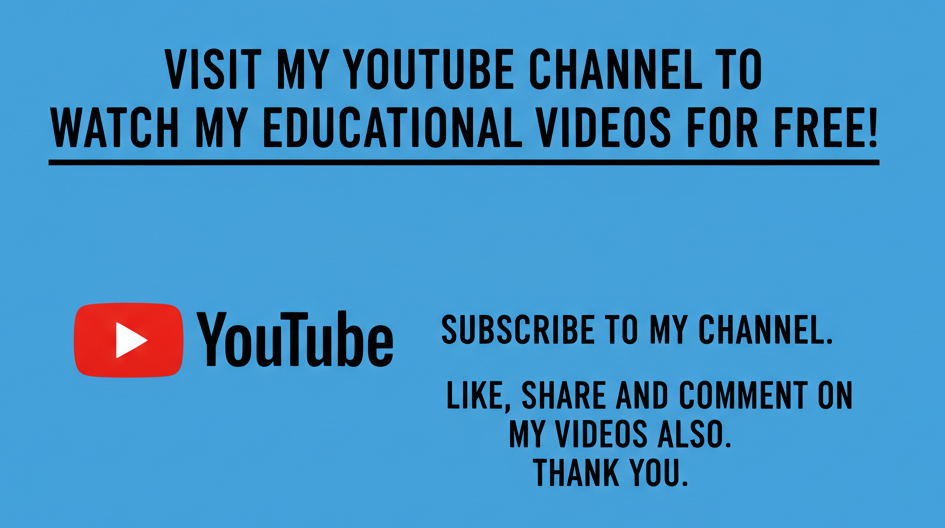Setting up a new computer is an exciting experience that opens the door to endless possibilities for work, entertainment, and creativity. Whether it’s a desktop or laptop, understanding the process of setting up a new computer is essential to ensure everything functions smoothly and efficiently. This guide will walk you through the step-by-step process, helping you get your new device up and running quickly while making the most of its features. The key steps of how to set up a new computer involve hardware connection, software installation, personalization, and security setup, all designed to optimize your user experience from the very beginning.
How To Set Up A New Computer
What Is A Computer?
A computer is an electronic device capable of processing, storing, and retrieving data to perform a variety of tasks. At its core, a computer consists of hardware components such as the central processing unit (CPU), memory (RAM), storage devices (like hard drives or solid-state drives), input/output devices (keyboard, mouse, monitor), and software that controls the hardware and enables the execution of programs. Computers range from personal laptops and desktops to servers and supercomputers. Understanding the basic components and functionality of a computer is crucial before diving into the setup process, ensuring you are familiar with what you are connecting and configuring.
Preparing For Setup
Before powering on your new computer, gather all necessary accessories and materials. This includes the power cables, mouse, keyboard, monitor (for desktops), and any external devices like printers or external storage. Ensure your workspace is clean, spacious, and has a stable power source. Having an internet connection ready is also beneficial since many setup steps require downloading updates or activating software online. Unboxing carefully and inspecting all components can help you identify any missing or damaged parts before starting the setup process.
Connecting Hardware Components
For desktops, begin by connecting the monitor to the CPU using the appropriate video cable (HDMI, VGA, or DisplayPort). Plug in the keyboard and mouse, typically via USB ports. Connect the power cable to both the computer and an electrical outlet or power strip. For laptops, ensure the battery is charged or connect the power adapter. Once all hardware connections are secure, you are ready to power on the device.
Initial Power-On And Operating System Setup
When you turn on your new computer, the operating system (OS) will initiate the setup wizard. This process typically includes selecting your preferred language, region, and keyboard layout. Next, you’ll be prompted to connect to a Wi-Fi network to download necessary updates and enable online features. Creating or signing in with a user account, such as a Microsoft account for Windows or an Apple ID for macOS, helps synchronize settings and access cloud services. Following the OS setup, the computer may restart several times to complete updates.
Installing Essential Software And Drivers
After completing the OS setup, installing essential software is the next step in how to set up a new computer. This includes antivirus programs, office suites, web browsers, and any specialized applications you need for work or leisure. Additionally, installing the latest hardware drivers ensures that components like graphics cards, printers, and audio devices function optimally. Most modern operating systems automatically detect and install drivers, but you can visit the manufacturer’s website for the latest versions.
Customizing System Settings And Preferences
Personalizing your computer enhances your productivity and comfort. Customize display settings such as resolution and brightness, set your preferred desktop background, and configure power options to save energy. Adjust notification preferences, privacy settings, and accessibility options as needed. Setting up automatic backups or cloud synchronization can protect your data and make it accessible across devices. Customization makes the computer feel truly yours and improves overall user experience.
Setting Up Security Measures
Security is vital when setting up a new computer. Enable strong passwords or biometric logins like fingerprint or facial recognition if supported. Activate built-in firewalls and ensure antivirus software is running and up to date. Regularly updating your operating system and applications protects against vulnerabilities. Consider encrypting sensitive files or drives to prevent unauthorized access. These security practices safeguard your computer and data from threats.
Connecting Peripherals And External Devices
Enhance your computer’s capabilities by connecting peripherals such as printers, external hard drives, webcams, or gaming controllers. Most devices connect via USB, Bluetooth, or Wi-Fi. Follow manufacturer instructions to install necessary software or drivers for these peripherals. Test each device to ensure proper functionality. Organizing cables and workspace ergonomically can improve comfort and efficiency during use.
Troubleshooting Common Setup Issues
Occasionally, users may encounter issues such as hardware not being recognized, software installation errors, or network connectivity problems during the setup process. Simple troubleshooting steps include restarting the computer, checking connections, updating drivers, or running built-in diagnostic tools. Consulting online forums or manufacturer support pages can provide additional guidance. Patience and methodical troubleshooting help overcome initial obstacles and ensure a successful setup.
Maintaining Your New Computer
Once the initial setup is complete, ongoing maintenance will keep your computer running smoothly. Regularly update the operating system and software, run antivirus scans, and perform disk cleanup tasks to remove unnecessary files. Back up important data frequently to prevent loss. Monitoring system performance can help identify potential issues early. Good maintenance habits extend the lifespan and reliability of your computer.
Conclusion
Following a structured process for how to set up a new computer ensures that your device functions at its best from the start. From unboxing and connecting hardware to installing software, personalizing settings, and implementing security measures, each step plays a crucial role in your computing experience. Taking the time to set up your computer correctly saves future troubleshooting and enhances productivity and enjoyment.
Frequently Asked Questions
1. How Do I Set Up A New Computer?
Setting up a new computer begins with unboxing and connecting all hardware components like the monitor, keyboard, mouse, and power cable. After powering on, follow the on-screen operating system setup wizard to choose your language, region, and keyboard layout. Connect to the internet to download updates and sign in with or create a user account. Once the OS setup is complete, install essential software and drivers. Customize your system settings, set up security measures like passwords or biometric login, and connect any external peripherals. Taking these steps ensures your new computer is ready for use with optimized performance and security.
2. What Are The First Steps To Set Up A New Computer?
The first steps include unboxing your computer and inspecting for any damage or missing parts. Then, connect essential hardware such as the monitor, keyboard, mouse, and power cable. Position your computer in a clean, stable workspace with access to a power outlet and internet connection. After powering on, follow the initial operating system prompts to select your preferred language, region, and keyboard. Connecting to Wi-Fi early allows system updates and account sign-in, which are critical for accessing all features. These initial actions lay the foundation for a smooth and efficient setup.
3. How Can I Connect Peripherals When Setting Up A New Computer?
To connect peripherals like printers, external drives, or webcams, use the appropriate ports such as USB, HDMI, or Bluetooth. Start by plugging devices into available ports and powering them on. Some peripherals require software or driver installation, which you can typically download from the manufacturer’s website or get automatically via the operating system. For Bluetooth devices, activate pairing mode and connect through your computer’s Bluetooth settings. Testing each device after connection ensures proper functionality. Organizing cables and labeling connections helps maintain a tidy workspace and simplifies troubleshooting later.
4. What Software Should I Install When Setting Up A New Computer?
Essential software includes an antivirus program for protection, a web browser if not pre-installed, productivity suites like Microsoft Office or alternatives, and any specialized software you use regularly. Also, install drivers to ensure hardware components function correctly, such as graphics cards and printers. You might want media players, cloud storage clients, and communication tools depending on your needs. Avoid unnecessary software that can slow your system. Installing software after completing the OS setup allows the latest versions to be downloaded, ensuring compatibility and security.
5. How Do I Secure My Computer During The Setup Process?
Start by creating a strong password or setting up biometric authentication like fingerprint or facial recognition. Enable your computer’s built-in firewall and install reputable antivirus software. Connect to secure, password-protected Wi-Fi networks during setup to avoid vulnerabilities. Keep your operating system and software updated regularly to patch security flaws. Consider encrypting sensitive files or enabling disk encryption for data protection. Avoid installing software from unknown sources and be cautious with email attachments. Taking these security steps early safeguards your computer against threats and unauthorized access.
6. How Long Does It Usually Take To Set Up A New Computer?
The setup time varies depending on the device, operating system, and internet speed. Basic hardware connection and initial OS setup can take 20 to 45 minutes. Downloading and installing updates, drivers, and software may add an additional 30 minutes to several hours, especially if the internet connection is slow. Personalization and data transfer can also extend the process. Planning for at least one to two hours ensures you can complete all necessary steps without rushing, reducing the risk of errors during setup.
7. What Should I Do If My New Computer Doesn’t Turn On During Setup?
First, check that the power cable is securely connected to both the computer and the power source. Ensure the power outlet is functioning by testing another device. For desktops, confirm the power button is pressed properly. For laptops, try holding the power button for several seconds or connect the charger to ensure the battery isn’t drained. If the computer still doesn’t power on, inspect for any visible hardware damage. Consulting the user manual or contacting manufacturer support may be necessary. Avoid attempting internal repairs yourself unless you have technical expertise.
8. How Can I Transfer Files When Setting Up A New Computer?
To transfer files, use external storage devices like USB flash drives or external hard drives. Alternatively, cloud storage services such as Google Drive, OneDrive, or Dropbox allow you to upload files from your old computer and download them on the new one. If both computers are on the same network, you can use file sharing or network transfer tools. Some operating systems offer migration assistants that streamline transferring documents, applications, and settings. Always back up important data before starting the transfer to avoid loss.
9. How Do I Customize Settings When I Set Up A New Computer?
After initial setup, personalize your computer by adjusting display resolution, brightness, and themes to suit your preferences. Customize the desktop background, taskbar or dock settings, and notification preferences. Set power options to manage battery life or energy use. Configure privacy settings to control app permissions and data sharing. Set up accessibility options if needed for vision, hearing, or mobility support. Enabling automatic backups or cloud sync protects your data and maintains consistency across devices. These tweaks make your computer comfortable and efficient to use.
10. What Internet Connection Is Needed To Set Up A New Computer?
A stable broadband or Wi-Fi connection is ideal for setting up a new computer. It enables downloading operating system updates, drivers, and essential software, which are crucial for security and performance. While some setup steps can be completed offline, internet access greatly simplifies activation and syncing of accounts. Ensure the network is secure and password-protected to avoid vulnerabilities during setup. If Wi-Fi is unavailable, Ethernet connections offer faster and more reliable internet for initial setup.
11. How Do I Update The Operating System While Setting Up A New Computer?
During the initial setup wizard, your computer will often prompt to check for updates. Ensure you connect to the internet to download the latest OS patches. After completing setup, navigate to system settings or control panel to manually check for and install updates. Keeping your OS updated fixes bugs, improves performance, and enhances security. Automatic update options can be enabled for convenience. Some updates may require restarting your computer, so save work before proceeding.
12. What Are The Common Problems When Setting Up A New Computer?
Common issues include hardware not being recognized, slow or failed OS updates, network connectivity problems, and software installation errors. Missing drivers can cause peripherals like printers or audio devices not to work. Conflicts between pre-installed software may slow performance. Battery or power issues can prevent startup. Most problems can be resolved by restarting, checking connections, running diagnostic tools, or updating drivers. Consulting manufacturer support or online forums often provides solutions to specific issues.
13. Can I Set Up A New Computer Without An Internet Connection?
Yes, you can perform basic setup tasks without internet, such as configuring language, region, and user accounts. However, lack of internet restricts downloading essential updates, drivers, and software, which can affect security and functionality. Offline setup may require manual installation of drivers from USB devices and limits access to cloud services. Connecting to the internet after initial setup is highly recommended to complete software activation and updates.
14. How Do I Install Printer Drivers When Setting Up A New Computer?
After connecting your printer to the computer via USB or Wi-Fi, the operating system may automatically detect and install drivers. If not, visit the printer manufacturer’s website to download the latest drivers compatible with your OS. Run the installer and follow on-screen instructions. Restart your computer if prompted. Once installed, test the printer by printing a test page. Installing drivers correctly ensures full functionality, including scanning and maintenance features.
15. What Security Software Should I Use When Setting Up A New Computer?
Use trusted antivirus software such as Windows Defender (built into Windows), Norton, McAfee, or Bitdefender to protect against malware and viruses. A firewall should also be enabled to monitor network traffic. Some security suites combine antivirus, firewall, and anti-spam features. Choose software with good reviews, regular updates, and minimal system impact. Avoid running multiple antivirus programs simultaneously as this can cause conflicts. Regularly update security software to maintain protection.
16. How Do I Create User Accounts When Setting Up A New Computer?
During OS setup, you’ll be prompted to create a primary user account with a username and password. Additional accounts can be created later via system settings for family members or colleagues. You can assign different permission levels, such as administrator or standard user. Setting up separate accounts helps maintain privacy and security. Use strong passwords and enable password recovery options to avoid lockouts.
17. How Do I Set Up A New Computer For Gaming?
After completing the basic setup, install the latest graphics drivers and game launchers like Steam or Epic Games Store. Adjust display settings to optimize performance and visuals. Consider installing performance-enhancing software or tweaking power settings for maximum speed. Ensure your internet connection is stable for online gaming. Connecting peripherals like gaming mice, keyboards, and headsets enhances the experience. Regularly update games and drivers to avoid compatibility issues.
18. What Accessories Are Essential When Setting Up A New Computer?
Essential accessories include a monitor (for desktops), keyboard, and mouse. A reliable internet connection device, such as a Wi-Fi adapter or Ethernet cable, is important. External storage devices help with backups and file transfers. Surge protectors safeguard your computer against power fluctuations. Optional accessories include printers, webcams, speakers, and ergonomic devices like wrist rests or stands for comfort during long use.
19. How Do I Troubleshoot Network Issues When Setting Up A New Computer?
If your computer can’t connect to the internet, start by checking the Wi-Fi or Ethernet connection status. Restart your router and computer. Verify that network drivers are installed and up to date. Run the operating system’s network troubleshooter tool to detect problems automatically. Confirm the Wi-Fi password is correct and that you’re connecting to the right network. Resetting network settings or renewing your IP address can also help resolve issues.
20. How Can I Optimize Performance After Setting Up A New Computer?
Optimize performance by keeping the operating system and drivers updated. Uninstall unnecessary software that runs in the background. Adjust startup programs to reduce boot time. Use disk cleanup tools to free storage space. Configure power settings for balanced performance and energy use. Running antivirus scans regularly prevents malware that can slow down your system. Adding more RAM or upgrading to a solid-state drive (SSD) are hardware options for significant performance boosts.
Further Reading
- When Were Computers First Invented?
- Who Invented Computers, Even The First Computer?
- What Is The History And Evolution Of Computers?
- Front-End vs Back-End vs Full-Stack Web Developer: What Are Their Differences?
- Back-End Web Developer vs Full-Stack Web Developer: What Is Their Difference?
- Front-End Web Developer vs Full-Stack Web Developer: What Is Their Difference?
- Front-End Web Developer vs Back-End Web Developer: What Is Their Difference?
- Who Is A Full-Stack Web Developer? | Definition, Roles, Responsibilities, Skills, Challenges, Career Opportunities For Full-Stack Web Developers
- Who Is A Back-End Web Developer? | Definition, Roles, Responsibilities, Skills, Challenges, Certifications, Qualifications For Back-End Web Developers
- Who Is A Front-End Web Developer? | Definition, Roles, Responsibilities, Skills, Challenges, Certification, Accreditation For Front-End Web Developers