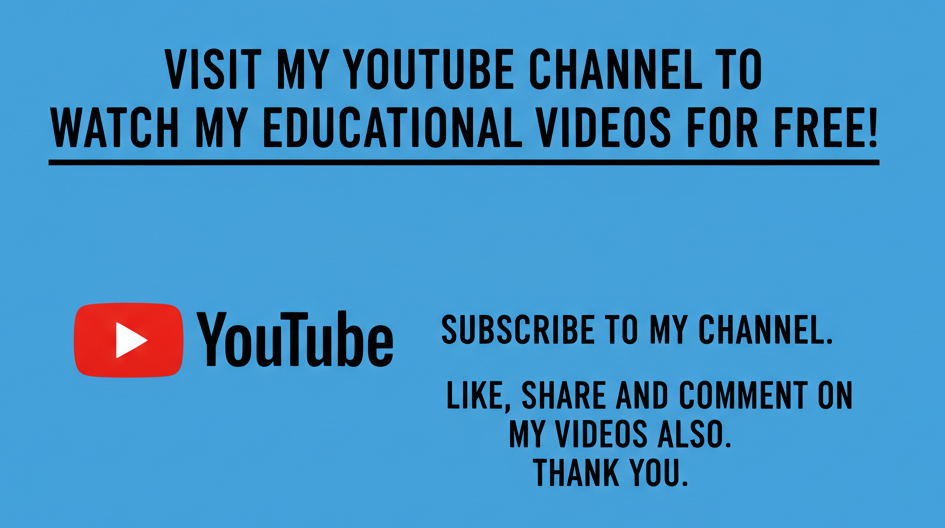Facebook has become an integral part of daily digital life, allowing millions to stay connected, share updates, and consume content. However, with the endless stream of posts, advertisements, and updates, it’s easy for your News Feed to feel overwhelming. Filtering your Facebook News Feed can help you prioritize content that matters most, remove distractions, and make your time on the platform more productive and enjoyable. This article will guide you through understanding Facebook’s core functionalities, exploring the available filtering tools, and providing actionable tips to control the content that appears on your News Feed, ensuring a personalized experience.
What Is Facebook?
Facebook is a social networking platform that allows users to connect, share content, and communicate with friends, family, and communities worldwide. Since its launch in 2004, Facebook has grown into a digital ecosystem where users can post text updates, images, videos, links, and events. Beyond personal sharing, Facebook hosts pages for businesses, communities, and interest groups, providing news, promotions, and entertainment. The platform leverages algorithms to prioritize content on each user’s News Feed, aiming to show posts that are most relevant and engaging. Understanding the basic structure of Facebook, including posts, friends, pages, groups, and settings, is essential to effectively filter the content you see.
How To Customize Facebook News Feed Preferences
Facebook offers several tools to customize your News Feed. You can prioritize who to see first, unfollow accounts, and discover groups that interest you. Access the News Feed Preferences from your account settings to modify visibility preferences, such as showing posts from friends and pages you interact with most. The algorithm takes into account reactions, comments, and shares to rank content. You can also temporarily hide posts or snooze accounts to remove content without unfriending someone. These customization options help create a News Feed that reflects your personal interests, ensuring important posts are visible while irrelevant content is minimized.
Using Filters To See Specific Facebook Content
Facebook allows filtering by content type, such as videos, photos, links, and posts from friends versus pages. Using the “Most Recent” option in your News Feed displays posts chronologically, bypassing algorithm-driven suggestions. For mobile users, the Facebook app includes filter options in the settings menu, enabling a more tailored feed experience. Engaging with certain types of content frequently signals the algorithm to prioritize similar posts. Additionally, Facebook allows users to create custom lists of friends or groups, so you can selectively view updates from these lists, ensuring the content you care about appears first.
Managing Notifications And Updates
Effective News Feed filtering also involves managing notifications. Facebook notifications alert you to posts, comments, and activities from friends, groups, and pages. By customizing notification preferences, you can reduce clutter in your feed and focus on relevant updates. You can mute notifications for certain posts, groups, or pages, and even manage push notifications on your mobile device. Proper notification management complements News Feed filtering by ensuring you only see updates that matter, improving your overall user experience and saving time while browsing.
Leveraging Third-Party Tools And Extensions
While Facebook provides built-in filtering options, third-party browser extensions can enhance content control. Extensions allow filtering by keywords, hiding sponsored posts, or customizing feeds beyond Facebook’s default options. It’s important to select reputable extensions and review privacy policies before granting access. These tools can provide an extra layer of personalization and efficiency, especially for users who spend significant time on Facebook for news, work, or entertainment. Combining Facebook’s native filters with trusted extensions can give you a powerful method to curate your News Feed.
Best Practices For A Clean Facebook News Feed
To maintain a clean and relevant News Feed, engage regularly with preferred content while limiting interaction with unwanted posts. Regularly review and update your friend lists, page follows, and group memberships. Unfollowing or muting accounts that frequently post irrelevant content keeps your feed focused. Using lists and the “See First” feature allows prioritization of updates from key contacts. Additionally, adjusting privacy settings ensures your interactions and visibility are managed effectively. These practices help create a well-organized feed that is easy to navigate, reduces digital clutter, and improves your overall Facebook experience.
Monitoring And Adjusting Facebook Algorithms
Understanding that Facebook’s News Feed is algorithm-driven is key to effective filtering. The platform constantly adjusts what you see based on interactions, engagement patterns, and time spent on posts. Monitoring which types of content are being prioritized allows you to adjust behaviors, such as liking, commenting, or unfollowing, to influence the algorithm. Staying proactive ensures your feed remains relevant over time. Knowledge of how these algorithms work empowers you to create a more intentional digital environment, focusing on posts that enhance your personal and professional interests.
Conclusion
Filtering your Facebook News Feed is essential for creating a personalized, meaningful online experience. By utilizing Facebook’s native tools, managing notifications, leveraging lists, and understanding algorithmic behavior, you can tailor your feed to display the most relevant content. Regular adjustments, engagement with preferred posts, and strategic use of filtering features help reduce distractions and improve your social media experience. Whether for personal enjoyment or professional efficiency, mastering Facebook News Feed filters ensures your digital interactions are purposeful, organized, and aligned with your interests.
Frequently Asked Questions
1. How Do I Filter Facebook News Feed?
Filtering your Facebook News Feed involves using built-in features like News Feed Preferences, the “Most Recent” view, and engagement-based prioritization. Access News Feed Preferences to select friends and pages to see first, unfollow accounts temporarily, or snooze updates for 30 days. You can also create custom lists to filter content from specific groups or people. On mobile, use the app settings to adjust feed visibility and notifications. Engaging more with preferred content signals Facebook’s algorithm to prioritize similar posts. Additionally, hiding posts, muting accounts, or leveraging third-party extensions can further refine the feed. This approach ensures a personalized, relevant News Feed tailored to your interests and reduces clutter or unwanted posts.
2. What Are The Best Ways To Customize My Facebook News Feed?
Customizing your Facebook News Feed starts with prioritizing friends and pages you care about using the “See First” option. Unfollowing or snoozing accounts temporarily helps remove irrelevant posts. Creating friend and group lists allows selective visibility of updates. Adjusting notification preferences reduces distractions and helps focus on important posts. Engaging with specific content, such as liking or commenting, signals the algorithm to show similar updates. For mobile users, app settings provide additional filtering options. Third-party browser extensions can also help hide ads or filter by keywords. Regularly reviewing preferences ensures the News Feed remains tailored to changing interests.
3. How Can I See Only The Most Recent Posts On Facebook?
Facebook’s “Most Recent” filter allows you to view posts in chronological order instead of algorithmically ranked content. On desktop, click the News Feed menu and select “Most Recent.” On mobile, tap the menu and choose “Most Recent” under feed options. This setting prioritizes timeliness over engagement, making it ideal for users wanting updates from friends and pages as they occur. Combining this with lists for specific friends or groups enhances relevance. Engaging with content in this mode also influences which posts appear first in the default algorithm view. This method ensures you stay updated without algorithmic interference and can catch posts before they are buried in the standard feed.
4. How Do Facebook Lists Help Filter My News Feed?
Facebook Lists allow users to categorize friends, family, colleagues, or interest groups. Once a list is created, you can view updates only from those in the list, reducing unnecessary posts from others. Lists can be customized, and you can prioritize posts from these groups using the “See First” option. For mobile users, lists can be accessed via the app menu, allowing selective browsing of content. Engaging with these posts influences the News Feed algorithm to prioritize similar updates. Lists are especially useful for professionals, hobbyists, or anyone managing a large number of connections, providing a focused, organized, and personalized browsing experience.
5. Can I Filter Facebook News Feed By Content Type?
Yes, Facebook allows filtering by content type, such as photos, videos, links, or status updates. The “Most Recent” filter also enables chronological viewing. Pages and groups often post specific types of content, which can be filtered using lists or engagement preferences. Mobile app settings allow further control, such as showing or hiding certain media formats. Regular interaction with preferred content types signals the algorithm to show similar posts in the future. While Facebook doesn’t provide explicit advanced filtering for all types, combining lists, engagement behavior, and “See First” preferences effectively curates content by type for a cleaner, more focused News Feed.
6. How Do I Hide Posts From Specific Friends Or Pages?
Hiding posts from specific friends or pages involves clicking the three-dot menu on any post and selecting “Hide Post” or “Snooze for 30 Days.” This removes the post from your News Feed without unfriending the person or unliking the page. For permanent control, you can unfollow accounts, which stops posts from appearing while maintaining the connection. On mobile, similar options exist in the app menu. These features help reduce content clutter, giving you control over which updates you see, allowing the feed to reflect your current interests. Combining hiding with lists and “See First” preferences enhances content personalization and maintains a cleaner feed.
7. What Is The Role Of Engagement In Filtering Facebook News Feed?
Engagement, including likes, comments, shares, and post interactions, directly influences the Facebook News Feed algorithm. Posts from friends or pages you interact with frequently are prioritized, while content with little interaction is deprioritized. This algorithmic filtering ensures the feed reflects your preferences based on behavior. To optimize the News Feed, consistently engage with preferred posts and avoid interacting with content you want less frequently. Over time, this trains the algorithm to present relevant content. Understanding the role of engagement helps users intentionally filter posts, prioritize updates, and maintain a personalized feed experience aligned with personal interests and social connections.
8. How Do Notifications Affect Facebook News Feed Filtering?
Notifications alert you to posts, comments, and activities, complementing News Feed filtering. Customizing notifications for friends, pages, and groups reduces unnecessary distractions and focuses your attention on relevant content. Muting certain notifications or adjusting push alerts ensures you only receive updates that matter. Proper notification management works hand-in-hand with feed preferences, providing a more streamlined browsing experience. By selectively interacting with posts notified through alerts, the algorithm recognizes your interests, further refining what appears on your News Feed. Efficient notification control enhances both the timeliness and relevance of content, making your Facebook experience more organized and enjoyable.
9. Can Facebook Extensions Improve News Feed Filtering?
Yes, third-party browser extensions can enhance News Feed control by providing keyword filters, hiding sponsored content, and customizing feed layout. These tools complement Facebook’s native options, offering deeper personalization for users seeking more precise control. Extensions allow filtering posts by type, content, or source, creating a highly curated experience. However, users must select reputable extensions and review privacy policies to ensure security. Combining native settings with trusted extensions maximizes filtering potential, reduces clutter, and improves content relevance. This approach is particularly useful for professionals, media consumers, or anyone spending extensive time on Facebook, providing a cleaner and more efficient feed experience.
10. How Do I Adjust News Feed Preferences On Mobile?
On mobile, News Feed Preferences are accessible via the Facebook app menu. Users can prioritize friends and pages, unfollow or snooze accounts, and create custom lists. Additional settings allow controlling notifications and adjusting content visibility. Regular review and adjustment of these preferences maintain a personalized, uncluttered News Feed. Engaging with content strategically also helps the algorithm display preferred posts. Mobile users benefit from these options for on-the-go customization, ensuring their feed is tailored to real-time interests and priorities. Combining lists, “See First” features, and engagement behavior creates a comprehensive mobile-friendly filtering strategy for optimal Facebook experience.
11. How Do I Snooze Friends Or Pages On Facebook?
Snoozing friends or pages temporarily hides their posts for 30 days without unfollowing them. To snooze, click the three-dot menu on a post and select “Snooze [Name] for 30 Days.” This feature is ideal for managing content overload or seasonal updates while maintaining the connection. Mobile apps provide similar functionality through post options. Snoozing reduces irrelevant content in your News Feed while giving you flexibility to resume viewing later. Strategic use of snooze helps maintain feed relevance, avoids conflicts, and balances social connections with content preferences. It complements lists, hiding posts, and “See First” features for a cleaner, personalized feed experience.
12. Can I Filter Facebook News Feed For Groups Only?
Yes, you can filter your News Feed to show posts from specific groups. Using the Groups tab or creating group lists allows selective browsing. Engaging with group content signals the algorithm to prioritize similar posts in the main feed. Lists can be customized to include only preferred groups for easier monitoring. Mobile apps provide shortcuts to access group feeds, offering on-the-go content curation. Filtering by groups ensures you stay updated on discussions, events, and posts relevant to your interests. This approach enhances focus, reduces noise from unrelated posts, and complements other filtering strategies, creating a highly personalized Facebook experience.
13. How Often Should I Update My Facebook News Feed Preferences?
Regular updates to News Feed Preferences help maintain relevance as your interests, friends, and groups change. Reviewing settings monthly or quarterly ensures new friends, pages, or groups are prioritized correctly. Adjusting preferences also helps manage content overload, algorithm changes, and seasonal activity. Engaging with updated posts informs the algorithm of current interests, improving feed accuracy. On mobile and desktop, easy access to News Feed Preferences facilitates ongoing adjustments. Consistent maintenance of these settings ensures a personalized, efficient, and enjoyable Facebook experience, reflecting both evolving social connections and content priorities over time.
14. How Do Facebook Ads Affect News Feed Filtering?
Facebook ads appear alongside posts and are influenced by user behavior, interests, and engagement. While you cannot remove all ads, you can manage ad preferences to filter relevant content. Options include hiding specific ads, adjusting interests, and blocking advertisers. Interacting less with unwanted ad content signals the algorithm to reduce similar promotions. Proper ad management enhances News Feed relevance by minimizing disruptive or unrelated content. Understanding the role of ads in feed filtering allows users to balance organic updates with promotional content while retaining control over the overall browsing experience and ensuring their feed reflects personal rather than purely commercial interests.
15. Can I Filter News Feed To See Only Friends’ Posts?
Yes, you can filter the News Feed to focus primarily on friends’ posts. Using the “Friends” list, prioritizing friends with “See First,” and unfollowing pages or groups reduces extraneous content. Mobile app options allow selective viewing of friend updates. Engaging with friends’ content further signals the algorithm to prioritize posts from these accounts. This approach ensures a personal and meaningful feed, highlighting posts from social connections rather than pages or promotional content. Combining this with other filters, such as content type or notifications, provides a comprehensive method to maintain a friend-focused News Feed while minimizing distractions.
16. How Do I Remove Sponsored Posts From Facebook News Feed?
Sponsored posts can be minimized by adjusting ad preferences in account settings. Clicking the three-dot menu on a sponsored post allows you to hide the ad, provide feedback, or manage ad interests. Reducing engagement with irrelevant ads also influences future content. Third-party browser extensions can offer additional filtering, though privacy and security should be considered. While complete removal isn’t always possible, these strategies significantly reduce unwanted sponsored posts. Combining ad preference management with lists, “See First” settings, and selective engagement creates a cleaner, more relevant News Feed, improving user satisfaction and ensuring that organic content remains the focus of your browsing experience.
17. Can I Filter Facebook News Feed By Keywords?
Keyword filtering is possible through third-party extensions and some mobile settings. These tools allow users to hide posts containing specific words, phrases, or hashtags. While Facebook does not natively provide advanced keyword filters, combining lists, content type preferences, and extensions can effectively manage keyword-based content. Keyword filtering is useful for avoiding spoilers, irrelevant topics, or unwanted discussions. Consistent engagement with preferred content types further helps the algorithm prioritize relevant posts. This approach provides a powerful way to tailor the News Feed experience, ensuring content aligns with personal interests and minimizing exposure to topics or discussions you prefer to avoid.
18. How Do I Prioritize Pages On Facebook News Feed?
To prioritize pages, use the “See First” option in News Feed Preferences. This ensures posts from selected pages appear at the top of your feed. Regular interaction with these pages signals the algorithm to maintain prioritization. Creating page lists allows selective viewing and organization, especially useful for content creators, news outlets, or entertainment pages. On mobile, page prioritization can be adjusted in the app menu. Combining page prioritization with other filters, like content type or lists, enhances feed relevance. Prioritizing pages helps users control content visibility, ensuring the most important updates are easily accessible while minimizing distractions from other sources.
19. How Do I Manage Facebook Algorithm Updates To Keep My News Feed Relevant?
Facebook frequently updates its algorithms, impacting which posts appear in the News Feed. Monitoring these changes allows users to adjust engagement, lists, and preferences accordingly. Regularly reviewing News Feed settings ensures that content prioritization remains effective despite algorithm modifications. Engaging consistently with desired posts, hiding irrelevant content, and managing notifications helps maintain feed relevance. Understanding algorithm behavior allows proactive adjustments, ensuring that your feed reflects current interests and connections. Staying informed about algorithm updates is essential for users who rely on a curated and personalized Facebook experience, enabling control over what appears and enhancing digital efficiency.
20. Are There Tips For Maintaining A Personalized Facebook News Feed Long-Term?
Maintaining a personalized News Feed long-term involves consistent review and adjustment of preferences, engagement, and lists. Prioritize friends and pages, unfollow irrelevant accounts, and update group memberships as interests evolve. Regularly hide unwanted posts and manage ad preferences. Using lists, “See First,” and keyword filtering further tailors content. Monitoring algorithm changes and adjusting interactions ensures relevance over time. Additionally, leveraging third-party extensions for enhanced control can supplement native settings. Long-term management results in a focused, engaging, and organized News Feed, reducing digital clutter while maintaining a consistent, personalized Facebook experience tailored to your evolving social and informational priorities.
FURTHER READING
- How To Search Friends On Facebook | A Complete Guide To Finding And Connecting With Friends On Facebook
- How To Find Old Facebook Posts | A Complete Guide To Locating Facebook Memories And Past Content
- How To Unmute Someone On Facebook | A Complete Guide To Facebook Notifications And Messaging Controls
- What Are Facebook Notifications? | Understanding Facebook Notifications, Alerts, And Updates Features
- How To Mute Someone On Facebook | A Complete Guide To Managing Facebook Notifications And Privacy
- How To Turn Off Facebook Notifications | A Complete Guide To Managing Facebook Notifications And Alerts
- How To Manage Facebook Notifications | The Ultimate Guide To Facebook Notification Settings And Alerts
- How Do I Tag People On Facebook? | The Ultimate Guide To Tagging Friends And Contacts On Facebook
- How To Unpin Facebook Posts | A Guide To Managing Facebook Post Visibility And Pinning Options
- How To Pin Facebook Posts | A Complete Guide To Pinning Facebook Posts Effectively