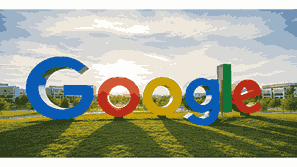
Backing up photos to Google Photos is one of the easiest and most efficient ways to protect your memories and ensure your pictures remain safe, organized, and easily accessible across devices. Google Photos offers cloud-based storage that automatically syncs and stores images and videos, allowing you to access them anytime, anywhere. Whether you are using an Android phone, an iPhone, or a computer, backing up your photos to Google Photos ensures that even if your device is lost or damaged, your pictures remain safe in your Google account. This pillar article explains everything about how to back up photos to Google Photos, including setup, features, storage options, and best practices for data safety and management.
What Is Google?
Google is a global technology company that specializes in Internet-related services and products, including online advertising, search engines, software, hardware, and cloud computing. It was founded in 1998 by Larry Page and Sergey Brin, and it has since grown into one of the most influential companies in the world. Among its numerous services is Google Photos, a cloud-based photo storage and sharing platform that allows users to back up their digital memories. With Google Photos, users can upload images, organize them by albums or categories, and sync them across multiple devices. The service also provides intelligent search, automatic editing suggestions, and AI-powered image recognition, making it easy to find and manage pictures efficiently.
TO SEE THE LIST OF ALL MY ARTICLES AND READ MORE, CLICK HERE!
Understanding Google Photos Backup
Google Photos backup allows users to automatically or manually upload their photos and videos to the cloud. This backup process ensures that images are safely stored on Google’s servers and can be restored at any time. By enabling “Backup and Sync,” photos taken on mobile devices are uploaded in real-time, preventing loss due to accidental deletion or hardware failure.
Steps To Back Up Photos On Android Devices
To back up photos using an Android phone, open the Google Photos app and sign in with your Google account. Tap your profile icon, select “Photos settings,” and then choose “Backup.” Turn on the backup toggle and select the upload quality—either “Original quality” for full resolution or “Storage saver” for compressed images. Once enabled, Google Photos will automatically upload new pictures and videos taken with your camera or downloaded to your device.
How To Back Up Photos On iPhone Or iPad
On iOS devices, download the Google Photos app from the App Store. After signing in with your Google account, open the app, tap your profile photo, and select “Photos settings.” Then choose “Backup” and toggle it on. Allow the app permission to access your photos. Once activated, the app uploads your iPhone pictures to your Google Photos library automatically, ensuring that every moment is backed up securely to your Google account.
Backing Up Photos From A Computer
You can also back up photos from your computer using the Google Drive for Desktop application. Install the app, sign in, and select “Google Photos” as one of the folders to sync. You can choose specific folders or drives to automatically back up. Another method is uploading manually through the web by visiting photos.google.com and dragging your images into the browser window. This ensures that even older or external hard drive photos are safely stored in your Google Photos library.
Choosing The Right Upload Quality
Google Photos offers two main upload quality options—“Original quality” and “Storage saver.” Original quality retains the full resolution of your photos and videos, consuming your Google One storage space. Storage saver, however, compresses files to save space while maintaining good image quality. Choosing between these depends on your needs: photographers may prefer original quality, while casual users can opt for storage saver to maximize storage efficiency.
Organizing Photos After Backup
After backing up, you can organize your photos by creating albums, collages, and folders. Google Photos uses AI to automatically categorize images based on location, faces, and events. You can search using keywords like “beach,” “birthday,” or “dog” to find specific images instantly. The app also suggests albums and memories based on your photo history, keeping your collection organized and easy to browse.
Sharing And Collaboration Features
Google Photos makes sharing easy. You can share albums, images, or videos directly through links, email, or social media. Shared albums allow friends and family to add their photos, creating collaborative galleries for events or trips. You can also set permissions for contributors or viewers, ensuring privacy and control over shared content.
Managing Storage Space
As photos accumulate, managing Google Photos storage becomes important. The app provides a storage management tool that shows large photos, blurry images, and screenshots that can be deleted to free space. Users can purchase more storage through Google One, which offers affordable plans starting at 100 GB. Deleting unwanted content and reviewing backups regularly ensures optimal storage usage.
Accessing Backed-Up Photos Anywhere
Once your photos are backed up to Google Photos, you can access them from any device by signing into your Google account. The app is available on Android, iOS, and the web, offering seamless synchronization across devices. Whether using a phone, tablet, or laptop, your entire gallery remains synced and accessible with an internet connection.
Security And Privacy Of Google Photos
Google Photos uses advanced encryption and secure data centers to protect your content. Only you can access your photos unless shared intentionally. You can review and manage your privacy settings anytime through your Google account dashboard. Using two-factor authentication further enhances security, ensuring that your memories remain protected against unauthorized access.
Benefits Of Backing Up To Google Photos
The primary advantage of using Google Photos is automatic backup and synchronization. It provides accessibility, storage efficiency, and security for all your digital memories. The AI-powered search and organization tools save time, while cloud accessibility allows instant retrieval on any device. It also eliminates the risk of losing photos due to hardware damage, phone loss, or accidental deletion.
Troubleshooting Backup Issues
If your photos are not backing up, ensure you are connected to Wi-Fi, have sufficient storage, and are signed in to the correct Google account. Also, confirm that “Backup and Sync” is turned on. Updating the app or clearing its cache can resolve syncing errors. For persistent problems, uninstall and reinstall the Google Photos app.
Backing Up Photos Automatically Vs. Manually
Automatic backup continuously uploads new images, while manual backup gives control over what is stored. Automatic mode is convenient for everyday users, while manual uploads are suitable for selective storage of professional or private photos. Both methods ensure photo preservation but cater to different user preferences.
Alternatives To Google Photos
Though Google Photos is one of the best options, alternatives like Apple iCloud Photos, Amazon Photos, and Dropbox offer similar cloud-based photo storage. Each has unique features and pricing structures. However, Google Photos remains the most integrated and user-friendly choice for Android users and those who prefer Google’s ecosystem.
Future Of Cloud Photo Backup
With advancements in AI and cloud technology, the future of photo backup will include smarter storage management, enhanced photo recognition, and deeper integration with virtual assistants. Google continues to improve Photos by adding editing tools, sharing options, and automatic backup enhancements to ensure seamless photo management experiences.
Conclusion
Backing up photos to Google Photos is essential for preserving your digital memories securely and conveniently. With features like automatic synchronization, AI organization, cross-device accessibility, and strong privacy protection, Google Photos offers one of the most comprehensive photo management solutions available today. Whether for personal or professional use, using Google Photos ensures your pictures are safe, organized, and always within reach.
Frequently Asked Questions
1. How Do I Back Up Photos To Google Photos?
To back up photos to Google Photos, install the app on your device, sign in with your Google account, and enable “Backup and Sync” from the settings. Choose the upload quality—either Original or Storage Saver—and the app will automatically upload your new photos and videos to your Google account. You can also back up photos manually by uploading them through photos.google.com on your web browser. Once uploaded, they are stored securely in your cloud account and can be accessed on any device. Always ensure you have an active internet connection and sufficient Google storage space to complete the backup successfully.
2. How Can I Automatically Sync Photos With Google Photos?
Automatic synchronization can be enabled by turning on “Backup and Sync” in the Google Photos app. Once active, the feature uploads new photos and videos in real time whenever your device is connected to the internet. This ensures that every image you capture is securely backed up without manual uploads. You can also customize the settings to back up only over Wi-Fi or while charging to save mobile data and battery life.
3. What Devices Support Google Photos Backup?
Google Photos backup is supported on Android smartphones, iPhones, iPads, Windows PCs, and Mac computers. Users can install the Google Photos app on mobile devices or use the Google Drive for Desktop application to sync photos from computers. The web version at photos.google.com also allows direct uploads from any browser. This multi-platform compatibility ensures users can back up and access their images from virtually any device connected to their Google account.
4. Is Google Photos Backup Free?
Google Photos offers free storage with limitations. Previously, it allowed unlimited backups in Storage Saver mode, but now uploads count toward your Google account’s free 15 GB storage shared across Google Drive, Gmail, and Photos. To expand your storage, you can upgrade to a Google One plan starting from 100 GB. This affordable upgrade allows users to back up high-quality photos without worrying about running out of space.
5. Can I Choose Which Folders To Back Up On Google Photos?
Yes, Google Photos lets you select specific folders for backup. In the app’s settings, navigate to “Backup folder” and toggle on or off the folders you wish to include. This feature helps users control which photos and videos are uploaded, saving storage space and bandwidth. Common folders include Camera, Screenshots, and Downloads. This selective backup is useful for organizing and managing data efficiently.
6. How Long Does It Take To Back Up Photos To Google Photos?
The time required to back up photos depends on your internet speed, the number of photos, and their file sizes. With a fast Wi-Fi connection, small backups complete within minutes, while large photo libraries can take several hours. You can continue using your device during the upload process, as the app works in the background.
7. How Do I Check If My Photos Are Backed Up?
To verify if your photos are backed up, open Google Photos, and look for a small cloud icon with a line through it—this indicates items pending upload. Once the icon disappears, your photos are safely stored. You can also tap your profile photo to see your backup status. Alternatively, sign in to photos.google.com on a browser and check your latest uploads to confirm successful backups.
8. What Happens If I Delete Photos From My Device After Backup?
Once a photo is backed up to Google Photos, deleting it from your device does not remove it from your cloud library unless you choose to sync deletions. Google Photos offers a “Free up space” feature that safely removes local copies while keeping cloud versions intact. This helps conserve device storage without losing images.
9. Can I Back Up Photos Without Wi-Fi?
Yes, you can back up photos using mobile data by enabling the “Use mobile data to back up” option in the Google Photos settings. However, it is recommended to back up using Wi-Fi to avoid excessive data usage and potential network charges. Some users prefer to enable backups only over Wi-Fi for better data control and stability.
10. How Secure Is Google Photos Backup?
Google Photos employs encryption during upload and while stored on its servers. Data is protected by advanced security measures, ensuring privacy and preventing unauthorized access. Only you can view your photos unless you share them. Additionally, enabling two-factor authentication strengthens account security, making Google Photos a reliable and safe option for cloud backups.
11. How Can I Restore Photos From Google Photos?
To restore photos, open Google Photos, select the desired image, and download it to your device. Deleted photos can be recovered from the Trash within 60 days. For bulk restoration, use the “Download all” feature via the web version. This allows quick recovery of lost or deleted memories across devices, ensuring your data remains retrievable.
12. How Much Storage Does Google Photos Offer?
Every Google account includes 15 GB of free storage shared among Google Drive, Gmail, and Google Photos. To store more, users can upgrade to Google One, which offers plans ranging from 100 GB to several terabytes. Storage can also be shared with family members, making it economical and practical for households.
13. Can I Access My Google Photos Offline?
While Google Photos is primarily a cloud-based service, you can access recently viewed photos offline if they are cached on your device. To view other images offline, download them manually. Offline access is limited, but it allows you to enjoy selected photos without an active internet connection.
14. Does Google Photos Reduce Image Quality?
Yes, if you select “Storage Saver” upload quality, Google Photos compresses your files slightly to save space. However, most users find the visual difference negligible. Choosing “Original Quality” preserves full resolution, making it ideal for professionals or those who prioritize image detail.
15. How Do I Stop Backing Up Photos To Google Photos?
To stop backups, open Google Photos settings and turn off “Backup and Sync.” You can also pause backups temporarily if you wish to limit data usage or battery drain. This feature is easily reversible, allowing users to resume backups when needed without losing data.
16. Can I Use Multiple Accounts In Google Photos?
Yes, Google Photos supports multiple accounts. You can switch between them by tapping your profile photo in the app and selecting another account. Each account maintains its separate photo library and storage allocation, allowing users to organize personal and professional photos independently.
17. What File Formats Does Google Photos Support?
Google Photos supports common image formats such as JPG, PNG, WEBP, and HEIC, as well as video formats like MP4 and MOV. This versatility ensures compatibility with most smartphones and cameras. Unsupported files can be converted before uploading to maintain accessibility and proper storage.
18. Can I Edit Photos Directly In Google Photos?
Yes, Google Photos includes built-in editing tools for cropping, color correction, filters, and lighting adjustments. The AI-powered editor suggests automatic enhancements to improve image quality. Edits can be undone anytime, and the original photo is always preserved.
19. How Do I Manage Shared Albums In Google Photos?
Shared albums can be created from the “Library” tab. You can add contributors or viewers using email or shareable links. Google Photos allows you to control sharing permissions, revoke access, or stop sharing anytime. This makes it easy to collaborate on photo collections while maintaining privacy.
20. What Are The Limitations Of Google Photos Backup?
Google Photos has limitations, including storage caps and minor compression in Storage Saver mode. Uploads count toward your Google storage quota, and large files may take time to back up. Additionally, while privacy is strong, users must manage permissions carefully to avoid unintentional sharing.
FURTHER READING
- What Is Google Photos? | Understanding Google’s Powerful Cloud-Based Photo Storage And Sharing Service
- How Does Google Earth Work? | Understanding The Technology Behind Google’s Virtual Globe
- How Often Does Google Earth Update? | Understanding Google’s Satellite Imagery Updates And Mapping Technology
- What Is Google Earth? | Exploring The Virtual Globe Powered By Google
- How Accurate Is Google Maps? | Understanding Google’s Precision And Real-Time Mapping Technology
- What Is Google Maps? | A Comprehensive Guide To Google’s Global Mapping Platform
- How Secure Is Google Drive? | Understanding Google Cloud File Protection, Privacy, And Data Security
- What Is A Google Account? | Understanding Google Account And How It Powers Online Access
- How Does Google Chrome Work? | Understanding Google’s Powerful Web Browser And How It Delivers Speed, Security, And Efficiency
- How Does Google Search Work? | Understanding How Google Search Engine Operates For Better Google Rankings