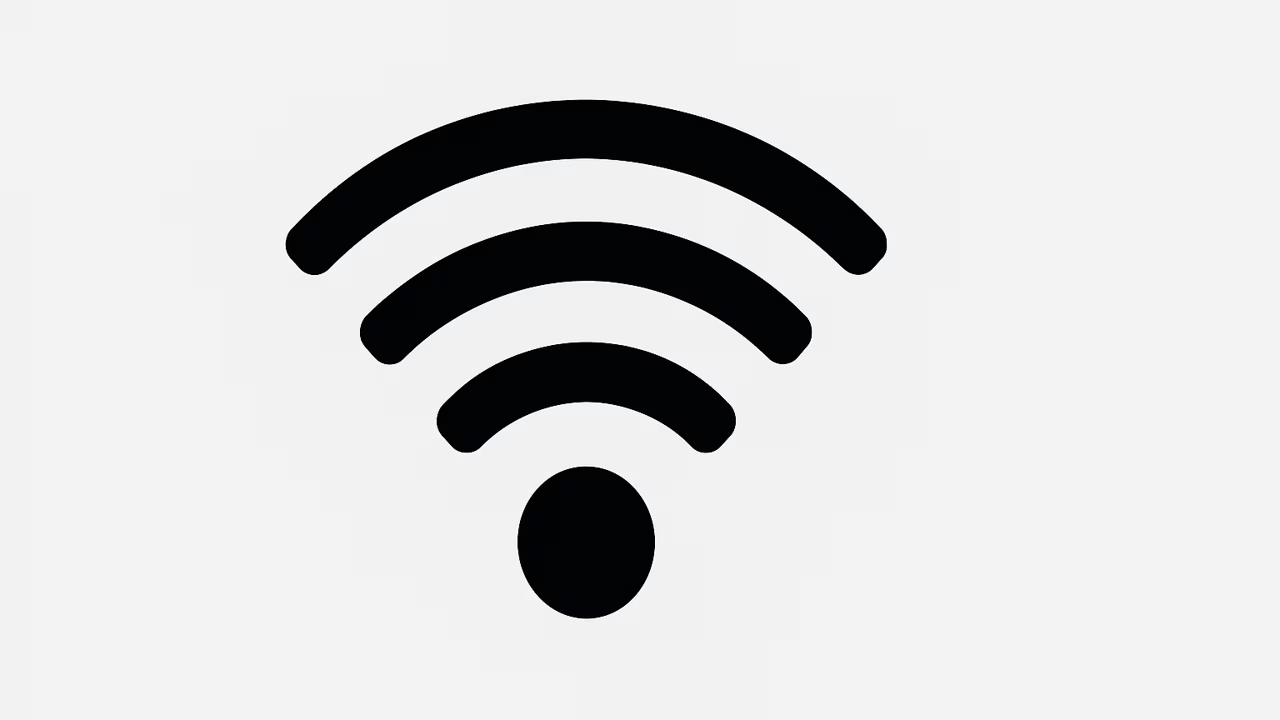
Connecting a Wi-Fi printer allows you to print documents and photos from multiple devices without the hassle of cables. Whether you are using a laptop, smartphone, or tablet, setting up a wireless printer ensures convenience, mobility, and efficiency. In today’s fast-paced digital world, knowing how to connect your Wi-Fi printer is essential for home offices, small businesses, and even large enterprises. This guide will walk you through everything from understanding Wi-Fi technology to troubleshooting common connection issues, providing you with a comprehensive resource to make your wireless printing experience smooth and effortless.
What Is Wi-Fi?
Wi-Fi, short for Wireless Fidelity, is a technology that allows electronic devices to connect to the internet or communicate with one another wirelessly within a particular area. It works through radio waves, enabling devices like computers, smartphones, and printers to send and receive data without physical connections such as cables. Wi-Fi networks are typically established using a router, which acts as the central hub for network communication. The main advantages of Wi-Fi include flexibility, mobility, and convenience. In the context of printing, Wi-Fi allows printers to be placed anywhere within the range of your wireless network while enabling multiple devices to print seamlessly, enhancing productivity and reducing clutter caused by cables.
TO SEE THE LIST OF ALL MY ARTICLES AND READ MORE, CLICK HERE!
How To Prepare Your Wi-Fi Printer For Setup
Before connecting your Wi-Fi printer, ensure that the printer is powered on, has paper loaded, and ink or toner installed. Check that your Wi-Fi network is stable and operational. Many modern printers come with a built-in display screen where you can navigate network settings and enter your Wi-Fi credentials. For printers without a screen, consult the manual for the specific combination of buttons or software required to initiate wireless setup. It’s also essential to have your computer or device connected to the same Wi-Fi network that you plan to use for the printer. Having all necessary drivers and manufacturer software installed on your devices ensures a smoother setup process.
Steps To Connect Your Wi-Fi Printer To A Computer
To connect a Wi-Fi printer to a computer, start by installing the printer’s official software or driver from the manufacturer’s website or installation disc. Open the software and select the option for wireless or network setup. The printer should detect available Wi-Fi networks; select your network and enter the password. Once the printer connects to your Wi-Fi, your computer will recognize it automatically if the correct drivers are installed. Test the connection by printing a test page. Windows users can navigate to “Devices and Printers” in the Control Panel, while macOS users can go to “Printers & Scanners” in System Preferences to add the printer manually if it does not appear automatically.
Connecting Wi-Fi Printer To Mobile Devices
Printing from smartphones and tablets has become increasingly common, and most modern Wi-Fi printers support mobile printing technologies like Apple AirPrint, Google Cloud Print, or manufacturer-specific apps. To connect your printer, download the relevant app, ensure your mobile device is connected to the same Wi-Fi network as the printer, and follow the app’s instructions to discover and add the printer. Mobile printing apps often allow you to select print settings, preview documents, and manage print jobs directly from your device. This flexibility allows users to print from virtually anywhere within the network’s range, making work and personal tasks more convenient.
Troubleshooting Wi-Fi Printer Connection Issues
Even after following the correct setup steps, Wi-Fi printers may occasionally experience connectivity problems. Common issues include weak Wi-Fi signals, incorrect network credentials, outdated drivers, or interference from other devices. Start troubleshooting by restarting both the printer and the router. Verify that the printer is within range of the router and that the network password is correct. Updating printer firmware and drivers often resolves compatibility issues. If problems persist, check the printer’s IP address and network settings. Some printers may also require temporarily disabling firewall or antivirus software that could block network connections. Following these steps usually resolves most connectivity issues.
Security Considerations For Wi-Fi Printers
When connecting a Wi-Fi printer, security is an essential consideration. Printers connected to unsecured networks are vulnerable to unauthorized access, potentially exposing sensitive documents. Always use a secure Wi-Fi network with WPA2 or WPA3 encryption. Regularly update printer firmware to patch security vulnerabilities. If your printer supports user authentication, enable it to control who can send print jobs. Avoid using default passwords, and consider creating a separate network specifically for devices like printers. Taking these security precautions ensures that your printer and network remain safe from potential cyber threats while maintaining reliable wireless printing functionality.
Benefits Of Using A Wi-Fi Printer
Wi-Fi printers offer numerous advantages over traditional wired models. They provide greater flexibility in placement since they don’t rely on physical connections. Multiple users can print simultaneously from different devices, increasing efficiency in both homes and offices. Wireless printing reduces cable clutter, simplifies setup, and allows remote printing in some cases. Many Wi-Fi printers also integrate with cloud services, enabling you to print directly from online storage accounts or email. Additionally, mobile printing apps and connectivity features like AirPrint make it easy to print without a computer. These benefits make Wi-Fi printers a convenient and practical choice for modern printing needs.
Frequently Asked Questions
1. How Do I Connect Wi-Fi Printer?
Connecting a Wi-Fi printer involves several steps that start with ensuring your printer is powered on and connected to the same Wi-Fi network as your device. Install the manufacturer’s driver or software on your computer or mobile device, then select the wireless setup option in the software. Choose your Wi-Fi network from the available list and enter the password if required. Once connected, add the printer to your device through system settings. Windows users can use “Devices and Printers,” and macOS users can navigate to “Printers & Scanners.” Mobile devices often use dedicated apps or AirPrint/Google Cloud Print. After setup, print a test page to confirm the connection is working properly.
2. What Devices Can I Use With A Wi-Fi Printer?
Wi-Fi printers are compatible with computers, laptops, smartphones, and tablets. Most modern printers support Windows, macOS, iOS, and Android operating systems. Mobile printing is facilitated by apps or technologies like AirPrint and Google Cloud Print. Multiple devices can connect simultaneously, provided they are on the same Wi-Fi network. This compatibility ensures that you can print from almost any device without physical connections, enhancing convenience and productivity in both home and office environments. Always check the manufacturer’s specifications for device compatibility before setup to ensure seamless operation across all your devices.
3. How Do I Find My Wi-Fi Printer On My Network?
To locate your Wi-Fi printer, ensure it is powered on and connected to the same network as your device. On a computer, go to “Devices and Printers” on Windows or “Printers & Scanners” on macOS to search for available printers. Mobile devices can use printing apps or system print options to detect the printer. Some printers display their IP address on a screen or configuration page, which can be used for manual setup. If the printer is not appearing, check that it is within the Wi-Fi range and connected properly. Restarting the printer or router often helps resolve discovery issues.
4. Can I Connect A Wi-Fi Printer Without A Computer?
Yes, many modern Wi-Fi printers allow direct mobile or tablet printing using manufacturer apps, AirPrint, or Google Cloud Print. Simply download the app, connect your device to the same Wi-Fi network, and follow the instructions to add the printer. Some printers also have touchscreen interfaces or buttons that allow network setup without needing a computer. This feature is especially useful for mobile users or those who want to print directly from tablets or smartphones, providing greater convenience and flexibility in printing tasks.
5. How Do I Install Drivers For A Wi-Fi Printer?
Installing drivers involves downloading the correct software from the printer manufacturer’s website or using the installation disc provided. Once downloaded, run the setup program and select “Wireless” or “Network” installation. Follow the prompts to connect the printer to your Wi-Fi network. Drivers allow your operating system to communicate with the printer, ensuring proper functionality and access to all features. Always download the latest drivers to maintain compatibility with your system and prevent errors during printing. After installation, verify the printer appears in system settings and print a test page to confirm proper operation.
6. Why Is My Wi-Fi Printer Not Connecting?
If your Wi-Fi printer is not connecting, common issues include incorrect Wi-Fi credentials, weak signal strength, outdated drivers, or network interference. Restarting both the printer and router can resolve temporary glitches. Ensure the printer is within range of the Wi-Fi network and check for any firmware updates. Verify the IP address settings, and if necessary, temporarily disable firewall or antivirus software that might block connections. Following these troubleshooting steps usually restores connectivity and allows you to resume wireless printing without complications.
7. How Do I Print Wirelessly From My Smartphone?
To print wirelessly from a smartphone, ensure the device and printer are on the same Wi-Fi network. Install the printer’s mobile app or use system printing features such as AirPrint or Google Cloud Print. Open the document, photo, or webpage you want to print, select the print option, choose your printer, and adjust print settings if necessary. Once ready, send the print job, and it will be processed by the Wi-Fi printer. This method allows printing directly from mobile devices without a computer, making printing tasks faster and more convenient for users on the go.
8. Can Multiple Users Connect To A Single Wi-Fi Printer?
Yes, multiple users can connect to a single Wi-Fi printer simultaneously, provided all devices are on the same network. The printer manages print jobs through a queue system, allowing documents from different users to be printed in order. This feature is particularly useful in office settings or shared home environments, reducing the need for multiple printers. It also allows seamless printing from computers, tablets, and smartphones without requiring physical connections. Managing access through printer settings or authentication can help prevent unauthorized use and ensure fair usage among multiple users.
9. How Do I Reset My Wi-Fi Printer?
Resetting a Wi-Fi printer involves restoring it to its factory settings, which can resolve persistent connection issues. Most printers have a reset button or a combination of buttons that, when held, initiate the reset process. Some models allow resetting through the menu on a touchscreen display or via the printer’s web interface. After resetting, you will need to reconnect the printer to your Wi-Fi network and reinstall drivers if necessary. Always consult the printer’s manual for the exact reset procedure to avoid accidentally erasing important configurations.
10. What Is The Range Of A Wi-Fi Printer?
The effective range of a Wi-Fi printer depends on the strength of the wireless network, router capabilities, and environmental factors such as walls and interference. Typically, Wi-Fi printers work well within 30–50 feet (9–15 meters) indoors, though range can be reduced by obstacles like metal, concrete, or electronic interference. Positioning the printer closer to the router improves connectivity and ensures consistent printing performance. Understanding the range limitations helps users avoid connectivity drops and maintain efficient wireless printing.
11. How Do I Update My Wi-Fi Printer Firmware?
Updating printer firmware involves downloading the latest firmware from the manufacturer’s website or using built-in update tools in the printer software. Connect the printer to your computer or network, follow the update instructions, and ensure the printer remains powered on throughout the process. Firmware updates often include bug fixes, performance improvements, and enhanced security features. Regularly updating your Wi-Fi printer ensures optimal functionality and compatibility with new operating systems and devices.
12. Can I Print From Outside My Home Network?
Some Wi-Fi printers support cloud printing services that allow printing from outside your home or office network. Services like Google Cloud Print (now deprecated but replaced by other cloud printing solutions) or manufacturer-specific apps enable remote printing by sending print jobs over the internet. To use this feature, set up the printer with the cloud service and ensure it is connected to the internet. This functionality is ideal for mobile professionals or users needing to print while away from the physical location of the printer.
13. How Do I Troubleshoot Printing Delays?
Printing delays often result from network congestion, outdated drivers, or large print files. Start troubleshooting by checking the printer queue for pending jobs, restarting the printer and router, and ensuring the printer firmware is up to date. Reducing file sizes or optimizing document formats can also improve print speed. Ensuring devices are connected to a strong Wi-Fi signal and avoiding interference from other wireless devices further enhances printing performance and minimizes delays.
14. How Do I Connect A Wi-Fi Printer To A Laptop?
To connect a Wi-Fi printer to a laptop, install the printer driver or software, select the wireless setup option, and choose your Wi-Fi network. Enter the network password if prompted, and ensure the laptop is on the same network. Once connected, add the printer in system settings, such as “Devices and Printers” on Windows or “Printers & Scanners” on macOS. Print a test page to confirm proper connection. Laptops benefit from Wi-Fi printing by eliminating cables, allowing flexible placement of both the printer and the laptop in your workspace.
15. How Do I Connect A Wi-Fi Printer To Mac?
Connecting a Wi-Fi printer to a Mac involves installing the printer software or driver, ensuring the printer is on the same network, and navigating to “Printers & Scanners” in System Preferences. Click the “+” button to add the printer, select it from the list, and follow prompts to complete the setup. For AirPrint-enabled printers, the system may detect the device automatically without installing additional software. This integration allows seamless printing from Mac applications such as Pages, Preview, or Microsoft Office, enhancing productivity and convenience.
16. Are Wi-Fi Printers Secure?
Wi-Fi printers are secure if connected to encrypted networks and kept up to date with firmware. Using WPA2 or WPA3 encryption, strong passwords, and enabling authentication features minimizes the risk of unauthorized access. Regularly updating drivers and firmware protects against vulnerabilities, and configuring access controls helps prevent unauthorized printing. Avoid using default passwords and consider isolating the printer on a separate network for sensitive tasks. By following these best practices, Wi-Fi printers remain secure while providing the convenience of wireless printing.
17. What Are Common Errors When Connecting Wi-Fi Printers?
Common errors include network detection failures, incorrect credentials, outdated drivers, firewall interference, and IP conflicts. Sometimes, the printer may appear offline or fail to respond to print jobs. Resolving these issues involves verifying Wi-Fi passwords, restarting the printer and router, updating drivers and firmware, and checking firewall settings. Assigning a static IP to the printer can prevent conflicts. Consulting the printer’s manual or support resources also helps address model-specific errors efficiently.
18. How Do I Share A Wi-Fi Printer With Other Users?
Sharing a Wi-Fi printer with multiple users is straightforward if all devices are on the same network. Add the printer on each device using drivers or system settings, or use mobile printing apps. Some printers support user management through built-in authentication, enabling administrators to control access. This feature is useful in offices or households, allowing multiple users to print without physically connecting to the printer. Proper configuration ensures smooth operation and prevents unauthorized use of the device.
19. Can Wi-Fi Printers Work With Smart Home Devices?
Yes, many Wi-Fi printers integrate with smart home ecosystems like Amazon Alexa, Google Home, or Apple HomeKit. This allows voice-activated printing or printing automation based on triggers such as receiving an email or document. Integration typically requires connecting the printer through the manufacturer’s app or cloud service and enabling smart home functionality. This compatibility adds convenience for users who want to streamline their workflows and integrate printing tasks into their smart home routines.
20. How Do I Maintain My Wi-Fi Printer For Long-Term Use?
Maintaining a Wi-Fi printer involves regular cleaning, updating firmware, checking for driver updates, and monitoring ink or toner levels. Keep the printer in a dust-free environment and avoid blocking vents to prevent overheating. Periodically run test prints to ensure functionality and prevent clogging in inkjet printers. Following manufacturer maintenance guidelines prolongs the life of your printer, reduces errors, and ensures consistent, high-quality output. Proper care allows your Wi-Fi printer to remain reliable and efficient for years.
Further Reading
- What Is A Dual-Band Wi-Fi Router? | A Guide To The Benefits, Setup, Security, And Optimization Of Dual-Band Wi-Fi Router
- How To Disable WPS On Wi-Fi | Turning Off WPS (Push Button And PIN) For Better Wi-Fi Security
- Can Wi-Fi Go Through Walls? | Wi-Fi Signals, Barriers, Strength And Connectivity Explained
- What Is Wi-Fi Protected Setup (WPS)? | Understanding Wireless Security, Setup, And Easy Connection Methods
- How To Limit Wi-Fi Usage | Practical Router Settings, Parental Controls, And Bandwidth Management
- What Is The Maximum Wi-Fi Speed? | Ultimate Guide To Wi-Fi Performance And Connectivity
- Can I Use Wi-Fi On Airplanes? | In-Flight Wi-Fi Access, Costs, Safety, Speeds, And Tips To Stay Connected
- Why Does My Wi-Fi Show No Internet? | Troubleshooting Guide For Wi-Fi Connected But No Internet, Causes, And Fixes
- How To Change Wi-Fi SSID? | A Step-By-Step Guide To Change Wi-Fi Network Name And Router SSID
- What Is Wi-Fi SSID? | A Complete Guide To Understanding Wi-Fi Network Names And Connectivity