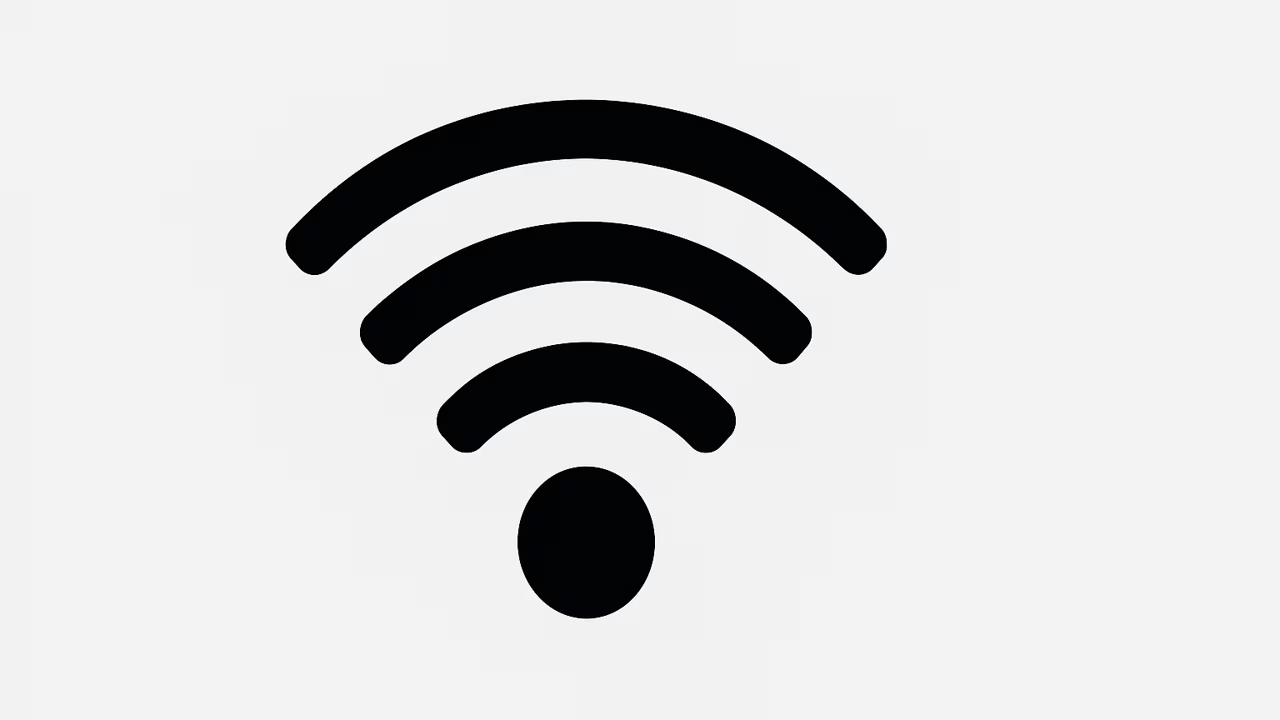
A weak Wi-Fi signal can be frustrating, especially when you rely on a stable internet connection for work, streaming, gaming, or browsing. Many users experience poor wireless performance at home or in the office without understanding the causes. Weak Wi-Fi can be triggered by multiple factors including distance from the router, interference from walls or devices, outdated equipment, or bandwidth congestion. Knowing why your Wi-Fi connection struggles and how to fix it can significantly improve your browsing and online experience. This guide explores everything you need to know about weak Wi-Fi signals, their causes, troubleshooting tips, and solutions.
What Is Wi-Fi?
Wi-Fi is a wireless networking technology that allows devices such as smartphones, laptops, smart TVs, and tablets to connect to the internet without physical cables. It works by transmitting radio signals from a router to nearby devices, enabling wireless communication. Wi-Fi operates on frequency bands like 2.4 GHz and 5 GHz, each with strengths and weaknesses in terms of range and speed. The 2.4 GHz band covers longer distances but is prone to interference, while the 5 GHz band is faster but limited in coverage. Understanding how Wi-Fi works is crucial to identifying reasons behind weak signals and applying the right solutions to improve connectivity.
TO SEE THE LIST OF ALL MY ARTICLES AND READ MORE, CLICK HERE!
Common Causes Of Weak Wi-Fi Signal
The most common causes of weak Wi-Fi include distance from the router, thick walls blocking radio waves, interference from devices such as microwaves and cordless phones, outdated hardware, and network congestion. Internet service provider (ISP) limitations, router placement, and outdated firmware can also reduce signal strength. Even modern smart devices competing for bandwidth can slow down speeds. Identifying these factors will help you take corrective action to ensure better Wi-Fi coverage and reliability.
How Distance Affects Wi-Fi Performance
Wi-Fi signals weaken as you move further from the router. Wireless routers have a limited range, typically up to 150 feet indoors and 300 feet outdoors depending on obstacles and router power. If your device is too far from the router, signal strength drops, leading to slower speeds or disconnections. Large houses, multiple floors, and thick walls can worsen this problem. To improve performance, place the router in a central location or use Wi-Fi extenders and mesh systems to cover dead zones and expand network reach effectively.
Interference From Other Devices
Wi-Fi shares frequency bands with many household devices such as Bluetooth speakers, cordless phones, baby monitors, and microwaves. When these devices operate on the same frequency, interference occurs, weakening the Wi-Fi signal. Overlapping Wi-Fi networks in apartment complexes can also create channel interference, reducing stability. Switching to less crowded channels, upgrading to a dual-band router, or separating 2.4 GHz and 5 GHz connections can reduce interference issues. Proper channel selection is one of the most effective ways to improve Wi-Fi signal strength and reliability in crowded areas.
Router Placement And Signal Obstruction
The placement of your Wi-Fi router plays a critical role in signal strength. Routers placed on the floor, inside cabinets, or near walls can block signals. Metal objects, appliances, and thick concrete structures absorb Wi-Fi signals, leaving dead spots. Ideally, the router should be placed in a central, elevated, and open space for maximum coverage. Avoid placing it near TVs, microwaves, or cordless phones. Adjusting antennas and ensuring your router is not hidden away can significantly improve Wi-Fi performance across your home or office.
Outdated Routers And Firmware Issues
Older routers may not support modern Wi-Fi standards such as Wi-Fi 5 (802.11ac) or Wi-Fi 6 (802.11ax), leading to weak signals and slower speeds. Outdated firmware can also cause performance and security issues. Regularly updating router firmware and upgrading to newer models ensures stronger signals, faster speeds, and better compatibility with modern devices. Investing in a dual-band or tri-band router can reduce congestion and improve reliability. Technology evolves quickly, and using outdated equipment may be the reason your Wi-Fi signal is consistently weak.
Network Congestion And Bandwidth Usage
When multiple devices such as smartphones, laptops, smart TVs, and gaming consoles connect to the same Wi-Fi, the bandwidth is shared. Streaming in HD, online gaming, video conferencing, and file downloads consume large amounts of bandwidth, leading to congestion. As a result, Wi-Fi signals may appear weak or unstable. Upgrading to a higher-speed internet plan, prioritizing devices using Quality of Service (QoS) settings, or scheduling heavy downloads during off-peak hours can improve performance. Managing network traffic is essential in multi-device households and workplaces.
Environmental Factors Affecting Wi-Fi
Wi-Fi signals can be weakened by environmental conditions. Thick walls, mirrors, aquariums, and even nearby neighbors’ Wi-Fi networks can cause interference. Weather conditions such as storms may indirectly impact outdoor Wi-Fi equipment. Homes with many smart devices and appliances can create electronic noise, affecting signal strength. Understanding these environmental factors can help you take practical measures such as repositioning your router, shielding interference sources, and using Wi-Fi boosters to improve coverage.
How To Fix Weak Wi-Fi Signals
Fixing weak Wi-Fi involves a combination of hardware adjustments, software updates, and better network management. Start by relocating your router to a central and elevated position. Update router firmware and consider upgrading outdated devices. Switch to less congested channels and reduce interference by distancing routers from appliances. Use Wi-Fi extenders, mesh networks, or powerline adapters to cover dead zones. Manage bandwidth by limiting unnecessary connections and prioritizing essential devices. Following these strategies can significantly strengthen your wireless connection.
When To Upgrade Your Wi-Fi Equipment
If your router is over five years old or still uses older standards like Wi-Fi 4 (802.11n), it may be time to upgrade. Newer routers support faster speeds, stronger coverage, and advanced features like MU-MIMO and beamforming. Mesh Wi-Fi systems are ideal for large homes with multiple floors, ensuring consistent coverage. Also, upgrading your modem or switching to fiber-optic internet can make a noticeable difference. Investing in the latest Wi-Fi technology ensures future-proof connectivity and eliminates persistent weak signal issues.
Conclusion
A weak Wi-Fi signal can disrupt productivity, streaming, and daily online activities. By understanding the causes—such as distance, interference, outdated equipment, and congestion—you can take steps to improve your wireless connection. Proper router placement, equipment upgrades, bandwidth management, and advanced technologies like mesh systems help maintain strong and reliable Wi-Fi. Identifying the right solutions ensures a smoother, faster, and more stable internet experience.
Frequently Asked Questions
1. Why Is My Wi-Fi Signal Weak?
Your Wi-Fi signal can be weak due to several reasons including distance from the router, interference from walls or electronic devices, outdated hardware, or network congestion. Thick walls and floors reduce signal strength, while microwaves, cordless phones, and Bluetooth devices create interference. Older routers may not support the latest Wi-Fi standards, limiting performance. Additionally, when multiple devices consume bandwidth simultaneously, the signal may feel weak. To fix this, place your router in a central, elevated location, update firmware, switch to less congested channels, and consider upgrading to a modern dual-band or mesh Wi-Fi system for stronger, more reliable coverage.
2. How Does Distance Affect My Wi-Fi Signal Strength?
Wi-Fi signals weaken as you move farther away from the router. Wireless coverage typically extends up to 150 feet indoors but can be reduced by obstacles such as walls and furniture. The farther your device is from the router, the weaker the signal and the slower the speeds. In multi-story homes or offices, the signal strength may drop significantly on different floors. To solve this, position the router centrally, use extenders or mesh systems, and ensure antennas are properly adjusted. Staying within the optimal range of your router is essential for maintaining a strong, stable Wi-Fi signal.
3. Can Walls And Furniture Weaken Wi-Fi Signals?
Yes, walls, floors, and furniture can block or absorb Wi-Fi signals, leading to weak coverage in certain areas. Thick concrete walls, metal reinforcements, and even large bookshelves can interfere with wireless transmission. Homes with multiple rooms often experience dead zones where signals cannot penetrate effectively. Positioning the router away from large obstructions and elevating it above furniture can help reduce interference. Using Wi-Fi mesh systems or extenders ensures that signals can bypass barriers and provide consistent connectivity. The fewer obstacles between your device and the router, the stronger and more reliable your Wi-Fi performance will be.
4. How Do Other Devices Interfere With Wi-Fi?
Many household devices such as microwaves, cordless phones, baby monitors, and Bluetooth speakers operate on the same 2.4 GHz frequency as Wi-Fi. When these devices are in use, they can disrupt Wi-Fi signals, causing weak connections and slower speeds. Even neighboring Wi-Fi networks in crowded areas can cause interference on overlapping channels. To avoid this, switch to the 5 GHz frequency band, which is less congested, or manually change the router’s channel to a less crowded one. Reducing interference improves signal reliability and ensures smoother browsing, streaming, and online gaming experiences across all connected devices.
5. Why Does Router Placement Matter For Wi-Fi Signal?
Router placement directly affects Wi-Fi coverage and signal strength. A router placed in a corner, inside a cabinet, or near appliances may experience signal blockage and weak coverage. Ideally, routers should be placed in a central, open, and elevated location to evenly distribute wireless signals throughout your home. Avoid placing the router near thick walls, mirrors, or metal objects that absorb signals. Adjusting antennas and keeping the device away from interference sources ensures better performance. Strategic placement is one of the simplest yet most effective ways to boost Wi-Fi signal strength and eliminate dead zones in your home.
6. How Can Outdated Routers Affect Wi-Fi Performance?
Outdated routers may not support modern Wi-Fi standards like Wi-Fi 5 or Wi-Fi 6, leading to weak signals and slower speeds. These older devices may also lack advanced features such as MU-MIMO or beamforming, which optimize signal distribution. Additionally, older routers might not receive firmware updates, creating security and performance risks. If your router is more than five years old, upgrading to a newer model can significantly enhance coverage, reliability, and speed. Investing in the latest Wi-Fi technology ensures compatibility with modern devices, reduces interference, and eliminates many common issues associated with weak Wi-Fi signals.
7. Does Network Congestion Make Wi-Fi Weak?
Yes, network congestion significantly impacts Wi-Fi performance. When multiple devices such as laptops, smartphones, TVs, and gaming consoles are connected, the available bandwidth is shared. Activities like streaming, gaming, and video conferencing consume large amounts of data, leaving less bandwidth for other devices. This makes the Wi-Fi feel weak or unstable. To resolve this, enable Quality of Service (QoS) settings to prioritize essential devices, upgrade to a higher-speed internet plan, or schedule downloads during non-peak hours. Efficiently managing network traffic reduces congestion, improves stability, and ensures a stronger Wi-Fi connection across multiple users.
8. How Do Wi-Fi Frequency Bands Affect Signal Strength?
Wi-Fi operates on two main frequency bands: 2.4 GHz and 5 GHz. The 2.4 GHz band offers longer range but is more prone to interference from household devices. The 5 GHz band provides faster speeds with less interference but has a shorter range. Choosing the right band depends on your usage. For devices far from the router, 2.4 GHz is more reliable, while for high-speed activities like gaming or streaming near the router, 5 GHz is ideal. Dual-band routers allow you to use both bands simultaneously, improving flexibility, coverage, and overall Wi-Fi performance across different devices.
9. Can Internet Service Provider Issues Cause Weak Wi-Fi?
Yes, problems with your internet service provider (ISP) can make your Wi-Fi seem weak. If your ISP delivers slower speeds than promised or experiences frequent outages, the performance of your wireless connection suffers. Network maintenance, outages, or bandwidth throttling can also cause inconsistent speeds. Testing your connection with a wired Ethernet cable can help determine if the issue is with your ISP or your router. If speeds are consistently below your plan, contact your provider to resolve the issue or consider switching to a more reliable ISP. Reliable service is crucial for maintaining strong Wi-Fi performance.
10. How Does Firmware Affect Wi-Fi Signal Strength?
Router firmware controls the device’s functionality and performance. Outdated firmware can cause security risks, reduced stability, and weaker Wi-Fi signals. Manufacturers often release firmware updates to fix bugs, optimize performance, and improve compatibility with newer devices. Regularly updating your router’s firmware ensures it performs at peak efficiency, reducing connectivity issues. Some routers can update automatically, while others require manual installation through the settings panel. Keeping your firmware up to date is a simple but effective way to strengthen your Wi-Fi signal and enhance both speed and reliability across your connected devices.
11. What Are Dead Zones In Wi-Fi Networks?
Dead zones are areas within a home or office where Wi-Fi signals cannot reach, leaving devices without connectivity. These zones are often caused by distance from the router, thick walls, or interference from furniture and appliances. Common locations include basements, garages, and rooms far from the router. To eliminate dead zones, you can reposition your router, use Wi-Fi extenders, or install a mesh Wi-Fi system that distributes coverage evenly. Identifying and fixing dead zones improves overall network performance, ensuring consistent connectivity and stronger signals throughout your space without interruptions.
12. How Do Mesh Wi-Fi Systems Improve Weak Signals?
Mesh Wi-Fi systems consist of multiple interconnected devices that work together to provide seamless coverage across large areas. Unlike traditional routers, which transmit from a single point, mesh systems create a network of nodes that communicate with each other to eliminate dead zones. This ensures consistent speeds and stronger signals in every corner of your home or office. Mesh networks are particularly effective in multi-story buildings or large houses where traditional routers struggle. Installing a mesh Wi-Fi system is one of the best solutions for weak signals, offering stability, scalability, and reliable coverage everywhere.
13. Can Too Many Devices Cause Wi-Fi To Slow Down?
Yes, connecting too many devices can strain your Wi-Fi network and cause slower speeds. Each connected device consumes bandwidth, whether actively streaming, gaming, or simply staying connected in the background. As more devices compete for bandwidth, network performance drops, making the signal feel weak. Limiting unnecessary connections, setting up guest networks, and prioritizing devices using Quality of Service (QoS) can help manage bandwidth effectively. Upgrading to a router that supports more simultaneous connections also prevents congestion. Managing the number of devices ensures stronger performance and prevents your Wi-Fi from slowing down.
14. How Can Wi-Fi Extenders Help Improve Coverage?
Wi-Fi extenders boost weak signals by receiving the router’s signal and rebroadcasting it to extend coverage. They are effective in eliminating dead zones in areas far from the router. Extenders are easy to install and relatively inexpensive, making them a popular solution for households struggling with weak signals. However, extenders may slightly reduce overall speed since they repeat the signal. For best results, position them midway between the router and the weak coverage area. Extenders are a quick and practical solution to improve Wi-Fi coverage in homes with poor signal strength.
15. Why Is The 5 GHz Wi-Fi Signal Stronger But Shorter In Range?
The 5 GHz Wi-Fi frequency offers faster speeds and stronger connections because it uses wider channels with less interference. However, its higher frequency means it cannot travel as far or penetrate walls as effectively as the 2.4 GHz band. As a result, while 5 GHz is excellent for short-range, high-speed activities like streaming or gaming, it is less effective in larger spaces. For whole-home coverage, combining both 2.4 GHz and 5 GHz bands with a dual-band or mesh router ensures optimal performance. Balancing both frequency bands provides strong, stable, and flexible Wi-Fi connectivity.
16. How Can Router Antennas Affect Wi-Fi Strength?
Router antennas play a vital role in determining Wi-Fi coverage and strength. Internal antennas provide compact design but limited range, while external adjustable antennas allow you to direct signals for better coverage. Positioning antennas vertically and horizontally helps distribute signals across multiple floors. Some advanced routers use beamforming technology to focus signals directly toward connected devices, enhancing strength and stability. Adjusting or upgrading antennas can improve coverage in weak areas, making it a simple yet effective method to boost Wi-Fi performance. Proper antenna alignment is crucial for maximizing your network’s efficiency.
17. What Role Does Internet Speed Play In Weak Wi-Fi?
Even with a strong Wi-Fi signal, slow internet speeds from your ISP can make the connection feel weak. For example, if your plan offers low bandwidth, activities like streaming, video calls, or gaming will struggle. Wi-Fi strength and internet speed work together to determine performance. Testing your speed using online tools can help you identify if slow ISP service is the issue. Upgrading your internet plan, choosing fiber-optic connections, or optimizing your router settings can improve speeds. A fast internet connection combined with a strong Wi-Fi signal ensures reliable and smooth online experiences.
18. Can Weather Affect My Wi-Fi Signal?
Weather itself does not directly affect indoor Wi-Fi, but it can influence outdoor setups. Heavy rain, storms, or extreme weather conditions may interfere with outdoor antennas or satellite internet services. Thick walls that absorb moisture during storms may also slightly weaken signals. In most cases, weak Wi-Fi during bad weather is linked to ISP issues rather than the wireless network itself. If you rely on outdoor equipment or live in rural areas, weather may have a more noticeable impact. Protecting equipment and monitoring ISP performance helps maintain consistent Wi-Fi performance during adverse conditions.
19. How Can Quality Of Service (QoS) Improve Weak Wi-Fi?
Quality of Service (QoS) is a router feature that prioritizes network traffic to ensure important devices and applications receive sufficient bandwidth. Without QoS, bandwidth is shared equally, which may slow down essential tasks like video conferencing when other devices stream or download. Enabling QoS allows you to assign priority to critical devices, ensuring smoother and faster performance. By managing congestion effectively, QoS can make your Wi-Fi feel stronger even under heavy usage. This feature is especially useful in households with multiple users and devices competing for internet resources simultaneously.
20. Should I Upgrade To Wi-Fi 6 To Fix Weak Signals?
Yes, upgrading to Wi-Fi 6 can significantly improve weak signals and overall performance. Wi-Fi 6 offers faster speeds, greater efficiency, better handling of multiple devices, and extended range compared to previous generations. It reduces congestion in crowded networks, making it ideal for smart homes and offices with many connected devices. Wi-Fi 6 routers also feature advanced technologies like MU-MIMO and beamforming, which strengthen signal delivery. While upgrading requires compatible devices, the benefits include more reliable coverage and future-proof connectivity. For households struggling with weak Wi-Fi, investing in Wi-Fi 6 is a worthwhile long-term solution.
FURTHER READING
- How To Change Wi-Fi Channel | Easy Steps To Improve Internet Speed And Connectivity
- What Is Wi-Fi 7? | Next-Generation Wireless Networking Technology Explained
- How To Block Devices From Wi-Fi | A Complete Guide To Securing And Managing Your Wireless Network
- What Is WPA3 Wi-Fi Security? | Latest Wireless Encryption Standard Explained For Safer Connections
- What Is WPA2 Wi-Fi Security? | Definition, Benefits, Types, Risks, And How It Works
- How To Connect Smart Devices To Wi-Fi | Easy Setup Guide For Smart Homes And IoT Devices
- Can Wi-Fi Work Without Internet? | Understanding Wi-Fi Connectivity, Offline Usage, And Network Benefits
- How To Secure Your Wi-Fi? | Best Methods To Protect Your Wireless Network From Hackers
- What Is The Difference Between Wi-Fi And Bluetooth? | Wireless Connectivity Compared For Everyday Use
- How To Enable Wi-Fi On Your Phone | A Step-By-Step Mobile Wireless Connection Guide