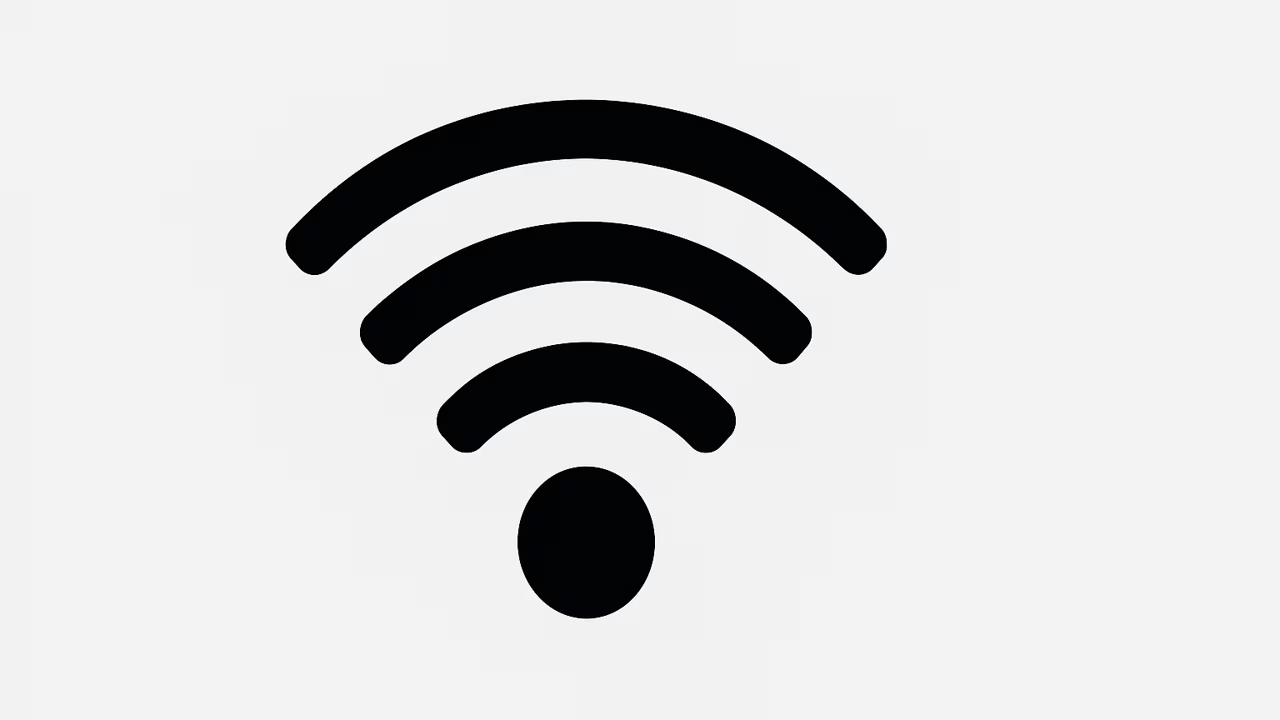
Managing who connects to your wireless internet is an important step in maintaining security, privacy, and performance. Many people notice unauthorized devices slowing down their Wi-Fi network or using data without permission. Learning how to block devices from Wi-Fi ensures that only trusted users can connect, giving you more control over your bandwidth and network safety. Whether you are using a router provided by your internet service provider or your own device, there are multiple ways to manage connections effectively. This guide explains everything you need to know about blocking devices and keeping your network safe.
What Is Wi-Fi?
Wi-Fi is a wireless networking technology that allows devices such as smartphones, laptops, tablets, and smart home gadgets to connect to the internet or communicate with one another without physical cables. It uses radio frequency signals to transmit data between devices and a router, which then connects to the internet service provider. Wi-Fi has become an essential part of everyday life, enabling high-speed internet access in homes, businesses, schools, and public places. However, without proper management and security, Wi-Fi networks can be vulnerable to unauthorized access, slower speeds, and even cyber threats. This is why understanding how to block devices from Wi-Fi is crucial.
TO SEE THE LIST OF ALL MY ARTICLES AND READ MORE, CLICK HERE!
Why You Should Block Unauthorized Devices From Wi-Fi
Blocking devices from Wi-Fi prevents unauthorized users from consuming your bandwidth and reduces the risk of hacking attempts. When strangers access your wireless network, they can slow down your internet connection and potentially intercept personal data. In addition, some devices may connect accidentally, especially in densely populated areas, leading to unnecessary network congestion. By blocking unknown devices, you ensure your family or business network remains secure, fast, and optimized. Taking control of who connects to your Wi-Fi is one of the most effective ways to safeguard privacy and prevent cyber risks.
Methods Of Blocking Devices From Wi-Fi
There are several methods available for blocking devices from a Wi-Fi network, depending on your router brand and internet service provider. The most common approach is through the router’s admin control panel, where you can view connected devices and deny access by selecting or blacklisting them. Many modern routers also allow you to block devices directly using mobile apps provided by the manufacturer. Other options include setting up MAC address filtering, changing the Wi-Fi password, enabling WPA3 encryption, or using parental control features. Each method provides a layer of control to ensure your wireless network remains secure.
Blocking Devices Using Router Settings
The most direct way to block devices from Wi-Fi is by accessing your router’s settings. You can do this by entering the router’s IP address into a web browser and logging in with admin credentials. Once inside, navigate to the section that displays connected devices. Here, you will see a list of active connections along with their names, IP addresses, or MAC addresses. Select the unwanted device and choose the option to block or blacklist it. Some routers also have an “Access Control” feature that allows you to schedule when devices can connect. This method gives you full authority over your Wi-Fi access.
Using Mac Address Filtering To Block Devices
MAC address filtering is another effective way to block devices from Wi-Fi. Each device that connects to a network has a unique identifier called a Media Access Control (MAC) address. By enabling MAC address filtering in your router settings, you can create a list of approved devices allowed to connect to your network while blocking all others. Although it requires a little effort to find and manage MAC addresses, this method is highly secure because it ensures only devices you specifically approve can join your Wi-Fi. This is particularly useful for controlling access in homes, offices, or public Wi-Fi setups.
Blocking Devices By Changing Wi-Fi Password
One of the simplest ways to block devices from Wi-Fi is by changing your network password. If you notice unknown devices using your internet, updating your password immediately disconnects all existing connections, including unauthorized users. After resetting the password, you can reconnect only the devices you trust. For maximum security, always use a strong password with a mix of letters, numbers, and special characters. Updating the Wi-Fi password regularly not only blocks unwanted devices but also strengthens overall network protection against hackers who might attempt to guess or crack weak credentials.
Blocking Devices With Mobile Apps
Many modern routers come with companion mobile apps provided by manufacturers such as TP-Link, Netgear, Linksys, and Asus. These apps make it easy to monitor and manage Wi-Fi connections without logging into a browser-based admin panel. By simply opening the app, you can view connected devices, limit their bandwidth, pause connections, or block them permanently. Mobile apps are especially convenient because they allow real-time monitoring and quick action from your smartphone. This method is beginner-friendly and provides an excellent way to control your Wi-Fi access even when you are away from home.
Blocking Devices With Parental Control Features
If you share your Wi-Fi with family members, parental control features can help manage which devices access the internet. These controls are typically found in router settings or apps, and they allow you to block or schedule access for specific devices. For instance, you can prevent children from using the internet late at night or limit smart TVs from streaming during working hours. While not specifically designed for blocking intruders, parental control tools provide flexible options for regulating access and ensuring that Wi-Fi usage aligns with your household or business rules.
Advantages Of Blocking Devices From Wi-Fi
There are several advantages to blocking devices from Wi-Fi. First, it ensures faster and more stable internet speeds because unauthorized devices are no longer consuming bandwidth. Second, it increases network security by reducing the chances of malware attacks or data theft. Third, it gives you more control over your internet usage, ensuring only trusted devices connect. Finally, it provides peace of mind, especially in shared spaces or business environments, where network access needs to be regulated carefully. Blocking devices is not just about convenience—it is a necessary step in maintaining digital security and performance.
Common Mistakes To Avoid When Blocking Devices From Wi-Fi
While blocking devices from Wi-Fi is effective, many people make mistakes that reduce security. One common error is forgetting to update the router firmware, leaving vulnerabilities that hackers can exploit. Another mistake is relying on weak passwords that unauthorized users can easily guess. Some users block devices temporarily but fail to monitor their network regularly, allowing intruders to reconnect. Others misuse MAC address filtering by not updating it when adding new devices. Avoiding these mistakes ensures that blocking devices from Wi-Fi remains effective and provides long-term protection for your network.
Conclusion
Blocking devices from Wi-Fi is one of the most effective ways to maintain a secure, fast, and private network. Whether you use router settings, MAC address filtering, mobile apps, or simply change your Wi-Fi password, the key is to take control of who connects. By blocking unauthorized devices, you safeguard sensitive information, prevent bandwidth theft, and improve overall internet performance. Staying proactive with your Wi-Fi management is crucial in today’s connected world where cyber threats and unauthorized access are increasingly common.
Frequently Asked Questions
1. How Do I Block Devices From Wi-Fi?
Blocking devices from Wi-Fi can be done in several ways depending on your router and preferences. The most common method is logging into your router’s admin panel, locating the list of connected devices, and selecting the unwanted device to block or blacklist. Another method is using MAC address filtering, where you approve specific devices while rejecting all others. Many routers also provide mobile apps that make blocking devices as simple as tapping a button. Changing your Wi-Fi password is another effective way to disconnect all devices and reconnect only trusted ones. These methods ensure that only authorized devices stay connected to your wireless network.
2. Why Should I Block Devices From Wi-Fi?
Blocking devices from Wi-Fi is important because unauthorized users can slow down your internet speed, consume your data, and pose serious security risks. Hackers or unknown devices may attempt to access sensitive information through your wireless connection. By blocking such devices, you reduce vulnerabilities, protect your personal data, and ensure that only trusted users benefit from your network. In addition, blocking helps manage bandwidth, providing smoother streaming, gaming, and browsing experiences. It also prevents overcrowding in shared environments like businesses or apartment complexes. Ultimately, blocking devices helps maintain security, performance, and peace of mind for your Wi-Fi network.
3. How Do I Identify Unauthorized Devices On My Wi-Fi?
To identify unauthorized devices on your Wi-Fi, log into your router’s admin panel or use the companion mobile app. There, you can view a list of connected devices along with their names, IP addresses, and MAC addresses. Unknown devices will typically stand out as unfamiliar names or random strings. Some routers allow you to label devices for easier recognition, helping you quickly detect strangers. If you notice unusual activity, like reduced internet speed or high data usage, it might indicate unauthorized access. Regularly monitoring connected devices ensures that your Wi-Fi remains secure and that only trusted users are connected.
4. Can I Block Devices Without Changing My Wi-Fi Password?
Yes, you can block devices without changing your Wi-Fi password by using router settings or mobile apps. Access your router’s admin panel, where you will find an option to block or blacklist unwanted devices directly. Another method is enabling MAC address filtering, where you add only approved devices to a whitelist and deny all others automatically. Mobile apps from router manufacturers also provide an easy way to manage device connections without resetting the Wi-Fi password. These options are convenient if you do not want to disrupt your trusted devices but still need to block unknown or unauthorized users.
5. How Do I Use Mac Address Filtering To Block Devices?
MAC address filtering is a method that allows you to control which devices can access your Wi-Fi network. Every device has a unique MAC address, which you can find in its settings. By enabling MAC address filtering in your router’s control panel, you create a whitelist of approved devices. Any device not on this list is automatically blocked from connecting. While this method requires more effort, it provides a strong security layer since only devices you specify can join. It is especially useful for homes, schools, or businesses where limiting access to specific devices is necessary for safety and performance.
6. What Happens To Devices After I Block Them From Wi-Fi?
Once you block a device from Wi-Fi, it will no longer be able to connect to your network, even if it has the correct password. The device will either be denied access automatically or appear as disconnected in your router’s admin panel. Depending on your settings, the device may see the Wi-Fi network but cannot join. In some cases, blocked devices might require manual removal or whitelisting before reconnecting. Blocking ensures that only trusted devices remain connected while keeping unwanted users out permanently unless you decide to allow them access again in the future.
7. Can I Block Devices Temporarily From Wi-Fi?
Yes, many routers allow you to block devices temporarily from Wi-Fi. This feature is often called “pause internet access” or “access control scheduling.” By using the router’s settings or mobile app, you can pause a device’s connection for a set period or block it only during specific hours. This is particularly useful for parents who want to restrict children’s internet access at night or for businesses managing employee internet use during work hours. Temporary blocking provides flexibility while still maintaining overall security and control of your Wi-Fi network without removing the device permanently.
8. Does Blocking Devices Improve Wi-Fi Speed?
Blocking devices can improve Wi-Fi speed because it reduces the number of devices sharing your bandwidth. When unauthorized or unnecessary devices are connected, they consume data and slow down your network. By removing them, more bandwidth is available for your trusted devices, resulting in faster browsing, streaming, and gaming. While blocking alone may not solve all speed issues, it is an important step in optimizing your network performance. Combined with other practices like upgrading your router, using dual-band Wi-Fi, and placing your router in a central location, blocking devices can significantly enhance your internet experience.
9. Can I Block Devices From Wi-Fi Using My Phone?
Yes, you can block devices from Wi-Fi using your smartphone, especially if your router has a dedicated mobile app. Apps from manufacturers like TP-Link, Netgear, and Linksys allow you to view all connected devices in real time and block any unwanted users with a single tap. Even without an app, you can log into your router’s admin panel using your phone’s browser and manage device access from there. Blocking devices through your phone is convenient because it provides quick, remote control over your network, ensuring security and easy management of Wi-Fi connections anytime.
10. How Do I Block Neighbors From Using My Wi-Fi?
If you suspect neighbors are using your Wi-Fi, you can block them by changing your network password to a strong, unique one and reconnecting only trusted devices. Additionally, you can log into your router settings and directly block their devices from the connected devices list. For added security, enable WPA3 encryption, which makes it harder for outsiders to access your Wi-Fi without authorization. You can also hide your Wi-Fi SSID to prevent casual detection. These steps ensure that neighbors or strangers cannot use your internet connection without permission, keeping your bandwidth and data safe.
11. Can I Block Devices From Public Wi-Fi Networks?
Blocking devices on public Wi-Fi networks is generally not possible unless you are the administrator of the network. Public Wi-Fi is usually open to all users, which makes it less secure and harder to control. However, if you manage a public Wi-Fi hotspot, you can block devices through router settings, MAC address filtering, or advanced access control systems. For regular users, the best approach is to secure your personal devices with VPNs and firewalls when using public Wi-Fi. This ensures your data remains safe even if you cannot block others from accessing the shared network.
12. How Do I Block Devices From Wi-Fi Without Router Access?
Blocking devices from Wi-Fi without router access is challenging because most methods require administrator privileges. However, you can secure your own device by using firewalls or limiting network sharing options to prevent intruders from accessing your files. If you suspect unauthorized access, the best solution is to change the Wi-Fi password by contacting your internet service provider, who can reset router credentials for you. In most cases, blocking devices requires router-level access, so if you do not have login information, reaching out to your ISP is the most effective way to regain control.
13. Can I Block Devices From Wi-Fi On My Laptop?
Yes, you can block devices from Wi-Fi using a laptop by logging into your router’s admin panel via a web browser. From there, you can identify connected devices and block the ones you do not recognize. Some router brands also provide downloadable software for computers that allows easier management of your Wi-Fi network. While laptops cannot directly block devices without router access, they provide a larger and more convenient interface for managing network settings. Using a laptop makes it simple to navigate advanced features like MAC address filtering and access control lists for effective Wi-Fi security.
14. How Do I Block Devices On A TP-Link Router?
To block devices on a TP-Link router, open a web browser and enter the router’s IP address, usually 192.168.0.1 or 192.168.1.1. Log in with your administrator credentials, then go to the “Wireless” or “Advanced” section, depending on your model. Look for “Access Control” or “Blacklist,” where you can view all connected devices. Select the unwanted device and click “Block” or “Deny.” Alternatively, if you use the TP-Link Tether app, you can block devices with just one tap from your phone. Both methods allow you to quickly secure your Wi-Fi and keep unauthorized users out.
15. How Do I Block Devices On A Netgear Router?
Blocking devices on a Netgear router involves logging into the router’s admin panel via a web browser. Enter the IP address, typically 192.168.1.1, and use your login credentials. Once logged in, go to “Advanced Settings” and then “Security” or “Access Control.” Here, you can see all connected devices and block unwanted ones by selecting their MAC addresses or names. If you use the Netgear Nighthawk app, blocking is even simpler, allowing you to manage devices directly from your smartphone. Both methods provide effective control over your network and ensure that only authorized devices stay connected.
16. How Do I Block Devices On A Linksys Router?
To block devices on a Linksys router, log into the admin console by entering the router’s IP address in a browser and signing in with your credentials. Once inside, navigate to “Device List” or “Access Restrictions,” depending on your router model. From here, select the device you wish to block and deny access. Linksys also provides the “Linksys Smart Wi-Fi” app, which allows you to block devices quickly using your phone. Both the web interface and the app provide an easy way to manage connected devices and keep unwanted users from accessing your Wi-Fi network.
17. How Do I Block Devices On An Asus Router?
Blocking devices on an Asus router can be done by logging into the router’s admin panel. Enter the IP address, usually 192.168.1.1, into a web browser and sign in with your admin account. Go to “Wireless” or “Advanced Settings” and find the “MAC Filter” or “Access Control” section. Here, you can add the MAC address of the unwanted device and block it. Asus also offers the “Asus Router” mobile app, which allows you to block devices instantly from your phone. Both methods give you full control over your Wi-Fi access and ensure your network stays secure.
18. Can I Block Devices From Wi-Fi Permanently?
Yes, you can block devices from Wi-Fi permanently using router features such as MAC address filtering or blacklisting. Once a device is blocked, it will not be able to reconnect unless you manually remove it from the block list. Permanent blocking is useful in cases where you suspect persistent unauthorized attempts, such as from neighbors or hackers. You can also combine blocking with strong password protection and WPA3 encryption for maximum security. Permanent blocking ensures your Wi-Fi remains under your control and accessible only to the devices you approve, keeping your network safe long term.
19. How Often Should I Check For Unauthorized Devices On My Wi-Fi?
It is recommended to check for unauthorized devices on your Wi-Fi at least once a month, or more frequently if you notice slow internet speeds or unusual data usage. Regular monitoring ensures that any unfamiliar device is identified and blocked quickly. Many router apps also send alerts when new devices connect, making it easier to spot intrusions. Checking regularly prevents unauthorized users from staying connected for long periods and consuming your bandwidth. This proactive approach keeps your Wi-Fi secure, maintains performance, and gives you peace of mind that your network is fully under your control.
20. What Is The Best Way To Block Devices From Wi-Fi?
The best way to block devices from Wi-Fi depends on your preferences and the tools available. For most users, logging into the router’s admin panel and directly blocking devices is the most effective option. Mobile apps provided by router manufacturers offer a user-friendly alternative with quick controls. For stronger security, MAC address filtering ensures only approved devices can connect. Changing your Wi-Fi password is a simple yet powerful method to disconnect all unauthorized users at once. Combining these approaches, along with regular monitoring, ensures the highest level of security and performance for your Wi-Fi network.
Further Reading
- What Is WPA3 Wi-Fi Security? | Latest Wireless Encryption Standard Explained For Safer Connections
- What Is WPA2 Wi-Fi Security? | Definition, Benefits, Types, Risks, And How It Works
- How To Connect Smart Devices To Wi-Fi | Easy Setup Guide For Smart Homes And IoT Devices
- Can Wi-Fi Work Without Internet? | Understanding Wi-Fi Connectivity, Offline Usage, And Network Benefits
- How To Secure Your Wi-Fi? | Best Methods To Protect Your Wireless Network From Hackers
- What Is The Difference Between Wi-Fi And Bluetooth? | Wireless Connectivity Compared For Everyday Use
- How To Enable Wi-Fi On Your Phone | A Step-By-Step Mobile Wireless Connection Guide
- What Is The Range Of 2.4 GHz Wi-Fi? | Coverage Distance, Speed, Benefits, And Limitations Explained For Better Connectivity
- What Is The Range Of 5 GHz Wi-Fi? | Coverage, Speed, Distance, Performance And Limitations
- What Is Wi-Fi Direct? | Definition, Benefits, Uses, And Setup Guide For Wi-Fi Direct Seamless Wireless Connectivity