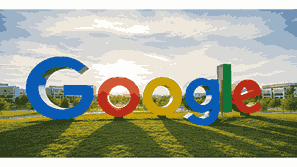
Managing your digital files efficiently is essential in today’s data-driven world. If you use Gmail, Google Drive, or Google Photos, you might have noticed that your free 15 GB of storage fills up quickly. Upgrading your Google storage allows you to store more photos, videos, emails, and documents without worrying about running out of space. Whether you are a student, professional, or business owner, understanding how to upgrade your Google storage will help you stay productive and organized across all your Google services.
What Is Google?
Google is a global technology company that provides a wide range of internet-based services, including its powerful search engine, Gmail, YouTube, Google Drive, and Google Photos. It was founded in 1998 and has since become one of the most influential companies in the digital world. Google’s ecosystem is built to simplify online experiences by allowing users to access information, communicate, and store data securely. Google Drive and Google One are central to its cloud storage solutions, helping users manage personal and professional files efficiently. Understanding how Google storage works is key to optimizing your digital workflow and ensuring you never lose important data.
TO SEE THE LIST OF ALL MY ARTICLES AND READ MORE, CLICK HERE!
Understanding Google Storage
Google storage refers to the cloud space shared across Google Drive, Gmail, and Google Photos. Every Google account starts with 15 GB of free storage. This space is used to store your email attachments, files, and photos. When this limit is reached, you may no longer be able to send emails or upload new files. Upgrading to a paid storage plan helps you expand this capacity. Google’s paid storage plans are managed through Google One, which also includes extra benefits like family sharing and enhanced customer support.
Why You Might Need More Google Storage
As digital content continues to grow, the need for additional cloud storage has become common. High-resolution photos, 4K videos, and work documents consume a lot of space. When your free 15 GB limit is reached, you might face restrictions such as undelivered emails or failed file uploads. Upgrading your Google storage ensures that your files are safe, your Gmail functions smoothly, and your workflow remains uninterrupted.
How Google One Works
Google One is a subscription-based service that extends your Google storage capacity beyond the default 15 GB. It provides plans ranging from 100 GB to several terabytes. Google One also includes features like access to Google experts, family plan sharing for up to five people, and additional tools like VPN for Android and iOS devices. Subscribers can manage their plans through the Google One app or website, making it easy to upgrade, downgrade, or cancel anytime.
How To Check Your Current Google Storage Usage
Before upgrading, it is important to know how much storage you are currently using. You can check your storage usage by visiting one.google.com/storage or checking within the Google Drive settings. The page displays how your storage is distributed across Gmail, Google Photos, and Google Drive. This helps you decide which plan suits your needs best. If you notice that one service is consuming most of your space, you can also manage or delete unnecessary files before upgrading.
How To Upgrade Your Google Storage
To upgrade your Google storage, open the Google One app or visit one.google.com. Sign in to your Google account and click “Upgrade.” You will see a list of available plans, typically starting from 100 GB. Select your preferred plan and follow the on-screen payment instructions. Once confirmed, your Google account will immediately reflect the new storage limit. This upgrade automatically applies to all Google services linked to your account.
Available Google Storage Plans
Google offers various storage plans depending on your needs and region. The most common plans include 100 GB, 200 GB, and 2 TB options. Larger plans, such as 10 TB, 20 TB, and 30 TB, are available for professionals or businesses that require massive storage. Each plan includes Google One membership benefits, priority support, and sharing options with family members. Prices vary depending on your country and currency.
Benefits Of Upgrading Google Storage
Upgrading your Google storage provides several benefits. It allows you to store more files securely in the cloud, back up your phone, and access data from any device. The upgrade also ensures your Gmail continues to function smoothly without space restrictions. Additionally, Google One subscribers gain access to family sharing, expert support, and occasional Google Store discounts.
Managing Files Before Upgrading Google Storage
Before you upgrade, it is advisable to clean up your existing storage. Delete old emails, remove duplicate photos, and empty your Google Drive trash folder. Google offers a “Storage Manager” tool that helps identify large files and items you may no longer need. This can free up space and ensure you upgrade only when necessary.
Family Sharing In Google One
Google One allows you to share your storage plan with up to five family members. Each person gets their private space, but the total storage is shared among all. This is an affordable option for families that use multiple Google accounts and want centralized management. You can easily add or remove family members through the Google One app.
Accessing Google One On Mobile Devices
The Google One app is available on Android and iOS devices. Through the app, you can check your storage usage, upgrade your plan, manage backups, and contact support. It provides real-time notifications about storage consumption and ensures seamless synchronization across devices.
Google One Security Features
Google takes data security seriously. Your files are encrypted during transfer and while stored in Google’s cloud servers. Google One also offers a VPN feature for added online protection. Two-factor authentication can be enabled to secure your account further. Upgrading your storage does not compromise security; it enhances your access and control over data.
How To Downgrade Or Cancel Your Google Storage Plan
If you no longer need extra space, you can downgrade or cancel your Google One subscription anytime. Simply go to your Google One account settings, select “Manage plan,” and choose a lower plan or cancel subscription. Once canceled, you retain access to your upgraded storage until the current billing cycle ends. Afterward, your account reverts to the free 15 GB limit.
Troubleshooting Google Storage Upgrade Issues
Sometimes, users encounter issues during upgrade or payment processing. If this happens, ensure your payment method is valid and your account region supports Google One. Clearing your cache or updating your Google One app can also resolve minor issues. Contacting Google Support through the app provides personalized assistance.
Google Storage For Businesses And Enterprises
Google also provides enterprise storage solutions through Google Workspace. Businesses can choose plans with advanced collaboration tools, shared drives, and administrative controls. These plans include larger storage limits and data management features tailored for organizations.
How Google Storage Integrates With Other Google Services
Your Google storage upgrade benefits multiple Google products simultaneously. For instance, your Gmail, Google Photos, and Google Drive all share the upgraded space. This integration ensures consistency and convenience, eliminating the need for separate subscriptions.
The Cost-Effectiveness Of Upgrading Google Storage
Considering the reliability, accessibility, and security Google offers, upgrading your storage is cost-effective. With affordable plans and added Google One benefits, users get excellent value for their money. It also saves you from the risk of losing data or facing service interruptions.
Conclusion
Upgrading your Google storage is an essential step in maintaining efficient digital management. Whether for personal use, professional projects, or family sharing, Google One provides flexible options to meet every need. With easy accessibility, robust security, and added benefits, upgrading your storage enhances your productivity and data safety across all Google services.
Frequently Asked Questions
1. How Do I Upgrade My Google Storage?
To upgrade your Google storage, sign in to your Google account and visit one.google.com. Click “Upgrade” and choose a plan that fits your storage needs. You can select from 100 GB, 200 GB, or 2 TB options, among others. Follow the payment instructions to complete the process. Once upgraded, your storage limit automatically increases across Gmail, Google Drive, and Google Photos. You can manage or cancel the plan anytime through the Google One app. This upgrade ensures seamless performance across all your Google services without running out of space.
2. What Is The Cost Of Upgrading Google Storage?
The cost of upgrading Google storage depends on your selected plan and country. Typically, the 100 GB plan is the most affordable, followed by 200 GB and 2 TB options. Each plan offers added benefits like family sharing and Google support. Google accepts various payment methods, including debit cards, credit cards, and digital wallets. You can view the prices in your local currency through the Google One website or app before subscribing.
3. How Much Free Storage Does Google Provide?
Every Google account comes with 15 GB of free storage. This space is shared among Gmail, Google Photos, and Google Drive. When the free limit is reached, you will need to upgrade to a paid plan through Google One. The free storage helps users experience the Google ecosystem, but frequent users often outgrow the limit due to large files, photos, and email attachments.
4. Can I Share My Google Storage With Family Members?
Yes, Google One allows you to share your upgraded storage plan with up to five family members. Each member has a private space while sharing the total storage pool. This feature is beneficial for families managing multiple Google accounts. You can add or remove members easily through the Google One app. It offers a cost-effective solution compared to individual subscriptions.
5. Does Upgrading Google Storage Affect Gmail And Google Photos?
Yes, upgrading your Google storage positively affects Gmail and Google Photos because all three services—Gmail, Google Drive, and Photos—share the same storage. When you upgrade, your total capacity increases across all these platforms. You can send more emails with attachments, store high-quality photos, and save more files without worrying about running out of space.
6. How Can I Check My Google Storage Usage?
You can check your Google storage usage by visiting one.google.com/storage or opening the Google One app. The dashboard displays how much space each service—Gmail, Drive, and Photos—is using. You can also view which files or categories consume the most storage, allowing you to clean up unnecessary data before upgrading.
7. What Happens When My Google Storage Is Full?
When your Google storage is full, you will not be able to send or receive emails, upload new files, or sync photos. To fix this, you can delete old or large files or upgrade your Google storage through Google One. Freeing up space or subscribing to a paid plan ensures smooth operation across all your Google services.
8. Can I Cancel My Google Storage Plan Anytime?
Yes, you can cancel your Google storage plan anytime by visiting your Google One settings. After cancellation, your upgraded storage remains active until the billing period ends. Once it expires, your account returns to the default 15 GB limit. Google will not delete your existing data, but you may lose the ability to add new files until you free up space.
9. Is My Data Safe After Upgrading Google Storage?
Yes, your data remains secure when you upgrade your Google storage. Google uses advanced encryption technologies to protect your files during transfer and storage. You can also enable two-factor authentication for extra security. Google One adds additional protection features like VPN for mobile users, ensuring privacy and safety for your data.
10. What Payment Methods Can I Use For Google Storage Upgrade?
Google accepts various payment methods depending on your location. These include credit cards, debit cards, PayPal, and mobile payment options. The payment process is secure and managed directly through Google Pay or your app store.
11. Can I Access Google One From My Smartphone?
Yes, you can access and manage your Google One subscription through the Google One app, available on both Android and iOS devices. The app allows you to check usage, upgrade your plan, contact support, and manage family sharing. It also provides notifications about your storage consumption.
12. What Are The Benefits Of Google One Membership?
Google One membership offers expanded cloud storage, family sharing, access to Google experts, and exclusive member benefits like Google Store discounts. Members also enjoy advanced backup options and, in some countries, VPN access for enhanced online security.
13. Can Businesses Upgrade Google Storage?
Yes, businesses can upgrade through Google Workspace, which offers professional-grade storage, collaboration tools, and administrative controls. Plans come with shared drives, advanced security, and scalable storage for teams.
14. How Do I Downgrade My Google Storage Plan?
You can downgrade your Google storage plan anytime through your Google One settings. Select “Manage plan” and choose a smaller option. The downgrade takes effect after your current billing cycle ends, allowing you to continue using your current plan until then.
15. Is Google One The Same As Google Drive?
No, Google One is a subscription service that manages storage upgrades across Google Drive, Gmail, and Google Photos. Google Drive is one of the services that use this shared storage. Google One provides additional benefits, including family sharing and customer support.
16. Can I Get A Refund After Canceling My Google Storage Plan?
Refunds depend on your region and payment method. In most cases, subscriptions are non-refundable, but you will continue to have access until the current billing cycle ends. For more details, visit Google’s refund policy page in your account settings.
17. What Is The Largest Google Storage Plan Available?
The largest Google storage plans available reach up to 30 TB. These are intended for professionals, businesses, or users who handle large media files. The plans include all Google One benefits and premium support.
18. Can I Use Google Storage Without Google One?
No, all paid storage upgrades are now managed under Google One. While you can still access Google Drive, Photos, and Gmail with free storage, any expansion requires a Google One subscription.
19. How Do I Know Which Google Storage Plan To Choose?
Choose a plan based on your file storage habits and family needs. If you store mostly documents, 100 GB may suffice. For photos and videos, 200 GB or 2 TB plans are better. The Google One app helps you monitor your storage and recommend upgrades.
20. What Happens To My Files If I Stop Paying For Google Storage?
If your subscription expires or you stop paying, your account reverts to 15 GB of free storage. Your files remain safe, but you will not be able to upload or sync new ones until you delete data or resubscribe.
FURTHER READING
- What Is Google One? | Understanding Google’s Cloud Storage And Subscription Service
- How Much Storage Does Google Offer For Free? | Understanding Google’s Free Cloud Storage Limits And Benefits
- How To Back Up Photos To Google Photos | A Complete Guide To Safely Store And Sync Pictures Using Google
- What Is Google Photos? | Understanding Google’s Powerful Cloud-Based Photo Storage And Sharing Service
- How Does Google Earth Work? | Understanding The Technology Behind Google’s Virtual Globe
- How Often Does Google Earth Update? | Understanding Google’s Satellite Imagery Updates And Mapping Technology
- What Is Google Earth? | Exploring The Virtual Globe Powered By Google
- How Accurate Is Google Maps? | Understanding Google’s Precision And Real-Time Mapping Technology
- What Is Google Maps? | A Comprehensive Guide To Google’s Global Mapping Platform
- How Secure Is Google Drive? | Understanding Google Cloud File Protection, Privacy, And Data Security