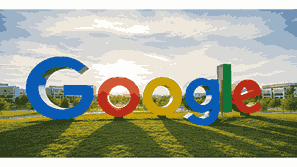
Sharing your Google Calendar is one of the easiest ways to keep your team, family, or organization in sync. With Google Calendar, you can share your schedules, events, and important reminders with anyone you choose, allowing for smooth collaboration and better time management. Whether you are managing a work project, coordinating meetings, or planning personal activities, knowing how to share your Google Calendar can save time and eliminate confusion. This guide will explain everything you need to know about sharing your Google Calendar efficiently and securely.
What Is Google?
Google is a multinational technology company known primarily for its search engine, but it also offers a wide range of productivity and collaboration tools. One of these tools is Google Calendar, a powerful scheduling platform integrated into Google Workspace. It helps users organize their daily activities, set reminders, create events, and collaborate with others. Through Google Calendar, users can schedule meetings, add participants, share events, and view multiple calendars in one place. It syncs across all devices, ensuring accessibility and convenience. Google Calendar’s integration with Gmail, Google Meet, and other Google services makes it a central hub for managing both professional and personal time effectively.
TO SEE THE LIST OF ALL MY ARTICLES AND READ MORE, CLICK HERE!
Understanding Google Calendar Sharing
Google Calendar allows you to share your calendar with individuals or groups to make collaboration more seamless. You can control how much information others can see—whether only free or busy times or full event details. You can even allow them to make changes to events or manage sharing permissions themselves. Sharing is done via the calendar settings, where you can input email addresses and customize visibility. This feature is especially useful for teams working on projects, families coordinating schedules, or freelancers managing client appointments.
Steps To Share Your Google Calendar
To share your Google Calendar, first open Google Calendar in your browser or mobile app. Go to the left panel and locate “My calendars.” Hover over the calendar you want to share and click the three dots to open “Settings and sharing.” In the sharing section, you can add people’s email addresses and assign permissions such as “See only free/busy,” “See all event details,” “Make changes to events,” or “Make changes and manage sharing.” You can also create a public link or share with your organization if you are using Google Workspace.
Choosing The Right Sharing Permissions
When sharing your Google Calendar, permissions determine how others can interact with it. The four primary levels of access include: viewing only availability, viewing full event details, editing events, and managing the calendar. For personal sharing, giving view-only access may be sufficient. However, for team collaboration, granting editing access can enhance efficiency. Always consider privacy when deciding permissions. If the calendar contains confidential information, limit visibility to trusted users only. Adjusting permissions helps you maintain both transparency and control.
Sharing Google Calendar With Specific People
If you want to share your Google Calendar with specific individuals, you can do this by entering their email addresses in the sharing settings. Once added, they will receive an invitation to access your calendar. You can modify or revoke access at any time. This method is ideal for sharing with coworkers, family members, or friends who need direct insight into your schedule. Sharing with individuals ensures that only those you trust have access, maintaining privacy while fostering communication.
Sharing Google Calendar With A Group Or Team
Google Calendar can also be shared with multiple people at once by using Google Groups. Instead of adding each person individually, add the group email address, and every member will gain access according to the permission level you choose. This is particularly useful for departments, project teams, or organizations where members change frequently. Managing calendar access through a group makes sharing simpler and more scalable.
Making A Google Calendar Public
If you want to make your calendar visible to anyone, you can make it public. This is often used by businesses, schools, or event organizers who want to display schedules openly. To make your Google Calendar public, go to settings, select “Access permissions for events,” and check “Make available to public.” You can then share the calendar link on websites or social media. Be cautious with this option, as public calendars can be viewed by anyone on the internet.
Sharing Google Calendar On Mobile Devices
Sharing Google Calendar on mobile devices is similar to the web version. Open the Google Calendar app, go to the desired calendar, and open its settings. You can share by adding email addresses or adjusting visibility options. The app syncs automatically with your Google account, so any sharing changes will reflect across all devices. This ensures flexibility and convenience, allowing you to manage calendar sharing anytime, anywhere.
Integrating Shared Google Calendars With Other Apps
Google Calendar integrates seamlessly with other applications such as Gmail, Google Meet, Slack, Zoom, and Microsoft Outlook. You can share meeting links, sync events across platforms, and ensure that shared calendars appear in other productivity tools. This interoperability enhances collaboration and keeps everyone informed. Integration makes scheduling meetings across platforms simple and efficient, ensuring shared events are always up to date.
Managing Shared Google Calendar Permissions
After sharing your Google Calendar, you might need to modify permissions. To do this, open the calendar settings and adjust access for each user. You can upgrade or downgrade permissions or remove users entirely. Regularly reviewing permissions ensures that only relevant people retain access. This helps maintain privacy, security, and organization, especially when team members change or projects end.
Benefits Of Sharing Google Calendar
Sharing your Google Calendar provides numerous benefits. It enhances collaboration, reduces scheduling conflicts, and improves productivity. It allows teams to coordinate meetings efficiently and provides visibility into each other’s availability. Families can plan events together, while freelancers can give clients easy access to appointments. Sharing calendars fosters transparency and accountability, ensuring everyone stays informed and organized.
Troubleshooting Google Calendar Sharing Issues
Sometimes, users face issues when sharing their Google Calendar. Common problems include invitation emails not being received, incorrect permissions, or syncing errors. These can often be resolved by checking sharing settings, verifying email addresses, and ensuring the correct permissions are applied. Clearing cache or re-syncing devices can also help. If the issue persists, logging out and back into your Google account often resolves temporary glitches.
Security Considerations When Sharing Your Calendar
While sharing your Google Calendar can be convenient, it is important to maintain security. Avoid making calendars public unless necessary, and share only with trusted individuals. Limit permissions to the minimum required for collaboration. Regularly review who has access and revoke permissions for users who no longer need it. These precautions ensure that sensitive information remains protected while maintaining efficient sharing.
Best Practices For Calendar Organization
Organizing your Google Calendar properly makes sharing more effective. Use color-coding for different event categories, label recurring meetings clearly, and add event descriptions. Create separate calendars for personal, work, and group events. This makes it easier to share only relevant calendars with specific people. A well-organized calendar improves communication and reduces confusion for everyone involved.
How To Stop Sharing A Google Calendar
If you no longer wish to share your Google Calendar, you can stop sharing it at any time. Open the calendar settings, locate the shared user, and remove their email from the access list. Alternatively, uncheck public visibility if your calendar was shared publicly. This immediately revokes access for all users. Regularly reviewing and updating sharing settings ensures that your calendar remains private and secure when needed.
Using Shared Calendars For Teams And Businesses
Shared calendars are invaluable for businesses and organizations. They simplify scheduling, project planning, and deadline tracking. Team members can view availability, add events, and schedule meetings without conflicts. Businesses can also create departmental calendars, allowing employees to access relevant schedules easily. Properly managed shared calendars foster collaboration, efficiency, and a sense of organization across teams.
Common Mistakes To Avoid When Sharing Google Calendar
When sharing your Google Calendar, avoid common mistakes such as over-sharing, using public visibility unnecessarily, or assigning edit rights to everyone. Always verify permissions before sharing and confirm that the right calendar is selected. Double-check email addresses to prevent accidental access. By avoiding these mistakes, you maintain privacy while ensuring smooth collaboration.
Advanced Sharing Features In Google Calendar
Google Calendar offers advanced sharing options such as embedding calendars into websites, integrating with third-party tools, and setting up automatic event notifications. These features provide flexibility for organizations that rely on calendar visibility for operations. By exploring these advanced tools, you can optimize the way you share and manage your schedules.
Conclusion
Sharing your Google Calendar is an effective way to improve collaboration, communication, and time management. Whether you are coordinating with coworkers, managing family plans, or organizing community events, Google Calendar provides flexible options for sharing and controlling visibility. By mastering the sharing features and following best practices, you can ensure that your scheduling process remains secure, efficient, and well-organized.
Frequently Asked Questions
1. How Can I Share My Google Calendar?
To share your Google Calendar, open Google Calendar, find the calendar you wish to share, and go to “Settings and sharing.” Enter the email addresses of the people you want to share with and assign permission levels such as viewing, editing, or managing access. You can also make your calendar public or share it within your organization. Once shared, recipients receive an email invitation. You can adjust or revoke access anytime. Sharing your Google Calendar enhances collaboration, allowing others to see your availability, schedule meetings, and coordinate events effortlessly.
2. How Do I Share My Google Calendar With Specific People?
You can share your Google Calendar with specific individuals by entering their email addresses under “Settings and sharing.” Choose their permission level, such as view-only or full edit rights. The recipients will get an invitation link to access your calendar. This option gives you control over who can see or modify your calendar. It is best suited for friends, coworkers, or family members you trust. You can remove or change permissions at any time. This method ensures your schedule stays private yet accessible to the right people when needed.
3. How Can I Share My Google Calendar On Mobile Devices?
To share your Google Calendar on mobile, open the Google Calendar app, select the calendar you want to share, and go to its settings. You can add email addresses or adjust permissions just like on a computer. The app automatically syncs your changes across devices. This is convenient when you are away from your desktop but still need to manage sharing. Whether for work or personal events, mobile sharing provides flexibility and ensures your collaborators always stay informed.
4. How Do I Share My Google Calendar With A Team Or Group?
Sharing with a team or group is easy when using Google Groups. Instead of adding each person manually, you can share your calendar with the group’s email address. Every member of the group gains access according to the permission level you assign. This is ideal for project teams or business departments where members may change over time. Managing sharing through groups simplifies collaboration and ensures that new members automatically receive calendar access without additional setup.
5. How Can I Make My Google Calendar Public?
To make your Google Calendar public, open “Settings and sharing,” scroll to “Access permissions for events,” and check the box labeled “Make available to public.” You can then share the link with anyone or embed it on websites. This feature is commonly used by organizations or event coordinators to display schedules. However, you should use it carefully, as public calendars can be viewed by anyone online. Avoid sharing private or sensitive events on a public calendar to maintain security.
6. How Do I Stop Sharing My Google Calendar?
You can stop sharing your Google Calendar anytime by removing users’ email addresses from the sharing settings. If the calendar was made public, uncheck “Make available to public.” Once removed, users immediately lose access to your calendar. Regularly reviewing your sharing settings ensures that only relevant people retain access. This is essential for maintaining privacy and keeping your schedule secure, especially when team members leave a project or organization.
7. Can I Share Only Certain Events On My Google Calendar?
Yes, you can share specific events without sharing your entire calendar. When creating or editing an event, use the “Add guests” option to invite specific people. They will only see that event, not your entire calendar. This feature is useful for one-time meetings, appointments, or events involving select individuals. It allows you to maintain privacy while ensuring that participants receive necessary details and reminders.
8. How Do I Share My Google Calendar With Outlook Users?
You can share your Google Calendar with Outlook users by generating a shareable URL. In your calendar settings, under “Integrate calendar,” copy the “Secret address in iCal format.” Paste this link into Outlook by subscribing to an internet calendar. This synchronizes your Google Calendar events in Outlook. Although changes in Outlook may not sync back to Google Calendar, recipients can still view updates automatically from your Google Calendar.
9. Can I Share My Google Calendar Without An Email Address?
You can share your Google Calendar publicly or generate a shareable link without using specific email addresses. In “Settings and sharing,” choose “Get shareable link” to copy and send to others. Anyone with the link can access the calendar according to the permissions you set. However, this method lacks control compared to email-based sharing, as the link can be forwarded. For sensitive calendars, direct email sharing is safer.
10. How Do I Share My Google Calendar With Family Members?
To share your Google Calendar with family members, go to settings, enter their email addresses, and choose suitable permissions. Google also provides a Family Group feature that automatically connects calendars among family members. Shared family calendars help organize events like birthdays, appointments, and vacations. Each family member can add or edit events depending on the permissions set. This ensures that everyone stays updated on shared activities.
11. How Can I Share My Google Calendar With My Organization?
If you are using Google Workspace, you can share your calendar with everyone in your organization by selecting “Make available for [your domain].” This allows colleagues to view your availability or event details. Organizational sharing is perfect for office environments where coordination is key. You can still limit the level of visibility based on your preference, maintaining privacy while promoting collaboration.
12. How Can I Share My Google Calendar With External Users?
To share your Google Calendar with users outside your domain, add their email addresses manually. If using Google Workspace, your administrator may need to allow external sharing. External users can access your calendar via a shared link or through an invitation. Be mindful of permissions to prevent unwanted editing or data exposure. External sharing is great for clients, partners, or vendors who need temporary access to your schedule.
13. Can I Share Multiple Google Calendars At Once?
Yes, you can share multiple calendars individually. Each calendar has separate sharing settings, allowing you to control who sees what. For example, you can share your work calendar with colleagues and your personal one with family. This flexibility helps maintain privacy and organization. Just repeat the sharing steps for each calendar, assigning appropriate permissions for each recipient.
14. How Do I Change Permissions For Shared Google Calendars?
To change permissions, open “Settings and sharing,” find the person’s email address, and select a new permission level. You can upgrade access from “View only” to “Edit” or restrict it further. Changes take effect immediately. Adjusting permissions ensures that collaborators have appropriate access based on their roles or responsibilities. This is vital for maintaining efficient and secure collaboration.
15. How Can I Embed A Shared Google Calendar On A Website?
Embedding a shared Google Calendar is simple. In “Settings and sharing,” under “Integrate calendar,” copy the HTML embed code. Paste this code into your website’s HTML editor. This displays your calendar on the site, updating automatically with any new events. Embedding is useful for organizations, schools, or event planners who want to share public schedules online. Always ensure the calendar is set to public before embedding.
16. How Do I Fix Google Calendar Sharing Problems?
If sharing issues occur, check your calendar’s permissions and verify that email addresses are correct. Ensure that your calendar is not restricted by organization settings if using Google Workspace. Try refreshing your browser or clearing cache. Logging out and back in can also resolve syncing issues. If the recipient did not receive the invitation, resend it. These steps usually fix most sharing problems efficiently.
17. Can I Share My Google Calendar With Someone Without A Google Account?
Yes, you can share your calendar publicly or via a link even if the recipient does not have a Google account. However, they will have view-only access and cannot edit or interact directly with your calendar. This option is suitable for clients or contacts who use other email services. For more interactive collaboration, encourage them to create a free Google account.
18. How Secure Is It To Share My Google Calendar?
Sharing your Google Calendar is secure when you use controlled permissions. Google encrypts data both in transit and at rest. However, security also depends on how you share your calendar. Avoid public sharing for confidential information and restrict access to trusted individuals. Regularly review who has access and remove unnecessary users. By managing sharing settings properly, you can keep your calendar safe while collaborating effectively.
19. Can I Share My Google Calendar Automatically With New Users?
If you use Google Workspace, administrators can configure default calendar sharing settings for new users. However, personal calendars do not share automatically—you must manually add recipients. For large teams, sharing through a Google Group helps ensure new members gain access automatically. This reduces the need for repeated manual updates.
20. How Do I Share My Google Calendar Across Different Devices?
Google Calendar automatically syncs across all your devices when using the same account. Once you share your calendar, it remains shared on desktop, tablet, and mobile versions. You can adjust permissions or add new users from any device, and the changes will reflect instantly everywhere. This seamless synchronization ensures flexibility and real-time collaboration no matter where you are.
FURTHER READING
- What Is Google Calendar? | A Complete Guide To Using Google’s Online Scheduling And Time Management Tool
- How Businesses Use Google Workspace | A Comprehensive Guide To Leveraging Google Tools For Business Productivity And Collaboration
- What Is Google Workspace? | Understanding Google’s Powerful Cloud-Based Productivity And Collaboration Platform
- How To Upgrade Your Google Storage | Increase Cloud Space With Google Drive Storage Plans And Google One Subscription
- What Is Google One? | Understanding Google’s Cloud Storage And Subscription Service
- How Much Storage Does Google Offer For Free? | Understanding Google’s Free Cloud Storage Limits And Benefits
- How To Back Up Photos To Google Photos | A Complete Guide To Safely Store And Sync Pictures Using Google
- What Is Google Photos? | Understanding Google’s Powerful Cloud-Based Photo Storage And Sharing Service
- How Does Google Earth Work? | Understanding The Technology Behind Google’s Virtual Globe
- How Often Does Google Earth Update? | Understanding Google’s Satellite Imagery Updates And Mapping Technology