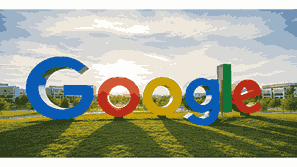
Google Calendar is a powerful cloud-based scheduling tool that helps users organize their time, manage appointments, and stay productive across devices. It allows individuals, teams, and businesses to create, share, and synchronize events in real time using Google’s seamless ecosystem. Whether you are planning meetings, tracking deadlines, or setting reminders, Google Calendar ensures that all your tasks are organized efficiently. It integrates perfectly with Gmail, Google Meet, and other Google Workspace apps, making it one of the most convenient calendar systems available today. Its accessibility through smartphones, tablets, and computers makes it indispensable for modern users who value time management and productivity.
What Is Google?
Google is a multinational technology company best known for its search engine and wide range of digital services. Founded in 1998 by Larry Page and Sergey Brin, Google has expanded into various industries including cloud computing, artificial intelligence, and productivity tools. Its ecosystem includes products like Gmail, Google Drive, Google Maps, and Google Calendar. The company’s mission is to organize the world’s information and make it universally accessible and useful. Google’s calendar application represents this mission perfectly by giving users an efficient, user-friendly, and intelligent way to organize their personal and professional schedules online.
TO SEE THE LIST OF ALL MY ARTICLES AND READ MORE, CLICK HERE!
Features Of Google Calendar
Google Calendar offers numerous features that make scheduling simple and efficient. It supports multiple calendar creation, allowing users to separate personal and professional activities. Shared calendars enable teams to coordinate easily by viewing each other’s availability. Integration with Gmail means that events mentioned in emails automatically appear in the calendar. The app also supports recurring events, color-coding, and reminders through notifications. Google Calendar’s ability to sync across all devices ensures users never miss an appointment. Additionally, it integrates with Google Meet for seamless video conferencing and can connect with third-party tools like Zoom, Slack, and Trello, making it a central hub for productivity.
How To Use Google Calendar
Using Google Calendar begins with signing into your Google account and accessing the Calendar app from your browser or mobile device. You can create events by selecting a date and entering details such as time, location, and description. Events can be customized with recurring schedules or color labels for better organization. You can invite others via email and share event links for collaboration. Google Calendar also offers multiple viewing options, such as day, week, or month views. Integration with Gmail and Google Meet makes it easy to join virtual meetings directly from event entries. Its intuitive design ensures anyone can manage their time effectively.
Benefits Of Using Google Calendar
The benefits of Google Calendar extend far beyond simple scheduling. It enhances productivity by ensuring all your appointments, reminders, and tasks are centralized in one place. Collaboration is made easy through calendar sharing and event invitations. Notifications and automatic time zone adjustments help avoid missed meetings or confusion. The app also improves work-life balance by allowing users to block time for personal activities. Google Calendar’s integration with other Google Workspace tools ensures seamless communication and coordination. Businesses can streamline operations and individuals can focus on priorities without worrying about missed deadlines. Overall, Google Calendar transforms time management into a well-organized, automated process.
Integrations With Google Workspace
Google Calendar’s integration with Google Workspace makes it a powerful productivity companion. When paired with Gmail, Google Drive, Docs, Sheets, and Meet, users can access a unified platform for work management. Events from Gmail automatically appear on the calendar, and Drive links can be attached to meetings. Integration with Google Meet allows instant video conferencing from within event invitations. Google Tasks and Keep integrate to manage personal reminders and notes alongside calendar schedules. These integrations save time and enhance workflow consistency, ensuring that all relevant information is easily accessible from one interface. This synergy between tools exemplifies Google’s commitment to interconnected productivity.
Managing Time Zones In Google Calendar
Google Calendar simplifies scheduling across time zones. When creating events, users can specify a particular time zone, allowing participants in different regions to see accurate times automatically. The calendar automatically adjusts events if you travel or change your device’s time zone. This is especially beneficial for international businesses and remote teams that operate globally. You can also display multiple time zones simultaneously to plan cross-country meetings efficiently. With this feature, Google Calendar eliminates confusion over time conversions and ensures that participants always meet at the correct local time, enhancing global coordination and reliability.
Customizing Google Calendar Settings
Customization is one of Google Calendar’s strengths. Users can modify themes, choose display options, and personalize notifications to match preferences. Color-coding events helps distinguish between work, family, and leisure activities. Notifications can be set to appear via email or pop-up alerts. The app also supports customizing working hours, setting time zones, and controlling event visibility. Integration settings allow syncing with other apps and platforms. Through its settings panel, users can fine-tune their calendar experience for efficiency and comfort. This flexibility makes Google Calendar suitable for individuals, professionals, and organizations with varying needs and preferences.
Security And Privacy In Google Calendar
Google Calendar uses robust security measures to protect user data. All data is encrypted during transmission and storage. Users control who can see their events by adjusting sharing permissions, ensuring privacy. Public calendars can be created for open access, while private calendars restrict access to specific people. Two-factor authentication adds an extra layer of protection. Google’s privacy policies ensure user data is not sold to third parties. The app’s compliance with global data protection laws like GDPR guarantees safe handling of sensitive information, making Google Calendar both reliable and secure for personal and business use.
Google Calendar For Businesses
Businesses benefit greatly from Google Calendar’s collaborative features. Teams can schedule meetings, assign tasks, and track deadlines in a shared workspace. Managers can monitor availability and allocate resources efficiently. Integration with Google Meet simplifies virtual meetings, while synchronization with Gmail ensures automatic event creation. Large organizations can create departmental calendars to coordinate across multiple teams. For small businesses, Google Calendar acts as an affordable scheduling tool that enhances communication and reduces scheduling conflicts. Its automation and accessibility make it an essential business productivity asset that promotes organization, accountability, and streamlined communication.
How Google Calendar Enhances Productivity
Google Calendar enhances productivity through structure and automation. By consolidating all events, meetings, and reminders into one space, users reduce mental clutter. Time blocking allows focused work periods, while recurring events save time. Smart notifications ensure no important task is forgotten. Integration with Google Tasks and Keep helps users manage priorities efficiently. Shared calendars improve collaboration by providing visibility into team schedules. Custom views and filters help users plan their days strategically. These productivity-focused features transform daily planning into an organized system, ensuring efficiency in personal and professional life.
Google Calendar On Mobile Devices
Google Calendar’s mobile app brings convenience to smartphones and tablets. Available for Android and iOS, it offers full synchronization with the desktop version. Users can create, edit, or cancel events from anywhere and receive push notifications for reminders. The app integrates with Google Maps for navigation to meeting locations and supports voice commands through Google Assistant. Offline access ensures that schedules are visible even without internet connectivity. Its simple interface and smart features make it ideal for users constantly on the move, providing a portable solution for managing appointments and staying organized.
Common Problems And Solutions In Google Calendar
Users occasionally encounter issues with Google Calendar, such as sync errors, missing events, or incorrect time zones. Most of these can be resolved easily. Refreshing the app or ensuring synchronization is turned on usually fixes sync issues. Checking time zone settings resolves timing discrepancies. If events disappear, reviewing the Trash folder often restores them. Clearing cache or reinstalling the app can solve performance issues. For persistent problems, Google provides troubleshooting support and help articles. By understanding these solutions, users can maintain a smooth experience and ensure uninterrupted productivity with Google Calendar.
Conclusion
Google Calendar is more than a scheduling tool—it is a comprehensive time management solution that integrates seamlessly with Google Workspace and supports collaboration, productivity, and organization. Its intelligent features, accessibility across devices, and high level of customization make it one of the best digital calendars available. Whether for personal use or business coordination, Google Calendar simplifies time management and enhances efficiency. Its integration with other Google services creates a complete digital environment where users can plan, communicate, and execute tasks effortlessly.
Frequently Asked Questions
1. What Is Google Calendar?
Google Calendar is a free online scheduling and time management tool developed by Google that allows users to create, edit, and share events. It enables synchronization across multiple devices, ensuring users stay organized anywhere. The platform supports multiple calendars, reminders, notifications, and integrations with Google Workspace apps like Gmail and Google Meet. Its collaborative features make it ideal for teams, allowing calendar sharing and event coordination. Whether for personal planning or business scheduling, Google Calendar offers flexibility, automation, and ease of access through desktop and mobile applications.
2. How Do I Create An Event In Google Calendar?
Creating an event in Google Calendar is simple. Log in to your Google account and open the Calendar. Click on the desired date and select “Create Event.” Enter the event title, time, description, and location. You can set recurring schedules, add guests, or attach files from Google Drive. Once saved, the event appears on your calendar and syncs across all connected devices. You can also edit, reschedule, or delete the event later. This process ensures you have full control over your appointments and reminders with minimal effort.
3. How Can I Share My Google Calendar With Others?
You can share your Google Calendar by accessing “Settings and sharing” next to your calendar’s name. Under “Share with specific people,” enter the recipient’s email address. Choose permission levels, such as view-only or edit access. Recipients receive an email invitation, allowing them to view or modify events based on your settings. Shared calendars are perfect for family coordination, workplace collaboration, or group projects. The flexibility of permission settings ensures your privacy and control while promoting transparency and teamwork.
4. Can I Use Google Calendar Offline?
Yes, Google Calendar supports offline use through the desktop version of Google Chrome. You must first enable offline mode in settings. Once activated, you can view and edit existing events without internet access. Changes made offline automatically sync when you reconnect. However, some advanced features, such as sending invitations or receiving notifications, require connectivity. This offline functionality ensures uninterrupted productivity even when you are traveling or facing poor internet connectivity, allowing continued access to your schedules.
5. How Does Google Calendar Sync Across Devices?
Google Calendar automatically synchronizes data across all devices connected to the same Google account. Whether you add an event on your computer or mobile phone, it instantly appears everywhere. This is made possible through Google’s cloud-based storage system. To ensure proper syncing, users should enable synchronization in device settings and maintain an active internet connection. This seamless syncing ensures that your appointments, reminders, and events remain consistent across all your devices, providing a unified scheduling experience.
6. Is Google Calendar Free To Use?
Yes, Google Calendar is free for individual users with a Google account. It offers all essential scheduling features at no cost. However, businesses using Google Workspace can access premium features, such as additional administrative controls, enhanced security, and advanced collaboration options. The free version remains powerful for personal use, while the paid plans cater to organizations that require professional-grade scheduling and management tools. Both versions maintain the same interface and synchronization capabilities, ensuring ease of use and reliability.
7. How Do I Set Reminders In Google Calendar?
To set reminders in Google Calendar, open the app and click on the desired date or time slot. Select “Reminder,” then add a description and choose when you want to be notified. Reminders can be set to repeat daily, weekly, or at custom intervals. Notifications appear as pop-ups or emails based on your preferences. This feature ensures that important tasks or appointments are not missed. Integration with Google Assistant allows you to set reminders using voice commands, making the process faster and hands-free.
8. Can I Integrate Google Calendar With Other Apps?
Yes, Google Calendar integrates with numerous applications to enhance productivity. It works seamlessly with Google Workspace apps like Gmail, Meet, and Drive. Additionally, it supports third-party integrations with Slack, Zoom, Trello, and Asana. These integrations allow automatic event creation, meeting synchronization, and task tracking. APIs are also available for developers to build custom integrations. This flexibility ensures that Google Calendar functions as a central productivity hub, connecting various digital tools for efficient workflow management and communication.
9. How Secure Is Google Calendar?
Google Calendar employs advanced security measures to protect user data. All data is encrypted in transit and at rest. Users can manage access permissions, ensuring only authorized individuals view or modify calendars. Two-factor authentication enhances account protection, while compliance with data protection regulations such as GDPR guarantees privacy. Google’s security infrastructure is continuously updated to prevent unauthorized access, making Google Calendar one of the safest scheduling tools available for personal and professional use.
10. How Can Businesses Benefit From Google Calendar?
Businesses can use Google Calendar to manage meetings, schedules, and collaborative tasks efficiently. Shared calendars allow teams to coordinate availability and reduce scheduling conflicts. Integration with Google Meet simplifies virtual meetings. Managers can assign tasks, track deadlines, and access attendance through the platform. The system also supports appointment booking for customer interactions. Its automation and real-time synchronization ensure smooth internal communication and planning, leading to improved productivity, organization, and operational efficiency in any business environment.
11. How Do I Add Holidays To Google Calendar?
You can add holidays by navigating to the left panel, selecting “Other calendars,” and clicking “Browse calendars of interest.” From there, choose your country’s holiday calendar or any religious and regional options available. Once selected, holidays automatically appear on your main calendar. These events update automatically each year. Adding holidays helps you plan personal or business events effectively without scheduling conflicts. The feature is customizable, allowing you to display or hide specific calendars anytime.
12. Can Google Calendar Be Used On iPhone?
Yes, Google Calendar is fully compatible with iPhones and iPads. You can download the Google Calendar app from the Apple App Store. After signing in with your Google account, all events sync automatically. The iOS app offers the same features as the Android and desktop versions, including event creation, sharing, and reminders. You can also integrate it with Apple’s native Calendar app. This compatibility ensures that Apple users enjoy the full benefits of Google Calendar across their devices without limitations.
13. How Do I Delete An Event In Google Calendar?
To delete an event, open Google Calendar and click on the event you wish to remove. Select “Delete” or “Remove event.” If the event is recurring, you will be asked whether to delete one occurrence or all. Deleted events move to the Trash folder, where they remain for 30 days before permanent deletion. You can restore them anytime within this period. This process ensures that accidental deletions can be reversed easily, maintaining data safety and flexibility in event management.
14. How Do I Customize Notifications In Google Calendar?
Customizing notifications allows better control over reminders. Go to “Settings,” select your calendar, and choose “Event notifications.” You can set the type (email or pop-up) and timing (minutes, hours, or days before the event). You can also create multiple notifications for the same event. These personalized alerts ensure you receive timely reminders for meetings and appointments. Google Calendar’s flexibility allows users to tailor their notification system according to work style and urgency, ensuring no event is overlooked.
15. Can I Use Google Calendar Without The Internet?
While most Google Calendar features require internet connectivity, offline functionality allows you to view and edit existing events without it. Once offline mode is enabled, your data is stored locally on your device. Any changes made offline automatically sync once you reconnect to the internet. This feature is useful for travelers or users with limited access to connectivity, ensuring continued productivity and access to critical information anytime, anywhere.
16. How Do I Merge Multiple Calendars In Google Calendar?
To merge multiple calendars, open the settings panel and select “Import & export.” Export one calendar and then import it into another using the provided options. You can also view multiple calendars simultaneously by checking them in the sidebar. This allows you to manage personal, work, and shared calendars in one unified interface. Merging calendars simplifies schedule management and ensures all your commitments are visible together, eliminating conflicts and improving overall time coordination.
17. How Does Google Calendar Help In Remote Work?
Google Calendar is a vital tool for remote work because it enhances coordination and productivity. Shared calendars allow team members across locations to schedule meetings and track availability. Integration with Google Meet provides instant access to virtual meetings. Notifications ensure timely participation in remote activities. Task management integrations keep projects organized. The cloud-based nature of Google Calendar ensures everyone stays updated in real time, making it ideal for hybrid and fully remote work environments.
18. How Do I Print My Google Calendar?
To print your Google Calendar, open the desktop version and click the gear icon to access settings. Select “Print” from the dropdown menu. You can choose a specific date range, view (daily, weekly, monthly), and paper size. Once customized, click “Print.” The output can be saved as a PDF or sent directly to a printer. This feature is ideal for users who prefer physical copies for planning, meetings, or archival purposes while maintaining the same organized layout as the online version.
19. Can Google Calendar Send Invitations Automatically?
Yes, Google Calendar automatically sends invitations via email when you add guests to an event. Invitees receive notifications with RSVP options, allowing them to confirm attendance. Updates to events, such as rescheduling or cancellations, trigger automatic notifications as well. This automation ensures smooth communication between hosts and participants, saving time and reducing miscommunication. The system also tracks attendance, making it ideal for businesses and event organizers who frequently manage multiple meetings or gatherings.
20. How Do I Add Tasks To Google Calendar?
Adding tasks to Google Calendar is straightforward. On the desktop or mobile app, select “Create,” then choose “Task.” Enter the task details, such as title, date, and time. You can set recurring tasks and reminders. Tasks appear alongside events, allowing integrated time management. They can also sync with Google Tasks, ensuring you track both events and to-dos in one place. This integration keeps your workflow organized, helps prioritize responsibilities, and ensures nothing important is overlooked.
FURTHER READING
- How Businesses Use Google Workspace | A Comprehensive Guide To Leveraging Google Tools For Business Productivity And Collaboration
- What Is Google Workspace? | Understanding Google’s Powerful Cloud-Based Productivity And Collaboration Platform
- How To Upgrade Your Google Storage | Increase Cloud Space With Google Drive Storage Plans And Google One Subscription
- What Is Google One? | Understanding Google’s Cloud Storage And Subscription Service
- How Much Storage Does Google Offer For Free? | Understanding Google’s Free Cloud Storage Limits And Benefits
- How To Back Up Photos To Google Photos | A Complete Guide To Safely Store And Sync Pictures Using Google
- What Is Google Photos? | Understanding Google’s Powerful Cloud-Based Photo Storage And Sharing Service
- How Does Google Earth Work? | Understanding The Technology Behind Google’s Virtual Globe
- How Often Does Google Earth Update? | Understanding Google’s Satellite Imagery Updates And Mapping Technology
- What Is Google Earth? | Exploring The Virtual Globe Powered By Google