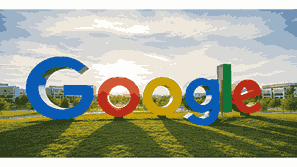
Google Chat is a modern communication platform developed by Google to help users connect, collaborate, and share information seamlessly. It is part of Google Workspace, providing businesses, teams, and individuals with an efficient way to exchange messages, create rooms for discussions, and share files in real time. Understanding how to access Google Chat is essential for maximizing productivity and maintaining organized communication. Whether you are using a computer, tablet, or smartphone, there are multiple ways to log in and start chatting instantly. In this comprehensive guide, we will explore everything you need to know about accessing and using Google Chat effectively.
What Is Google?
Google is one of the world’s leading technology companies, widely known for its powerful search engine and extensive suite of digital services. Founded in 1998, Google offers tools such as Gmail, Google Drive, Google Docs, Google Meet, and Google Chat, designed to simplify communication, collaboration, and data storage. Its mission is to organize the world’s information and make it universally accessible and useful. Over the years, Google has expanded its ecosystem to include both business and personal productivity tools, enabling users to stay connected from anywhere. Google Chat, as part of this ecosystem, enhances team collaboration and supports integration with other Google Workspace applications for a unified experience.
TO SEE THE LIST OF ALL MY ARTICLES AND READ MORE, CLICK HERE!
How To Access Google Chat On A Computer
Accessing Google Chat on a computer is straightforward. You can log in using your Google account through the web browser. Simply open your browser, visit chat.google.com, and sign in with your Gmail credentials. Alternatively, you can access Google Chat directly through Gmail by clicking on the Chat icon in the sidebar. Once logged in, you can view your messages, join group conversations, and start new chats. Google Chat’s interface is designed for clarity, allowing you to toggle between direct messages, spaces, and threads easily. It also syncs with your other Google services, ensuring a seamless experience across your Google Workspace.
How To Access Google Chat On Mobile Devices
To use Google Chat on your smartphone or tablet, you need to download the Google Chat application from the Google Play Store or the Apple App Store. After installation, open the app and sign in with your Google account credentials. Once logged in, you can access your conversations, join spaces, and share files directly from your mobile device. The app offers notifications, message synchronization, and integration with Gmail for quick access. It allows real-time communication from anywhere, ensuring that you never miss an important message or collaboration opportunity. With Google Chat on mobile, your communication is always within reach.
How To Use Google Chat Through Gmail
Google Chat is also available within Gmail, offering convenience and accessibility in one interface. To use it, open Gmail on your web browser or mobile app, navigate to the Chat tab, and start a new conversation. This integration allows users to switch between email and chat without leaving the page. It is particularly useful for professionals who use Gmail frequently, as it saves time and streamlines workflow. Within Gmail, Google Chat supports features such as direct messaging, file sharing through Google Drive, and video meetings through Google Meet. This unified experience enhances productivity and collaboration across teams.
How To Create And Manage Spaces In Google Chat
Spaces in Google Chat are dedicated virtual rooms where groups of people can collaborate and exchange ideas. To create a new space, click on the “Spaces” tab and select “Create Space.” You can name the space, add members, and set permissions for collaboration. Each space can include threaded conversations, shared files, and integrated Google Workspace tools such as Docs and Sheets. Managing a space involves moderating conversations, assigning tasks, and keeping discussions organized. Google Chat’s structured format ensures that conversations remain focused and relevant, making it an ideal tool for teams working on projects or shared goals.
How To Integrate Google Chat With Other Google Apps
Google Chat integrates seamlessly with other Google Workspace apps, including Google Docs, Sheets, Slides, Drive, and Meet. This integration allows users to share files, start video meetings, and collaborate on documents directly from a chat window. You can also use smart chips and slash commands to streamline actions, such as creating a calendar event or assigning tasks in Google Tasks. This level of connectivity enhances team productivity, as everything is linked within one environment. With these integrations, Google Chat becomes more than just a messaging tool—it transforms into a comprehensive collaboration platform.
Benefits Of Using Google Chat For Communication
Google Chat offers several benefits that make it ideal for both personal and professional communication. It provides real-time messaging, threaded conversations, and integrations with essential Google tools. The platform enhances collaboration by allowing users to share files, assign tasks, and hold discussions in organized spaces. It also supports robust security features, ensuring that all communications are protected under Google’s encryption and privacy policies. Furthermore, its accessibility across devices means you can stay connected from your phone, tablet, or computer. Whether for remote work, team collaboration, or casual chatting, Google Chat simplifies and streamlines digital communication.
Common Problems When Accessing Google Chat And Their Solutions
Sometimes, users experience difficulties accessing Google Chat due to login issues, connectivity problems, or outdated applications. If you cannot sign in, check your internet connection and ensure you are using the correct Google account credentials. For mobile devices, verify that the app is updated to the latest version. If the problem persists, clearing cache and cookies or restarting the device may help. In cases where Google Chat is disabled in your organization, contact your administrator for access. These troubleshooting steps typically resolve most common issues, restoring your ability to use Google Chat effectively.
Conclusion
Accessing Google Chat is simple, whether through your browser, Gmail, or the mobile app. It is designed to improve communication, productivity, and collaboration within teams and organizations. By integrating seamlessly with other Google Workspace tools, it creates a unified environment that keeps your work connected and organized. Whether you are an individual user or part of a business team, learning how to access and navigate Google Chat will greatly enhance your online communication experience.
Frequently Asked Questions
1. How Do I Access Google Chat?
To access Google Chat, you can use several methods. On your computer, visit chat.google.com and sign in with your Google account. Alternatively, you can open Gmail and select the Chat tab to start conversations directly from your inbox. On mobile devices, download the Google Chat app from the Google Play Store or Apple App Store, then log in using your Gmail credentials. Once signed in, you can view messages, create spaces, and collaborate with others in real time. Each of these access methods syncs automatically, ensuring your chats and spaces are always up to date across all devices.
2. How Can I Access Google Chat Through Gmail?
To access Google Chat through Gmail, open your Gmail account on a computer or mobile device. On the left sidebar, you will see a section labeled “Chat.” Click or tap on it to view your conversations or start a new one. You can send messages, join spaces, or create group chats directly from this interface. The integration between Gmail and Google Chat allows for seamless multitasking, as you can handle emails and messages within one window. This unified layout helps maintain workflow efficiency without switching between multiple tabs or applications.
3. Can I Use Google Chat Without A Google Workspace Account?
Yes, you can use Google Chat with a personal Gmail account, though some advanced features may be limited compared to Google Workspace users. Personal users can send messages, join group chats, and access spaces. However, certain administrative tools and integrations available to Workspace users, such as task management and security controls, might not be accessible. For full collaboration capabilities and organizational control, upgrading to a Google Workspace account is recommended. Nonetheless, the basic Google Chat features work perfectly well for individual communication needs and personal collaboration.
4. Is Google Chat Free To Use?
Yes, Google Chat is free for anyone with a Google account. Personal users can access the basic features at no cost, such as messaging, spaces, and file sharing through Google Drive. For businesses and teams that need advanced administrative and security controls, Google offers premium plans through Google Workspace. These paid versions include expanded storage, enhanced collaboration tools, and integration options. Whether using the free or paid version, Google Chat remains an efficient communication platform that simplifies both personal and professional interaction online.
5. How Do I Access Google Chat On My Smartphone?
To access Google Chat on your smartphone, download the app from the Google Play Store or Apple App Store. Once installed, open it and sign in with your Google account credentials. The mobile app provides all the features of the desktop version, including spaces, direct messages, and file sharing. Notifications ensure you never miss a message, and your data syncs automatically across devices. The app’s simple design makes it easy to navigate and communicate on the go, making it ideal for remote work or constant connectivity.
6. How Do I Use Google Chat In Gmail?
Using Google Chat in Gmail is straightforward. Open your Gmail on the web or mobile app and look for the Chat section on the sidebar or bottom tab. Click or tap on it to start chatting with your contacts. You can create new conversations, join existing spaces, or send files directly from this section. This feature lets you handle both email and instant messaging without switching apps, increasing productivity. Since Gmail and Google Chat share the same account credentials, messages and notifications are synchronized across all devices seamlessly.
7. What Is The Difference Between Google Chat And Google Meet?
Google Chat is primarily a messaging platform designed for text-based communication, while Google Meet is focused on video conferencing and virtual meetings. Both are part of Google Workspace and often work together. For example, you can start a Google Meet session directly from a Google Chat conversation. Chat allows threaded discussions, file sharing, and collaboration in spaces, whereas Meet supports real-time video and audio interaction. Together, they provide a complete communication solution for remote teams, ensuring that users can chat, meet, and collaborate efficiently in one integrated ecosystem.
8. Can I Access Google Chat Offline?
Google Chat requires an active internet connection to send and receive messages in real time. However, you can still view previously loaded chats and messages offline if they have already been synced on your device. Once your connection is restored, all your new messages and updates will appear automatically. While there is no dedicated offline mode, Google Chat’s synchronization ensures that you can continue from where you left off without data loss. For uninterrupted communication, ensure your device maintains a stable network connection when using Google Chat.
9. How Do I Create A Chat Space In Google Chat?
To create a space in Google Chat, open the platform either from chat.google.com or within Gmail. Click on “Spaces” and then select “Create Space.” You can name your space, add members, and set permissions for collaboration. Each space supports threaded conversations, file sharing, and integration with other Google Workspace apps like Docs and Sheets. Spaces are ideal for managing team discussions or projects. Once created, members can join, contribute, and stay updated on progress through organized threads that keep all related information in one place.
10. Can I Use Google Chat On Multiple Devices?
Yes, Google Chat supports multi-device synchronization. You can use it simultaneously on your computer, smartphone, and tablet, and all your messages, spaces, and notifications stay updated in real time. When you send or receive messages on one device, they instantly reflect on all others linked to your account. This synchronization makes it convenient for professionals who switch between devices during work. Google Chat’s cross-platform compatibility ensures continuity, allowing seamless communication without interruption across all your connected gadgets.
11. How Do I Join A Google Chat Space?
To join a Google Chat space, you need an invitation from an existing member or access to a shared link. Once you receive the invitation, click on it and select “Join.” You can also search for public spaces in your organization if using Google Workspace. After joining, you can participate in discussions, share files, and collaborate with other members. Spaces provide a structured way to manage group conversations, with threads that keep topics organized. Joining relevant spaces ensures effective teamwork and focused communication within Google Chat.
12. How Secure Is Google Chat?
Google Chat employs multiple layers of security to protect user data. It uses encryption in transit and at rest, ensuring that all messages and shared content remain confidential. Google also offers advanced security settings for Workspace administrators, including access controls, audit logs, and data loss prevention tools. Two-factor authentication further enhances account protection. Whether used personally or professionally, Google Chat benefits from Google’s global security infrastructure, making it a reliable and safe communication platform for individuals and organizations alike.
13. Can I Delete Messages In Google Chat?
Yes, users can delete messages in Google Chat. Simply hover over the message, click the three-dot menu, and select “Delete.” Once deleted, the message will no longer appear in the conversation. However, administrators in organizational accounts may control this feature based on company policy. Deleting messages is useful for correcting mistakes or maintaining privacy. It is important to remember that deleted messages cannot be recovered, so users should confirm before removing them. This feature ensures better control and tidiness in chat conversations.
14. How Do I Turn Notifications On Or Off In Google Chat?
To manage notifications in Google Chat, go to your chat settings by clicking on the gear icon. From there, select “Notifications” and adjust preferences according to your needs. You can enable or disable alerts for direct messages, mentions, or space updates. On mobile devices, these settings can be accessed through the app’s menu. Customizing notifications helps avoid distractions while ensuring you stay informed about important updates. Google Chat allows detailed control over alert sounds, desktop pop-ups, and email summaries for better communication management.
15. Can I Use Google Chat For Business Communication?
Absolutely, Google Chat is widely used for business communication. It supports collaboration through direct messaging, spaces, and integration with Google Workspace tools such as Docs, Sheets, and Meet. Businesses use it to manage projects, share files, and hold discussions efficiently. With enterprise-grade security and administrative controls, Google Chat ensures data protection while maintaining productivity. Its integration with Gmail also makes it ideal for organizations seeking unified communication channels. Overall, Google Chat provides a reliable and professional solution for business collaboration.
16. What Devices Support Google Chat?
Google Chat is compatible with most modern devices, including computers, smartphones, and tablets. On desktops, it can be accessed through web browsers like Chrome, Firefox, or Edge. On mobile devices, it is available as a downloadable app for both Android and iOS. The platform synchronizes across all devices, ensuring messages and notifications remain consistent. This flexibility allows users to communicate from virtually anywhere. Whether you are at home, in the office, or traveling, Google Chat provides seamless accessibility on any supported device.
17. How Do I Troubleshoot Login Issues In Google Chat?
If you encounter login problems in Google Chat, first check your internet connection. Ensure your Google account credentials are correct, and try logging in again. If using a browser, clear your cache and cookies. For mobile users, make sure the app is updated to the latest version. Sometimes, organization settings may restrict access, so contacting your admin can help. Restarting the device or switching networks often resolves temporary errors. By following these steps, most login issues in Google Chat can be quickly fixed.
18. How Do I Start A Video Meeting From Google Chat?
Starting a video meeting from Google Chat is easy. Open a conversation or space, click on the Google Meet icon, and select “Start a Meeting.” This instantly generates a meeting link that participants can join. Google Chat and Meet are fully integrated, allowing quick transitions from text discussions to video calls. You can also schedule meetings directly from the chat interface using Google Calendar integration. This feature enhances team communication, providing both messaging and video collaboration in one environment.
19. How Do I Access Archived Messages In Google Chat?
Archived messages in Google Chat can be accessed by navigating to your conversation list and selecting the “Archived” section. On the web, you can also search for specific keywords or names to locate old messages quickly. Archiving helps keep your active chat list clean without deleting important conversations. When you send or receive a new message in an archived chat, it automatically reappears in your active list. This system ensures that you can retrieve past discussions easily whenever needed.
20. How Do I Log Out Of Google Chat?
To log out of Google Chat, go to the top-right corner of the window, click on your profile icon, and select “Sign Out.” On mobile devices, open the app settings and choose your account to sign out. Logging out ensures your account security, especially on shared or public devices. Once you sign out, all chat sessions will end, and notifications will stop until you log in again. This simple step protects your privacy and keeps your communication data secure.
Further Reading
- What Is Google Chat? | Understanding Google’s Smart Messaging And Collaboration Platform
- How To Join A Google Meet Meeting | A Step-By-Step Google Guide To Joining Online Video Calls Easily
- How To Schedule A Google Meet Call | Step-By-Step Guide To Creating And Managing Google Video Meetings
- What Is Google Meet? | Understanding Google’s Video Conferencing Platform For Seamless Online Meetings
- How To Share Your Google Calendar | A Complete Google Calendar Sharing Guide
- What Is Google Calendar? | A Complete Guide To Using Google’s Online Scheduling And Time Management Tool
- How Businesses Use Google Workspace | A Comprehensive Guide To Leveraging Google Tools For Business Productivity And Collaboration
- What Is Google Workspace? | Understanding Google’s Powerful Cloud-Based Productivity And Collaboration Platform
- How To Upgrade Your Google Storage | Increase Cloud Space With Google Drive Storage Plans And Google One Subscription
- What Is Google One? | Understanding Google’s Cloud Storage And Subscription Service