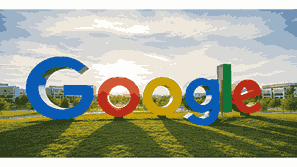
Scheduling a Google Meet call is one of the most convenient ways to host or join virtual meetings, classes, or collaborative sessions online. Google Meet, developed by Google, has become an essential communication platform for businesses, educators, and individuals worldwide. It integrates seamlessly with Google Calendar, Gmail, and other Google Workspace tools, allowing users to create instant video conferences or pre-scheduled meetings in a few clicks. Understanding how to properly schedule and manage your Google Meet call ensures that you maintain professionalism, organization, and productivity during all your online interactions.
What Is Google?
Google is one of the world’s largest technology companies, known primarily for its search engine, which revolutionized how people find information online. Founded in 1998, Google has expanded its products to include tools for communication, productivity, and entertainment. These include Gmail, Google Drive, Google Docs, Google Meet, and Google Calendar, among many others. Google Meet, in particular, enables users to connect through secure, high-quality video calls with features like screen sharing, real-time captions, chat, and integration with other Google apps. The platform’s accessibility, both on desktop and mobile, has made it an indispensable tool for professionals, educators, and individuals looking to stay connected globally.
TO SEE THE LIST OF ALL MY ARTICLES AND READ MORE, CLICK HERE!
Steps To Schedule A Google Meet Call
Scheduling a Google Meet call can be done through Google Calendar, Gmail, or directly from the Google Meet website. To schedule through Google Calendar, open the Calendar, click on “Create,” and add a title for your meeting. Next, select “Add Google Meet Video Conferencing,” which generates a unique meeting link. You can set the date, time, and duration, then invite participants by entering their email addresses. Each participant will receive an email invitation with the meeting link and details. You can also include an agenda or meeting notes. Google Meet automatically syncs your scheduled call with your calendar, ensuring reminders and notifications are sent before the meeting begins.
Using Google Calendar To Create Google Meet Calls
Google Calendar is the most efficient way to organize your meetings in Google Meet. Once you create an event, Google automatically generates a Meet link for that specific time slot. The benefit of this method is that it keeps everything synchronized across your devices and Google Workspace applications. You can add attachments, meeting notes, or links to documents in your event description, making it easy for attendees to access necessary resources. Additionally, you can adjust time zones for global meetings, set custom notifications, and add guests without confusion. Calendar integration makes collaboration simple and avoids scheduling conflicts.
Scheduling Google Meet Calls Directly From Gmail
Google has made scheduling even easier by integrating Google Meet into Gmail. When you open Gmail, you will see a “Meet” section on the left-hand sidebar. From there, click “New meeting,” then choose “Schedule in Google Calendar.” You will be redirected to a pre-filled Google Calendar page where you can set the meeting details. You can also use “Start an instant meeting” to launch a call immediately. Gmail automatically embeds the meeting link in your email draft, allowing you to share it quickly. This integration streamlines your workflow by combining your email communication and video conferencing setup in one place.
Managing Scheduled Google Meet Calls
Once your Google Meet call is scheduled, managing it efficiently ensures smooth participation. You can access all your scheduled meetings in Google Calendar or the Google Meet homepage. From there, you can edit meeting details, reschedule times, or remove participants. The host has complete control over settings such as muting participants, managing screen sharing, and controlling entry permissions. It is advisable to test your camera, microphone, and internet connection before the call starts. You can also record meetings if you use Google Workspace, which helps with documentation and future reference.
Benefits Of Scheduling Google Meet Calls
Scheduling a Google Meet call in advance helps with planning and coordination. It ensures that all participants receive timely reminders, access links, and agenda details. Businesses benefit from increased professionalism, while educators can prepare structured virtual lessons. Scheduled meetings reduce confusion and double-booking by syncing across devices and calendars. Moreover, attendees can plan their participation ahead of time, ensuring better engagement. With features like time zone adjustments and integration with other productivity tools, Google Meet offers flexibility and efficiency for both small and large teams.
Common Issues When Scheduling Google Meet Calls
Users may sometimes face issues when scheduling Google Meet calls, such as incorrect time zones, missing invites, or expired links. To avoid these, double-check your calendar settings, ensure participants’ email addresses are correct, and confirm that all guests have received invitations. If participants cannot access the meeting, ensure that the sharing permissions are set properly. Additionally, browser updates or internet connectivity issues may prevent links from loading. Clearing cache or trying another browser can often solve such problems. Using the Google Meet app also provides a smoother experience on mobile devices.
Conclusion
Learning how to schedule a Google Meet call is essential for anyone using online communication tools. Whether for business meetings, online classes, or virtual interviews, Google Meet provides an easy and secure way to stay connected. The platform’s integration with Google Calendar and Gmail simplifies scheduling, invitation management, and meeting organization. By mastering this process, you can ensure smooth collaboration, punctual meetings, and an overall professional experience. Taking a few minutes to plan your call through Google tools can save time and prevent confusion, making your virtual interactions more effective.
Frequently Asked Questions
1. How Do I Schedule A Google Meet Call?
To schedule a Google Meet call, open Google Calendar and click “Create.” Add your meeting title, date, and time, then select “Add Google Meet Video Conferencing.” This automatically generates a unique Google Meet link for your session. Next, add the participants’ email addresses to send invitations directly. You can also include a meeting description, notes, or attachments. Once you save the event, Google Calendar will send notifications and reminders to all invitees. Alternatively, you can schedule a meeting directly from Gmail using the “New Meeting” or “Schedule in Google Calendar” options. The integrated setup ensures a simple, organized scheduling process.
2. How Do I Schedule A Google Meet Call In Google Calendar?
Open Google Calendar and click “Create” in the top-left corner. Enter the meeting title, date, and time, then click “Add Google Meet Video Conferencing.” This creates a secure video link. Next, add guest email addresses and include additional information like notes or attachments. Click “Save” to send invitations. Google Calendar will automatically add the meeting to all participants’ calendars and send them reminders. This method ensures smooth coordination and allows easy modification or cancellation if needed. Google Calendar remains the best option for managing recurring or pre-scheduled Google Meet calls effectively.
3. Can I Schedule A Google Meet Call From Gmail?
Yes, Gmail allows you to schedule a Google Meet call directly without opening a separate application. On the left-hand sidebar of Gmail, click “New meeting” under the Meet section. Choose “Schedule in Google Calendar,” and a pre-filled event creation page will open. Enter your meeting details, add guests, and click “Save.” The meeting invitation and link are automatically added to the email. This integration streamlines your communication by connecting Gmail and Google Meet seamlessly, making it faster to set up meetings while handling your daily email tasks in the same interface.
4. How Can I Schedule A Google Meet Call On Mobile?
To schedule a Google Meet call on mobile, open the Google Calendar app on your device. Tap the “+” icon to create an event, then select “Add Google Meet Video Conferencing.” Input the meeting title, time, and invitee emails. Once saved, all participants receive invitations with the meeting link. You can also use the Google Meet app to join or start calls instantly. For Android and iOS users, the mobile apps sync automatically with your Google Account, ensuring notifications and reminders are delivered directly to your phone for convenience and reliability.
5. How Do I Send Invitations For A Google Meet Call?
After creating a Google Meet event in Google Calendar, add participant email addresses in the “Guests” field. Each recipient receives an email with the meeting link and details. You can also copy the Google Meet link manually and share it through chat or email. Invitations include options to accept, decline, or suggest new meeting times. If changes occur, Google Calendar automatically updates all participants. This process ensures that everyone has the correct meeting link and can access the virtual room on time without confusion or repeated messages.
6. Can I Schedule A Recurring Google Meet Call?
Yes, you can easily schedule recurring Google Meet calls using Google Calendar. When creating your event, select “Does not repeat” and change it to “Daily,” “Weekly,” or “Custom.” The Google Meet link remains the same for each recurrence, simplifying access. This is especially useful for team meetings, classes, or regular check-ins. Any future edits automatically apply to all occurrences. Participants receive notifications before each meeting, ensuring consistency and punctuality. Recurring scheduling saves time and provides an organized way to maintain continuous communication without re-creating new events repeatedly.
7. How Do I Reschedule A Google Meet Call?
To reschedule a Google Meet call, open Google Calendar and select your event. Click “Edit,” adjust the date or time, and click “Save.” Participants automatically receive updated invitations reflecting the new schedule. The same Google Meet link remains active unless you delete the event and create a new one. Google Calendar handles time zone adjustments, ensuring participants worldwide see the correct timing. Rescheduling within the same event helps maintain organization and reduces confusion. It also allows for better flexibility when meeting availability changes among participants or organizers.
8. Can I Record A Scheduled Google Meet Call?
Yes, you can record scheduled Google Meet calls, but this feature is available primarily to Google Workspace users. During the meeting, click on the “Activities” icon, select “Recording,” and choose “Start Recording.” Once the meeting ends, the recording automatically saves to the host’s Google Drive under “Meet Recordings.” A link to the recording is also emailed to the host and attached to the Calendar event. Recording meetings is useful for documentation, training, or those unable to attend live. Always inform participants before recording to comply with privacy and organizational policies.
9. How Many People Can Join A Scheduled Google Meet Call?
The number of participants depends on your Google account type. A standard free Google Account allows up to 100 participants per call. Google Workspace Essentials and Business Standard plans support up to 150 participants, while Enterprise editions can host up to 500. Educational and corporate users may also access advanced moderation and recording features. Regardless of the plan, Google Meet ensures stable video and audio quality. Larger meetings can be broadcast using the “live stream” option, allowing thousands to view the session without directly joining the video call.
10. How Do I Schedule A Google Meet Call With Time Zones?
When scheduling a Google Meet call, Google Calendar automatically detects your local time zone and adjusts for invitees in different regions. However, you can manually select the meeting’s time zone under the “Time Zone” option while creating an event. Participants see the meeting in their own local time zone, minimizing confusion. This feature is particularly valuable for international meetings or virtual teams. It helps ensure everyone joins at the correct time, regardless of geographical location, making Google Meet an excellent tool for global collaboration and communication.
11. How Do I Schedule A Google Meet Call Without Gmail?
Even if you do not have a Gmail address, you can still join or schedule Google Meet calls using a Google Account registered with another email provider. Simply sign in to Google Calendar or Google Meet using that email. Once logged in, you can create events, generate meeting links, and invite participants just like a Gmail user. Guests without Google Accounts can join meetings through a shared invitation link, where the host approves their entry. This flexibility allows Google Meet to remain inclusive for both Gmail and non-Gmail users.
12. How Do I Schedule A Google Meet Call For My Team?
To schedule a Google Meet call for your team, open Google Calendar, click “Create,” and select “Add Google Meet Video Conferencing.” Then, enter your team members’ email addresses in the “Guests” section. Include an agenda or attachments to keep everyone prepared. You can also create a shared team calendar for recurring meetings. Google Meet integrates with Google Chat and Drive, making collaboration easier. This centralized scheduling method ensures everyone receives reminders, updates, and access to the same meeting link, promoting efficiency and clear communication across your organization.
13. Can I Schedule A Google Meet Call Using Voice Commands?
Yes, with Google Assistant, you can schedule a Google Meet call using voice commands. Say, “Hey Google, schedule a meeting” or “Add a Google Meet event to my calendar.” The Assistant prompts you for details like date, time, and participants. Once confirmed, it automatically generates a Google Calendar event with a Meet link. This feature is available on smartphones, smart speakers, and other Assistant-enabled devices. It provides hands-free convenience for busy users, allowing you to manage your meetings efficiently while multitasking or on the go.
14. How Do I Schedule A Google Meet Call Using Google Workspace?
Google Workspace users have access to advanced features when scheduling Google Meet calls. Through Google Calendar, you can create events, add Meet conferencing, and include attachments directly from Google Drive. Workspace also supports breakout rooms, recording, attendance tracking, and host management controls. Scheduling from Workspace ensures professional-grade organization for large teams, schools, and enterprises. Administrators can manage permissions and set company-wide meeting policies. This integration enhances productivity and keeps all communication tools unified under one business-friendly ecosystem powered by Google technology.
15. How Do I Edit A Scheduled Google Meet Call?
To edit a scheduled Google Meet call, open Google Calendar and select your event. Click the pencil icon or “Edit event.” You can change details such as the meeting title, time, guest list, and description. After saving, Google automatically sends updates to all participants. Editing does not change the meeting link unless you delete and recreate the event. You can also adjust notification settings or attach new documents. This feature allows flexibility in managing dynamic schedules while ensuring participants always have the most recent meeting details and resources.
16. How Do I Share A Scheduled Google Meet Call Link?
After scheduling your meeting in Google Calendar, copy the generated Google Meet link and share it through email, chat, or messaging apps. The link is also visible in the event invitation. Anyone with permission can join using the link. To ensure security, only share it with intended participants. In professional settings, it is best to use calendar invitations to avoid unauthorized access. You can also embed the link in digital announcements or reminders. Sharing the link properly guarantees easy access and prevents confusion before the meeting begins.
17. Can I Schedule A Google Meet Call Without Using Google Calendar?
Yes, you can schedule a Google Meet call without Google Calendar by visiting the Google Meet website or app. Click “New Meeting,” then choose “Create a meeting for later.” A unique link will appear that you can copy and share manually. Although this method lacks automatic reminders and calendar syncing, it offers quick setup for informal or spontaneous meetings. You can later add the link to your calendar manually if desired. This option is perfect for users who want flexibility or prefer not to use Google Calendar regularly.
18. How Do I Cancel A Scheduled Google Meet Call?
To cancel a scheduled Google Meet call, open Google Calendar, find your event, and click “Delete.” When prompted, select “Notify guests” to send cancellation emails automatically. The Google Meet link becomes inactive once deleted. If you no longer need the call, canceling prevents confusion among attendees. You can also reschedule instead of deleting if you plan to meet later. Properly managing cancellations keeps your calendar clean and ensures that participants receive accurate updates about meeting status changes, avoiding unnecessary notifications or missed communication.
19. How Do I Schedule A Google Meet Call For Large Events?
For large-scale events such as webinars or virtual conferences, Google Workspace Enterprise accounts allow scheduling Google Meet calls with up to 500 participants or even more via live streaming. Use Google Calendar to create the event, enable Meet conferencing, and send invitations to attendees. You can also activate features like Q&A and recording for better engagement. Large events benefit from proper planning, including breakout rooms for smaller sessions. Scheduling through Workspace ensures better performance, security, and participant management for professional and educational large-group meetings.
20. How Do I Schedule A Google Meet Call With External Participants?
Scheduling a Google Meet call with external participants works the same way as internal meetings. In Google Calendar, create an event, add Meet conferencing, and invite participants using their email addresses. Even non-Google users can join via the shared link after host approval. Make sure your meeting permissions allow “Anyone with the link” to request access. You can also include details such as the agenda or instructions in the event description. This makes collaboration easy with clients, partners, or teams outside your organization without requiring them to create new accounts.
FURTHER READING
- What Is Google Meet? | Understanding Google’s Video Conferencing Platform For Seamless Online Meetings
- How To Share Your Google Calendar | A Complete Google Calendar Sharing Guide
- What Is Google Calendar? | A Complete Guide To Using Google’s Online Scheduling And Time Management Tool
- How Businesses Use Google Workspace | A Comprehensive Guide To Leveraging Google Tools For Business Productivity And Collaboration
- What Is Google Workspace? | Understanding Google’s Powerful Cloud-Based Productivity And Collaboration Platform
- How To Upgrade Your Google Storage | Increase Cloud Space With Google Drive Storage Plans And Google One Subscription
- What Is Google One? | Understanding Google’s Cloud Storage And Subscription Service
- How Much Storage Does Google Offer For Free? | Understanding Google’s Free Cloud Storage Limits And Benefits
- How To Back Up Photos To Google Photos | A Complete Guide To Safely Store And Sync Pictures Using Google
- What Is Google Photos? | Understanding Google’s Powerful Cloud-Based Photo Storage And Sharing Service