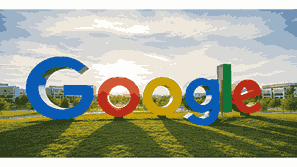
Joining a Google Meet meeting is one of the simplest ways to connect virtually with colleagues, classmates, or clients worldwide. As one of the most efficient video conferencing platforms, Google Meet makes it possible to join meetings with or without a Google account. Whether you are using your computer, smartphone, or tablet, this guide will explain every step needed to successfully join a Google Meet meeting. With this in-depth pillar article, you will learn how to access, join, and participate in meetings smoothly using optimized tips that improve your Google Meet experience.
What Is Google?
Google is a global technology company specializing in internet-related services and products, including search engines, cloud computing, email, online advertising, and video conferencing. Among its many tools, Google Meet stands out as a secure and reliable online meeting platform. It enables users to connect through high-quality video and audio calls, screen sharing, and collaborative features. Originally part of G Suite, Google Meet has evolved into a widely used video communication service accessible to anyone with a Google account. It supports real-time meetings for personal, business, and educational purposes, promoting productivity and seamless communication across different locations.
TO SEE THE LIST OF ALL MY ARTICLES AND READ MORE, CLICK HERE!
Understanding Google Meet
Google Meet is a web-based and mobile-friendly video conferencing platform that allows multiple participants to join a virtual meeting simultaneously. It supports real-time interaction, chat functions, live captions, and screen-sharing capabilities. The platform can be accessed via browsers, mobile applications, and integrated tools like Gmail and Google Calendar. Its user-friendly interface enables participants to join meetings through direct links or meeting codes, ensuring accessibility even for first-time users.
How To Join A Google Meet Meeting With A Link
Joining a Google Meet meeting using a link is the most common method. When the host creates a meeting, they generate a unique URL that starts with “meet.google.com.” All you need to do is click on that link. Once you click, it opens automatically in your web browser or the Google Meet app. If you are signed into your Google account, you can enter directly; if not, you will be asked to enter your name before joining. This method is perfect for quick access from emails, chat messages, or calendar invitations.
How To Join A Google Meet Meeting With A Code
If you have a meeting code instead of a direct link, you can still join easily. Open Google Meet from your browser or the mobile app, and click on “Enter a code or link.” Then type in the provided meeting code, usually a combination of letters. After entering the code, click “Join.” If the meeting has not started, you may need to wait for the host to admit you. This option is common when joining meetings organized within organizations or schools.
How To Join A Google Meet Meeting On A Computer
Joining on a computer gives you access to all the features of Google Meet, including screen sharing and grid view. Open your preferred browser and go to meet.google.com. Click “New Meeting” if you are hosting, or “Enter a code or link” to join. Make sure your camera and microphone are enabled for full participation. Once you join, you can adjust your background, enable captions, and interact using the chat feature. Computers are ideal for professional or academic meetings due to their larger display and multitasking capabilities.
How To Join A Google Meet Meeting On A Mobile Device
Using a mobile device to join a Google Meet meeting offers convenience and flexibility. Install the Google Meet app from the Play Store or App Store. Open the app, sign in with your Google account, and tap “Join with a code” or “Join with a link.” Mobile devices also allow you to use your phone’s camera and microphone easily. The app automatically adjusts video quality depending on your internet connection, ensuring smooth participation even when on the move.
How To Join A Google Meet Meeting Without A Google Account
You can join a Google Meet meeting without a Google account if the meeting organizer allows guest access. Click on the invitation link and select “Join as a guest.” You will be asked to enter your name, then wait for the host to admit you. This feature is especially useful for external participants who may not have Google accounts, such as clients or partners. However, some organizations restrict this option for security reasons.
How To Join A Google Meet Meeting From Gmail
Google integrates Meet directly into Gmail, making it even easier to join meetings. When you open Gmail, you will see a small video camera icon or a “Meet” section on the left sidebar. Click “Join a meeting,” enter your meeting code or link, and you will be redirected instantly. This seamless integration saves time and ensures you do not have to switch between multiple apps.
How To Join A Google Meet Meeting From Google Calendar
When you receive a Google Calendar event invite that includes a Meet link, joining is just one click away. Open your Google Calendar, find the scheduled event, and click “Join with Google Meet.” This feature automatically syncs your scheduled events, keeping your meetings organized and easy to access. It is perfect for busy professionals who manage multiple appointments daily.
Common Issues When Joining Google Meet
Sometimes, users face technical difficulties when joining meetings. These can include camera or microphone access problems, browser incompatibility, or weak internet connections. Ensure that your browser has permission to use your camera and microphone. Also, use updated versions of browsers such as Chrome, Firefox, or Edge for best performance. Restarting your device or refreshing the page often resolves minor connection issues quickly.
How To Improve Your Google Meet Experience
Optimizing your Google Meet sessions enhances communication and productivity. Always test your camera and microphone before joining. Choose a quiet environment with good lighting. Close unnecessary apps to save bandwidth. Use headphones for better audio quality. Additionally, ensure that your internet connection is stable. Google Meet works best with at least 3 Mbps upload and download speeds for smooth video streaming.
Conclusion
Joining a Google Meet meeting is simple, whether through a link, code, Gmail, or Calendar. The platform provides a seamless and secure way to connect people across the world. Understanding how to use it properly ensures efficient collaboration and effective virtual communication. By following the methods outlined above, you can confidently join any meeting without technical stress or confusion.
Frequently Asked Questions
1. How Do I Join A Google Meet Meeting?
To join a Google Meet meeting, click on the meeting link provided by the host or enter the meeting code on meet.google.com or the Google Meet app. If you are using a computer, ensure your camera and microphone are enabled before joining. If you are not signed in with a Google account, you can still join as a guest if allowed by the organizer. You may have to wait for the host to approve your entry. Once admitted, you can turn on captions, use the chat function, and participate actively.
2. How Can I Join A Google Meet Meeting Without A Link?
You can join a Google Meet meeting without a link by entering a meeting code. Open Google Meet, click “Enter a code or link,” type the meeting code, and press “Join.” The code is usually made up of letters and sometimes dashes. Ensure you enter it correctly to access the right meeting. If the meeting is not yet started, you might have to wait until the host joins. This method works on both computers and mobile devices.
3. Can I Join A Google Meet Meeting Without A Google Account?
Yes, you can join a Google Meet meeting without a Google account if the host has enabled guest access. Click the meeting link, choose “Join as a guest,” and enter your name when prompted. However, some organizations restrict this for security. If guest access is disabled, you will need to sign in with a Google account. Always check the meeting invitation for joining options before the session begins.
4. How Do I Join A Google Meet Meeting On My Phone?
To join on your phone, download and install the Google Meet app. Open it, sign in with your Google account, and tap “Join with a code” or “Join with a link.” If you have received a calendar invite, tap “Join” directly from the event. Ensure you have a stable internet connection and that the app has permission to access your microphone and camera. The mobile app automatically adjusts video quality for smoother performance.
5. How Do I Join A Google Meet Meeting On My Computer?
On your computer, open a browser and visit meet.google.com. Click “Enter a code or link,” paste your meeting link or code, and select “Join.” Allow your browser to access your camera and microphone for better interaction. Before joining, you can preview your video and audio settings. Once inside, you can use features like screen sharing, captions, and chat. Computers are ideal for professional meetings due to their broader control options.
6. How Do I Join A Google Meet Meeting Using Gmail?
Open your Gmail account and look for the Meet icon on the left sidebar or bottom menu. Click “Join a meeting,” enter your meeting link or code, and press “Join.” This method allows instant access without leaving your Gmail interface. Gmail also syncs with Calendar invites, meaning you can join scheduled meetings directly from your inbox.
7. How Do I Join A Google Meet Meeting Through Google Calendar?
Open Google Calendar, locate your scheduled event, and click “Join with Google Meet.” You will instantly be redirected to the meeting page. This method helps you stay organized, ensuring you never miss important meetings. If you have multiple Google accounts, ensure you are logged into the one used to accept the invitation.
8. How Can I Join A Google Meet Meeting By Invitation?
When you receive a meeting invitation through email or Calendar, it usually includes a “Join with Google Meet” link. Click the link, and your browser or app will open the meeting page. You can join instantly if the host has already started. If not, wait in the lobby until admitted. Invitations are the most common and secure way to access meetings.
9. How Do I Join A Google Meet Meeting From A Classroom Link?
If you are a student, your teacher may post a Google Meet link in Google Classroom. Click the “Meet” link directly from the class page. You must use your school Google account to join successfully. If the meeting has not started, you might be placed in a waiting room until your teacher joins.
10. How Do I Join A Google Meet Meeting With Audio Only?
To join with audio only, turn off your camera before joining the meeting. You can also call in using the provided dial-in number if available. This is ideal for users with limited internet bandwidth. Audio-only participation still allows you to hear and speak, ensuring you stay engaged without consuming much data.
11. How Do I Join A Google Meet Meeting On iPhone?
Download the Google Meet app from the App Store. Open it, sign in, and tap “Join with a link” or “Enter a code.” Ensure your microphone and camera permissions are enabled. iPhone users enjoy the same functionality as desktop users, including screen sharing and captions.
12. How Do I Join A Google Meet Meeting On Android?
Install the Google Meet app from the Play Store, open it, and sign in with your Google account. Tap “Join with a code” or click a shared link. You can join directly from Gmail or Calendar if they are synced. Android users can toggle between front and back cameras easily for better video clarity.
13. How Do I Join A Google Meet Meeting As A Guest?
If guest access is enabled, click the meeting link, select “Join as a guest,” and enter your name. You will be placed in a waiting room until the host admits you. This is helpful for clients or external participants who do not use Google accounts. Always check with the host for permission.
14. How Do I Join A Google Meet Meeting On Browser?
Simply go to meet.google.com on your browser, enter the meeting code or paste the link, and click “Join.” Chrome, Firefox, and Edge browsers are recommended for optimal performance. Ensure browser permissions for camera and microphone are enabled before joining.
15. How Do I Join A Google Meet Meeting With A Link From Email?
When you receive an email invitation, scroll to the “Join with Google Meet” section and click the link. The meeting opens instantly in your browser or the Meet app. This is one of the easiest and most secure methods since it comes directly from the host.
16. How Do I Join A Google Meet Meeting Using A Meeting ID?
Each Google Meet session has a unique meeting ID or code. Open meet.google.com, click “Enter a code or link,” type the ID correctly, and click “Join.” Always confirm that the ID matches the meeting you are invited to.
17. How Do I Join A Google Meet Meeting On A Tablet?
Download the Google Meet app, sign in, and use either a link or meeting code to join. Tablets provide a larger screen than phones, improving your video experience. Ensure your internet connection is stable and that the app has permissions enabled.
18. How Do I Join A Google Meet Meeting If I Am Not Invited?
You can only join if the meeting organizer admits you. If you have the link or code, click to request access, and wait for approval. Unauthorized entries are blocked for security. Always contact the host for permission beforehand.
19. How Do I Join A Google Meet Meeting At A Scheduled Time?
If your meeting is scheduled, open your Calendar event or Gmail reminder at the correct time. Click “Join with Google Meet.” This ensures you enter at the right time, avoiding early or late arrivals. Calendar reminders also help you stay punctual.
20. How Do I Join A Google Meet Meeting Using A School Account?
Students should use their school-issued Google accounts to join. Open meet.google.com or Google Classroom, find the posted link, and join. School domains often restrict outside participants, so ensure you use the correct login credentials provided by your institution.
Further Reading
- How To Schedule A Google Meet Call | Step-By-Step Guide To Creating And Managing Google Video Meetings
- What Is Google Meet? | Understanding Google’s Video Conferencing Platform For Seamless Online Meetings
- How To Share Your Google Calendar | A Complete Google Calendar Sharing Guide
- What Is Google Calendar? | A Complete Guide To Using Google’s Online Scheduling And Time Management Tool
- How Businesses Use Google Workspace | A Comprehensive Guide To Leveraging Google Tools For Business Productivity And Collaboration
- What Is Google Workspace? | Understanding Google’s Powerful Cloud-Based Productivity And Collaboration Platform
- How To Upgrade Your Google Storage | Increase Cloud Space With Google Drive Storage Plans And Google One Subscription
- What Is Google One? | Understanding Google’s Cloud Storage And Subscription Service
- How Much Storage Does Google Offer For Free? | Understanding Google’s Free Cloud Storage Limits And Benefits
- How To Back Up Photos To Google Photos | A Complete Guide To Safely Store And Sync Pictures Using Google